- About this Guide
- Cisco Service Control Overview
- Getting Started
- Using the Cisco Service Control Application Reporter
- Managing Report Instances
- Working with Reports
- The SCA Reporter Command-Line Interface
- Installing and Upgrading SCA Reporter Templates
- Troubleshooting
- SCA Reporter as a Tool in the SCA BB Console
- SCA Reporter Templates
Installing and Upgrading SCA Reporter Templates
Introduction
This appendix describes how to install and upgrade Cisco Service Control Application Reporter (SCA Reporter) report templates.
Installing Report Templates
Step 1 ![]() At the Main menu, choose Help > Find and Install. The Install/Update dialog box appears (Figure A-1).
At the Main menu, choose Help > Find and Install. The Install/Update dialog box appears (Figure A-1).
Figure A-1 Install Feature Updates
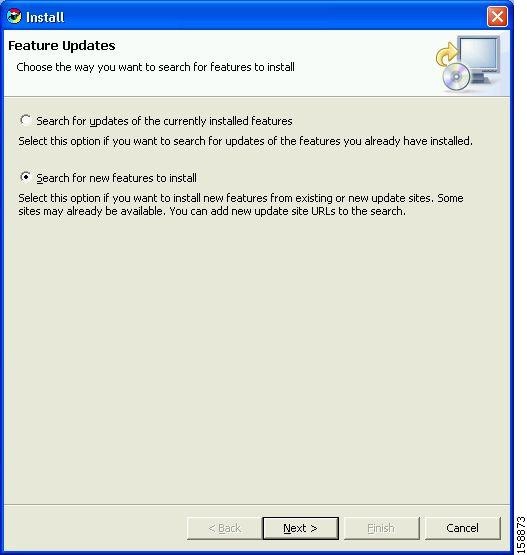
Step 2 ![]() Check the Search for new feature to install radio button and click Next, see Figure A-2.
Check the Search for new feature to install radio button and click Next, see Figure A-2.
Figure A-2 Update Sites to Visit
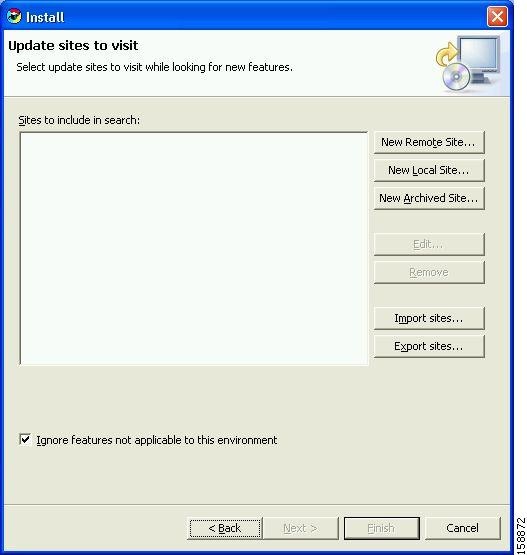
Step 3 ![]() Click New Local Site.
Click New Local Site.
The Select Local Site Archive dialog box appears.
Step 4 ![]() Browse to the archive file and select it.
Browse to the archive file and select it.
The file is named SCAS_bb_template_.<version>B<build>.zip. For example, the file may be named SCAS_bb_template_3.1.6B8.zip.
Step 5 ![]() Click Open.
Click Open.
The Edit Local Site dialog box appears displaying the file name and its location and contents, see Figure A-3.
Figure A-3 Edit Local Site Dialog
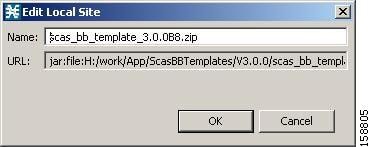
Step 6 ![]() Click OK (Figure A-4).
Click OK (Figure A-4).
Figure A-4 Update Sites to Visit - Update Sites Selected
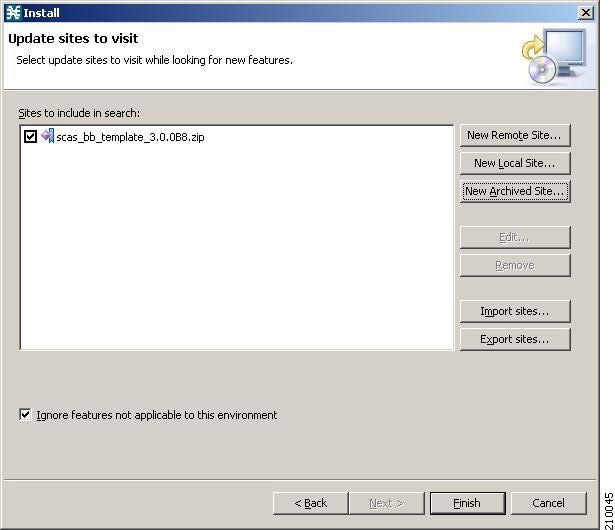
Step 7 ![]() Click Finish, see Figure A-5.
Click Finish, see Figure A-5.
Figure A-5 Feature License Dialog
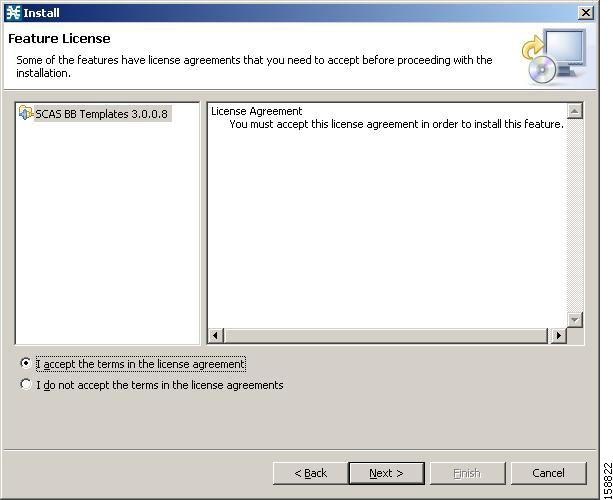
Step 8 ![]() Accept the agreement and click Next.
Accept the agreement and click Next.
The Updates dialog box appears with the installed features available for the site, see Figure A-6.
Step 9 ![]() Select the required feature, which should be named SCAS BB Templates<version.<build>. For example, the file may be named SCAS BB Template 3.1.6.8.
Select the required feature, which should be named SCAS BB Templates<version.<build>. For example, the file may be named SCAS BB Template 3.1.6.8.
Figure A-6 Updates Dialog
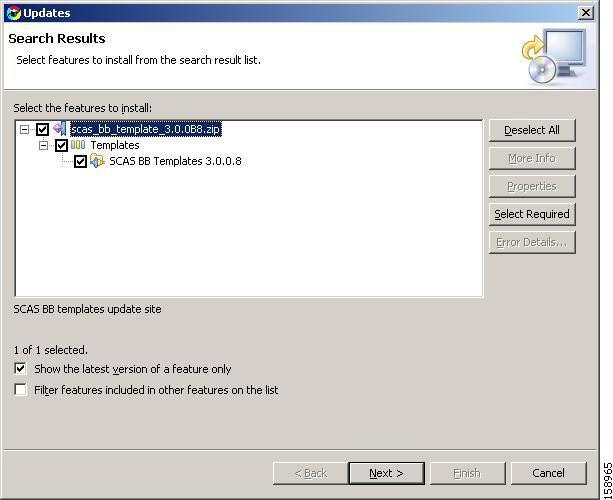
Step 10 ![]() (Optional) To install the feature in a different location, click Change Location, and browse to the required location (Figure A-7).
(Optional) To install the feature in a different location, click Change Location, and browse to the required location (Figure A-7).
Figure A-7 Change Location
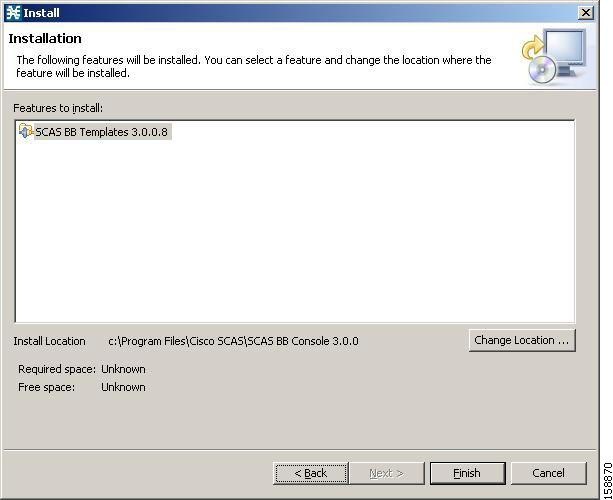
Step 11 ![]() Click Finish (Figure A-8).
Click Finish (Figure A-8).
Figure A-8 Feature Verification
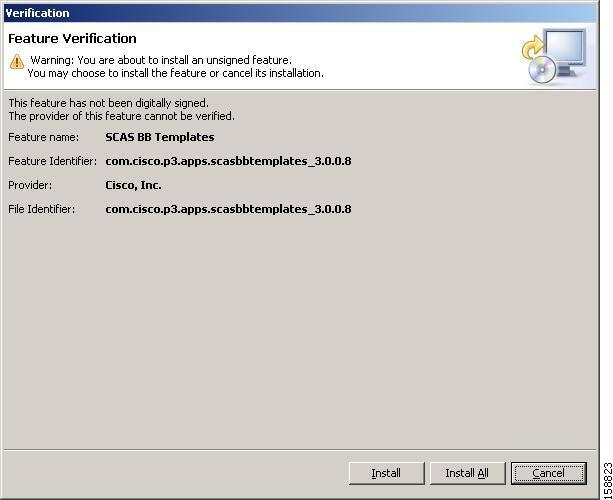
Step 12 ![]() Click Install or Install All (Figure A-9).
Click Install or Install All (Figure A-9).
Figure A-9 Install/Update Dialog
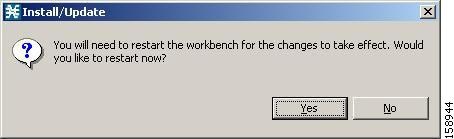
Step 13 ![]() Click Yes, and wait for the application to appear.
Click Yes, and wait for the application to appear.
The computer restarts. The new report templates are installed.
Upgrading Report Templates
Step 1 ![]() At the Main menu, choose Help > Find and Install. The Install/Update dialog box appears (Figure A-10).
At the Main menu, choose Help > Find and Install. The Install/Update dialog box appears (Figure A-10).
Figure A-10 Install Feature Updates
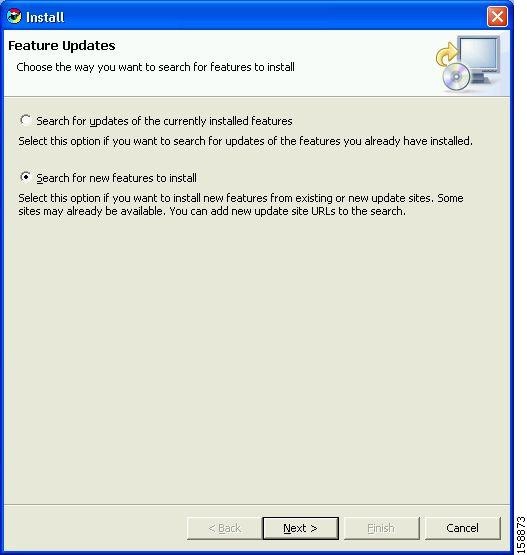
Step 2 ![]() Check the Search for updates of the currently installed features radio button.
Check the Search for updates of the currently installed features radio button.
Step 3 ![]() Click Finish.
Click Finish.
One of the following occurs:
•![]() There are no updates (Figure A-11).
There are no updates (Figure A-11).
Figure A-11 No Updates Dialog
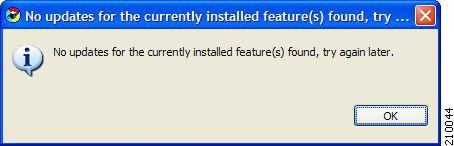
•![]() There are updates.
There are updates.
The wizard appears (see Installing Report Templates).
 Feedback
Feedback