- About This Guide
- Getting Started with the SV-4K and DMP-2K Media Player
- Planning the SV-4K and DMP-2K Media Player Deployment
- Deploying the SV-4K and DMP-2K Media Player
- Verifying the Deployment of the SV-4K and DMP-2K Media Player
- Monitoring and Maintaining the SV-4K and DMP-2K Media Player
- Troubleshooting the SV-4K and DMP-2K Media Player
- Appendix A: Management Dashboard Commands for the SV-4K and DMP-2K Media Player
- Appendix B: Display Parameters for the SV-4K and DMP-2K Media Player
- Appendix C: Configuring an IOS DHCP Server to Support the SV-4K and DMP-2K
Release 5.0: Cisco Vision Deployment Guide for SV-4K and DMP-2K Media Players: Dynamic Signage Director (StadiumVision Director)
Bias-Free Language
The documentation set for this product strives to use bias-free language. For the purposes of this documentation set, bias-free is defined as language that does not imply discrimination based on age, disability, gender, racial identity, ethnic identity, sexual orientation, socioeconomic status, and intersectionality. Exceptions may be present in the documentation due to language that is hardcoded in the user interfaces of the product software, language used based on RFP documentation, or language that is used by a referenced third-party product. Learn more about how Cisco is using Inclusive Language.
- Updated:
- November 29, 2016
Chapter: Deploying the SV-4K and DMP-2K Media Player
- Prerequisites for SV-4K and DMP-2K Deployment
- Workflow Summary to Deploy the SV-4K and DMP-2K Media Player for the First Time
- Configuring the SV-4K and DMP-2K Global Settings
Deploying the SV-4K and DMP-2K Media Player
This module describes the workflow and tasks to deploy the SV-4K and DMP-2K media player. It is intended for Cisco Vision Dynamic Signage Director administrators and installers.
It includes the following topics:
■![]() Prerequisites for SV-4K and DMP-2K Deployment
Prerequisites for SV-4K and DMP-2K Deployment
■![]() Workflow Summary to Deploy the SV-4K and DMP-2K Media Player for the First Time
Workflow Summary to Deploy the SV-4K and DMP-2K Media Player for the First Time
■![]() Configuring the SV-4K and DMP-2K Global Settings
Configuring the SV-4K and DMP-2K Global Settings
Prerequisites for SV-4K and DMP-2K Deployment
Before you deploy SV-4K and DMP-2K media players, be sure that the following requirements are met:
■![]() The pre-deployment tasks are completed. For more information, see Planning the SV-4K and DMP-2K Media Player Deployment.
The pre-deployment tasks are completed. For more information, see Planning the SV-4K and DMP-2K Media Player Deployment.
Workflow Summary to Deploy the SV-4K and DMP-2K Media Player for the First Time
Table 1 provides a summary of the tasks and related information to deploy the SV-4K media player.
Caution: It is essential to follow the order of deployment tasks provided in Table 1 to be sure that the SV-4K and DMP-2K device can be properly provisioned.
|
|
■ ■ |
■ ■ |
|
|
|
■ ■ |
|
|
■ ■ |
|
|
|
|
|
|
|
|
|
|
|
|
Configuring the SV-4K and DMP-2K Global Settings
This section includes the following topics:
■![]() Information About Time Protocols and Synchronization on the SV-4K and DMP-2K Media Players
Information About Time Protocols and Synchronization on the SV-4K and DMP-2K Media Players
■![]() How to Configure NTP and PTP on the SV-4K and DMP-2K Media Players
How to Configure NTP and PTP on the SV-4K and DMP-2K Media Players
Information About Time Protocols and Synchronization on the SV-4K and DMP-2K Media Players
This section includes the following topics:
■![]() Network Time Sources for the SV-4K and DMP-2K Media Players
Network Time Sources for the SV-4K and DMP-2K Media Players
■![]() DMP-to-DMP Content Synchronization
DMP-to-DMP Content Synchronization
Network Time Sources for the SV-4K and DMP-2K Media Players
The SV-4K and DMP-2K supports two different network time sources under the global SV-4K settings:
■![]() Network Time Protocol (NTP)—This is the default.
Network Time Protocol (NTP)—This is the default.
■![]() Precision Time Protocol (PTP)—Required for video wall synchronization feature and for DMP-to-DMP synchronization.
Precision Time Protocol (PTP)—Required for video wall synchronization feature and for DMP-to-DMP synchronization.
NTP and PTP settings are provisioned globally for all SV-4K and DMP-2K media players. The Cisco Vision Dynamic Signage Director server is provisioned as the default NTP source for all media players.
Note: When PTP is configured, only the SV-4K and DMP-2K PTP master derives its clock using NTP.
For the most accurate synchronization for video playback across SV-4K and DMP-2K devices, the time on the target media players must be almost the same. NTP does not provide this level of time synchronicity and accuracy, so PTP is also required.
PTP Master and Members
The SV-4K and DMP-2K DMP is capable to serve as a PTP master or as a PTP member, where members obtain their time from the master. The PTP master, in turn, will get its time from an NTP server.
By default, all SV-4K and DMP-2K devices are designated as eligible master candidates.
DMP-to-DMP Content Synchronization
The DMP-to-DMP Content Synchronization feature for the SV-4K and DMP-2K media player synchronizes content rendering of playlist items on the displays.
This synchronization includes transitioning from one item to the next (such as for still images), and more accurate playback and rendering of local video content. For local video, this serves as the foundation for implementing video ribbon boards and video walls. This requires cabling of a single media player per display.
Note: Widgets, external URLs, and multicast video tuning synchronization are outside the scope of this feature.
Improved content synchronization was first introduced in Cisco StadiumVision Director Release 3.2 on the DMP 4310G through the use of the Network Time Protocol (NTP).
Cisco StadiumVision Director Release 4.0 and later supports enhanced content synchronization methods for the SV-4K and DMP-2K only, with close synchronization of playlist item transition using the Precision Time Protocol (PTP).
Zone-Based Video Wall Synchronization
Zone-based video wall synchronization is an alternative form of synchronization available for SV-4K and DMP-2K devices participating in a video wall. It makes use of a mechanism native to the SV-4K/DMP-2Ks that helps a group of media players stay in content sync with a leader device over multicast.
The primary benefit of this form of synchronization is that if any SV-4K and DMP-2K device that is not the leader in the video wall reboots, it will “catch up” to play whatever content item that the rest of the video wall is currently playing.
If an SV-4K and DMP-2K device reboots in a video wall that is not using zone-based video wall synchronization (using normal DMP-to-DMP synchronization), the trade-off is that the rebooting device synchronizes with the rest of the video wall at the next content item in the playlist, or at replay of a single-item playlist.
The general guideline is to use zone-based video wall synchronization for dedicated video walls that are playing video content longer than 15 minutes. While you can use this form of synchronization for all video walls, the synchronization benefit is best seen with longer-playing video wall content.
Use Cases for Video DMP-to-DMP Synchronization with PTP
PTP is particularly beneficial for the following use cases in the Cisco Vision Dynamic Signage Director network:
■![]() Using video background for Dynamic Menu Boards (DMBs) that show a PiP of the live event.
Using video background for Dynamic Menu Boards (DMBs) that show a PiP of the live event.
■![]() With the DMP 4310 devices, the background is implemented as a SWF, whereas with the secondary video feature on the SV-4K and DMP-2K, the background can be more visually appealing by using local video content.
With the DMP 4310 devices, the background is implemented as a SWF, whereas with the secondary video feature on the SV-4K and DMP-2K, the background can be more visually appealing by using local video content.
■![]() Sponsored moment of exclusivity.
Sponsored moment of exclusivity.
■![]() When a team scores a goal, a secondary video using the luma key feature can be shown onscreen overlaying a full screen video showing the live event.
When a team scores a goal, a secondary video using the luma key feature can be shown onscreen overlaying a full screen video showing the live event.
■![]() Ads in region 2 or 3 (or L-wraps) can now be video content. For L-wraps, the luma key will need to be used so that the live multicast video can be seen.
Ads in region 2 or 3 (or L-wraps) can now be video content. For L-wraps, the luma key will need to be used so that the live multicast video can be seen.
How to Configure NTP and PTP on the SV-4K and DMP-2K Media Players
By default, both NTP and PTP services are automatically enabled for SV-4K and DMP-2K media players. The SV-4K and DMP-2K media players use PTP to achieve optimal synchronization. However, an NTP source also must be used to provide initial clocking to the devices that are elected PTP masters in the network.
This section includes the following topics:
■![]() Restrictions for PTP on the SV-4K and DMP-2K Media Players
Restrictions for PTP on the SV-4K and DMP-2K Media Players
■![]() Guidelines for NTP and PTP on the SV-4K and DMP-2K Media Players
Guidelines for NTP and PTP on the SV-4K and DMP-2K Media Players
■![]() Modifying the PTP and NTP Configuration on the SV-4K and DMP-2K Media Players
Modifying the PTP and NTP Configuration on the SV-4K and DMP-2K Media Players
■![]() Verifying PTP Operation for the SV-4K and DMP-2K Media Player
Verifying PTP Operation for the SV-4K and DMP-2K Media Player
Restrictions for PTP on the SV-4K and DMP-2K Media Players
Before you configure PTP on the SV-4K and DMP-2K media players, consider the following restrictions:
■![]() By default, PTP messages will not cross VLANs and PTP master candidates need to be identified for each VLAN and configured in the Management Dashboard.
By default, PTP messages will not cross VLANs and PTP master candidates need to be identified for each VLAN and configured in the Management Dashboard.
■![]() However, in Release 4.1 and later releases, a configurable Precision Time Protocol (PTP) Time To Live (TTL) setting in the Management Dashboard. The PTP TTL specifies the number of VLANs that can be crossed for selection of a PTP master. The default value of 1 (recommended) means that each VLAN will elect its own PTP master.
However, in Release 4.1 and later releases, a configurable Precision Time Protocol (PTP) Time To Live (TTL) setting in the Management Dashboard. The PTP TTL specifies the number of VLANs that can be crossed for selection of a PTP master. The default value of 1 (recommended) means that each VLAN will elect its own PTP master.
Note: For ease of configuration for venues with multiple VLANs, the system is configured by default to list all SV-4K and DMP-2K devices as eligible PTP master candidates. However, be aware that although this simplifies configuration, the time that it takes for the devices to arbitrate a master device in each network will vary, and depends on the number of eligible devices in each network.
■![]() Content synchronization for video playback on the SV-4K and DMP-2K media player relies on precise time across DMPs using PTP. The behavior is similar to content synchronization on the Cisco DMP 4310G. If SV-4K devices are playing video and one of the devices reboots, the rebooting unit will restart video playback from the beginning and will only synchronize with the other players when the next item in the playlist is rendered.
Content synchronization for video playback on the SV-4K and DMP-2K media player relies on precise time across DMPs using PTP. The behavior is similar to content synchronization on the Cisco DMP 4310G. If SV-4K devices are playing video and one of the devices reboots, the rebooting unit will restart video playback from the beginning and will only synchronize with the other players when the next item in the playlist is rendered.
■![]() If SV-4K and DMP-2K s are participating in zone-based content synchronization for video walls, with some enhanced synchronization capability, the rebooting unit will synchronize with the current item being played by the device leader in the video wall. For more information, see the “Working with Video Walls” section of the Cisco StadiumVision Director Operations Guide.
If SV-4K and DMP-2K s are participating in zone-based content synchronization for video walls, with some enhanced synchronization capability, the rebooting unit will synchronize with the current item being played by the device leader in the video wall. For more information, see the “Working with Video Walls” section of the Cisco StadiumVision Director Operations Guide.
Guidelines for NTP and PTP on the SV-4K and DMP-2K Media Players
Before you configure NTP and PTP on the SV-4K and DMP-2K media players, consider the following guidelines:
■![]() For new installations of Cisco Vision Dynamic Signage Director, PTP is the default time source for the SV-4K and DMP-2K media players, with NTP as the default time source for the elected PTP master.
For new installations of Cisco Vision Dynamic Signage Director, PTP is the default time source for the SV-4K and DMP-2K media players, with NTP as the default time source for the elected PTP master.
NTP Guidelines
■![]() Each media player designated as PTP master (per VLAN) will use NTP as its time source. The other SV-4K and DMP-2K devices in the network operate using a PTP reference clock from the elected PTP master.
Each media player designated as PTP master (per VLAN) will use NTP as its time source. The other SV-4K and DMP-2K devices in the network operate using a PTP reference clock from the elected PTP master.
■![]() When PTP is disabled (not recommended), all SV-4K and DMP-2K players use NTP to set their local clock.
When PTP is disabled (not recommended), all SV-4K and DMP-2K players use NTP to set their local clock.
Note: For synchronized video playback, NTP alone cannot be relied upon for SV-4K and DMP-2K devices and PTP must be used.
■![]() The default NTP synchronization interval with the host time server is one hour and is configurable.
The default NTP synchronization interval with the host time server is one hour and is configurable.
■![]() An NTP source must be configured in Cisco Vision Dynamic Signage Director. By default, the Dynamic Signage Director server is configured as the SV-4K and DMP-2K NTP host (just as with the Cisco DMP 4310G).
An NTP source must be configured in Cisco Vision Dynamic Signage Director. By default, the Dynamic Signage Director server is configured as the SV-4K and DMP-2K NTP host (just as with the Cisco DMP 4310G).
Caution: If you are running Cisco Vision Dynamic Signage Director on a virtual server, then you should reference a reliable NTP server running on a bare metal server, rather than relying on a clock from a VM environment that can drift and is not accurate.
■![]() For more information about configuring an NTP source in Cisco Vision Dynamic Signage Director, see the "Configuring the Cisco StadiumVision Director Server System Settings" module in the Cisco StadiumVision Director Server Administration Guide.
For more information about configuring an NTP source in Cisco Vision Dynamic Signage Director, see the "Configuring the Cisco StadiumVision Director Server System Settings" module in the Cisco StadiumVision Director Server Administration Guide.
PTP Guidelines
■![]() PTP version 2 is supported only for the SV-4K and DMP-2K media players and applies globally to all devices in the Cisco StadiumVision Director network when configured.
PTP version 2 is supported only for the SV-4K and DMP-2K media players and applies globally to all devices in the Cisco StadiumVision Director network when configured.
■![]() PTP configuration includes a PTP domain and a set of master candidates:
PTP configuration includes a PTP domain and a set of master candidates:
Be sure that this domain does not conflict with any other PTP domain (and multicast addressing) in use in your network, and revise as needed. See Table 3 for more information.
–![]() PTP master candidates—Default is *.
PTP master candidates—Default is *.
This specifies that all SV-4K and DMP-2K devices in the network are eligible as master candidates and will go through arbitration to designate a master for their respective subnets.
If you revise the default PTP master candidates configuration, you must configure one or more SV-4K and DMP-2K devices as master candidates in a semicolon-separated list of IP addresses for each VLAN.
A minimum of two master candidates per network is recommended.
If there is an in-house PTP master for your network, leave the “PTP master candidates” property value blank. However, this configuration is only supported for venues without multiple subnets.
Modifying the PTP and NTP Configuration on the SV-4K and DMP-2K Media Players
By default the NTP and PTP services are automatically enabled and configured for SV-4K and DMP-2K media players.
Use this task if you need to modify the default settings described in Table 2 and Table 3.
To modify the standard NTP and PTP configuration on the SV-4K and DMP-2K media players, complete the following tasks:
1.![]() From the Management Dashboard, go to:
From the Management Dashboard, go to:
Dynamic Signage Director Configuration > System Configuration > Global DMP Settings > SV-DMP Common Settings
Figure 1 Overview of the SV-4K and DMP-2K PTP and NTP Properties
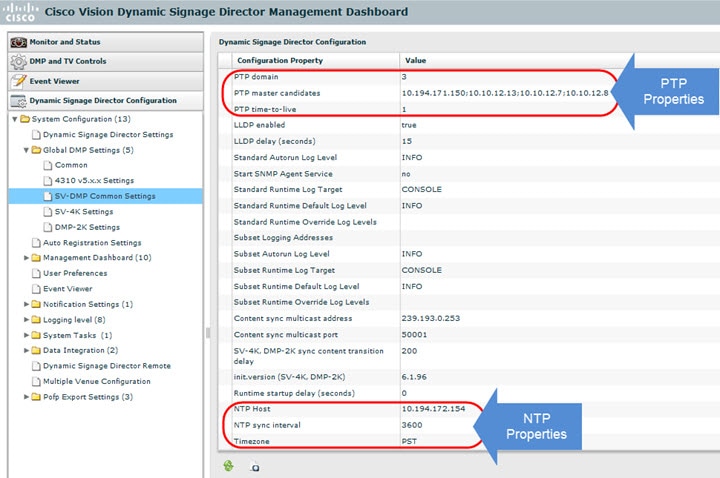
2.![]() (Optional) Change the global NTP properties as required for your network. Refer to Table 2.
(Optional) Change the global NTP properties as required for your network. Refer to Table 2.
3.![]() (Optional) Change the global PTP properties as required for your network. Refer to Table 3.
(Optional) Change the global PTP properties as required for your network. Refer to Table 3.
4.![]() Click the disk icon to Save changes.
Click the disk icon to Save changes.
5.![]() Reboot the SV-4K and DMP-2K devices.
Reboot the SV-4K and DMP-2K devices.
Verifying PTP Operation for the SV-4K and DMP-2K Media Player
This section describes how to verify the PTP configuration and also the operation of PTP for your SV-4K and DMP-2K devices.
To verify the PTP operation for the SV-4K and DMP-2K media player, complete the following steps:
1.![]() Open your browser and navigate to one of the DMPs:
Open your browser and navigate to one of the DMPs:
http:// sv4kdmp2k-ip-address /ptp.html
2.![]() Enter the username and password.
Enter the username and password.
For more information, see SV-4K and DMP-2K Diagnostic URL.
3.![]() Identify the PTP master by finding the unit that has an “offsetFromMaster” value of 0.0.
Identify the PTP master by finding the unit that has an “offsetFromMaster” value of 0.0.
Figure 2 highlights the PTP master and shows a network where PTP is operating successfully with 12 SV-4K members.
Figure 2 Successful PTP Clock Status
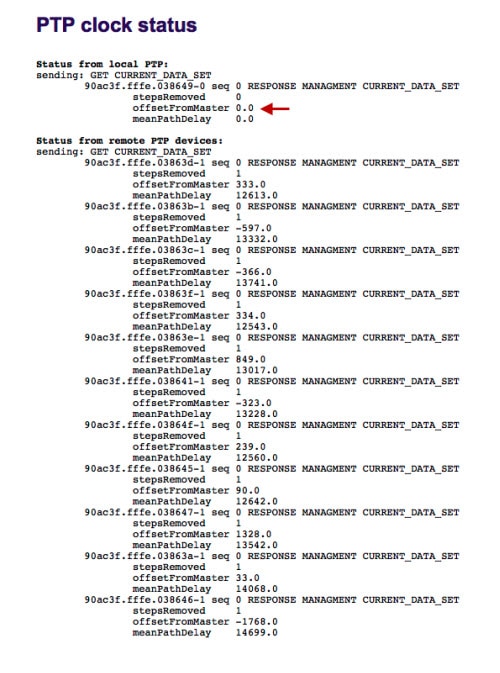
 Feedback
Feedback