- About This Guide
- Getting Started Installing or Upgrading Cisco Vision Dynamic Signage Director
- Installing Cisco Vision Dynamic Signage Director for the First Time
- Using the Software Manager to Upgrade Cisco Vision Dynamic Signage Director Software, Language Packs, and Fonts
- Verifying the Upgrade
- Upgrading the SV-4K and DMP-2K Media Player Firmware
- Appendix A: Post-Upgrade Checklist
- Appendix B: Port Reference
- Appendix C: CIMC Configuration and Firmware Upgrade Guidelines on the Cisco UCS C220 Server
Cisco Vision Software Installation and Upgrade Guide: Dynamic Signage Director (StadiumVision Director) Release 5.0
Bias-Free Language
The documentation set for this product strives to use bias-free language. For the purposes of this documentation set, bias-free is defined as language that does not imply discrimination based on age, disability, gender, racial identity, ethnic identity, sexual orientation, socioeconomic status, and intersectionality. Exceptions may be present in the documentation due to language that is hardcoded in the user interfaces of the product software, language used based on RFP documentation, or language that is used by a referenced third-party product. Learn more about how Cisco is using Inclusive Language.
- Updated:
- October 10, 2016
Chapter: Upgrading the SV-4K and DMP-2K Media Player Firmware
Upgrading the SV-4K and DMP-2K Firmware
Note: This module describes how to upgrade the firmware for Cisco Vision Dynamic Signage Director Release 5.0. If you are deploying an SV-4K or DMP-2K media player for the first time, see also Cisco Vision Deployment Guide for SV-4K and DMP-2K Media Players: Dynamic Signage Director.
Caution: Immediately after installing Cisco Vision Dynamic Signage Director Release 5.0, you must configure the new auto-registration settings in the Management Dashboard. Failure to perform this configuration can cause the media player to repeatedly boot.
The SV-4K and DMP-2K firmware is not provisioned the same way as the Cisco DMP 4310G. The primary difference is that the SV-4K and DMP-2K firmware upgrade is not initiated from the Management Dashboard, but is done automatically when the device starts up or reboots.
Each time the SV-4K or DMP-2K device is powered on or reboots, a compliance check is done against the firmware that is loaded on the device against the Cisco Vision Dynamic Signage Director auto-registration settings. If the firmware versions do not match, the device initiates a firmware upgrade automatically.
In Cisco StadiumVision Director Release 4.1 and later releases, the SV-4K and DMP-2K media players require that a minimum—or base— firmware version is provisioned before they can be upgraded to the production firmware version supported in Cisco Vision Dynamic Signage Director Release 5.0.
An auto-registration configuration requirement ensures that this required firmware upgrade sequence is automatically preserved for affected media players in the system.
With proper configuration, the system upgrades existing media player firmware to the pre-requisite or base firmware versions automatically before provisioning the production firmware version supported in Release 5.0.
Contents
Prerequisites
Before you upgrade the DMP firmware, be sure that the following requirements are met:
Caution: For initial deployment of a new DMP-2K, be sure that:
— No other accessories are attached to the DMP-2K.
— You are using standard Category 5e or 6 cabling up to 100 m in length.
■![]() You have read the Release Notes for Cisco Vision Dynamic Signage Director Release 5.0 to obtain the latest information and to verify the supported SV-4K and DMP-2K firmware upgrade paths.
You have read the Release Notes for Cisco Vision Dynamic Signage Director Release 5.0 to obtain the latest information and to verify the supported SV-4K and DMP-2K firmware upgrade paths.
■![]() The Connected Stadium switch is configured, including the required LLDP for proper POE+ operation.
The Connected Stadium switch is configured, including the required LLDP for proper POE+ operation.
■![]() A DHCP server has been configured with required Option 60 and Option 43 properties.
A DHCP server has been configured with required Option 60 and Option 43 properties.
For more information, see the Cisco Connected Stadium Design Guide available to qualified Cisco StadiumVision partners.
Provisioning Tasks
To provision the SV-4K firmware, complete the following tasks:
■![]() Downloading the SV-4K and DMP-2K Firmware (required)
Downloading the SV-4K and DMP-2K Firmware (required)
■![]() Uploading the SV-4K and DMP-2K Firmware to Cisco Vision Dynamic Signage Director (required)
Uploading the SV-4K and DMP-2K Firmware to Cisco Vision Dynamic Signage Director (required)
■![]() Configuring the SV-4K and DMP-2K for Auto-Registration (required)
Configuring the SV-4K and DMP-2K for Auto-Registration (required)
Downloading the SV-4K and DMP-2K Firmware
The SV-4K and DMP-2K media player firmware image is not bundled with the Cisco Vision Dynamic Signage Director software.
Note: Be sure to download the firmware to a device that you also can use to access the Cisco Vision Dynamic Signage Director software.
Downloading the SV-4K and DMP-2K Production Firmware
To download the SV-4K and DMP-2K production firmware, go to:
https://www.brightsign.biz/downloads/dmp-firmware-download-6083-0516
Downloading the SV-4K and DMP-2K Base Firmware
If you do not already have one of the required base firmware versions uploaded to Cisco Vision Dynamic Signage Director, you must download the firmware image separately from a password-protected site and then upload it to Cisco Vision Dynamic Signage Director.
Contact your Cisco Systems representative for the “ How to Download SV-4K Firmware” document, available to qualified Cisco StadiumVision partners.
Uploading the SV-4K and DMP-2K Firmware to Cisco Vision Dynamic Signage Director
After you have obtained the SV-4K/DMP-2K firmware image from the external vendor, you must upload the image to Cisco Vision Dynamic Signage Director.
Caution: You must be sure that the following two firmware versions are uploaded to the Cisco Vision Dynamic Signage Director server:
Base firmware version—5.1.68.1
Production firmware version—6.1.105 (Release 5.0.0-421 SP1 and later) or 6.1.96 (Release 5.0.0-320 and earlier)
Note: You only go to the Firmware Upgrade page in the Management Dashboard to upload the firmware. You do not run the command to provision the software on the SV-4K or DMP-2K (like you do for the Cisco DMP 4310G). Each time the device powers on or reboots, a compliance check is done against the firmware that is loaded on the device against the Cisco Vision Dynamic Signage Director auto-registration settings. If the firmware versions do not match, the SV-4K or DMP-2K initiates a firmware upgrade automatically.
To upload the SV-4K and DMP-2K firmware, complete the following steps:
1.![]() From the device where you downloaded the firmware, log into Cisco Vision Dynamic Signage Director as an administrator.
From the device where you downloaded the firmware, log into Cisco Vision Dynamic Signage Director as an administrator.
2.![]() From the Management Dashboard, go to:
From the Management Dashboard, go to:
DMP and TV Controls > DMP Install > Firmware Upgrade
3.![]() Select the SV-DMP Parameters tab and click the upload icon (Figure 1).
Select the SV-DMP Parameters tab and click the upload icon (Figure 1).
Figure 1 SV-4K and DMP-2K Firmware Upload
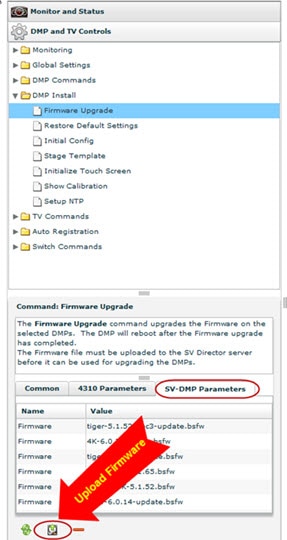
4.![]() Navigate to the firmware image file and click OK.
Navigate to the firmware image file and click OK.
An upload status string appears at the bottom of the screen that indicates when the firmware upload is complete.
Configuring the SV-4K and DMP-2K for Auto-Registration
Before the firmware can be provisioned to the SV-4K or DMP-2K media player, it must be uploaded to Cisco Vision Dynamic Signage Director, and then configured in the auto-registration settings.
To configure the SV-4K for auto-registration, complete the following steps:
1.![]() From the Management Dashboard, go to:
From the Management Dashboard, go to:
SV Director Configuration > System Configuration > Auto Registration Settings.
2.![]() In the Configuration Property panel, find and configure the following properties shown in and according to Table 1.
In the Configuration Property panel, find and configure the following properties shown in and according to Table 1.
Note: Be sure that you configure both the “Firmware image to use” and “init.version” properties and the “Base firmware image to use” and “base.version” properties that are labeled for the SV-4K and DMP-2K.
–![]() Firmware image to use (SV-4K, DMP-2K)—Select from dropdown box.
Firmware image to use (SV-4K, DMP-2K)—Select from dropdown box.
–![]() init.version (SV-4K, DMP-2K)—Type the version.
init.version (SV-4K, DMP-2K)—Type the version.
–![]() Base firmware image to use (SV-4K, DMP-2K)—Select from dropdown box.
Base firmware image to use (SV-4K, DMP-2K)—Select from dropdown box.
–![]() Base.version (SV-4K, DMP-2K)—Type the version.
Base.version (SV-4K, DMP-2K)—Type the version.
Note: If you have just uploaded the firmware image, you need to click the Refresh icon next to the drop-down box for the new file to appear.
Figure 2 Firmware Image and Version Properties Required to Provision the SV-4K and DMP-2K
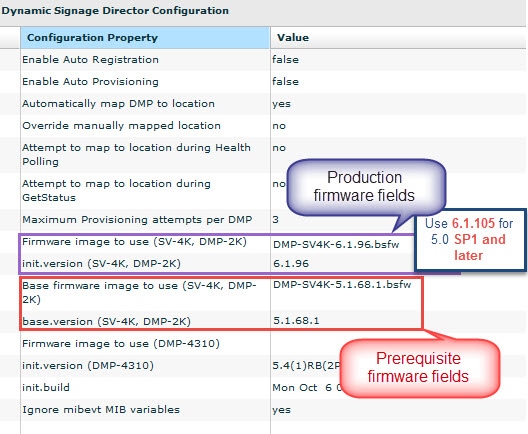
4.![]() Power on or reboot the SV-4K or DMP-2K.
Power on or reboot the SV-4K or DMP-2K.
Verify the startup sequence. For more information on the startup sequence, see the Cisco Vision Deployment Guide for SV-4K and DMP-2K Media Players: Dynamic Signage Director.
 Feedback
Feedback