Cisco Compute Hyperconverged C-Series M8 with Nutanix (CCHC + N) Ordering Guide
Available Languages
Bias-Free Language
The documentation set for this product strives to use bias-free language. For the purposes of this documentation set, bias-free is defined as language that does not imply discrimination based on age, disability, gender, racial identity, ethnic identity, sexual orientation, socioeconomic status, and intersectionality. Exceptions may be present in the documentation due to language that is hardcoded in the user interfaces of the product software, language used based on RFP documentation, or language that is used by a referenced third-party product. Learn more about how Cisco is using Inclusive Language.
- US/Canada 800-553-2447
- Worldwide Support Phone Numbers
- All Tools
 Feedback
Feedback
Cisco Compute Hyperconverged C-Series M8 Server with Nutanix Solutions
Cisco Compute Hyperconverged with Nutanix is a hyperconverged infrastructure solution integrating Cisco’s best-in-class compute (Cisco Unified Computing System), datacenter networking, and SaaS infrastructure management platform (Cisco Intersight) with Nutanix's market-leading hyperconverged storage software, Nutanix Cloud Platform The Cisco Compute Hyperconverged with Nutanix family of appliances delivers pre-configured UCS servers that are ready to be deployed as nodes to form Nutanix clusters in a variety of configurations. Each server appliance contains three software layers: UCS server firmware, hypervisor (Nutanix AHV), and hyperconverged storage software (Nutanix AOS).
Cisco Compute Hyperconverged C-Series M8 Server with Nutanix Clusters
Physically, nodes are deployed into clusters, with a cluster consisting of three or more Cisco Compute Hyperconverged Server. These are integrated into a single system by a pair of Cisco UCS® fabric interconnects, creating clusters that support general-purpose deployments and mission-critical high-performance environments.
Purpose
This publication provides information about the ordering Cisco Compute Hyperconverged with Nutanix from CCW estimate creation.
Scope
This ordering guide describes the information for:
● Workflow from approved Nutanix Deal Registration to License fulfillment
● Ordering Structure of Cisco Compute Hyperconverged C-Series M8 Server with Nutanix
● Catalog of Product IDs of Cisco Compute Hyperconverged C-Series M8 Server
● Ordering Nutanix Hardware, Software Licensing and Professional Service options
● Links to additional resources
Audience
Cisco sales teams and partners.
Ordering Structure of Cisco Compute Hyperconverged C-Series M8 Server with Nutanix
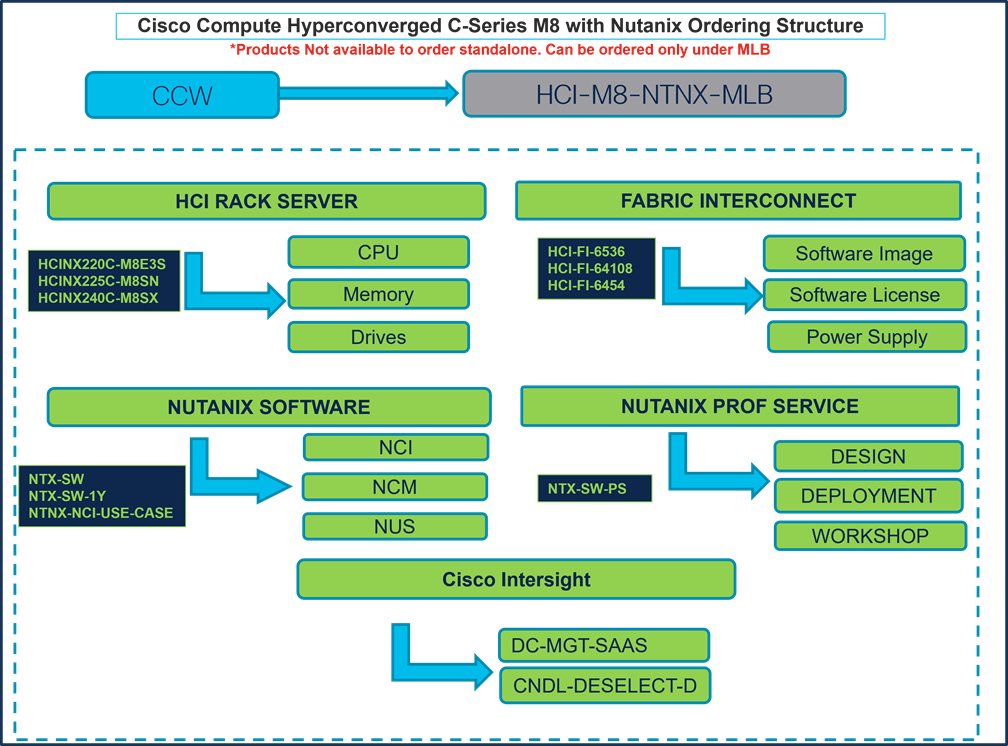
Catalog of Product IDs (PIDs)
Note: For a complete list of part numbers for the see the Cisco Compute Hyperconverged with Nutanix-HCINX240 M8 All-Flash Server, Cisco Compute Hyperconverged with Nutanix-HCINX220 M8 All-NVMe E3.S Server, Cisco Compute Hyperconverged with Nutanix-HCINX225 M8 All-NVMe Server
Table 1. PID of Major Line Bundle (MLB)
| Product ID (PID) |
Description |
| HCI-M8-NTNX-MLB |
Cisco Compute Hyperconverged M8 with Nutanix MLB. Note: This major line bundle (MLB) consists of the Cisco Compute Hyperconverged Server, with Intersight and Nutanix software PIDs |
Table 2. Cisco Compute Hyperconverged Server node Major Line PIDs
| Description |
|
| Cisco Compute Hyperconverged HCI 220cM8 E3.S Nutanix Node |
|
| HCINX220C-M8S |
Cisco Compute Hyperconverged HCI 220cM8 Nutanix Node |
| HCINX240C-M8SX |
Cisco Compute Hyperconverged HCI 240cM8 Nutanix Node |
| HCINX240C-M8L |
Cisco Compute Hyperconverged HCI 240cM8 LFF Nutanix Node |
| HCINX240C-M8E3S |
Cisco Compute Hyperconverged HCI 240cM8 E3.S Nutanix Node |
| HCINX225C-M8SN |
Cisco Compute Hyperconverged HCI 225cM8 NVMe Nutanix Node |
Table 3. Fabric Interconnect Major Line PIDs
| Product ID (PID) |
Description |
| HCI-FI-6664 |
Cisco Compute Hyperconverged Fabric Interconnect 6664 |
| HCI-FI-6536 |
Cisco Compute Hyperconverged Fabric Interconnect 6536 |
| HCI-FI-64108 |
Cisco Compute Hyperconverged Fabric Interconnect 64108 |
| HCI-FI-6454 |
Cisco Compute Hyperconverged Fabric Interconnect 6454 |
Table 4. Cisco Intersight Major Line PIDs
| Product ID (PID) |
Description |
| DC-MGT-SAAS |
Cisco Intersight SaaS |
| CNDL-DESELECT-D |
Conditional Deselect |
This section provides more information and details related to packages and PIDs specific to Compute Hyperconverged M8 Server with Nutanix. It also provides references to additional buying programs and subscription packages that Compute Hyperconverged M8 Server with Nutanix products may be included in.
Step 1. Launch your web browser and navigate to the Cisco Commerce Estimate Creation page.
Step 2. Log In to Cisco screen, type your Cisco.com user ID and password.
Step 3. In the Estimates page, set preferences for this estimate by entering the SKU, PID, product description or product family (for example, HCI-M8-NTNX-MLB) to search for the HCI product you wish to order.
Note:
● Refer to Nutanix Sizer Tool: https://sizer.nutanix.com/#/homebefore you proceed to do the Product Configuration.
Configuring the Hardware Components
Step 4.
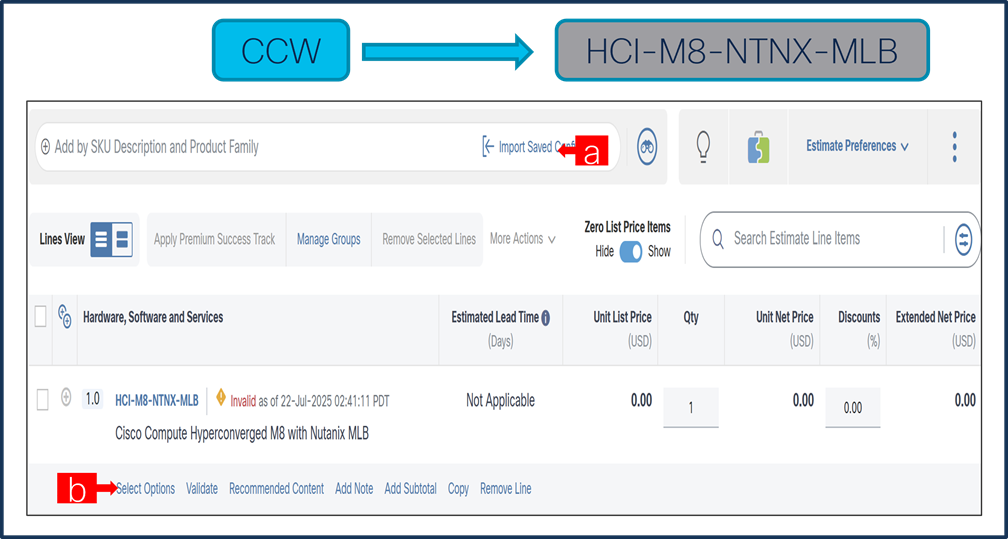
a. In CCW, search for MLB PID and click on “Add”
b. Click on “Select Options” to enter the configurator.
Step 5.
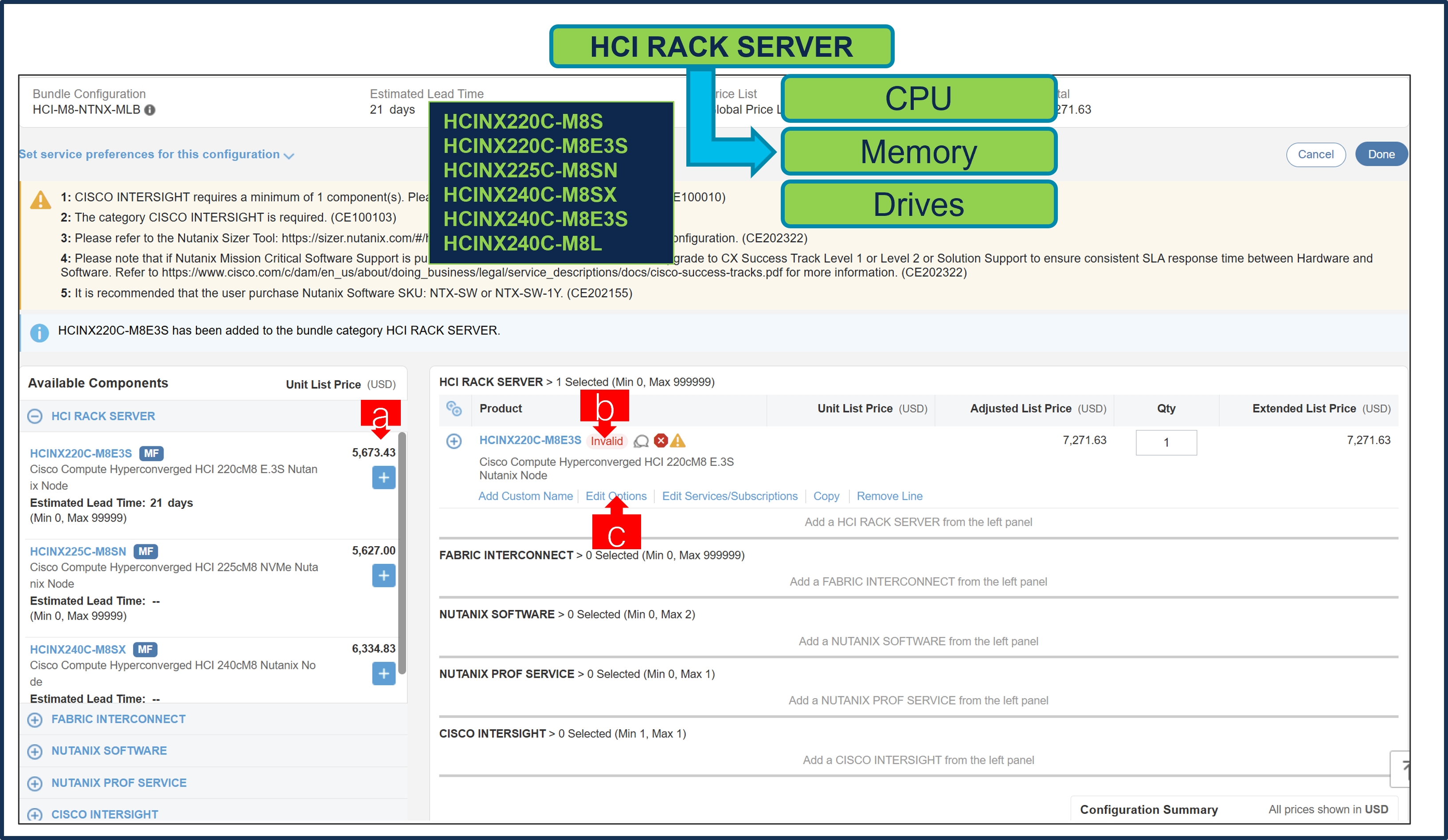
a. Select HCINX220C-M8E3S ATO from under MLB by clicking the “PLUS”
b. Notice the HCINX220C-M8E3S ATO Status is “invalid” as further configuration needed.
c. Click on “Edit Options” to enter the configurator.
Step 6.
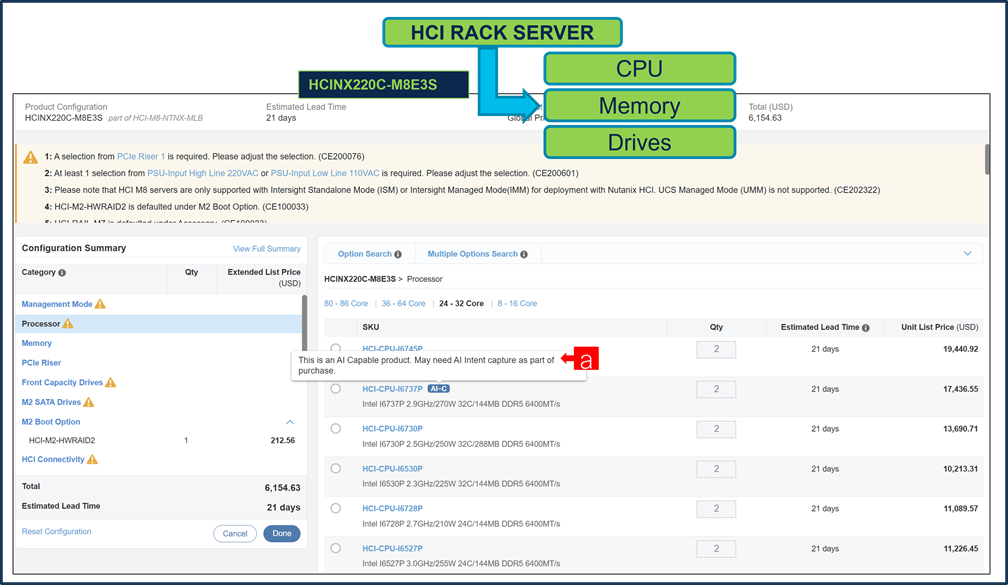
a. If any AI Capable PID is selected, then User need to make selection from AI Intent option class.
Step 7.

a. By making the right selection it provides information to Cisco that if Server is being intended to use AI features or not.
Step 8.
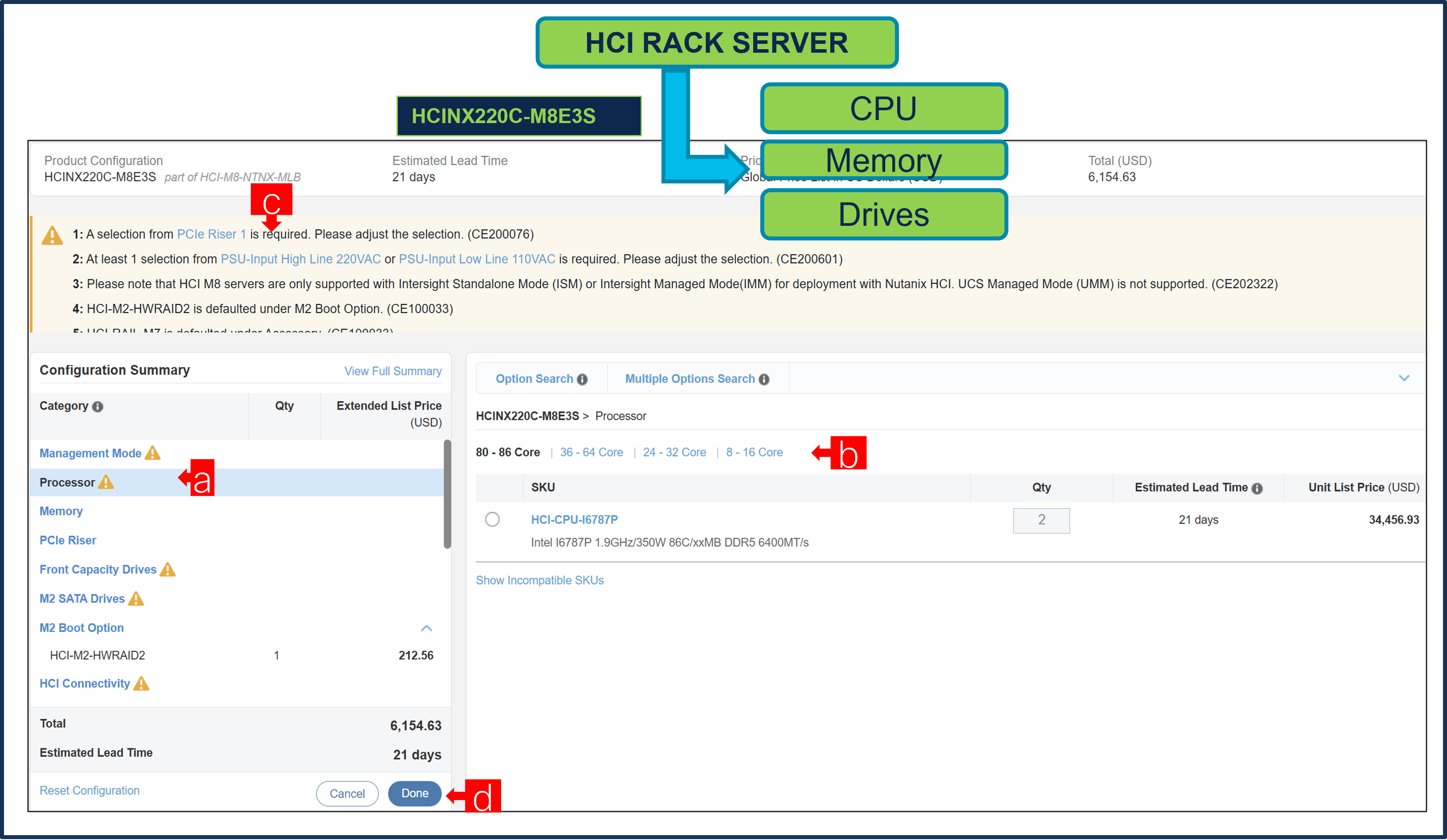
a. Configure HCINX220C-M8E3S by selecting peripherals from category window on the left.
b. PIDs are listed in the window on the right. Some PIDs like CPUs are grouped according to type or series; select from the grouped options located above SKU window on the right.
c. Follow warning messages to configure the minimum required option PIDs.
d. Click on “Done” when completed.
Step 9.
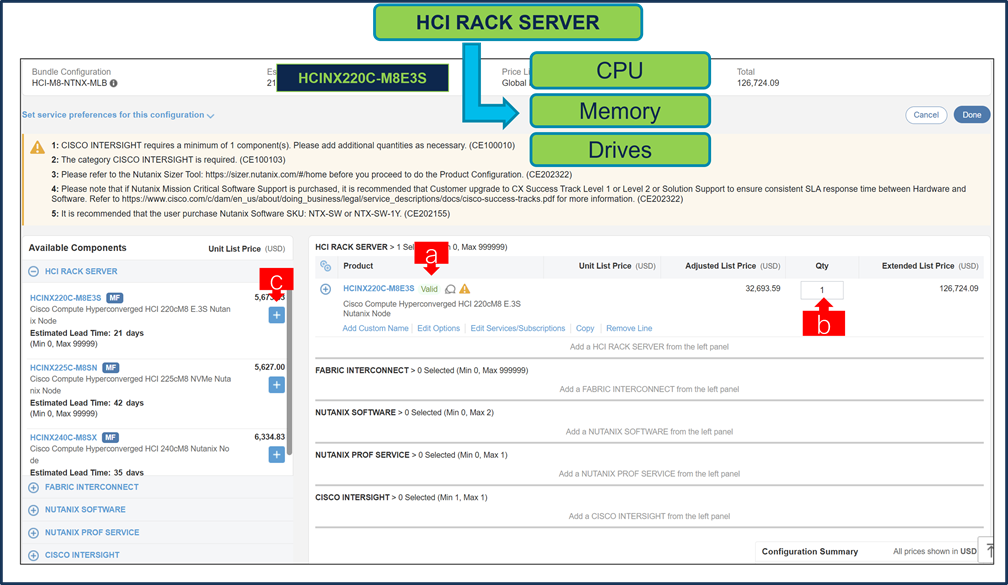
a. Note Status is now showing as “Valid”.
b. Increase the quantity for multiples of same configuration.
Step 10.
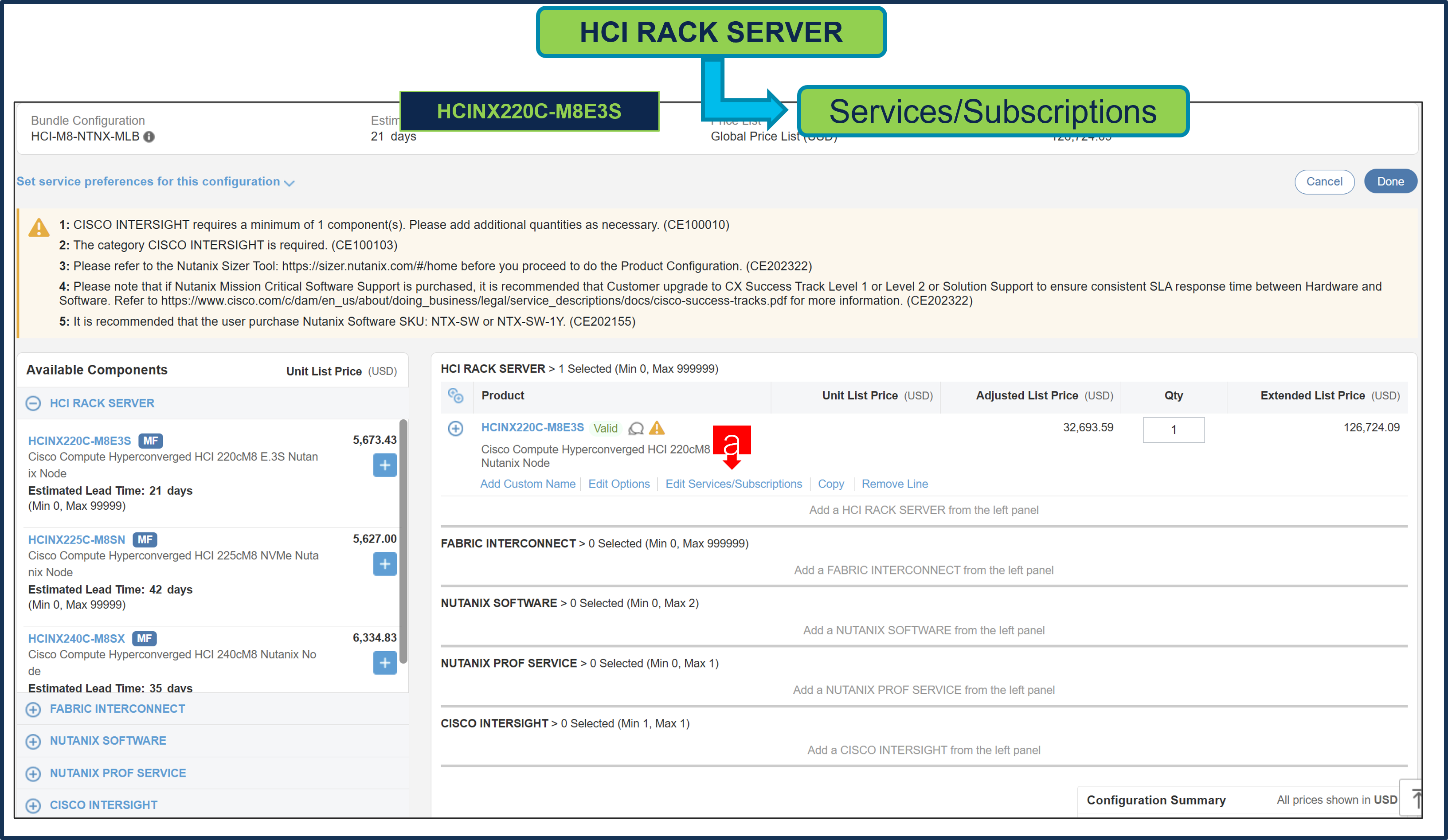
a. Click on “Edit Services/Subscriptions” to edit Term Duration for HW Support.
Note: It is recommended that Term Duration for HW Support must align with Software Subscription Duration.
Step 11.
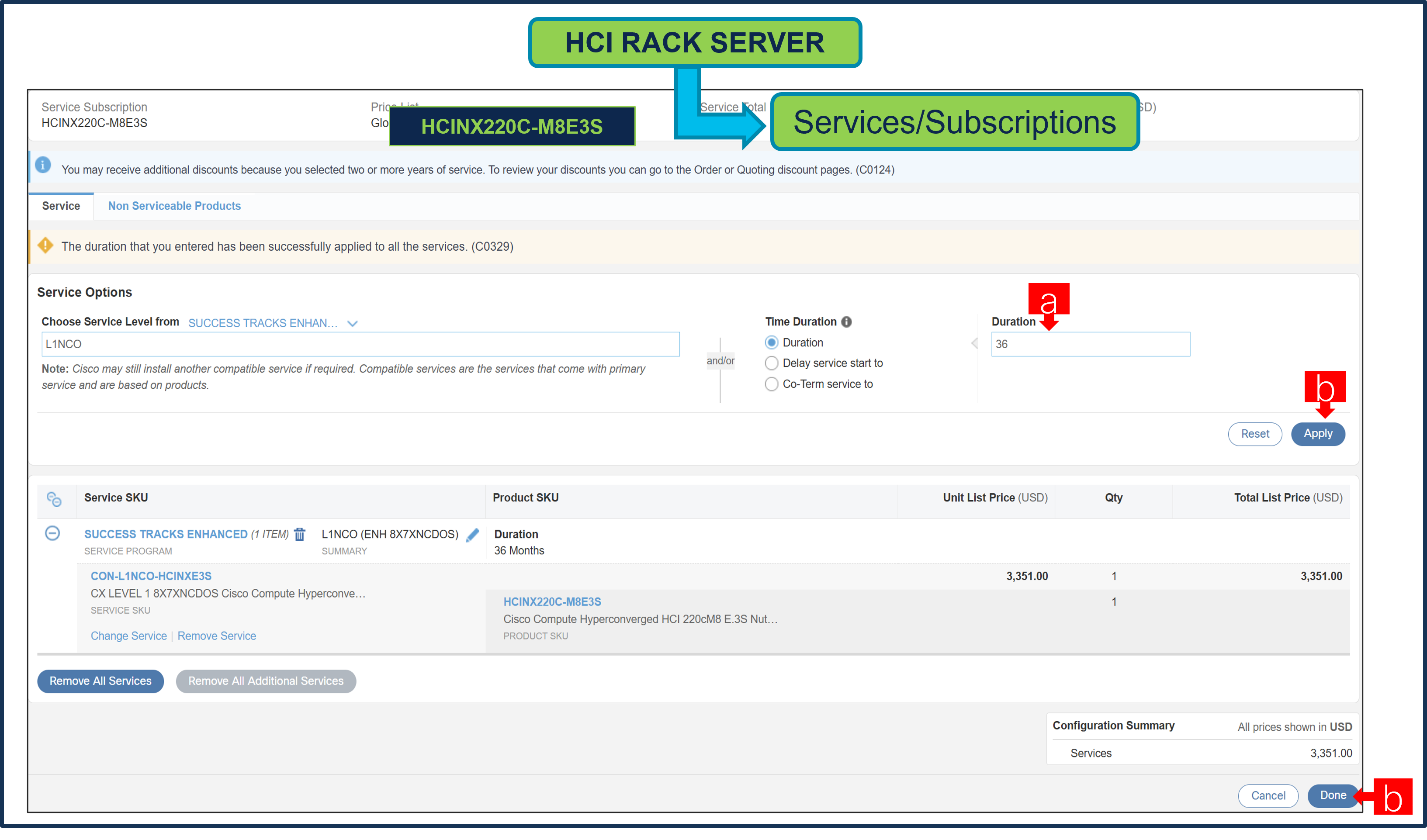
a. Enter the Term Duration
a. Click on “Apply” and “Done”
Note: If Nutanix Mission Critical Software Support is purchased, it is recommended that Customer upgrade to CX Success Track Level 1 or Level 2 or Solution Support to ensure consistent SLA response time between Hardware and Software. Please refer to https://www.cisco.com/c/dam/en_us/about/doing_business/legal/service_descriptions/docs/cisco-success-tracks.pdf for more information.
Step 12.
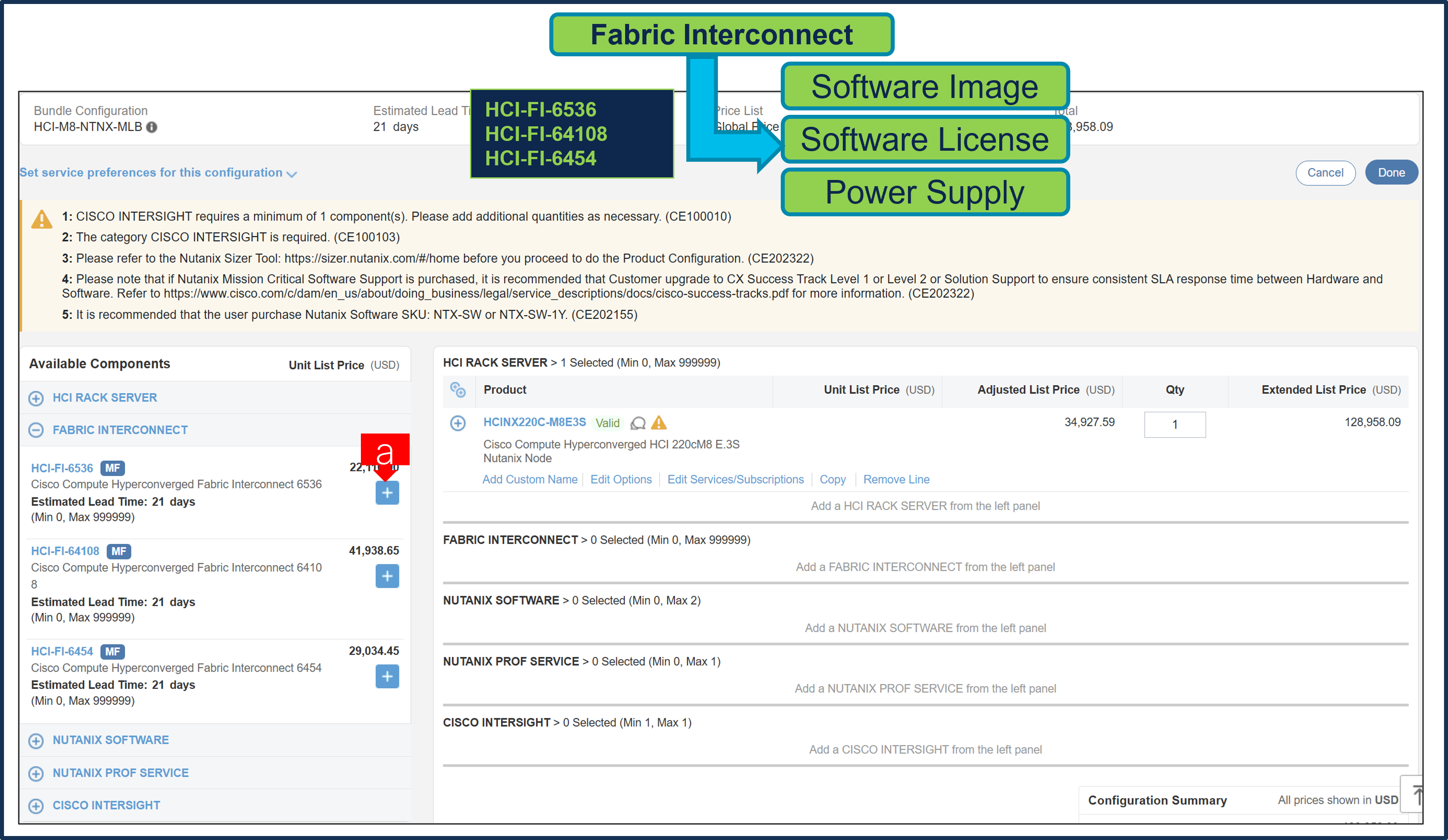
a. Fabric Interconnect is an optional selection and can be selected by clicking the “PLUS”
Configure the Software Subscription
Step 13.
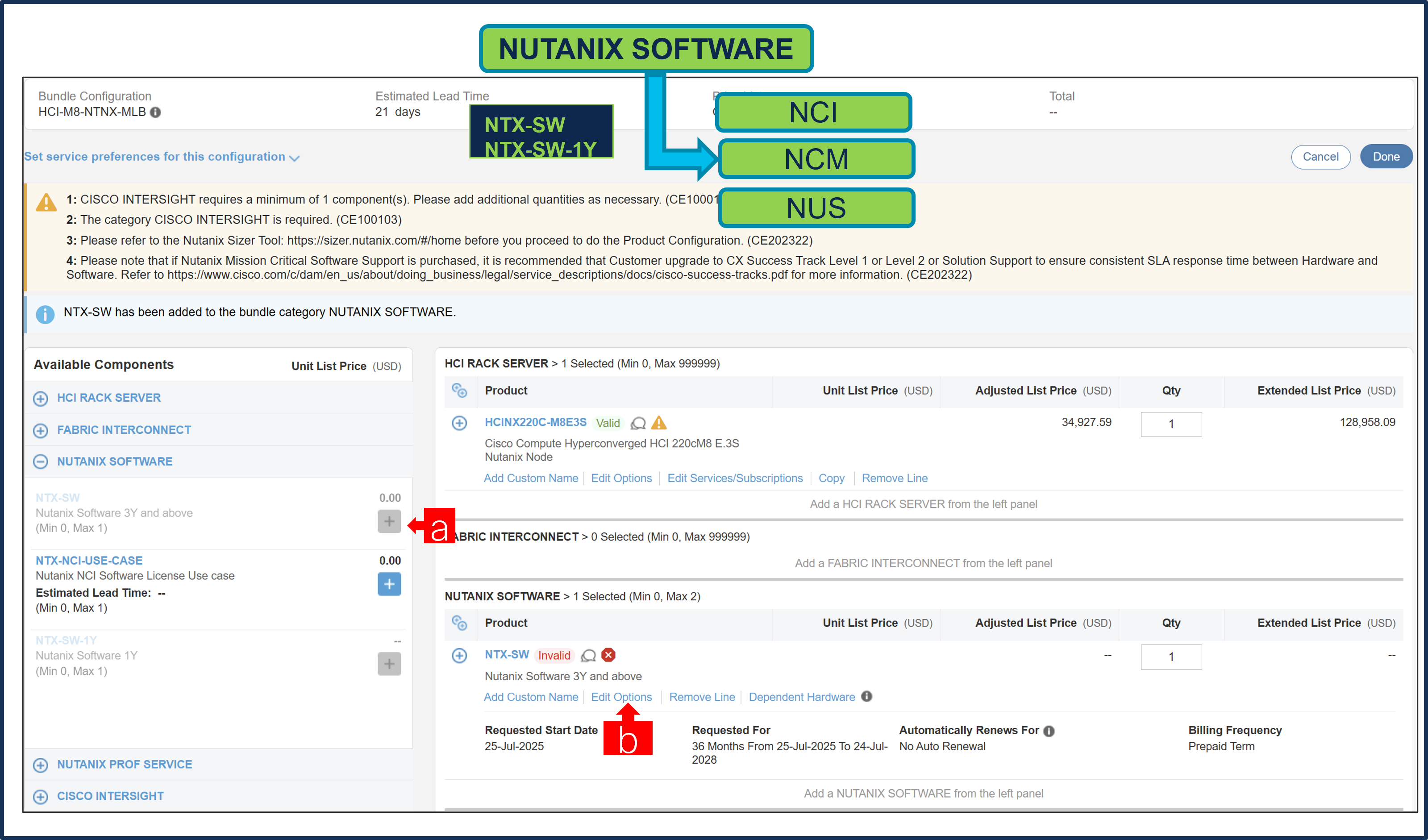
a. NTX-SW or NTX-SW-1Y is a required selection. Please make selection by clicking “PLUS”
b. Click on “Edit Options” to configure the product.
Note: Subscription Term for NTX-SW is 36 to 60 Months and for NTX-SW-1Y is 12 Months.
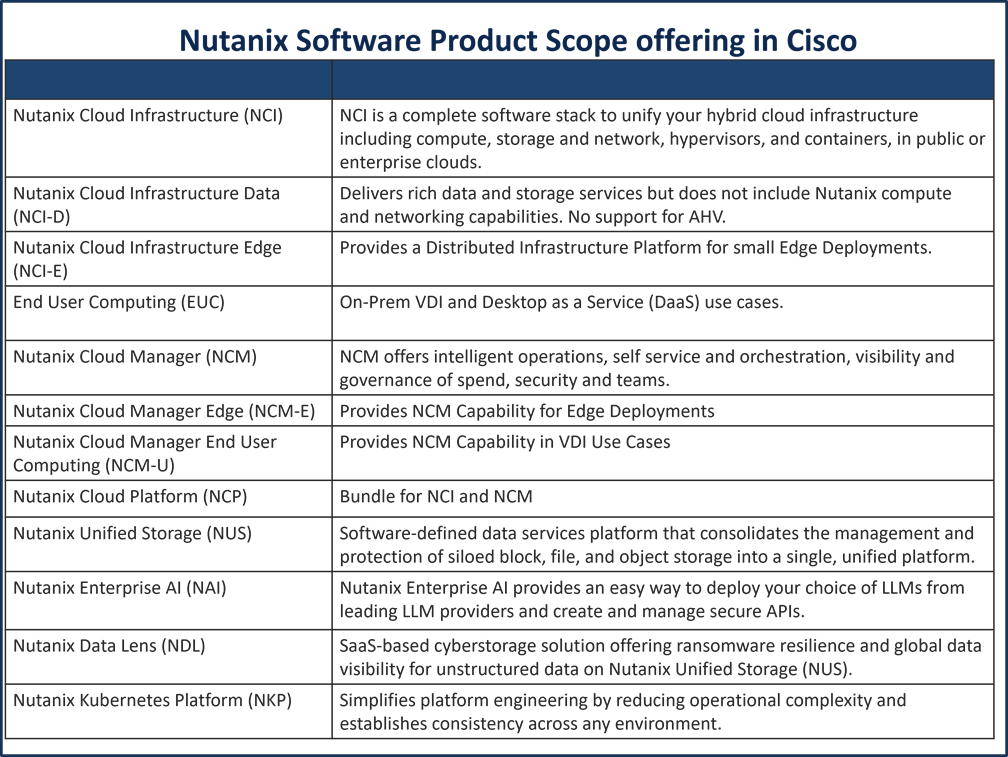
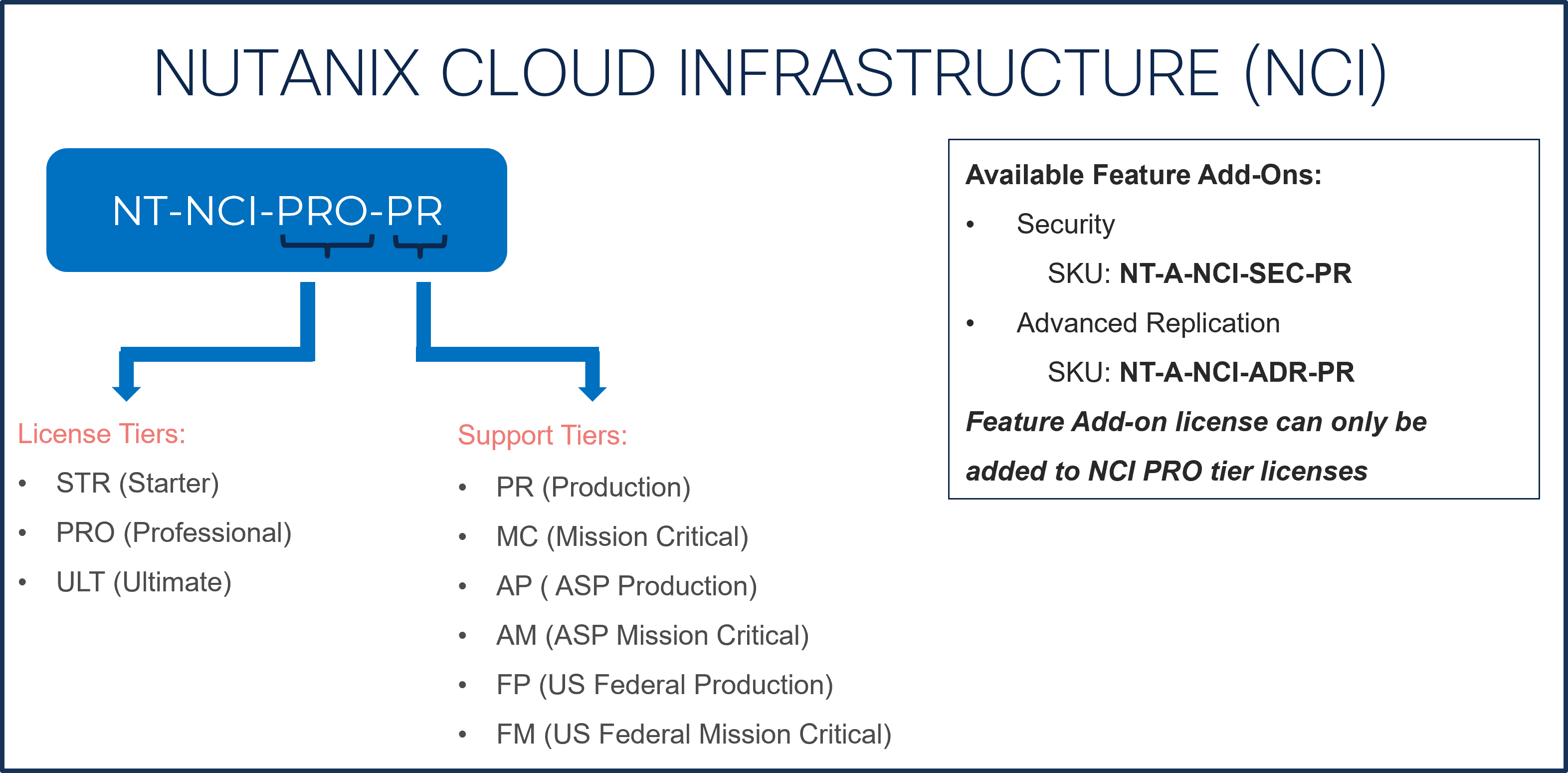
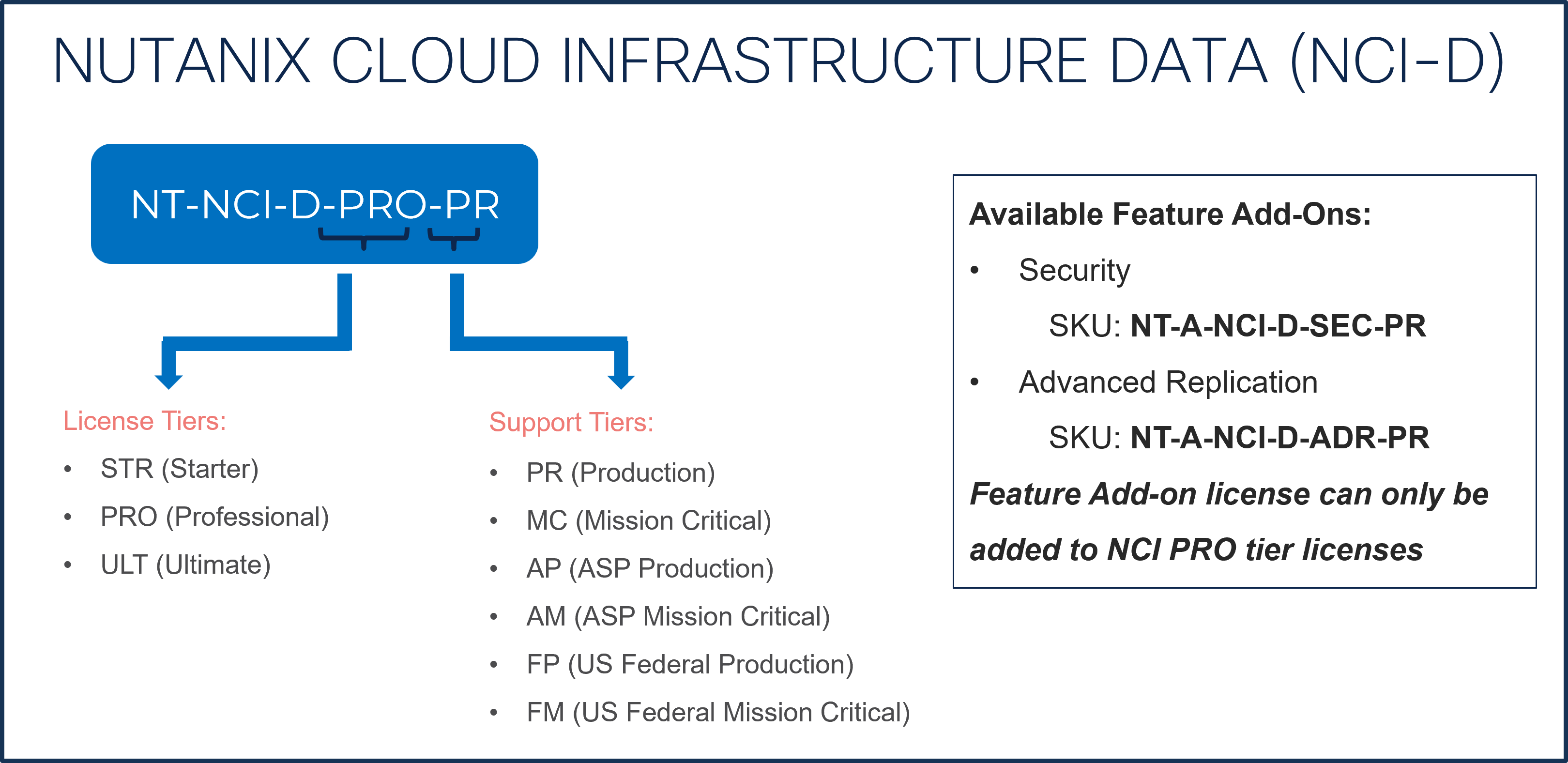
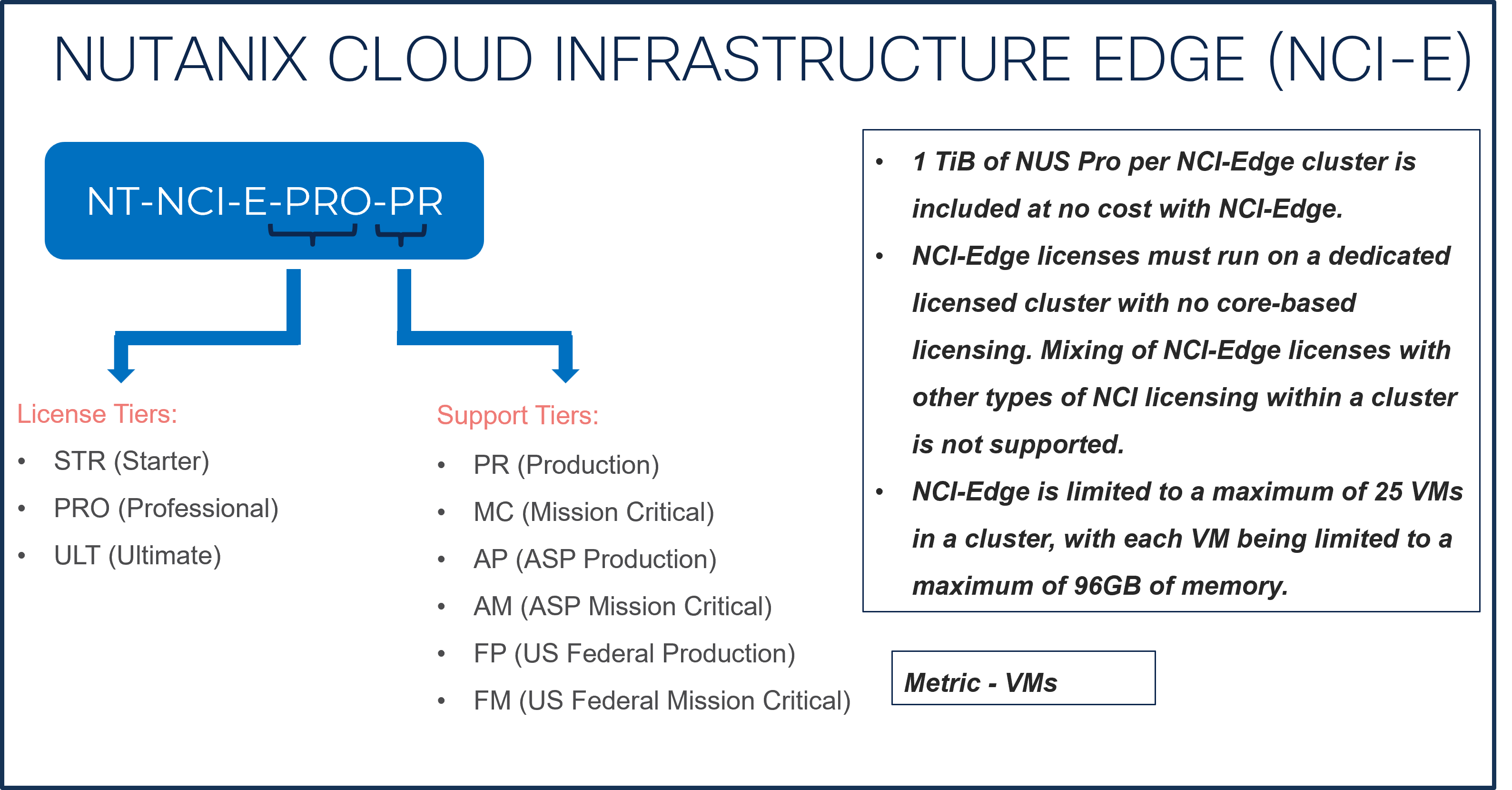
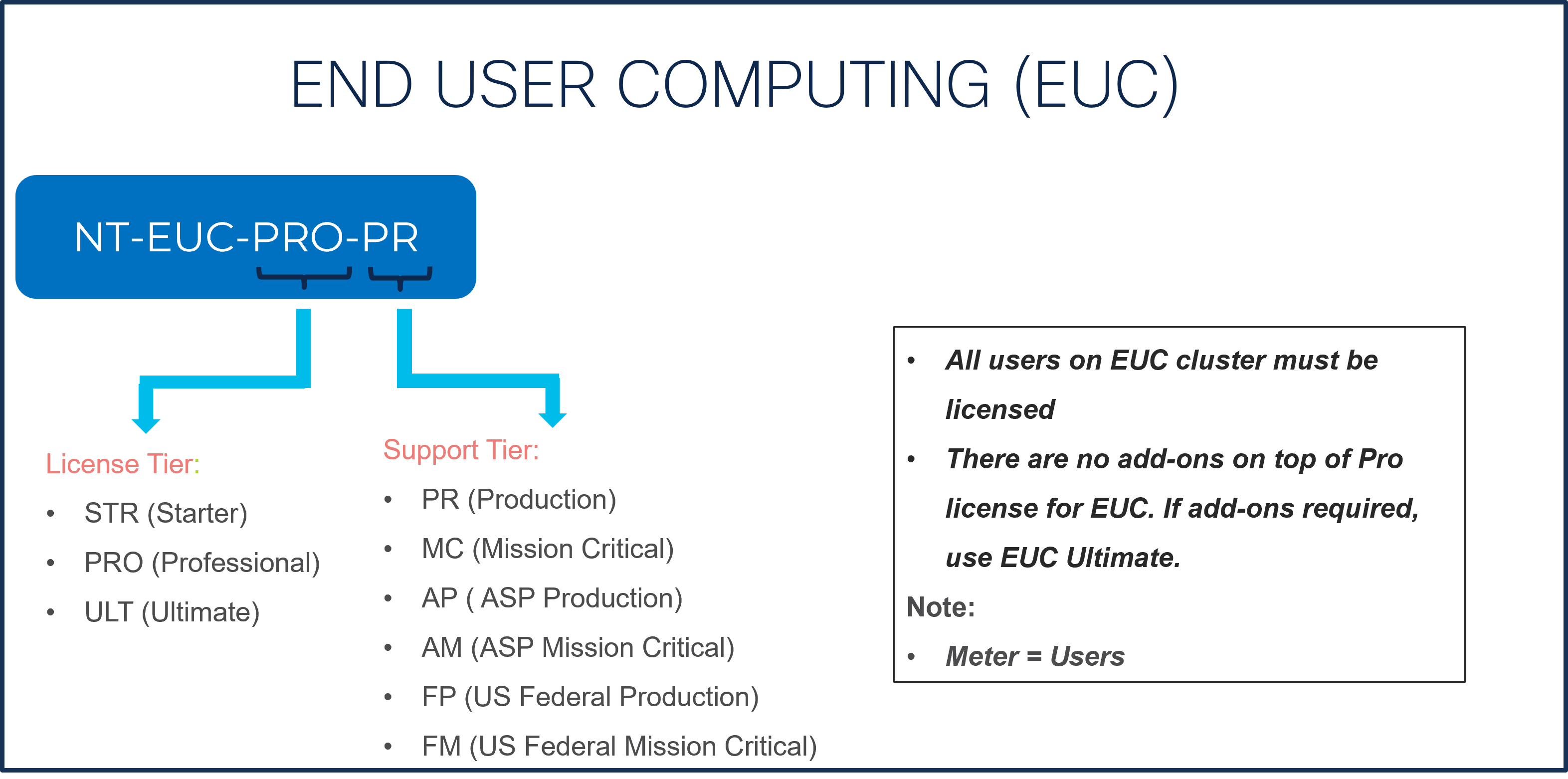
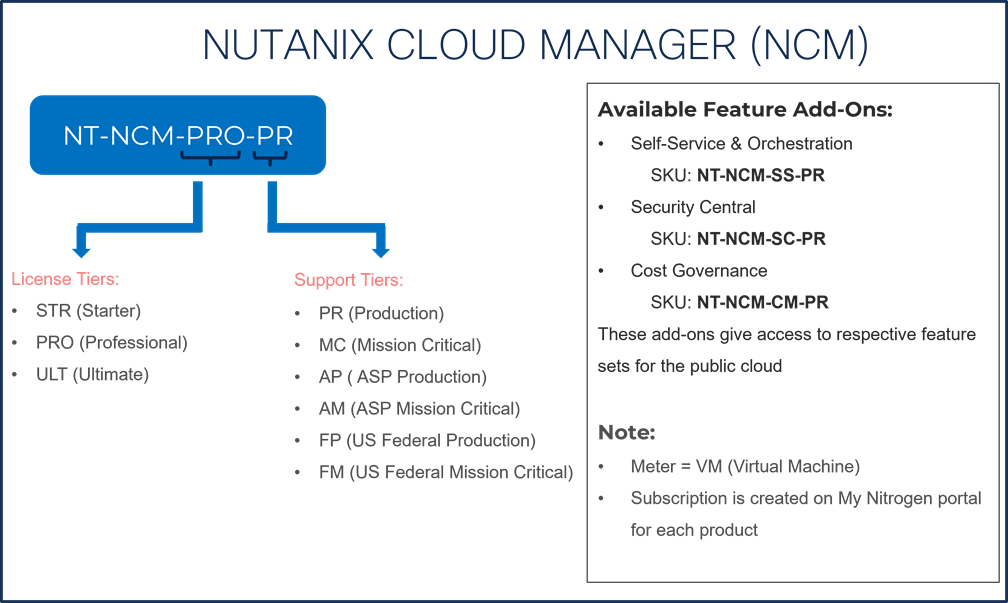
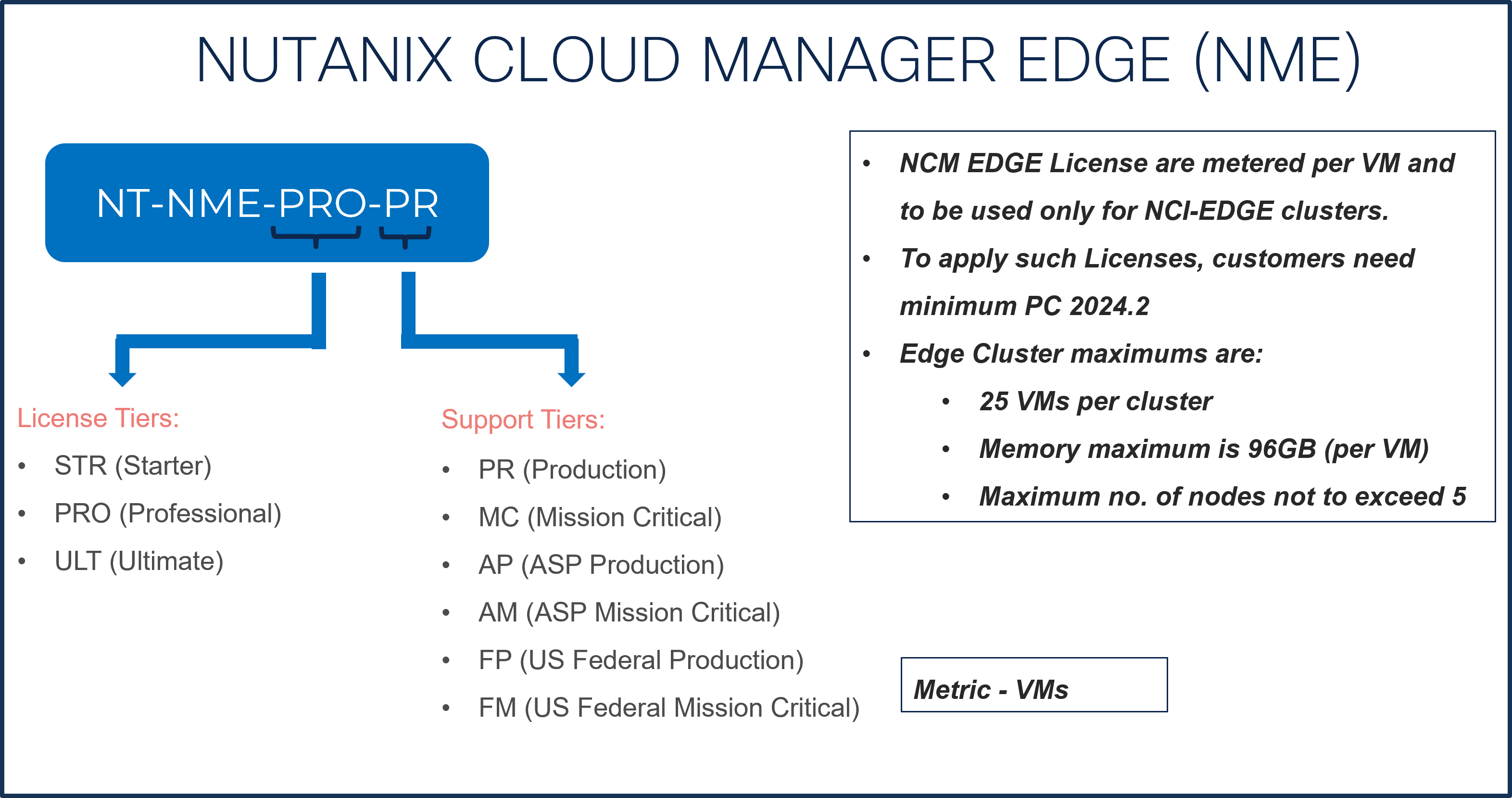

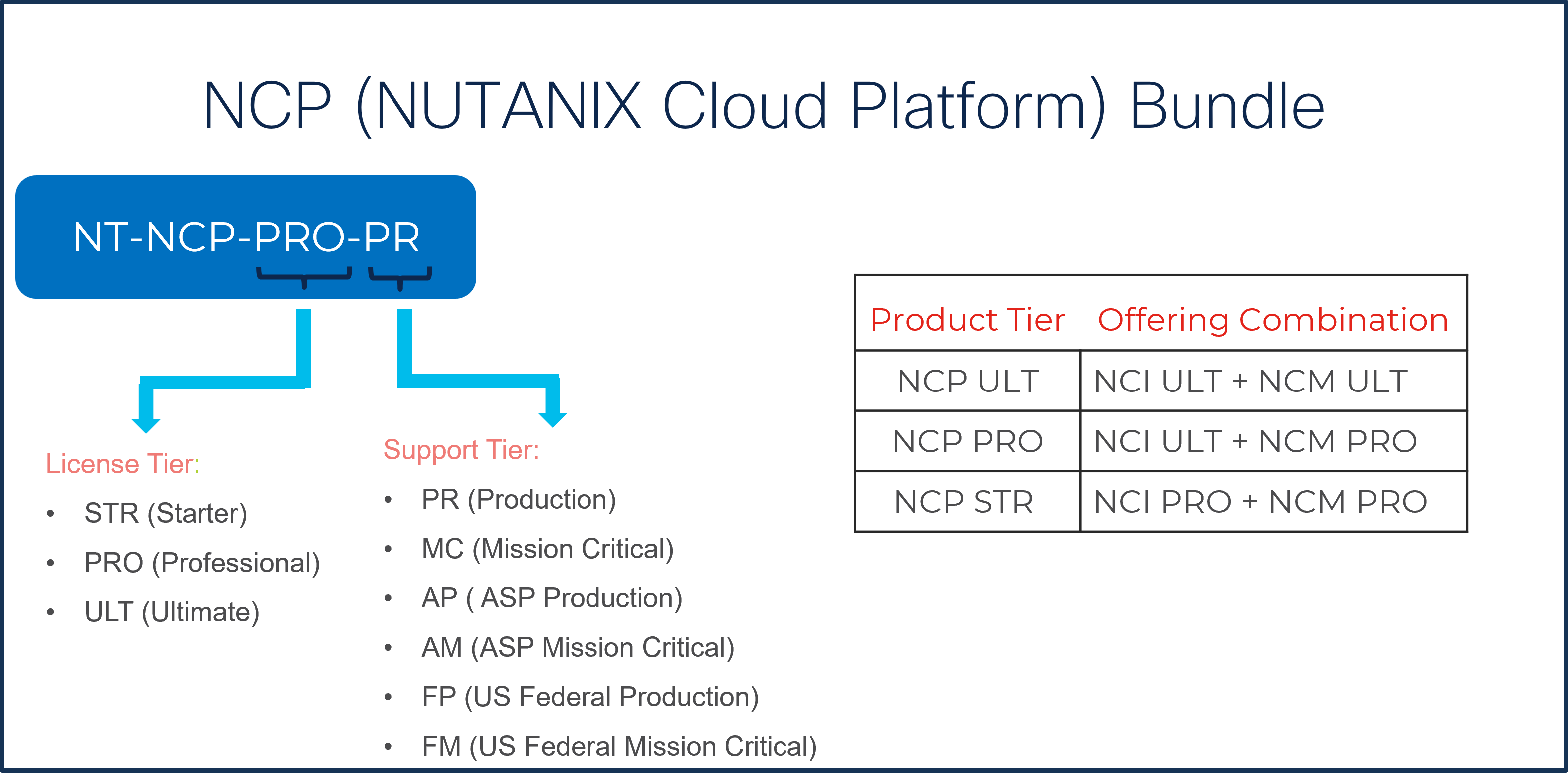
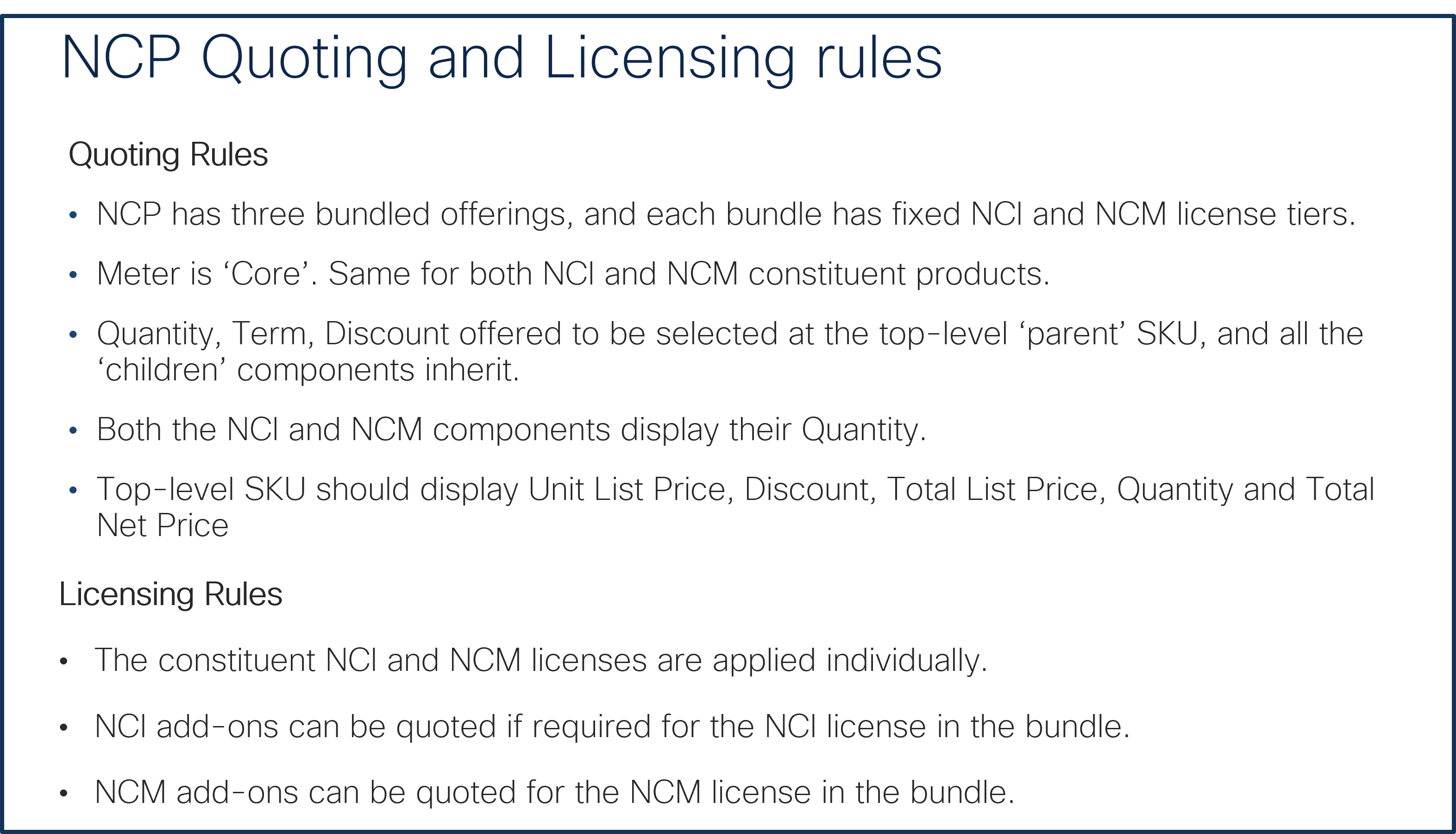
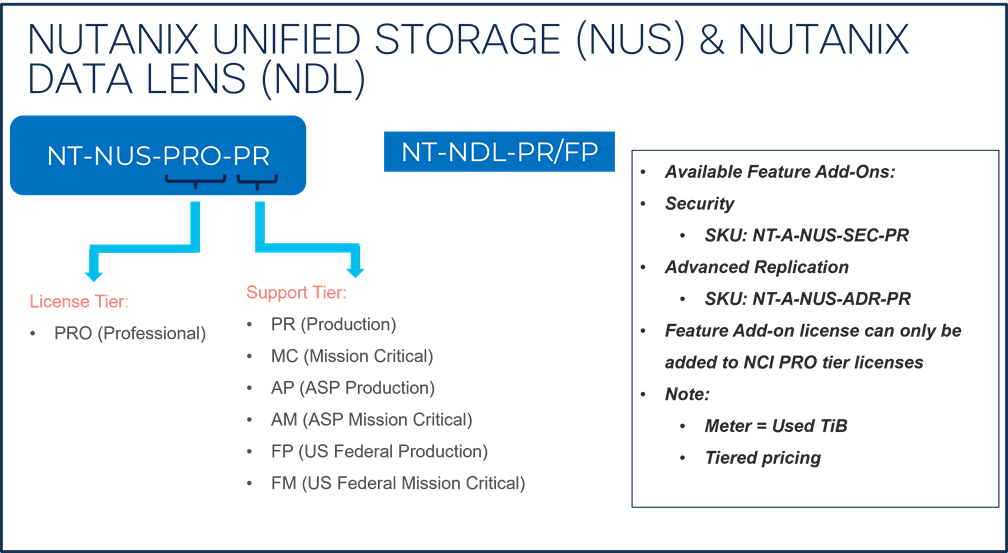
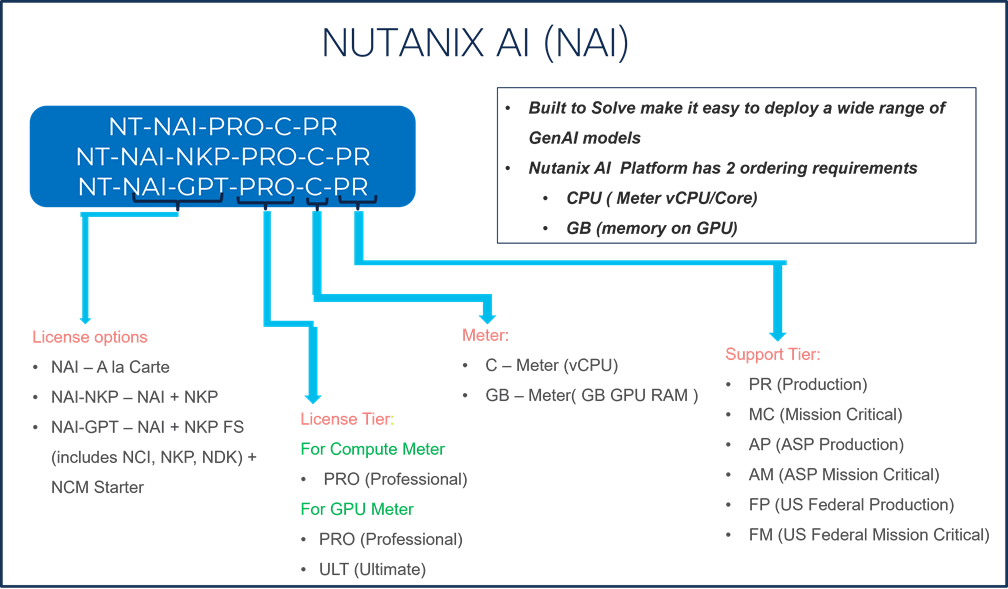
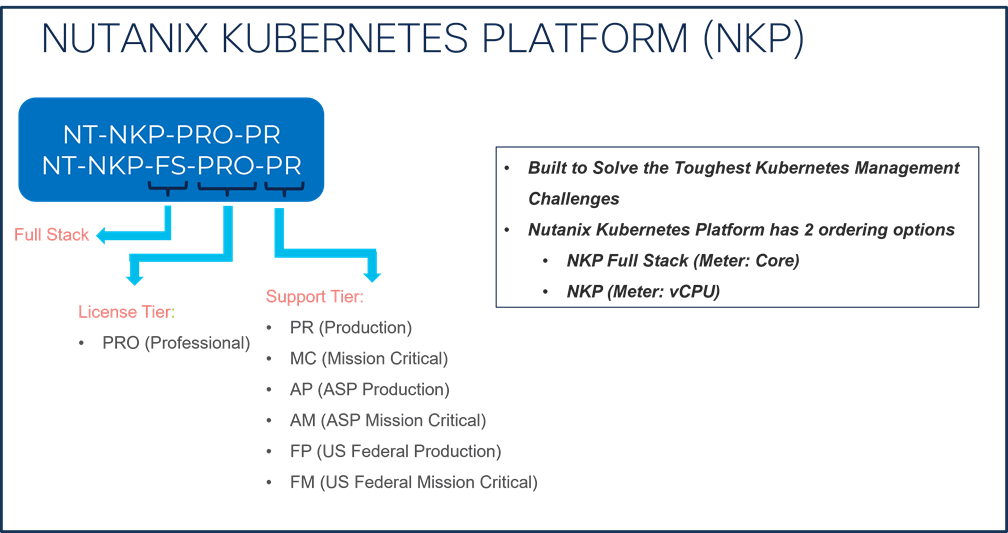
Step 14.
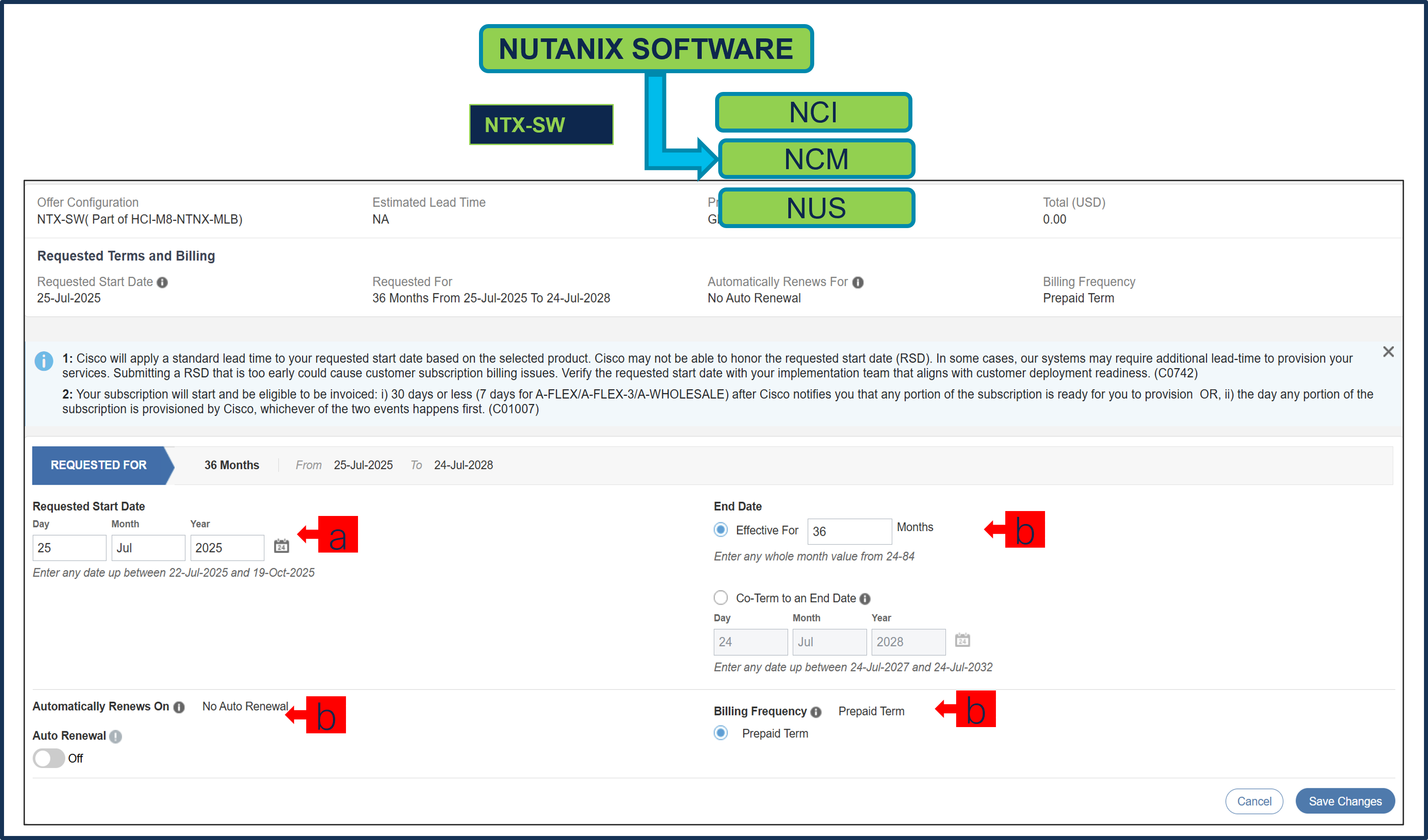
a. Requested Start Date (RSD) is now dependent on HW Ship Date and will automatically starts when the HW ships. If you change the RSD, the Software will start either on the RSD you picked or the HW Ship Date whichever is later.
b. End Date (duration in months) is defaulted to 36 Months, Auto Renewal (on/off) is defaulted to Off and Billing Frequency is defaulted to Prepaid Term. You can still change the setting accordingly.
Step 15.
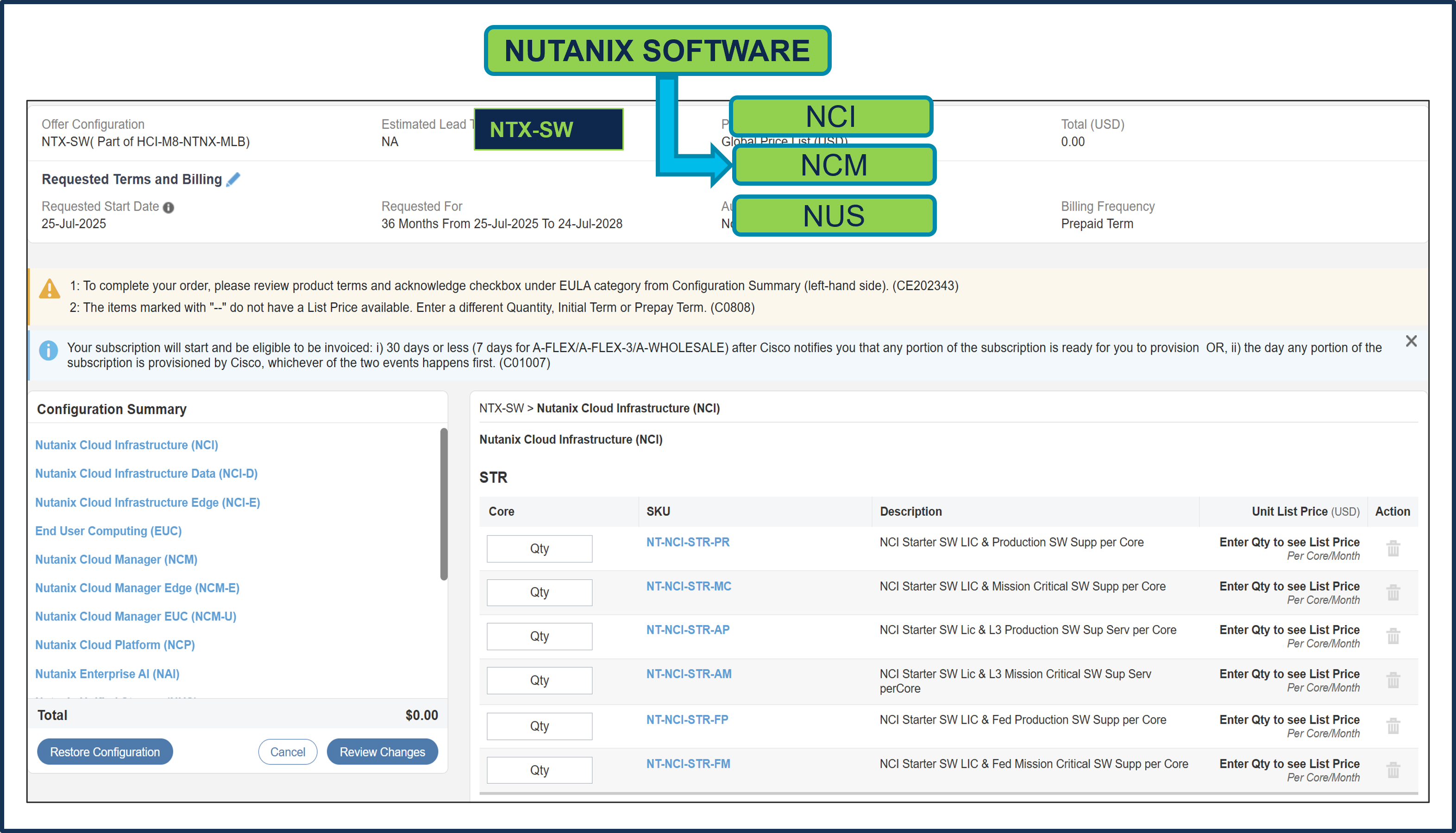
a. The Quantity of NCI or NCI-D or NCM or (NCI and NCM under NCP) or NKP FS License must match with the QTY of Processor Core selected under Servers. The Quantity of NCI-E, NCM-E, EUC, NCM-U, NAI, NKP, NUS and NDL License can be selected per recommended system requirement.
Step 16.
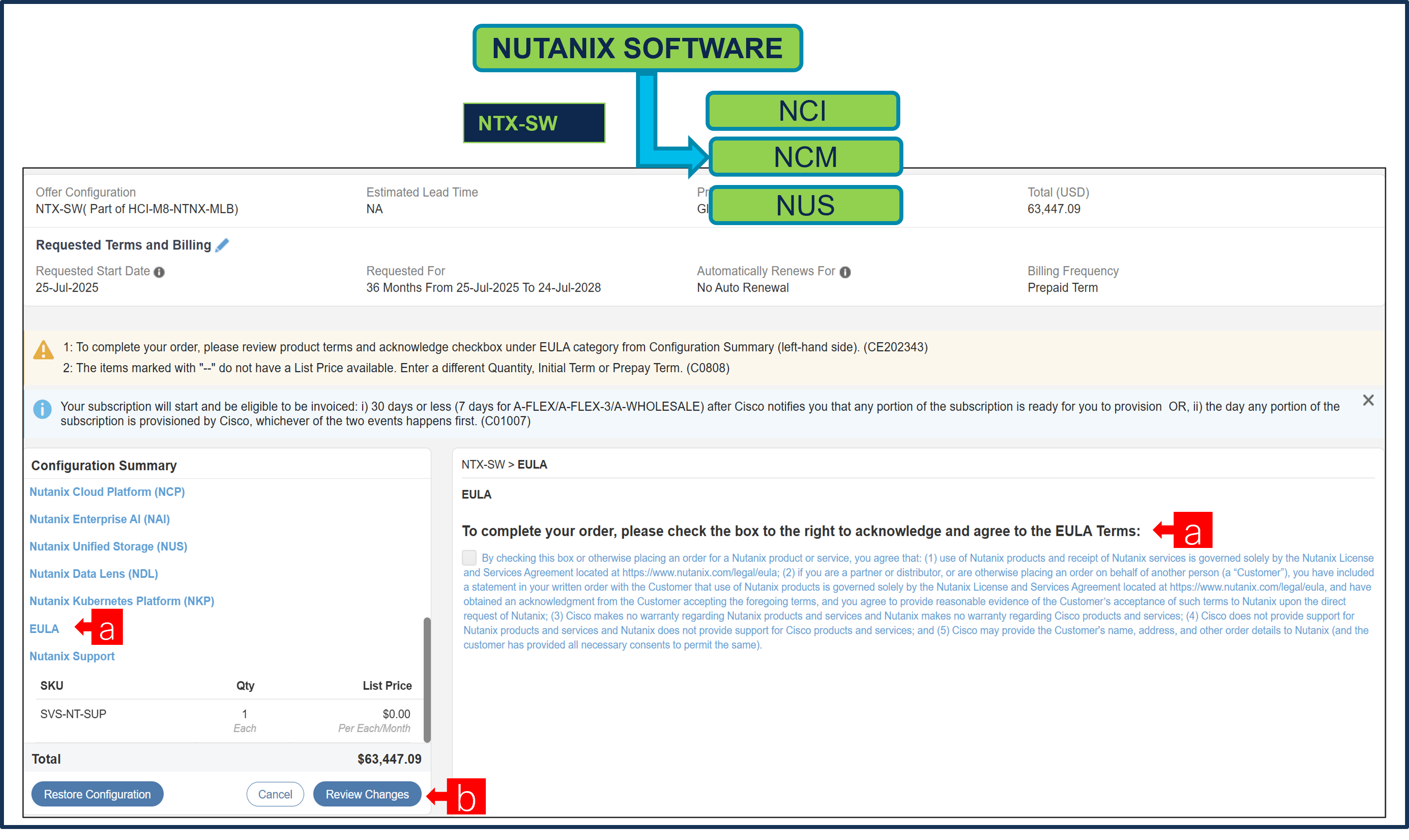
a. To complete the order, please check the box to the right to acknowledge and agree to the EULA Terms
b. Click on “Review Changes” and “Done”
Step 17.
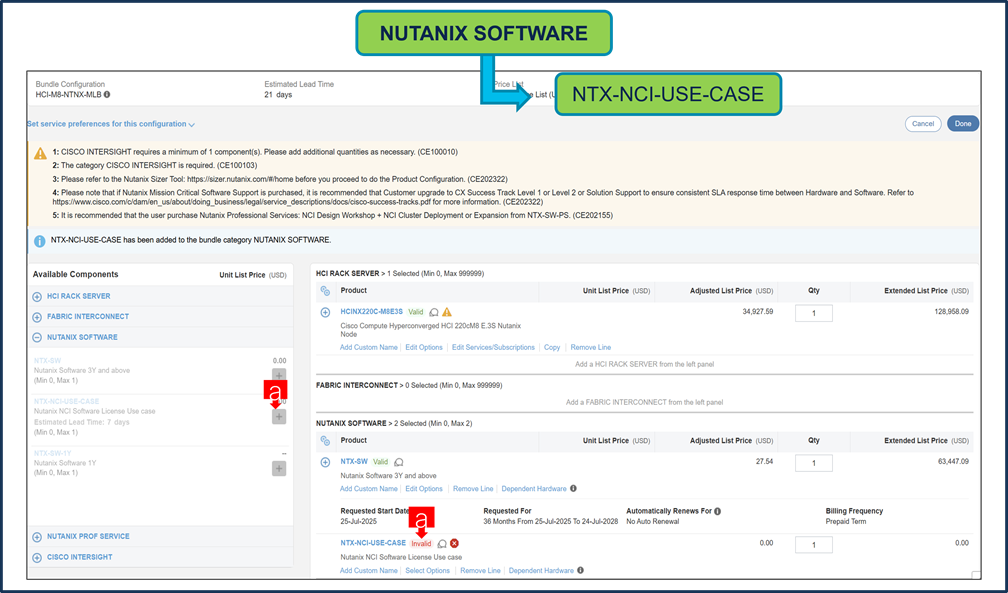
a. NTX-NCI-USE-CASE needs to be selected when NCI/NCI-D/ NCI-E License are selected under Nutanix Software ATO.
Step 18.
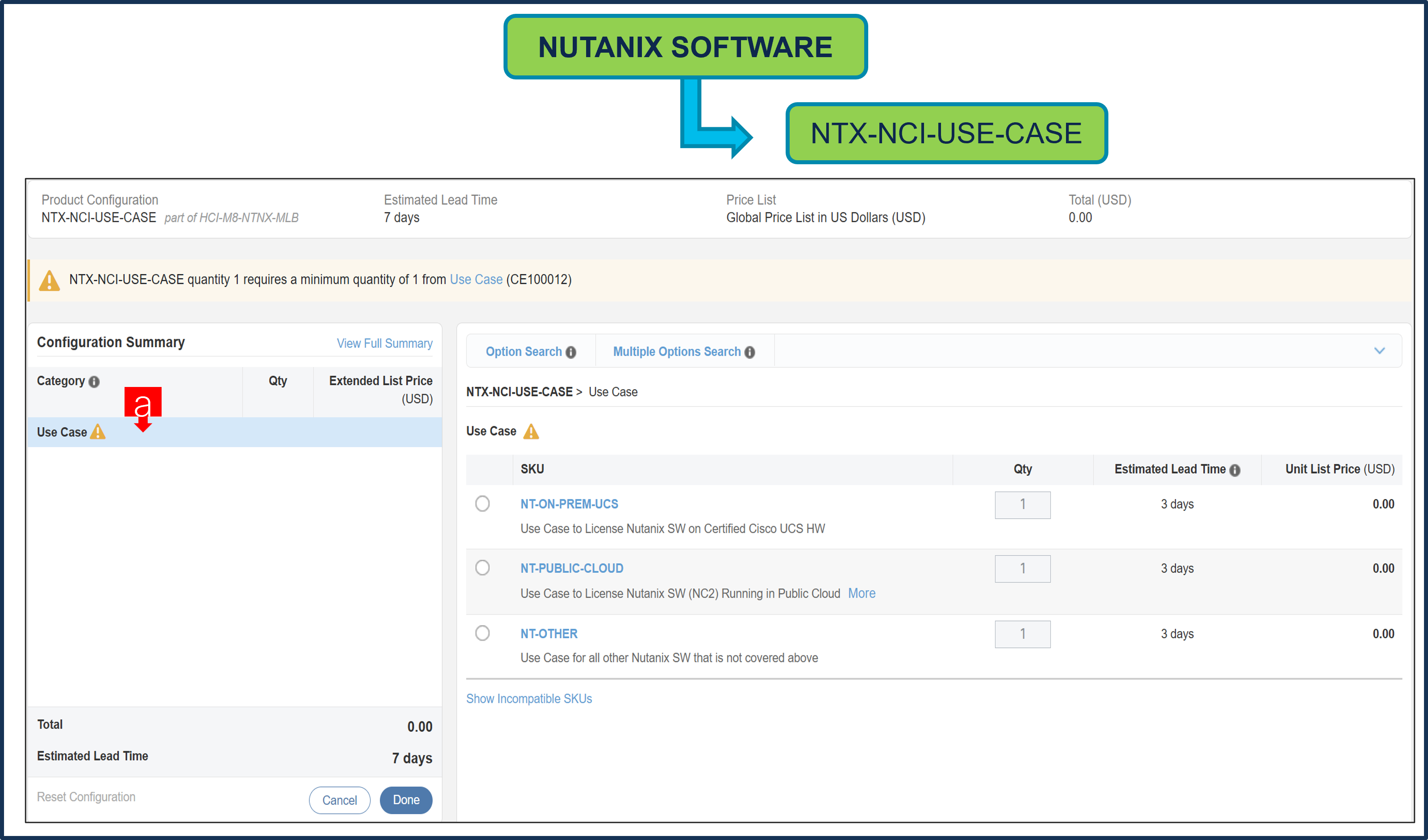
a. Please select appropriate Use Case.
Nutanix Professional Services SKU
Step 19.
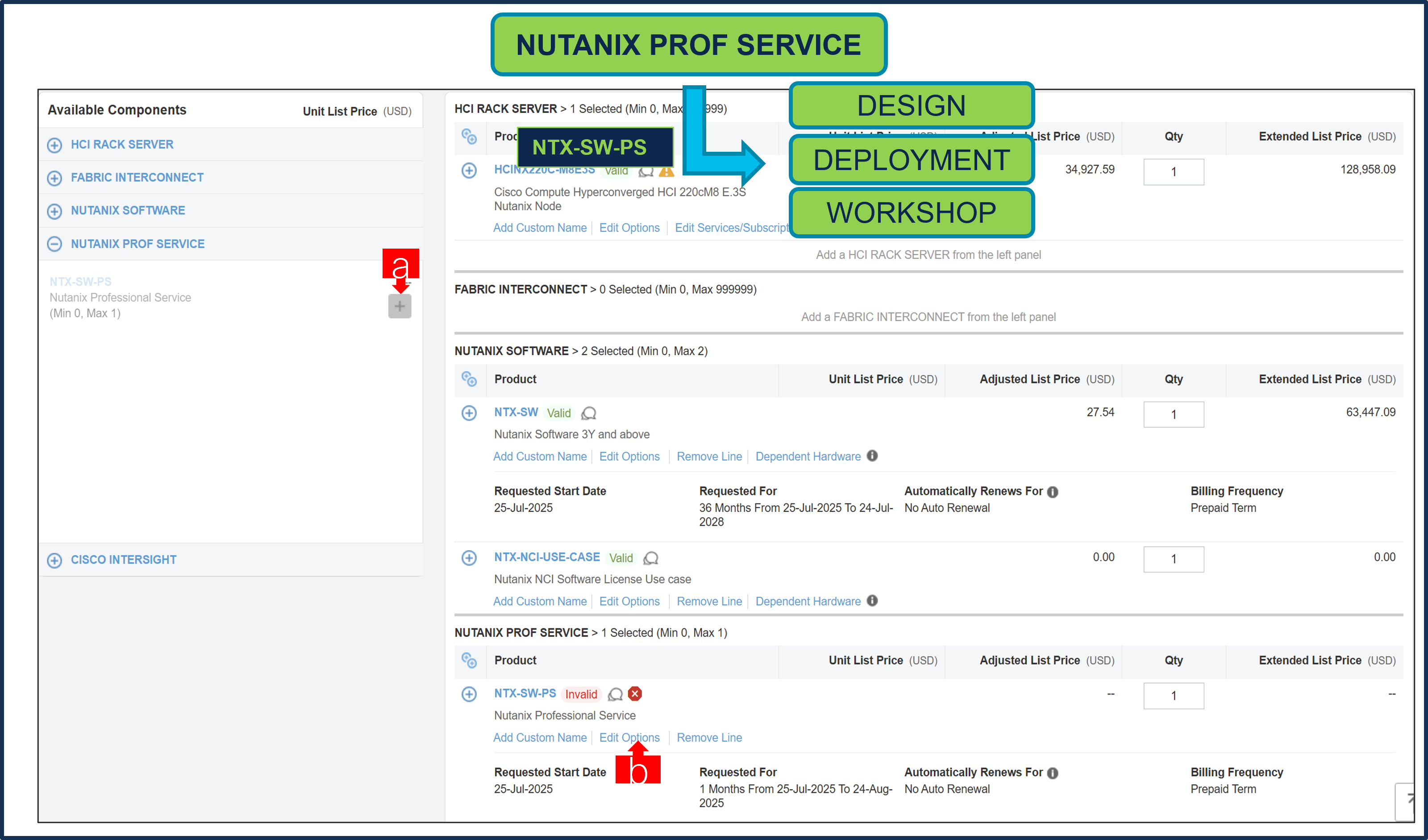
a. It is recommended that User Purchase NTX-SW-PS. Please make selection by clicking “PLUS”
b. Click on Edit Options to configure the Product.
Note: Nutanix Professional Service is mandatory for NCI, NCM and NCP License under NTX-SW-1Y or when NCM PRO or NCM ULT License is selected under NTX-SW, its recommended.
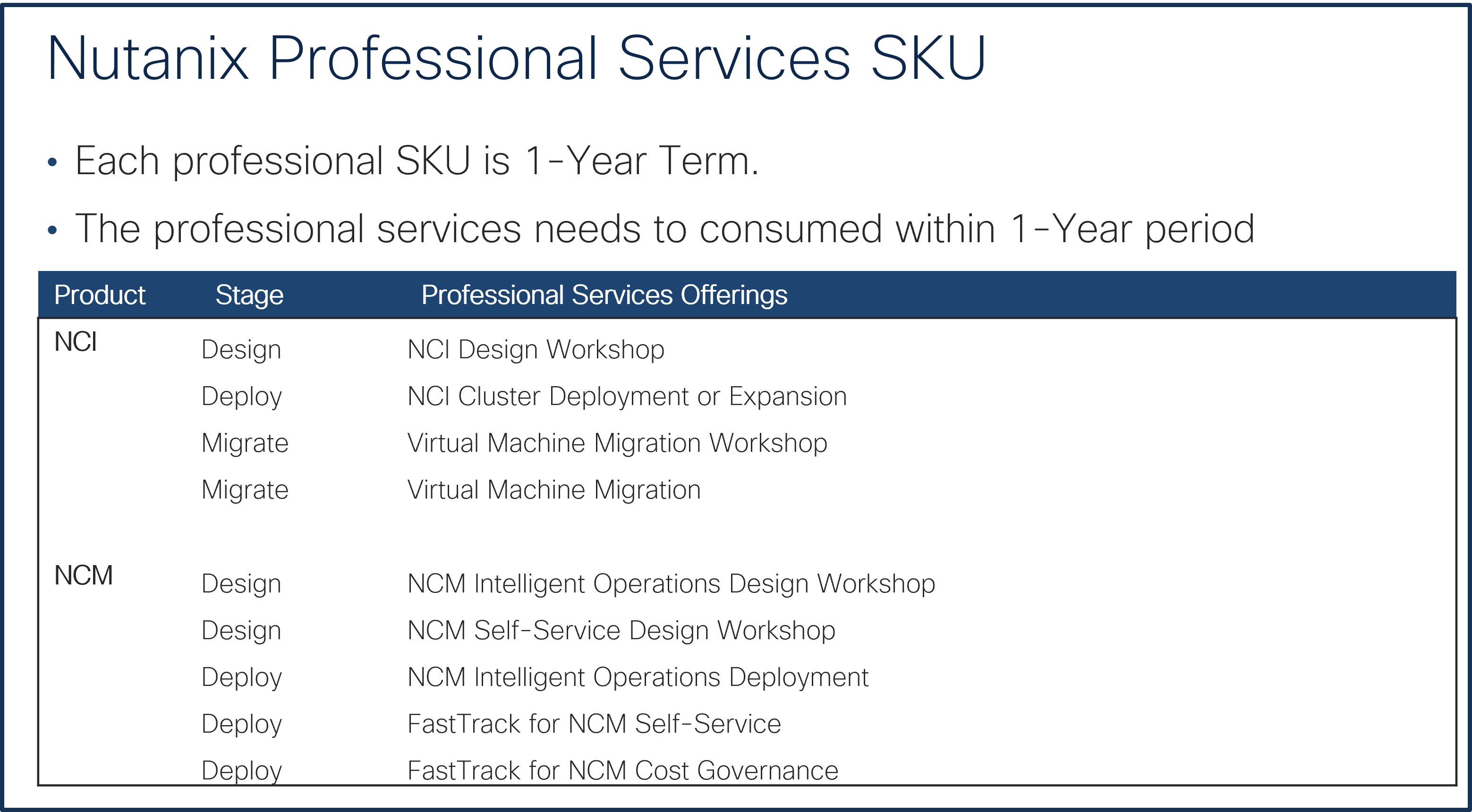
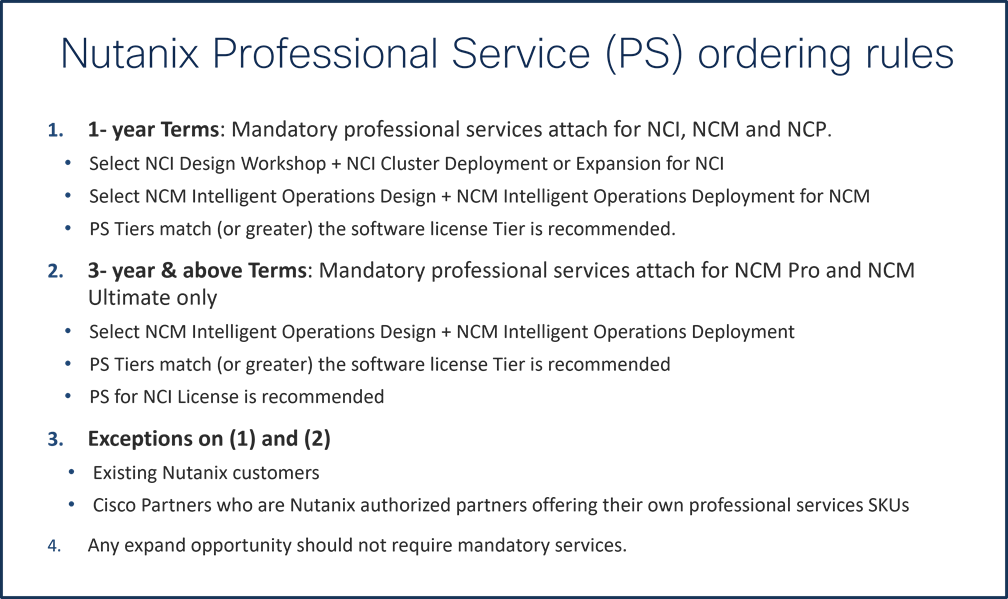
Step 20.
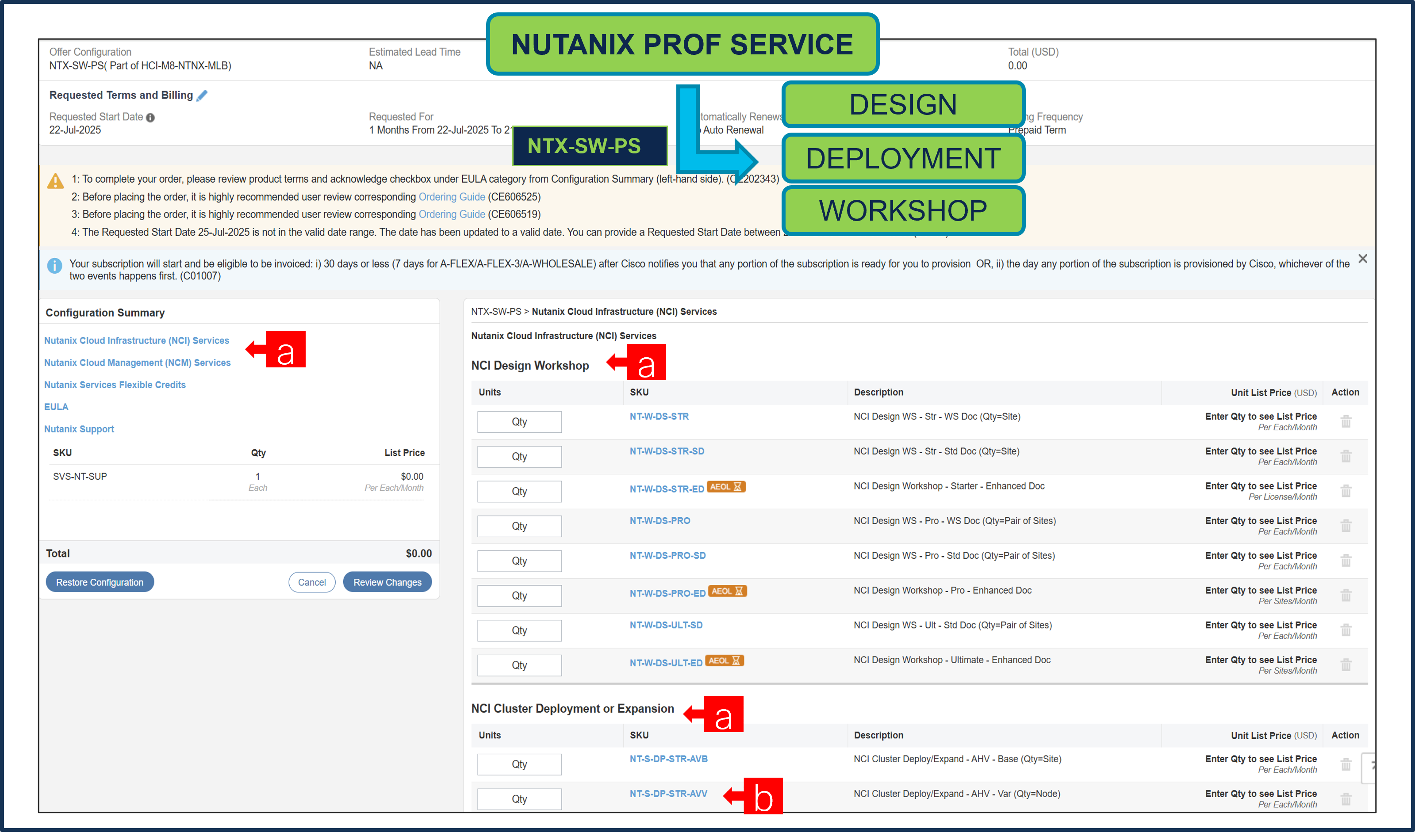
a. We have NCI License selected under NTX-SW and hence, it is recommended that we select Nutanix Professional Services: NCI Design Workshop + NCI Cluster Deployment or Expansion SKUs
b. QTY of NCI Cluster Deployment or Expansion Variable SKU must match Server QTY.
Step 21.
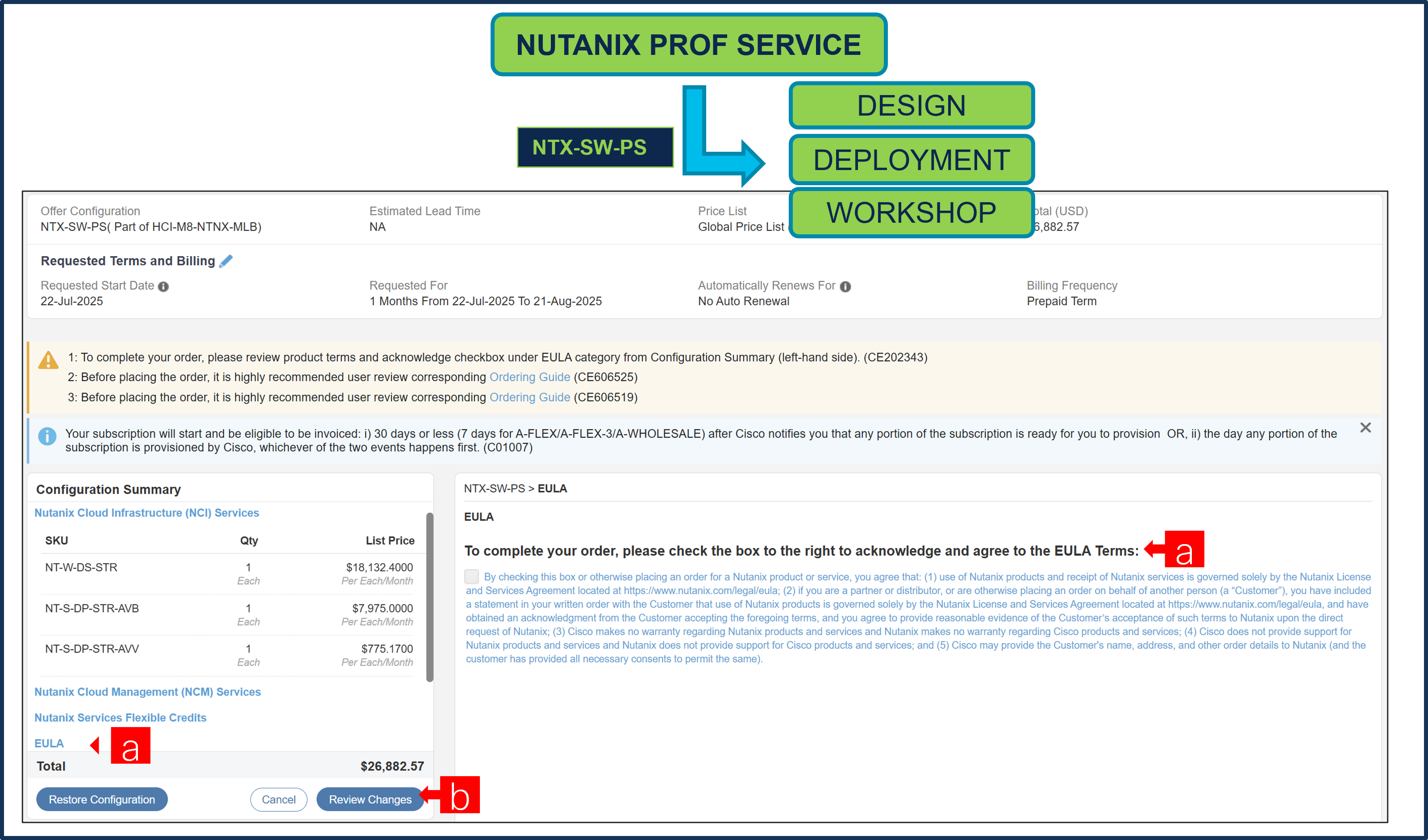
a. To complete the order, please check the box to the right to acknowledge and agree to the EULA Terms
a. Click on “Review Changes” and “Done”
Step 22.
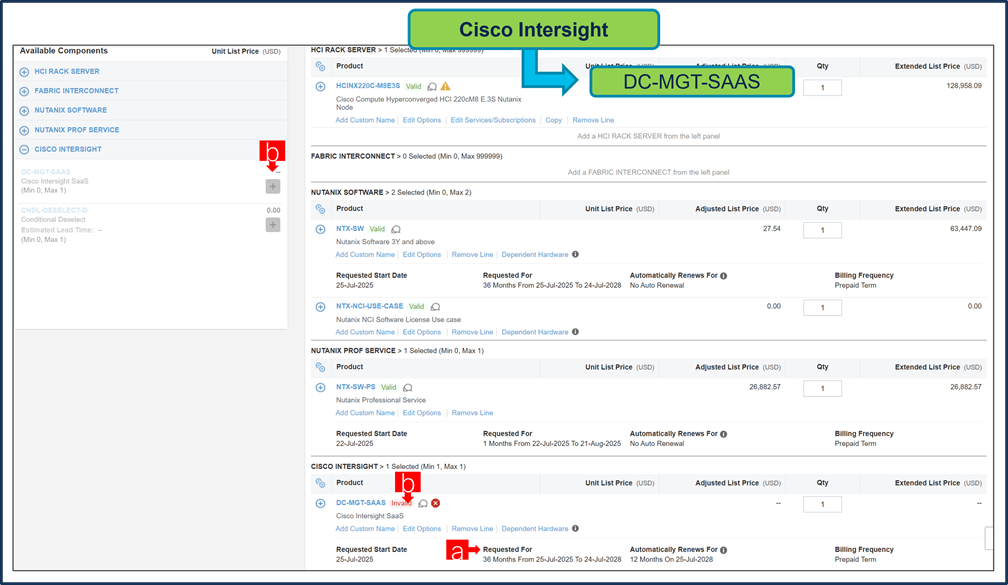
a. It is recommended that Term Duration for HW Support align with Software Subscription Duration.
b. Intersight is a required selection, if you have not previously purchased Cisco Intersight Software. Please make selection by clicking “PLUS” and click on “Edit Options” to configure.
Step 23.
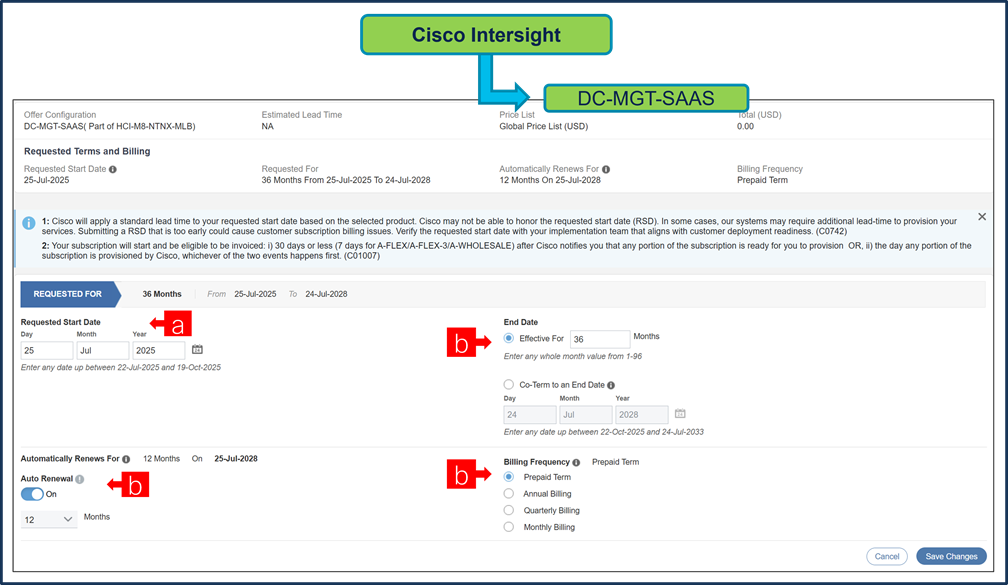
a. Requested Start Date (RSD) is now dependent on HW Ship Date and will automatically starts when the HW ships. If you change the RSD, the Software will start either on the RSD you picked or the HW Ship Date whichever is later.
b. End Date (duration in months) is defaulted to 36 Months, Auto Renewal (on/off) is defaulted to Off and Billing Frequency is defaulted to Prepaid Term. You can still change the setting accordingly.
Step 24.
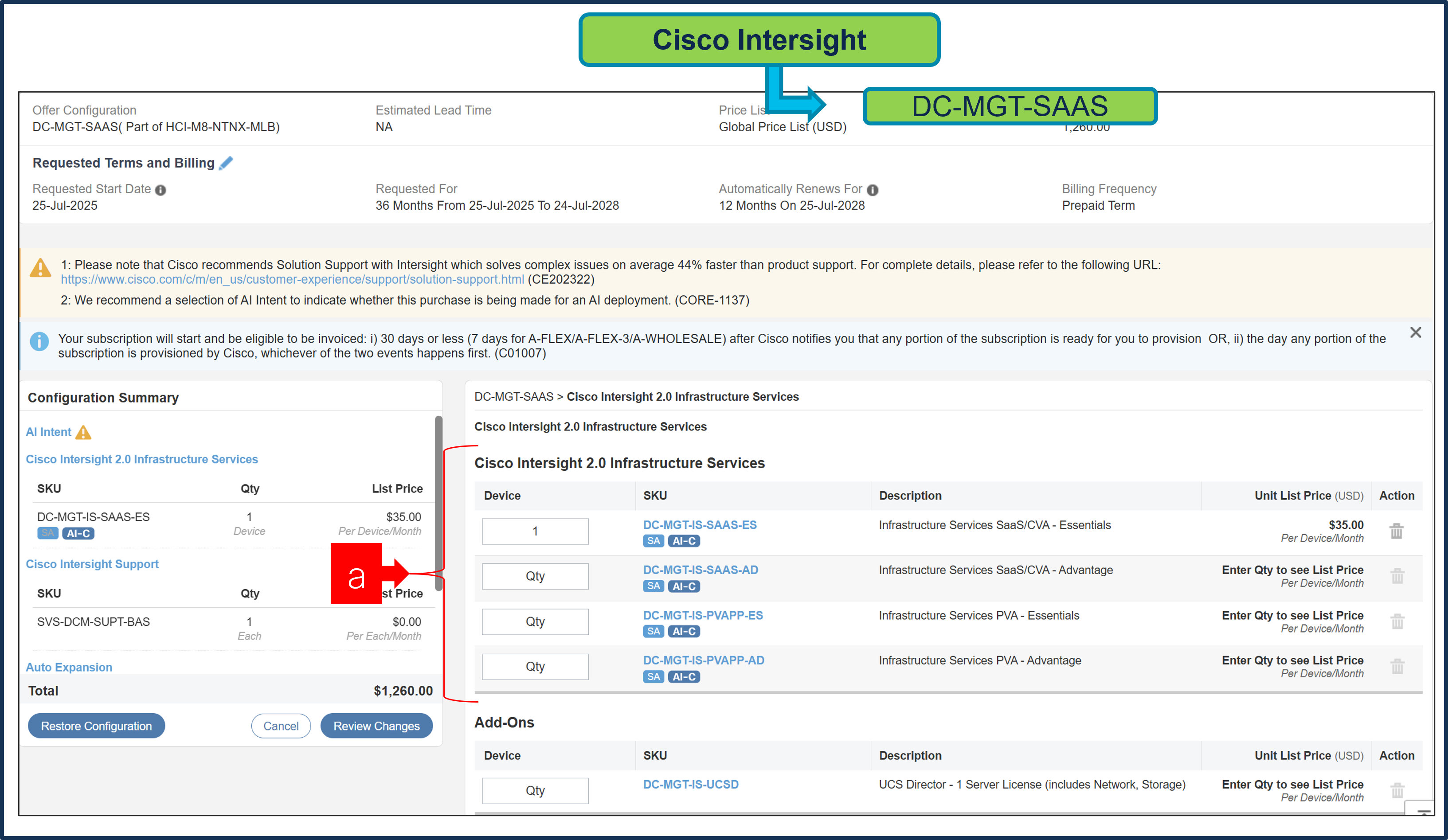
a. The quantity of Cisco Intersight 2.0 Infrastructure Services License under Offer: DC-MGT-SAAS should be equal to the quantity of Server selected. Enter the quantity.
Step 25.
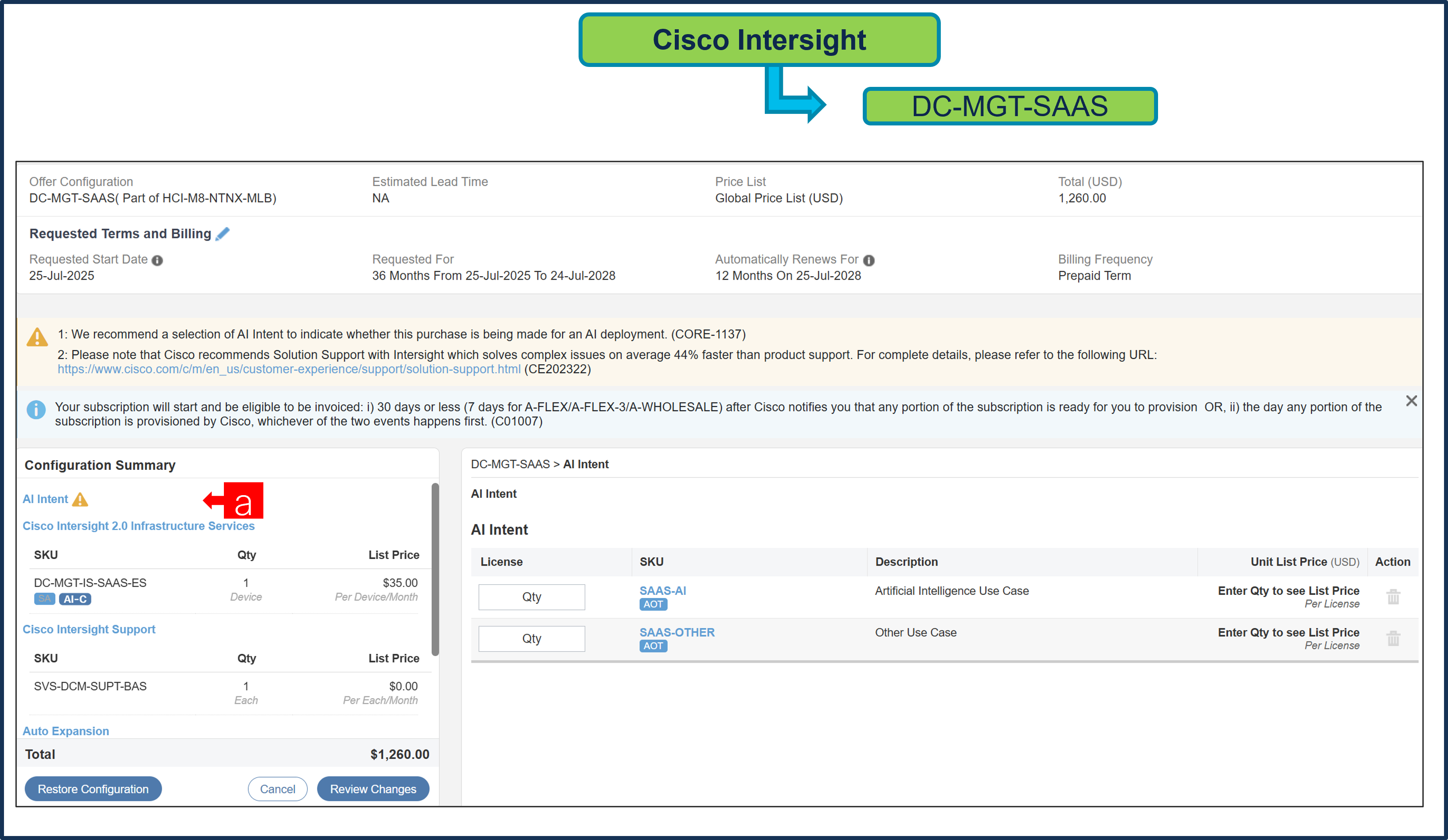
a. Users need to make selection from AI Intent Option Class.
Step 26.
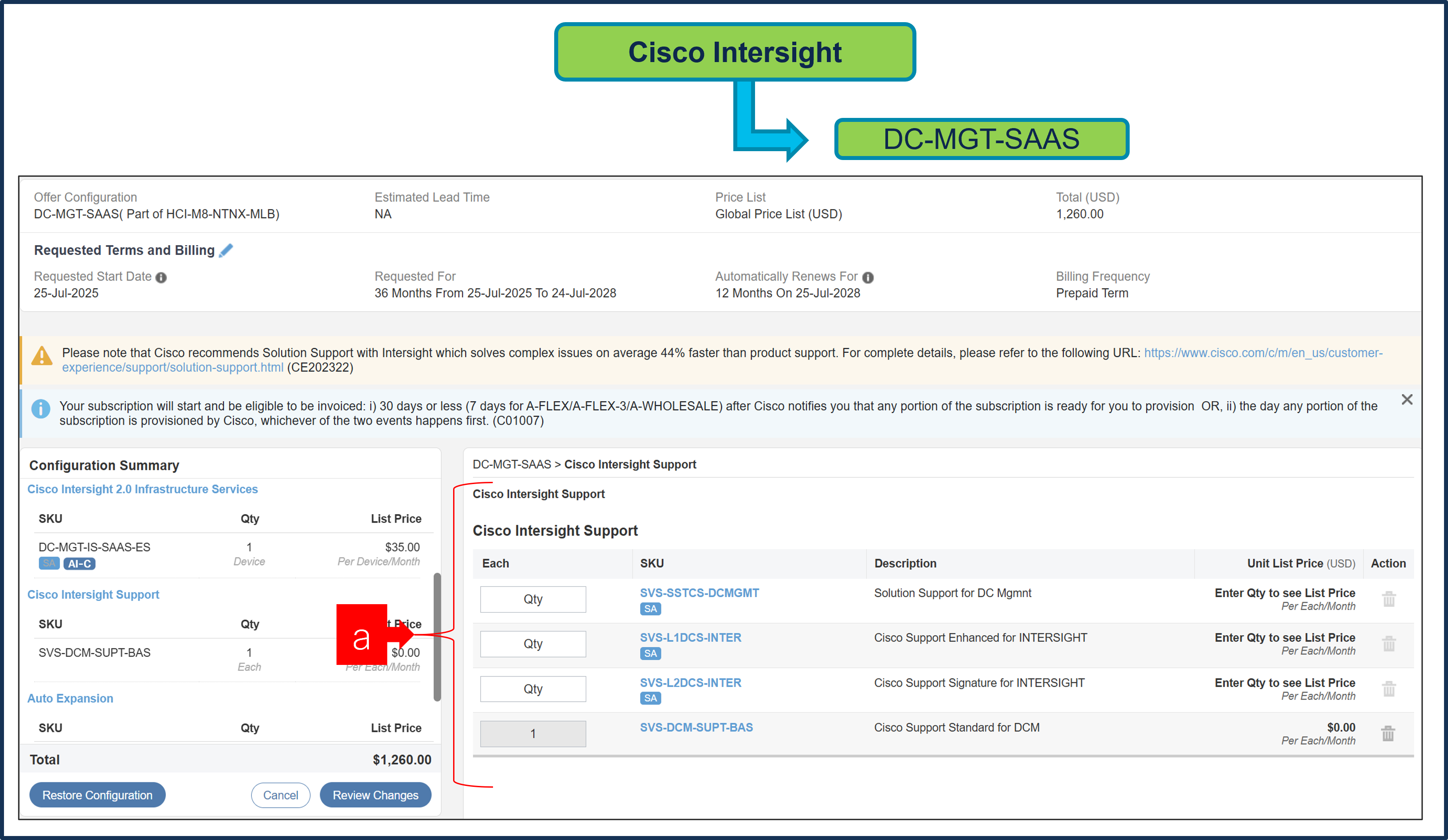
a. The Cisco Intersight License comes with separate Support. Basic Embedded Support is the default selection. Customer may upgrade to Solution Support, CX Success Track L1 and L2 (supported only with SAAS) if needed.
Step 27.
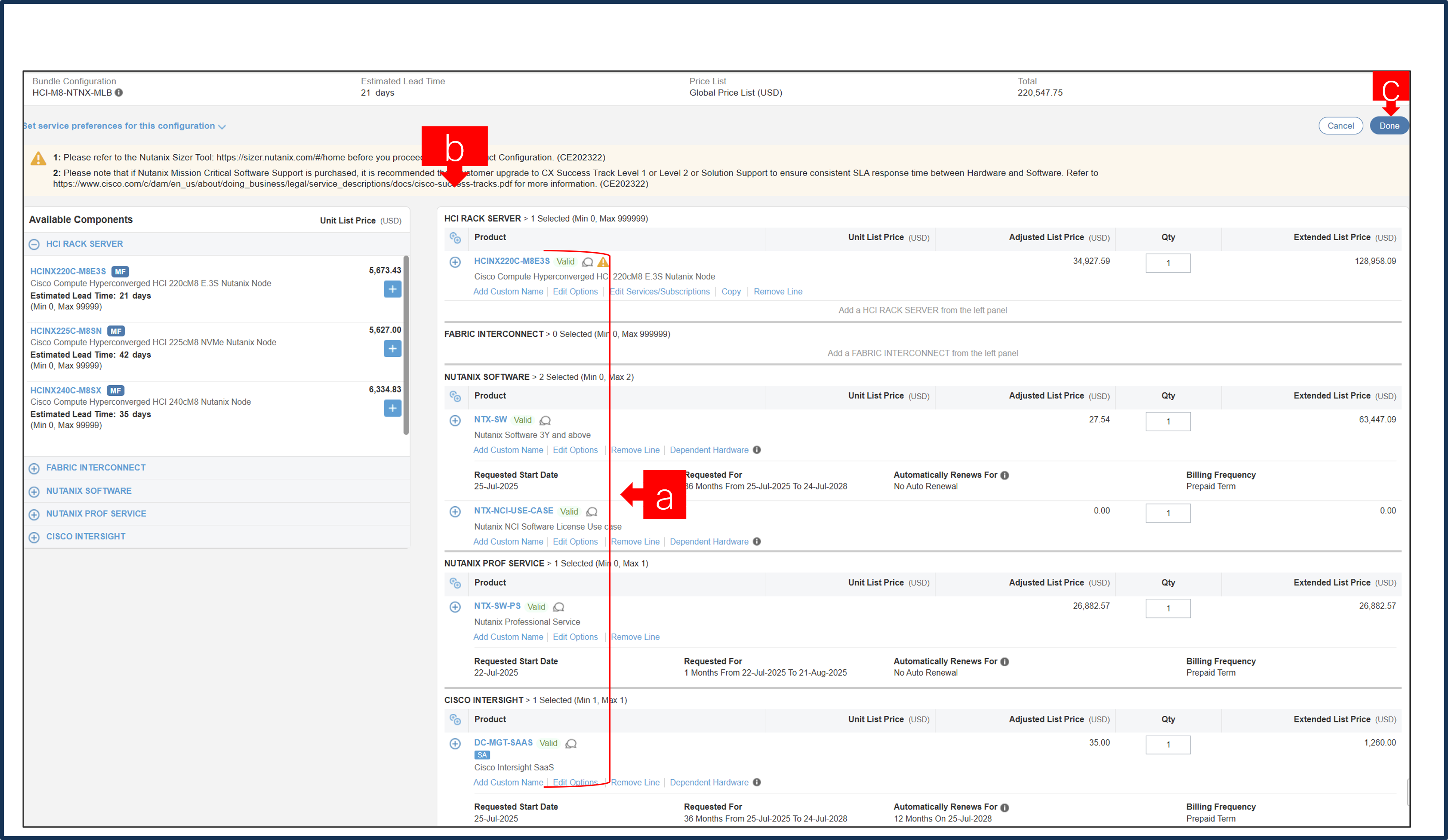
a. Configuration for MLB is completed when status of each Product is Valid, and warning messages are cleared.
b. Click on the “PLUS” to expand and view the selections made for each Product.
c. Click on “Done” to complete MLB configuration.
Step 28.
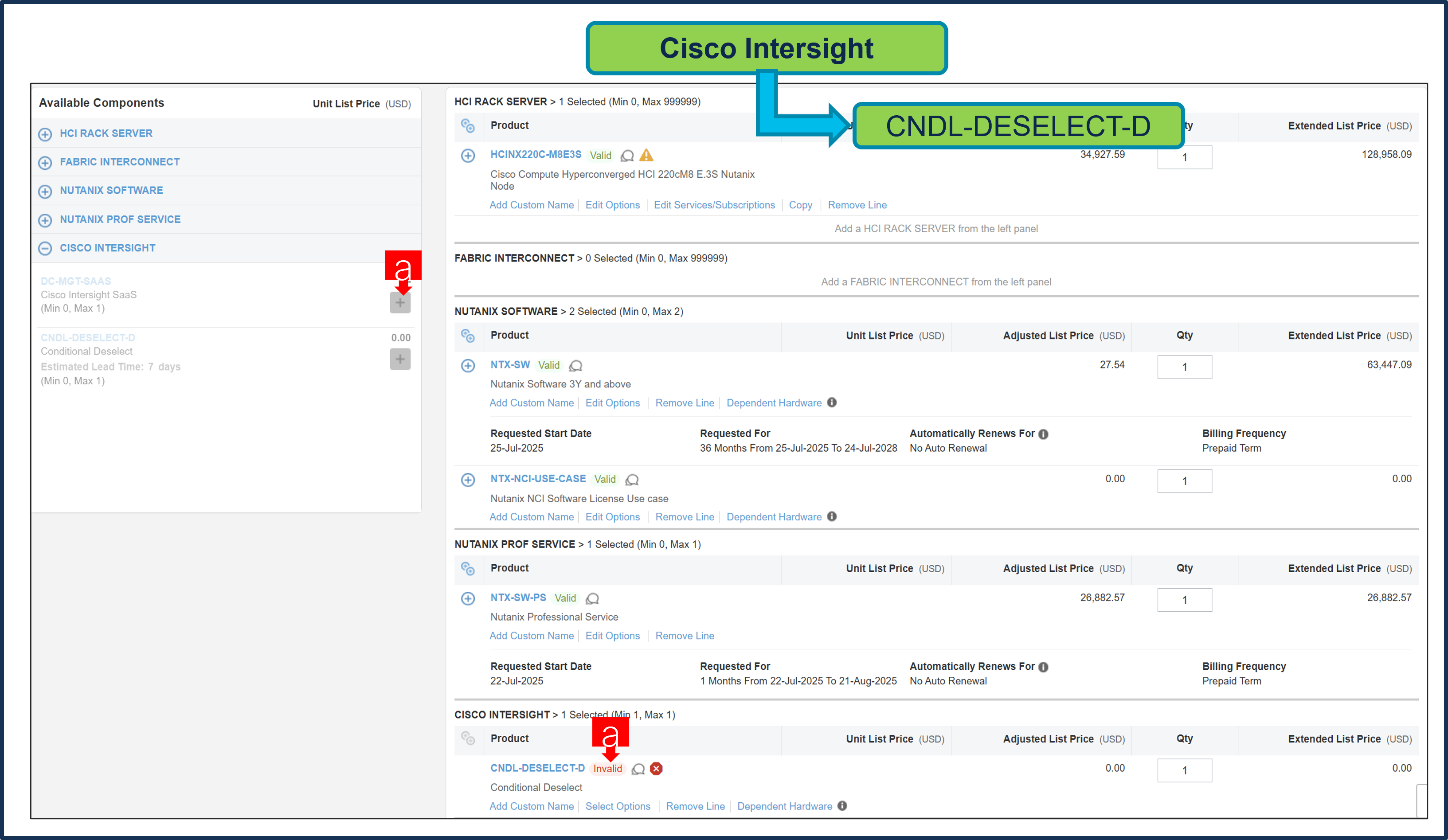
a. CNDL-DESELECT-D is meant to select only if Customer has already purchased Cisco Intersight License via EA Contract or order is for Disti Fulfillment.
Step 29.
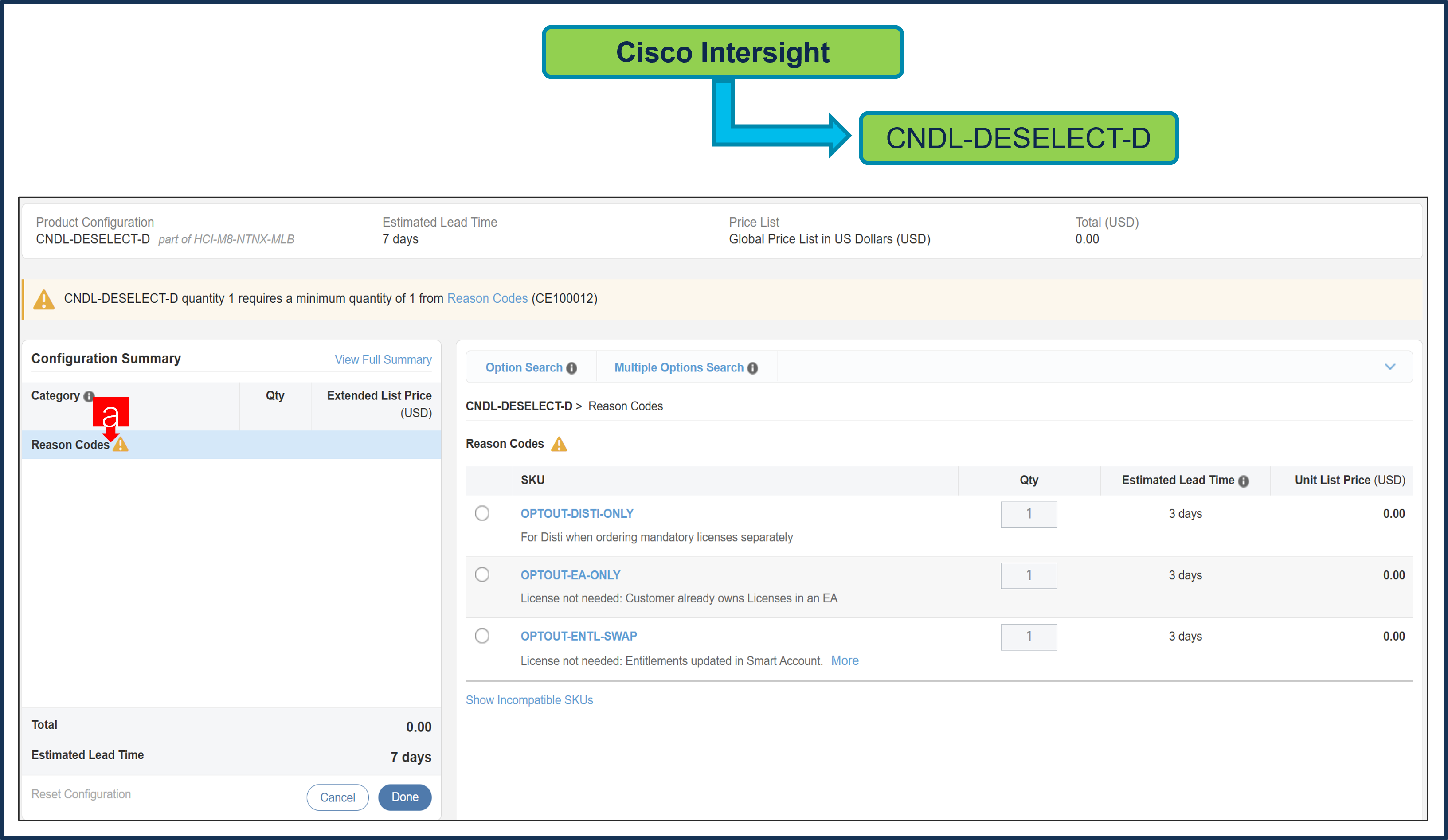
a. Please select appropriate Reason Code
Step 30.
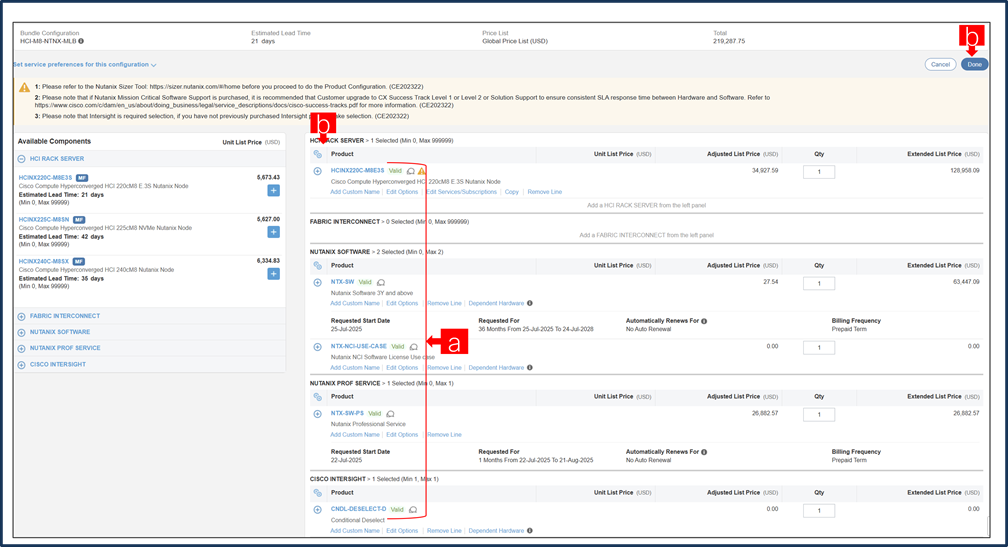
a. Configuration for MLB is completed when status of each Product is Valid and warning messages are cleared.
b. Click on the “PLUS” to expand and view the selections made for each Product.
c. Click on “Done” to complete MLB configuration.
 Feedback
Feedback