Introduction
This document describes the Install Tomcat Utility that installs or rebuilds Apache Tomcat in the Unified Contact Center Enterprise (UCCE) solution.
Prerequisites
Requirements
Cisco recommends that you have knowledge of these topics:
- Cisco Unified Contact Center Enterprise (UCCE) Release 12.6.X
- Cisco Packaged Contact Center Enterprise (PCCE) Release 12.6.X
Components Used
The information in this document is based on these software versions:
The information in this document was created from the devices in a specific lab environment. All of the devices used in this document started with a cleared (default) configuration. If your network is live, ensure that you understand the potential impact of any command.
Background Information
Apache Tomcat is an open-source web server and servlet container maintained by the Apache Software Foundation. In Cisco Unified Contact Center Enterprise (UCCE), Tomcat is used to host the administration console and various web-based applications. It provides the platform required for accessing and managing the UCCE interface and web setup tools. Tomcat plays a critical role in handling HTTP requests within UCCE, contributing to overall system responsiveness and performance. Because Tomcat is exposed to external web traffic, it is a potential target for security threats such as remote code execution, denial-of-service (DoS) attacks, and privilege escalation. Security vulnerabilities in Tomcat are regularly identified and documented through Common Vulnerabilities and Exposures (CVEs). As a result, customers are encouraged to stay current with Tomcat updates to mitigate these risks. Intrusion Detection Systems (IDS) often flag activity related to known vulnerabilities, prompting timely upgrades to secure and patched versions.
Problem
Rebuilding Apache Tomcat on Cisco Intelligent Contact Management (ICM) servers currently presents significant operational challenges. The process is largely manual, time-consuming, and highly error-prone, often resulting in extended downtime and inconsistent server configurations. Common issues such as misconfigurations, corrupted files, or version incompatibilities frequently necessitate a complete rebuild of the Tomcat instance to restore functionality. However, the lack of automation not only complicates recovery efforts but also increases the risk of service disruption and hampers overall system reliability. Addressing these inefficiencies through automated, standardized deployment processes would significantly enhance stability, reduce downtime, and improve service continuity.

Note: Manual installation of Tomcat on ICM servers requires the steps outlined in this document to be followed. This process can be time-consuming and prone to human error.
Solution
The development of an automated Apache Tomcat Install Utility for Cisco ICM servers is essential to addressing current challenges in maintaining and restoring Tomcat services. By streamlining the rebuild process, this utility would enhance operational efficiency, reduce downtime, and improve the overall reliability of contact center operations. The expected benefits of an automated Tomcat install utility include improved efficiency by saving time and resources, reduced downtime with faster service restoration, and increased consistency through standardized configurations. Automation also reduces human errors, enhancing reliability, and supports scalability for deployment across multiple ICM servers in larger environments.
Note: This tool was created by a Cisco TAC engineer and is not officially supported, it is used as a last resort when Tomcat is found to be corrupted and a manual installation is required. You can use ccetactools@cisco.com for feedbacks, questions, and issues.
Run the Tool
1. Download Install Tomcat Utility.
2. Extract the downloaded archive file.
3. Before you start with the tool, stop distributor service from service control if you run it on Admin Workstation server (AW).
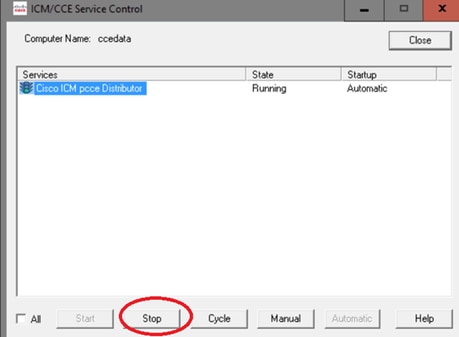
4. Open the command prompt (cmd) with Administrator permissions.
5. Navigate to the extracted folder by cd command and run the Launcher.bat to start the tool, and enter the tomcat version that is needed to be installed or rebuilt as you see in the image.

6. After the tool runs successfully, success messages must appear as shown in the image.
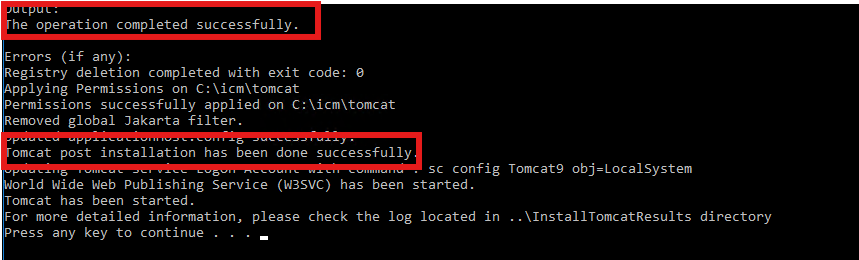
7. Start the distributor service and validate if the cceadmin page loads without issues and able to log in.
Caution: Always take a backup of the tomcat in case it is not corrupted and you would like to use this tool for upgrade or downgrade purposes. Refer to upgrade tomcat utility in this case.


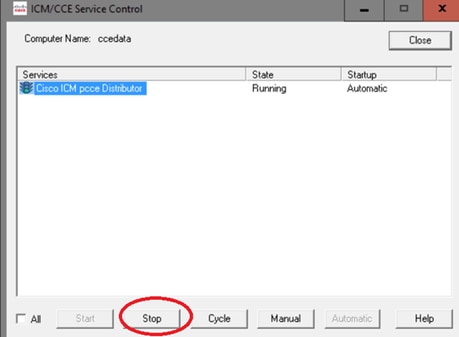

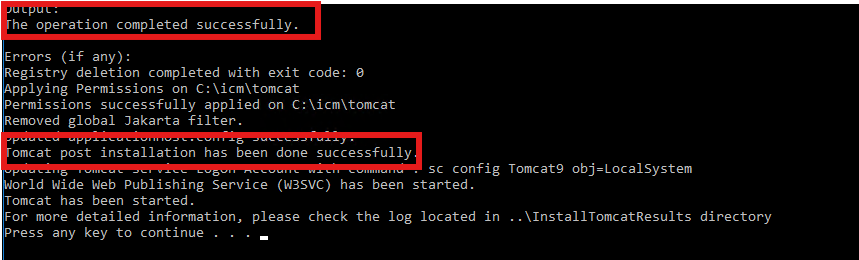
 Feedback
Feedback