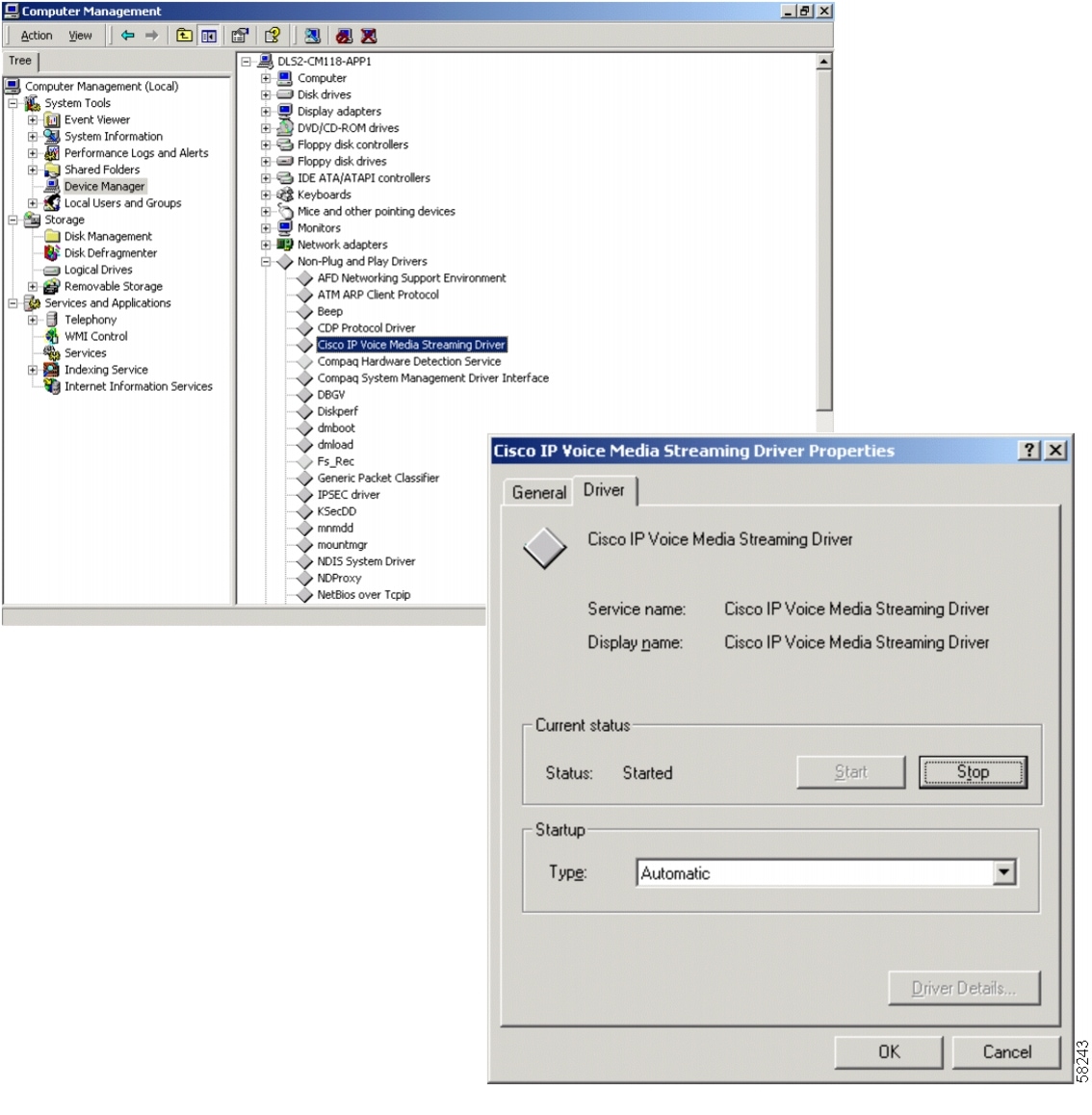-
Cisco CallManager Features and Services Guide, Release 4.1(2)
-
Index
-
Preface
-
Cisco CallManager Extension Mobility
-
Cisco IP Manager Assistant With Proxy Line Support
-
Cisco IP Manager Assistant With Shared Line Support
-
Cisco Call Back
-
Client Matter Codes and Forced Authorization Codes
-
Music On Hold
-
Cisco CallManager AutoAttendant
-
Barge and Privacy
-
Call Park
-
Immediate Divert
-
Malicious Call Identification
-
Multilevel Precedence and Preemption
-
Custom Phone Rings
-
Cisco WebDialer
-
Cisco CallManager Attendant Console
-
Call Display Restrictions
-
Quality Report Tool
-
External Call Transfer Restrictions
-
Troubleshooting Features and Services
-
Table Of Contents
Supported Music On Hold Features
Multicast and Unicast Audio Sources
Multicast Configuration Checklist
Music On Hold System Requirements and Limits
Music On Hold Failover and Fallback
Music On Hold Configuration Checklist
Monitoring Music On Hold Performance
Viewing Music On Hold Server Perfmon Counters
Music On Hold Audio Source Configuration
Configuring Music On Hold Audio Sources
Adding a Music On Hold Audio Source
Updating a Music On Hold Audio Source
Copying a Music On Hold Audio Source
Deleting a Music On Hold Audio Source
Music On Hold Audio Source Configuration Settings
Configuring the Music On Hold Fixed Audio Source
Music On Hold Fixed Audio Source Configuration Settings
Music On Hold Server Configuration
Finding a Music On Hold Server
Updating a Music On Hold Server
Copying a Music On Hold Server
Deleting a Music On Hold Server
Resetting a Music On Hold Server
Music On Hold Server Configuration Settings
Where to Find More Information
Music On Hold
The integrated Music On Hold (MOH) feature allows users to place on-net and off-net users on hold with music that is streamed from a streaming source. The Music On Hold feature allows two types of hold:
•
End-user hold
•
Network hold, which includes transfer hold, conference hold, and call park hold
Music On Hold also supports other scenarios where recorded or live audio is needed.
This chapter covers the following topics:
•
Music On Hold System Requirements and Limits
•
Music On Hold Failover and Fallback
•
Music On Hold Configuration Checklist
•
Monitoring Music On Hold Performance
•
Music On Hold Audio Source Configuration
•
Music On Hold Server Configuration
•
Where to Find More Information
Understanding Music On Hold
The following sections explain the Music On Hold feature by providing definitions, service characteristics, feature functionality with examples, and supported features.
Related Topics
•
Music On Hold Characteristics
•
Supported Music On Hold Features
Music On Hold Definitions
In the simplest instance, music on hold takes effect when phone A is talking to phone B, and phone A places phone B on hold. If Music On Hold (MOH) resource is available, phone B listens to music that is streamed from a music on hold server.
The following definitions provide important information for the discussion that follows:
•
MOH server—A software application that provides music on hold audio sources and connects a music on hold audio source to a number of streams.
•
Media resource group—A logical grouping of media servers. You may associate a media resource group with a geographical location or a site as desired. You can also form media resource groups to control server usage or desired service type (unicast or multicast).
•
Media resource group list—A list that comprises prioritized media resource groups. An application can select required media resources from among ones that are available according to the priority order that is defined in a media resource group list.
•
Audio source ID—An ID that represents an audio source in the music on hold server. The audio source can be either a file on a disk or a fixed device from which a source stream obtains the streaming data. One cluster can support up to 51 audio source IDs (1 to 51). Each audio source (represented by an audio source ID) can stream as unicast and multicast mode, if needed.
•
Holding party—In an active, two-party call, the party that initiates a hold action (either user hold or network hold). Example: if party A is talking to party B, and party A presses the Hold softkey to initiate a hold action, party A is the holding party.
•
Held party—In an active, two-party call, the party that does not initiate a hold action but is involved. Example: if party A is talking to party B, and party A presses the Hold softkey to initiate a hold action, party B is the held party.
The following audio source ID selection rules apply for selecting audio source IDs and media resource group lists:
•
The system administrator, not the end user, defines (configures) audio source IDs.
•
The system administrator chooses (configures) audio source IDs for device(s) or device pool(s).
•
Holding parties define which audio source ID applies to held parties.
•
Cisco CallManager implements four levels of prioritized audio source ID selection with level four as highest priority and level one as lowest priority.
–
The system selects audio source IDs at level four, which is directory/line-based, if defined. (Devices with no line definition, such as gateways, do not have this level.)
–
If no audio source ID is defined in level four, the system searches any selected audio source IDs in level three, which is device based.
–
If no level four nor level three audio source IDs are selected, the system selects audio source IDs that are defined in level two, which is DevicePool-based.
–
If all higher levels have no audio source IDs selected, the system searches level one for audio source IDs, which are clusterwide parameters.
The following media resource group list selection rules apply:
•
Held parties determine the media resource group list that a Cisco CallManager uses to allocate a music on hold resource.
•
Two levels of prioritized media resource group list selection exist:
–
Level two media resource group list provides the higher priority level, which is device based. Cisco CallManager uses the media resource group list at the device level if such a media resource group list is defined.
–
Level one media resource group list provides the lower priority level, which is an optional DevicePool parameter. Cisco CallManager uses the DevicePool level media resource group list only if no media resource group list is defined in the device level for that device.
•
If no media resource group lists are defined, Cisco CallManager uses the system default resources. System default resources comprise resources that are not assigned to any existing media resource group. System default resources are always unicast.
Music On Hold Characteristics
The integrated Music On Hold feature allows users to place on-net and off-net users on hold with music that is streamed from a streaming source. This source makes music available to any possible on-net or off-net device that is placed on hold. On-net devices include station devices and applications that are placed on hold, consult hold, or park hold by an interactive voice response (IVR) or call distributor. Off-net users include those who are connected through Media Gateway Control Protocol (MGCP)/skinny gateways, IOS H.323 gateways and IOS Media Gateway Control Protocol gateways. The Music On Hold feature is also available for Cisco IP POTS phones that are connected to the Cisco IP network through FXS ports on IOS H.323/Media Gateway Control Protocol and for Cisco Media Gateway Control Protocol/skinny gateways.
The integrated Music On Hold feature covers media server, data base administration, call control, media resource manager, and media control functional areas.
The music on hold server provides the music resources/streams. These resources register with the Cisco CallManager during the initialization/recovery period.
Database administration provides a user interface to allow the Cisco CallManager administrator to configure the Music On Hold feature for the device(s). Database administration also provides Cisco CallManager call control with configuration information.
Call control controls the music on hold scenario logic.
The media resource manager processes the registration request from the music on hold server and allocates/deallocates the music on hold resources under the request of call control.
Media control controls the establishment of media stream connections, which can be one-way or two-way connections.
You must ensure that an end device is provisioned with music on hold-related information before music on hold functions for that device. Initializing a Cisco CallManager creates a media resource manager. The music on hold server(s) registers to the media resource manager with its music on hold resources.
When an end device or feature places a call on hold, Cisco CallManager connects the held device to a music resource. When the held device is retrieved, it disconnects from the music on hold resource and resumes normal activity.
Music On Hold Functionality
For music on hold to function, you must perform the actions in the following list:
•
Configure music on hold servers.
•
Configure audio sources.
Note
Define audio sources first and then set up the music on hold servers, especially when multicast will be used. The user interface allows either step to take place first.
Note
If an audio source is configured for multicast, the MOH server always transmits the audio stream, regardless of whether devices are held.
•
Configure media resource groups. If multicast is desired, check the Use Multicast for MOH Audio check box.
•
Configure media resource group lists.
•
Assign media resource group lists and audio sources to device pools.
•
Assign media resource group lists and audio sources to devices (to override assignments made to device pools).
•
Assign audio sources to lines (to override device settings).
Using the preceding configuration actions, if you define music on hold functionality as follows, the examples that follow demonstrate music on hold functionality for user hold, transfer hold, and call park.
Media Resource Groups
MOH designates a music on hold server. MRG designates a media resource group.
•
MRG_D comprises MOH_D.
•
MRG_S_D comprises MOH_S and MOH_D.
Media Resource Group Lists
MRGL designates a media resource group list.
•
MRGL_D comprises MRG_D.
•
MRGL_S_D comprise MRG_S_D and MRG_D (prioritized order).
Nodes
•
Dallas node comprises phone D and MOH_D.
•
San Jose node comprises phone S and MOH_S.
•
Assign phone D audio source ID 5, Thank you for holding or plain music (for both user and network hold), and MRGL_D.
•
Assign phone S audio source ID 1, Pop Music 1 (for both user and network hold), and MRGL_S_D.
User Hold Example
Phone D calls phone S, and phone S answers. Phone D presses the Hold softkey. Result: Phone S receives Thank you for holding announcement or plain music that is streaming from MOH_S. (MOH_S has available streams.) When phone D presses the Resume softkey, phone S disconnects from the music stream and reconnects to phone D.
Transfer Hold Example
Transfer hold serves as an example of network hold.
Phone D calls phone S, and phone S answers. Phone D presses the Transfer softkey. Phone S receives Thank you for holding announcement or plain music that is streaming from MOH_D. (MOH_S has no available streams, while MOH_D does.) After phone D completes the transfer action, phone S disconnects from the music stream and gets redirected to phone X, the transfer destination.
Call Park Example
Call park serves as an example of network hold.
Phone D calls phone S, and phone S answers. Phone S presses the CallPark softkey. Phone D receives a beep tone. (MOH_D has no available streams.) Phone X picks up the parked call. Phone S gets redirected to phone X (phone D and phone X are conversing).
Supported Music On Hold Features
Music on hold supports the following features, which are listed by category. Feature categories include music on hold server characteristics, server scalability, server manageability, server redundancy, database scalability, and manageability.
Music On Hold Server Characteristics
•
Servers stream music on hold from music on hold data source files that are stored on their disks.
•
Servers stream music on hold from an external audio source (for example, looping tape recorder, radio, or CD).
•
Music on hold servers can use a single music on hold data source for all source streams and, hence, all connected streams. When multiple music on hold servers are involved, the local server of each music on hold server always stores the music on hold data source files. Cisco CallManager does not support distribution of fixed-device (hardware) audio sources across music on hold servers within a media resource group.
•
Music on hold data source files have a common filename across all music on hold servers.
•
Music on hold data source files get installed once and TFTPed as needed.
•
Each audio source receives a feed from either a designated file or a designated fixed source (for example, radio or CD).
•
A designated fixed source comprises a single device, which is either enabled or disabled.
•
The audio driver on the local machine makes a single fixed source available to the music on hold server.
•
Music on hold servers support the G.711 (a-law and mu-law), G.729a, and wideband codecs.
•
Music on hold servers register with one primary Cisco CallManager server.
Server Scalability
•
Music on hold supports from 1 to more than 500 simplex unicast streams per music on hold server.
•
Music on hold supports multiple Cisco-developed media-processing applications, including Interactive Voice Response (IVR) and AutoAttendant (AA). Cisco CallManager facilitates this support.
•
Music on hold server simultaneously supports up to 50 music on hold data source files as sources.
•
Music on hold server supports one fixed-device stream source in addition to the file stream sources. This source is the fixed audio source, which is configured on the Music On Hold (MOH) Fixed Audio Source Configuration page.
Server Manageability
•
From Cisco CallManager Serviceability windows, you can install the music on hold server application, Cisco IP Media Streaming Application, on any standard media convergence server (MCS) as a service.
•
You can install music on hold application on the same media convergence server (MCS) as other media applications, so music on hold and the other media application(s) co-reside on the MCS.
•
You can install music on hold server application on multiple media convergence servers (MCS) in a cluster.
•
The administrator can specify the source for each source stream that is provided by the server.
•
Administration of stream sources takes place through a browser.
Server Redundancy
•
Music on hold servers support Cisco CallManager lists. The first entry on the list serves as the primary server, and subsequent Cisco CallManagers on the list serve as backup Cisco CallManagers in prioritized order.
•
Music on hold servers can maintain a primary and backup connection to Cisco CallManagers from their Cisco CallManager list.
•
Music on hold servers can re-home to backup Cisco CallManagers by following the standard procedures that are used by other servers and phones on the cluster.
•
Music on hold servers can re-home to their primary server by following standard procedures for other media servers on the cluster.
Cisco CallManager/Database Requirements
•
When a Cisco CallManager is handling a call and places either endpoint in the call on hold, the Cisco CallManager can connect the held endpoint to music on hold. This feature holds true for both network hold and user hold. Network hold includes transfer, conference, call park, and so forth.
•
A media resource group for music on hold supports having a single music source stream for all connected streams.
•
The system supports having music on hold server(s) at a central site without music on hold server(s) at remote sites. Remote site devices that require music on hold service can obtain service from a media resource group across the WAN when service is not available locally.
•
You can distribute music on hold servers to any site within a cluster.
•
A music on hold server can use a single music on hold data source for all source streams and, hence, all connected streams. When multiple music on hold servers are involved, the music on hold data source may be a file stored locally on each server.
•
The system can detect when the primary media resource group that supplies music on hold for a device is out of streams and can select a stream from the secondary or tertiary media resource group that is specified for that device.
•
When connecting a device to music on hold, the system can insert a transcoder when needed to support low-bandwidth codecs.
Database Scalability
•
Cisco CallManager can support from 1 to more than 500 unicast sessions per music on hold server.
•
A cluster can support from 1 to more than 20 music on hold servers.
•
A cluster can support from 1 to more than 10,000 simultaneous music on hold streams across the cluster.
•
A cluster can support from 1 to >= 500 media resource groups for music on hold.
•
A media resource group for music on hold can support from 1 to >= 20 music on hold servers.
Manageability
•
The administrator can select media resource group list per device.
•
The administrator can select music on hold source stream per device/DN.
•
The administrator can select music on consult (network hold) source stream per device/DN.
•
The administrator can configure which music on hold servers are part of a specified media resource group.
•
The administrator can designate a primary, secondary, and tertiary music on hold/consult servers for each device by configuring media resource groups and media resource group lists.
•
The administrator can provision multiple music on hold servers.
•
The administrator can provision any device registered with the system such that any music on hold server can service it in the system.
•
All music on hold configuration and administration take place through a browser.
•
The administrator specifies the user hold and network hold audio sources for each device pool. These default audio sources may be either file-based or fixed device-based.
•
The administrator can designate a music on hold server as either unicast or multicast, provided that resources exist to support multicast.
•
The administrator can reset all music on hold servers.
Music On Hold Server
The music on hold server uses the Station Stimulus (Skinny Client) messaging protocol for communication with Cisco CallManager. A music on hold server registers with the Cisco CallManager as a single device and reports the number of simplex, unicast audio streams that it can support. The music on hold server advertises its media type capabilities to the Cisco CallManager as G.711 mu-law and a-law, G.729a, and wideband. Cisco CallManager starts and stops music on hold unicast streams by sending skinny client messages to the music on hold server.
A music on hold server handles up to 500 simplex, unicast audio streams. A media resource group includes one or more music on hold servers. A music on hold server supports 51 audio sources, with one audio source that is sourced from a fixed device that uses the local computer audio driver, and the rest that are sourced from files on the local music on hold server.
You may use a single file for multiple music on hold servers, but the fixed device may be used as a source for only one music on hold server. The music on hold audio source files get stored in the proper format for streaming. Cisco CallManager allocates the simplex unicast streams among the music on hold servers within a cluster.
The music on hold server uses the media convergence server series hardware platform. A sound card that is installed on the same computer as the music on hold server application provides the external fixed audio source, which can be a looping tape recorder, radio, or CD.
The music on hold server, which is actually a component of the Cisco IP voice media streaming application, supports standard device recovery and database change notification.
The music on hold server uses the following DirectShow filters: fxcode.ax, ipvmsrend.ax, mohencode.ax, and wavdest.ax.
The music on hold server includes a hard-coded, read-only audio source storage directory. Do not change files in this directory, C:\Program Files\Cisco\MOH, in any way and do not add files to this directory.
Music On Hold Audio Sources
An MOH audio translator service converts administrator-supplied audio sources to the proper format for the music on hold server to use. The audio translator uses two parameters, an input directory and an output directory. You can configure the input directory, which defaults to C:\Program Files\Cisco\DropMOHAudioSourceFilesHere, on a per-service basis. The output directory, a clusterwide parameter, contains a Universal Naming Convention (UNC) name to a shared directory on the default MOH TFTP directory. For whatever directory is specified, append \MOH.
When the administrator drops an audio source file into the input directory, the MOH Audio Translator processes the file and then moves it into the output directory along with any files that are generated. Cisco CallManager supports most audio source file formats as input sources, including wav and mp3 files. After the input audio source is converted, an audio source file exists for each codec type that the music on hold server supports. Supply the highest quality source that is available.
Music On Hold CD-ROM
Cisco CallManager includes a default music on hold sample that automatically downloads with Cisco CallManager software for customer use.
In addition, you can get a Music On Hold CD-ROM from Cisco. This CD-ROM contains other music and voice prompts that are designed for use with the Music On Hold feature. As a Cisco CallManager user, you can use any contents of this CD-ROM with MOH. Due to licensing restrictions, you may not distribute this music to anyone else, nor may you use it for any other purpose.
All music samples and voice prompts on the CD-ROM are 16-bit PCM sampled at 16 KHz. All samples and prompts can play with good audio quality in 7960/7940 wideband mode. If samples and prompts are converted to G.711 format, some deterioration in audio quality may occur.
The music on hold CD-ROM contains the following types of music and voice prompts:
•
Ready-to-use MOH loops
•
Ready-to-use music
•
Ready-to-use voice prompts
Creating Audio Sources
When the music on hold server downloads audio source files, the \Program Files\Cisco\MOH directory stores the files. Do not manipulate this directory in any way: if files are updated or placed in this directory, the system overwrites or ignores them.
Most standard wav and mp3 files serve as valid input audio source files.
In creating an audio source, the following sequence takes place:
•
The user places the audio source into the proper processing directory. Cisco CallManager automatically detects and translates the file. The output files and source files move into the directory on the Default MOH TFTP server holding directory. This holding directory comprises the DefaultTFTPMOHFilePath with \MOH appended. Conversion of a 3-MB mp3 file or a 21-MB wav file takes approximately 30 seconds.
CautionIf the audio translator translates audio source files on the same server as the Cisco CallManager, serious problems may occur. The audio translator tries to use all available CPU time, and Cisco CallManager may experience errors or slowdowns. Make sure that audio translation never takes place on an active Cisco CallManager.
•
When the user assigns or maps the audio source file to an audio source number, the proper audio source files get copied to a directory that is one level higher in the directory structure to make them available for the music on hold servers.
•
The music on hold servers download the needed audio source files and store them in the hard-coded directory C:\Program Files\Cisco\MOH.
•
The music on hold server then streams the files by using DirectShow and the kernel mode RTP driver as needed or requested by Cisco CallManager.
Note
Cisco CallManager does not delete MOH audio source files from a server. When an audio source is no longer used for a particular stream, Cisco CallManager leaves the audio source files on the TFTP server and on all MOH servers. If a file will not be used again, the administrator should go to the C:\Program Files\Cisco\MOH directory on each server and deleted the unused audio source files.
Managing Audio Sources
After music on hold audio sources are created, their management occurs entirely through the Cisco CallManager Administration web interface. Choose Service > Media Resource > Music On Hold Audio Source to display the Music On Hold (MOH) Audio Source Configuration window. For a given audio source, use this window to add, copy, update, or delete a music on hold audio source. For each audio source file, assign a music on hold audio source number and music on hold audio source name and decide whether this audio source will play continuously and allow multicasting. For an audio source, this window also displays the music on hold audio source file status. Refer to the "Configuring Music On Hold Audio Sources" section for details.
Multicast and Unicast Audio Sources
Multicast music on hold conserves system resources. Multicast allows multiple users to use the same audio source stream to provide music on hold. Multicast audio sources associate with an IP address.
Unicast music on hold, the system default, uses a separate source stream for each user or connection. Users connect to a specific device or stream.
For administrators, multicast entails managing devices, IP addresses, and ports. In contrast, unicast entails managing devices only.
For multicast, administrators must define at least one audio source to allow multicasting. To define music on hold servers for multicast, first define the server to allow multicasting.
For multicast, an address comprises a combination of an IP address and a port number. Each audio source for multicast requires a set of addresses: one for each format on each MOH server. When configuring the MOH server for multicast, specify whether addresses should be assigned by incrementing the port or the IP address.
CautionCisco strongly recommends incrementing multicast on IP address instead of port number to avoid network saturation in firewall situations. This results in each multicast audio source having a unique IP address and helps to avoid network saturation.
The Max Hops field in the Music On Hold (MOH) Server Configuration window indicates the maximum number of routers that an audio source is allowed to cross. If max hops is set to zero, the audio source must remain in its own subnet. If max hops is set to one, the audio source can cross up to one router to the next subnet. Cisco recommends setting max hops to two.
A standards body reserves IP addresses. Addresses for IP multicast range from 224.0.1.0 to 239.255.255.255. The standards body, however, assigns addresses in the range 224.0.1.0 to 238.255.255.255 for public multicast applications. Cisco strongly discourages using public multicast addresses for music on hold multicast. Instead, Cisco recommends using an IP address in the range that is reserved for administratively controlled applications on private networks (239.0.0.0 to 239.255.255.255).
Valid port numbers for multicast include even numbers that range from 16384 to 32767. (The system reserves odd values.)
Multicast functions only if both media resource groups and media resource group lists are defined to include a multicast music on hold server. For media resource groups, you must include a music on hold server that is set up for multicast. Such servers are labeled as (MOH)[Multicast]. Also, check the Use Multicast for MOH Audio check box when defining a media resource group for multicast.
For media resource group lists, which are associated with device pools and devices, define the media resource group list, so the media resource group set up for multicast is the first group in the list. This recommended practice facilitates the device efforts to find the multicast audio source first.
In music on hold processing, the held device (the device placed on hold) determines the media resource to use, but the holding device (the device that initiates the hold action) determines the audio source to use.
Multicast Configuration Checklist
Table 6-1 provides a checklist for configuring various Cisco Call Manager services to allow multicasting. You must perform all steps for multicast to be available.
Table 6-1 Multicast Configuration Checklist
Step 1
Configure a music on hold server to enable multicast audio sources.
CautionCisco strongly recommends incrementing multicast on IP address in firewall situations. This results in each multicast audio source having a unique IP address and helps to avoid network saturation.
Step 2
Configure an audio source to allow multicasting.
Step 3
Create a media resource group and configure it to use multicast for MOH audio.
Media Resource Group Configuration Settings, Cisco CallManager Administration Guide
Step 4
Create a media resource group list with a multicast media resource group as the primary media resource group.
Media Resource Group List Configuration Settings, Cisco CallManager Administration Guide
Step 5
Choose the media resource group list that was created in Step 4 for either a device pool or for specific devices.
Device Pool Configuration Settings, Cisco CallManager Administration Guide
Music On Hold System Requirements and Limits
The following system requirements and limits apply to the Music On Hold feature:
•
All audio streaming devices that are using the Music On Hold feature support simplex streams. The music on hold server supports at least 500 simplex streams.
•
The music on hold server, which is installed as an option from Cisco CallManager Administration, can coexist with other Cisco and third-party media applications. Only one music on hold server may be installed on a media convergence server, but the music on hold server may be installed on multiple media convergence servers. The music on hold server gets installed as part of the Cisco IP Voice Media Streaming application.
•
For each music on hold audio server, you may define up to 50 audio sources. A Cisco CallManager Administration window supports addition, update, and deletion of each audio source. The music on hold server also supports one fixed input source. The system supports the following codecs: G.711 a-law/mu-law, G.729a, and wideband.
Note
Because the G.729a codec is designed for human speech, using it with music on hold for music may not provide acceptable audio quality.
•
For each cluster, you may define up to 50 audio sources from files as well as one fixed audio source. A Cisco CallManager Administration window supports addition, update, and deletion of each audio source. All servers use local copies of the same 50 or fewer files. You must set up the fixed audio source that is configured per cluster on each server.
•
For each cluster, you may define at least 20 music on hold servers. The Cisco CallManager Administration window allows addition, update, and deletion of music on hold servers. The window allows administrators to specify the following characteristics for each server:
–
Name
–
Node (server host name)
–
Device pool
–
Maximum number of unicast and multicast streams
–
Sources to multicast
–
For each multicast source: IP address, port, and time to live (maximum number of router hops)
•
Cisco CallManager Administration allows definition of at least 500 media resource groups per cluster. Each media resource group may include any combination of at least 20 media resources, including music on hold servers, media termination points, transcoders, and conference devices. Music on hold servers in one cluster support at least 10,000 simultaneous music on hold streams. See "Media Resource Groups" in the Cisco CallManager System Guide for details of media resource groups.
•
Cisco CallManager Administration allows definition of media resource group lists. See "Media Resource Group Lists" in the Cisco CallManager System Guide for details of media resource group lists.
•
Modifications to the Cisco CallManager Administration device configuration windows for phones and gateways allow the selection of a media resource group list, hold stream source, and consult stream source as optional parameters for a device.
•
Modifications to the Cisco CallManager Administration Directory Number configuration windows allow selection of a user hold source and a network hold source.
•
Modifications to the Cisco CallManager Administration Service Parameters allows entry to a clusterwide, default music on hold stream source (default specifies 1) and default media resource group type (default specifies unicast).
•
The number of streams that the music on hold server can use may decrease if the TAPI wav driver, software MTP, or software conference bridge is in use on the same MCS server.
Music On Hold Failover and Fallback
The music on hold server supports Cisco CallManager lists and failover as implemented by the software conference bridge and media termination point. Upon failover, the system maintains connections to a backup Cisco CallManager if one is available.
Cisco CallManager takes no special action when a music on hold server fails during an active music on hold session. The held party receives nothing from this point, but this situation does not affect normal call functions.
Music On Hold Configuration Checklist
Table 6-2 provides a checklist for configuring music on hold.
Monitoring Music On Hold Performance
Perform the activities in Table 6-3 to monitor and troubleshoot music on hold performance.
Table 6-3 Music On Hold Performance Monitoring and Troubleshooting
Step 1
Use perfmon to check resource usage and device recovery state.
Viewing Music On Hold Server Perfmon Counters
Cisco CallManager Serviceability Administration Guide and Cisco CallManager Serviceability System Guide document another method of viewing this information.
Step 2
Search the event log for Cisco IP Voice Media Streaming application entries.
Cisco CallManager Serviceability Administration Guide
Cisco CallManager Serviceability System Guide
Step 3
Verify that the Cisco IP Media Streaming Application service is running.
Cisco CallManager Serviceability Administration Guide and Cisco CallManager Serviceability System Guide document another method of viewing this information.
Step 4
Verify that device driver is running.
Step 5
Search the Media Application trace (CMS) to see what music on hold-related activity that it detects.
Cisco CallManager Serviceability Administration Guide and Cisco CallManager Serviceability System Guide
Viewing Music On Hold Server Perfmon Counters
To view music on hold server perfmon counters, access the Performance window by choosing Start > Programs > Administrative Tools > Performance > Console Root > System Monitor. The Performance Window displays.
This window shows all the Cisco music on hold server performance counters. The Cisco CallManager includes its own performance counters that pertain to music on hold. Table 6-4 details the performance counters that display in the Performance window.
Checking Service States
To check whether the music on hold service is running, user Performance Management.
Checking Device Driver States
To check whether the device driver is running, display the Computer Management (Device Manager) window by choosing Computer Management > System Tools > Device Manager and choosing View > Show hidden devices. The Computer Management window displays. Figure 6-1 provides an example.
Figure 6-1 Computer Management Window (Device Driver) Example
Right-click a driver and choose its properties to view an expanded driver view. Look at the Current status field for a Status of Started. To view non-plug-and-play drivers, choose Device Manager > View/Show hidden devices.
Music On Hold Audio Source Configuration
The integrated Music On Hold feature provides the ability to place on-net and off-net users on hold with music streamed from a streaming source. This feature includes the following actions:
•
End user hold
•
Network hold, which includes transfer hold, conference hold, and park hold
Music On Hold configuration comprises configuration of Music On Hold audio sources and Music On Hold servers.
Use the following topics to configure Music On Hold audio sources:
•
Configuring Music On Hold Audio Sources
•
Music On Hold Audio Source Configuration Settings
•
Configuring the Music On Hold Fixed Audio Source
•
Music On Hold Fixed Audio Source Configuration Settings
Related Topics
•
Music On Hold Server Configuration
•
Media Resource Group Configuration, Cisco CallManager Administration Guide
•
Media Resource Group List Configuration, Cisco CallManager Administration Guide
Configuring Music On Hold Audio Sources
Use the following topics to configure Music On Hold audio sources:
•
Adding a Music On Hold Audio Source
•
Updating a Music On Hold Audio Source
•
Copying a Music On Hold Audio Source
•
Deleting a Music On Hold Audio Source
•
Music On Hold Audio Source Configuration Settings
•
Configuring the Music On Hold Fixed Audio Source
•
Music On Hold Fixed Audio Source Configuration Settings
Related Topic
•
Music On Hold Server Configuration
Adding a Music On Hold Audio Source
Perform the following procedure to add a Music On Hold audio source.
Procedure
Step 1
Choose Service > Media Resource > Music On Hold Audio Source.
The Music On Hold (MOH) Audio Source Configuration window displays. The MOH Audio Source: New (New) title displays with a Status: Ready indicator.
Step 2
Choose <Add new MOH Audio Source> in the MOH Audio Sources list.
Step 3
Enter the appropriate settings as described in Table 6-5.
Step 4
Click Insert.
The Status changes from Ready to Insert completed. The MOH Audio Sources list now includes the new Music On Hold audio source.
Note
The MOH Audio Source File Status window tells you about the MOH audio translation status for the added source.
Related Topics
•
Updating a Music On Hold Audio Source
•
Copying a Music On Hold Audio Source
•
Deleting a Music On Hold Audio Source
•
Music On Hold Audio Source Configuration Settings
•
Configuring the Music On Hold Fixed Audio Source
•
Music On Hold Fixed Audio Source Configuration Settings
•
Music On Hold Configuration Checklist
Updating a Music On Hold Audio Source
Perform the following procedure to update an existing Music On Hold audio source.
Note
If a new version of an audio source file is available, you must perform this update procedure to use the new version.
Procedure
Step 1
Choose Service > Media Resource > Music On Hold Audio Source.
The Music On Hold (MOH) Audio Source Configuration window displays. The MOH Audio Source: New (New) title displays with a Status: Ready indicator.
Step 2
From the MOH Audio Sources list, choose an existing Music On Hold audio source.
The MOH Audio Source title displays the name of the chosen Music On Hold Audio Source. The fields below the MOH Audio Source title display the previously defined values for this Music On Hold audio source.
Step 3
Update the desired settings as described in Table 6-5.
Step 4
Click Update.
Step 5
A message states that the changes take effect when streaming to the device is idle. Click OK.
Step 6
Click the Reset button; to reset the device, click OK.
Related Topics
•
Adding a Music On Hold Audio Source
•
Copying a Music On Hold Audio Source
•
Deleting a Music On Hold Audio Source
•
Music On Hold Audio Source Configuration Settings
•
Configuring the Music On Hold Fixed Audio Source
•
Music On Hold Fixed Audio Source Configuration Settings
•
Music On Hold Configuration Checklist
Copying a Music On Hold Audio Source
Perform the following procedure to copy an existing Music On Hold audio source.
Procedure
Step 1
Choose Service > Media Resource > Music On Hold Audio Source.
The Music On Hold (MOH) Audio Source Configuration window displays. The MOH Audio Source: New (New) title displays with a Status: Ready indicator.
Step 2
From the MOH Audio Sources list, choose an existing Music On Hold audio source.
The MOH Audio Source title displays the name of the chosen Music On Hold audio source. The fields below the MOH Audio Source title display the previously defined values for this Music On Hold audio source.
Step 3
Click the Copy button.
The MOH Audio Source title changes to indicate that a new MOH audio source is being added and is a copy of an existing MOH audio source.
Step 4
Update the desired settings as described in Table 6-5.
Note
You must change the MOH Audio Source Name to a unique name and choose a new MOH Audio Stream Number.
Step 5
Click Update.
The Status changes from Ready to Insert completed. The MOH Audio Sources list shows the new Music On Hold audio source as highlighted.
Related Topics
•
Adding a Music On Hold Audio Source
•
Updating a Music On Hold Audio Source
•
Deleting a Music On Hold Audio Source
•
Music On Hold Audio Source Configuration Settings
•
Configuring the Music On Hold Fixed Audio Source
•
Music On Hold Fixed Audio Source Configuration Settings
•
Music On Hold Configuration Checklist
Deleting a Music On Hold Audio Source
Perform the following procedure to delete an existing Music On Hold audio source.
Procedure
Step 1
Choose Service > Media Resource > Music On Hold Audio Source.
The Music On Hold (MOH) Audio Source Configuration window displays. The Music On Hold Audio Source: New (New) title displays with a Status: Ready indicator.
Step 2
From the MOH Audio Sources list, choose an existing Music On Hold audio source.
The Music On Hold Audio Source title displays the name of the chosen Music On Hold audio source. The fields below the MOH Audio Source title display the previously defined values for this Music On Hold audio source.
Step 3
Click the Delete button.
A message window displays the following warning:
You are about to permanently delete this Music On Hold Audio Source. This action cannot be undone.
Continue?
Step 4
Click OK.
The chosen Music On Hold audio source no longer appears on the MOH Audio Sources list. The Status changes from Ready to Delete completed.
Related Topics
•
Adding a Music On Hold Audio Source
•
Updating a Music On Hold Audio Source
•
Copying a Music On Hold Audio Source
•
Music On Hold Audio Source Configuration Settings
•
Configuring the Music On Hold Fixed Audio Source
•
Music On Hold Fixed Audio Source Configuration Settings
•
Music On Hold Configuration Checklist
Music On Hold Audio Source Configuration Settings
Table 6-5 describes the configuration settings that are used for configuring Music On Hold Audio Sources.
Related Topics
•
Adding a Music On Hold Audio Source
•
Updating a Music On Hold Audio Source
•
Copying a Music On Hold Audio Source
•
Configuring the Music On Hold Fixed Audio Source
•
Music On Hold Fixed Audio Source Configuration Settings
•
Music On Hold Configuration Checklist
Configuring the Music On Hold Fixed Audio Source
The Music On Hold fixed audio source, a physical device, provides an audio source for music on hold, as opposed to a set of audio files that other streams use. Perform the following procedure to configure the Music On Hold fixed audio source.
Procedure
Step 1
Choose Service > Media Resource > Music On Hold Audio Source.
The Music On Hold (MOH) Audio Source Configuration window displays. The MOH Audio Source: New (New) title displays with a Status: Ready indicator.
Step 2
From the MOH Audio Sources list, choose the Fixed Audio Source.
Note
The list always shows Fixed Audio Source as the last audio source in the list of MOH Audio Sources and always as audio source 51.
The Music On Hold (MOH) Fixed Audio Source Configuration window displays. The MOH Fixed Audio Source title displays with a Status: Ready indicator. The MOH Fixed Audio Source title displays the name of the Music On Hold Fixed Audio Source. The fields below the MOH Audio Source title display the previously defined values for the Music On Hold fixed audio source.
Step 3
Update the desired settings as described in Table 6-6.
Step 4
Click Update to update the Music On Hold fixed audio source or click Delete to disable the Music On Hold fixed audio source.
If you clicked Update, the Status changes from Ready to Update completed, and the MOH Audio Sources list shows the updated Music On Hold fixed audio source as highlighted. If you clicked Delete, the MOH Audio Sources list shows the MOH fixed audio source labeled as (Disabled).
Related Topics
•
Music On Hold Fixed Audio Source Configuration Settings
•
Configuring Music On Hold Audio Sources
•
Adding a Music On Hold Audio Source
•
Updating a Music On Hold Audio Source
•
Copying a Music On Hold Audio Source
•
Deleting a Music On Hold Audio Source
•
Music On Hold Audio Source Configuration Settings
•
Music On Hold Configuration Checklist
Music On Hold Fixed Audio Source Configuration Settings
Table 6-6 describes the Music On Hold fixed audio source configuration settings.
Related Topics
•
Configuring the Music On Hold Fixed Audio Source
•
Configuring Music On Hold Audio Sources
•
Adding a Music On Hold Audio Source
•
Updating a Music On Hold Audio Source
•
Copying a Music On Hold Audio Source
•
Deleting a Music On Hold Audio Source
•
Music On Hold Audio Source Configuration Settings
•
Music On Hold Configuration Checklist
Music On Hold Server Configuration
You can configure servers for Music On Hold for a media resource group. Use the following topics to configure Music On Hold servers:
•
Finding a Music On Hold Server
•
Adding a Music On Hold Server
•
Updating a Music On Hold Server
•
Copying a Music On Hold Server
•
Deleting a Music On Hold Server
•
Resetting a Music On Hold Server
•
Music On Hold Server Configuration Settings
For any Music On Hold server that you configure, you may trace the configuration of that server. Refer to the Cisco CallManager Serviceability Administration Guide and the Cisco CallManager Serviceability System Guide for more information.
Related Topics
•
Music On Hold Audio Source Configuration
•
Cisco CallManager Serviceability Administration Guide
•
Cisco CallManager Serviceability System Guide
Finding a Music On Hold Server
Because you might have several music on hold servers in your network, Cisco CallManager lets you locate specific music on hold servers on the basis of specific criteria. Use the following procedure to locate music on hold servers.
Procedure
Step 1
Choose Service > Media Resource > Music On Hold Server.
The Find and List Music On Hold Servers window displays. Use the two drop-down list boxes to search for a music on hold server.
Step 2
From the first Find Music On Hold Servers where drop-down list box, choose one of the following criteria:
•
Name
•
Description
•
Device Pool
From the second Find Music On Hold Servers where drop-down list box, choose one of the following criteria:
•
begins with
•
contains
•
ends with
•
is exactly
•
is not empty
•
is empty
Step 3
Specify the appropriate search text, if applicable, and click Find. You can also specify how many items per page to display.
Tip
To find all music on hold servers that are registered in the database, click Find without entering any search text.
A list of discovered music on hold servers displays by
•
Music On Hold Server icon
•
Music On Hold Server name
•
Description
•
Device Pool
•
Status
•
IP Address
Note
You can delete multiple music on hold servers from the Find and List Music On Hold Servers window by checking the check boxes next to the appropriate music on hold servers and clicking Delete Selected. You can delete all music on hold servers in the window by checking the check box in the Matching records title bar and clicking Delete Selected.
Step 4
From the list of records, click the Music On Hold Server icon or name, the Description, or the associated Device Pool that matches your search criteria.
The window displays the music on hold server that you choose.
Related Topics
•
Adding a Music On Hold Server
•
Updating a Music On Hold Server
•
Copying a Music On Hold Server
•
Deleting a Music On Hold Server
•
Resetting a Music On Hold Server
•
Music On Hold Server Configuration Settings
•
Music On Hold Configuration Checklist
•
Cisco CallManager Serviceability Administration Guide
•
Cisco CallManager Serviceability System Guide
Adding a Music On Hold Server
Perform the following procedure to add a Music On Hold server.
Procedure
Step 1
Choose Service > Media Resource > Music On Hold Server.
The Music On Hold (MOH) Server Configuration window displays.
Step 2
In the upper, right corner of the window, click the Add a New Music On Hold Server link.
The Music On Hold Server Configuration window displays.
Step 3
Enter the appropriate settings as described in Table 6-7.
Step 4
Click Insert.
The Status changes from Ready to Insert completed. The new Music On Hold server is added to the database.
Related Topics
•
Finding a Music On Hold Server
•
Updating a Music On Hold Server
•
Copying a Music On Hold Server
•
Deleting a Music On Hold Server
•
Resetting a Music On Hold Server
•
Music On Hold Server Configuration Settings
•
Music On Hold Configuration Checklist
•
Cisco CallManager Serviceability Administration Guide
•
Cisco CallManager Serviceability System Guide
Updating a Music On Hold Server
Perform the following procedure to update an existing Music On Hold server.
Procedure
Step 1
Find the music on hold server by using the procedure in the "Finding a Music On Hold Server" section.
Step 2
Click the music on hold server that you want to update.
Step 3
Update the desired settings as described in Table 6-7.
Step 4
Click Update.
The Status changes from Ready to Update completed. The MOH Server is updated in the database.
Related Topics
•
Finding a Music On Hold Server
•
Adding a Music On Hold Server
•
Copying a Music On Hold Server
•
Deleting a Music On Hold Server
•
Resetting a Music On Hold Server
•
Music On Hold Server Configuration Settings
•
Music On Hold Configuration Checklist
•
Cisco CallManager Serviceability Administration Guide
•
Cisco CallManager Serviceability System Guide
Copying a Music On Hold Server
Perform the following procedure to copy an existing Music On Hold server.
Procedure
Step 1
Find the music on hold server by using the procedure in the "Finding a Music On Hold Server" section.
Step 2
From the Matching records list, click the Copy icon that corresponds to the Music On Hold server that you want to copy.
The Music On Hold Server title displays the name of the chosen Music On Hold server. The fields below the Music On Hold server title display the previously defined values for this Music On Hold server.
Step 3
Update the desired settings as described in Table 6-7.
Note
You must change at least the Music On Hold Server Name. You must also select a different server (node).
Step 4
Click Insert.
The Status changes from Ready to Insert completed. The new MOH Server is added to the database.
Related Topics
•
Finding a Music On Hold Server
•
Adding a Music On Hold Server
•
Updating a Music On Hold Server
•
Deleting a Music On Hold Server
•
Resetting a Music On Hold Server
•
Music On Hold Server Configuration Settings
•
Music On Hold Configuration Checklist
•
Cisco CallManager Serviceability Administration Guide
•
Cisco CallManager Serviceability System Guide
Deleting a Music On Hold Server
Perform the following procedure to delete an existing Music On Hold server.
Before You Begin
You cannot delete the last device that is in a Media Resource Group. To find out which media resource groups are using the Music On Hold server, click the Dependency Records link from the Music On Hold Server Configuration window. For more information about dependency records, see "Accessing Dependency Records" in the Cisco CallManager Administration Guide. If you try to delete a Music On Hold server that is in use, Cisco CallManager displays a warning message. If you try to delete the last device, Cisco CallManager displays a second error message and the device will not get deleted.
Before deleting a Music On Hold server that is currently in use and is the last device in the Media Resource Group, you must perform either or both of the following tasks:
•
Assign a different Music On Hold server to the media resource groups that are using the Music On Hold server that you want to delete. See the "Deleting a Media Resource Group" section section.
•
Delete the media resource groups that are using the Music On Hold server that you want to delete. See the "Deleting a Media Resource Group" section section.
Procedure
Step 1
Find the music on hold server by using the procedure in the "Finding a Music On Hold Server" section.
Step 2
Click the Music On Hold server that you want to delete.
The Music On Hold Server title displays the name of the chosen Music On Hold server.
Step 3
Click the Delete button.
A message displays the following warning:
You are about to permanently delete this Music On Hold Server. This action cannot be undone.
Continue?
Step 4
To delete the Music On Hold server, click OK.
If this is the last device in the Media Resource Group, a second message displays and you cannot delete the Music On Hold server.
Step 5
Click OK.
Related Topics
•
Finding a Music On Hold Server
•
Adding a Music On Hold Server
•
Updating a Music On Hold Server
•
Copying a Music On Hold Server
•
Resetting a Music On Hold Server
•
Music On Hold Server Configuration Settings
•
Music On Hold Configuration Checklist
•
Cisco CallManager Serviceability Administration Guide
•
Cisco CallManager Serviceability System Guide
Resetting a Music On Hold Server
Perform the following procedure to reset an existing Music On Hold server.
Procedure
Step 1
Locate the music on hold server by using the procedure in the "Finding a Music On Hold Server" section.
Step 2
Click the music on hold server that you want to reset.
Step 3
Click the Reset Selected button.
A popup window displays the following warning:
You are about to reset 1 Music On Hold Server. This action cannot be undone.
Continue?
Step 4
Click OK.
A popup window displays a status message.
Step 5
Click OK.
Cisco CallManager resets the chosen Music On Hold server.
Related Topics
•
Finding a Music On Hold Server
•
Adding a Music On Hold Server
•
Updating a Music On Hold Server
•
Copying a Music On Hold Server
•
Deleting a Music On Hold Server
•
Music On Hold Server Configuration Settings
•
Music On Hold Configuration Checklist
•
Cisco CallManager Serviceability Administration Guide
•
Cisco CallManager Serviceability System Guide
Music On Hold Server Configuration Settings
Table 6-7 describes the configuration settings that are used for configuring Music On Hold servers.
Related Topics
•
Finding a Music On Hold Server
•
Adding a Music On Hold Server
•
Updating a Music On Hold Server
•
Copying a Music On Hold Server
•
Deleting a Music On Hold Server
•
Resetting a Music On Hold Server
•
Music On Hold Configuration Checklist
•
Cisco CallManager Serviceability Administration Guide
•
Cisco CallManager Serviceability System Guide
Where to Find More Information
Related Topics
•
Media Resource Group Configuration, Cisco CallManager Administration Guide
•
Media Resource Group List Configuration, Cisco CallManager Administration Guide
Additional Cisco Documentation
•
Installing Cisco CallManager Release 4.1
•
Upgrading Cisco CallManager Release 4.1
•
Cisco CallManager Serviceability Administration Guide
•
Cisco CallManager Serviceability System Guide

 Feedback
Feedback