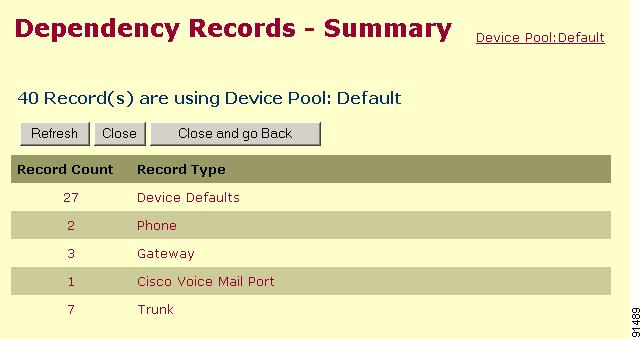-
Cisco CallManager Administration Guide, Release 4.1(2)
-
PDF Version of Entire Book
-
Index
-
Preface (Revised 08/25/2005)
-
Introduction
-
Server Configuration
-
Cisco CallManager Configuration
-
Cisco CallManager Group Configuration
-
Date/Time Group Configuration
-
Device Defaults Configuration
-
Region Configuration
-
Device Pool Configuration
-
Enterprise Parameters Configuration
-
Location Configuration
-
Auto-Registration Configuration
-
Survivable Remote Site Telephony Configuration
-
Automated Alternate Routing Group Configuration
-
Application Dial Rules Configuration
-
Route Filter Configuration
-
Time Period Configuration
-
Time Schedule Configuration
-
Partition Configuration
-
Calling Search Space Configuration
-
Route Group Configuration
-
Route List Configuration
-
Route Pattern Configuration
-
Line Group Configuration
-
Hunt List Configuration
-
Hunt Pilot Configuration
-
Translation Pattern Configuration
-
External Route Plan Wizard
-
Route Plan Report
-
Cisco IPMA Configuration Wizard
-
Cisco CallManager Attendant Console Configuration
-
Annunciator Configuration
-
Conference Bridge Configuration
-
Media Termination Point Configuration
-
Music On Hold Audio Source Configuration
-
Music On Hold Server Configuration
-
Transcoder Configuration
-
Media Resource Group Configuration
-
Media Resource Group List Configuration
-
Service Parameters Configuration
-
Call Park
-
Call Pickup and Group Call Pickup Configuration
-
Cisco IP Phone Services Configuration
-
Client Matter Codes (CMC)
-
Forced Authorization Codes (FAC)
-
Meet-Me Number/Pattern Configuration
-
Cisco Voice-Mail Port Configuration
-
Cisco Voice Mail Port Wizard
-
Message Waiting Configuration
-
Cisco Voice-Mail Pilot Configuration
-
Voice-Mail Profile Configuration
-
Device Configuration
-
CTI Route Point Configuration
-
Device Profile Configuration
-
Device Profile Default Configuration
-
Gatekeeper Configuration
-
Gateway Configuration (Revised 08/25/2005)
-
Cisco IP Phone Configuration
-
Trunk Configuration
-
Phone Button Template Configuration
-
Softkey Template Configuration
-
Generating a CAPF Report
-
Adding a New User
-
Searching the Global Directory
-
Multilevel Administration Access Configuration
-
Plugin Configuration
-
Dependency Records
-
Removing a Subscriber Server from Cisco CallManager
-
Cisco Unity Voice-Mail Port Adjustments
-
Table Of Contents
Dependency Records
This appendix provides information about the dependency record windows in Cisco CallManager Administration. These windows help you to determine which records in the database use other records. For example, you can determine which devices (such as CTI route points or phones) use a particular calling search space.
If you need to delete a record from Cisco CallManager, you can use dependency records to show which records are associated with the record that you want to delete. You can then reconfigure those records, so they are associated with a different record.
This appendix contains the following sections:
Enabling Dependency Records
To access dependency records, you must first enable them. The system disables dependency records by default. To enable the dependency records, perform the following procedure.
CautionEnabling the dependency records functionality causes high CPU usage. This task executes at below-normal priority and may take time to complete due to dial plan size and complexity, CPU speed, and the CPU requirements of other applications.
Procedure
Step 1
Choose System > Enterprise Parameters.
Step 2
Scroll to the CCMAdmin Parameters area of the window.
Step 3
From the Enable Dependency Records drop-down list box, choose True.
A dialog box displays with a message about the consequences of enabling the dependency records. Read the information carefully before clicking OK.
Step 4
Click OK.
The field displays True.
Step 5
Click Update.
Step 6
Close the browser that you are using; then, reopen the browser. This makes the parameter take affect for the entire system.
Disabling Dependency Records
If you have dependency records enabled and your system is experiencing CPU usage issues, you can disable dependency records. (The system disables dependency records by default.) To disable the dependency records, perform the following procedure.
Procedure
Step 1
Choose System > Enterprise Parameters.
Step 2
Scroll to the CCMAdmin Parameters area of the window.
Step 3
From the Enable Dependency Records drop-down list box, choose False.
A dialog box displays with a message about dependency records. Read the information carefully before clicking OK.
Step 4
Click OK.
The field displays True.
Step 5
Click Update.
Step 6
Close the browser that you are using; then, reopen the browser. This makes the parameter take affect for the entire system.
Accessing Dependency Records
To access dependency records from Cisco CallManager configuration windows, click the Dependency Records link. The Dependency Records—Summary window displays. This window displays the number and type of records that use the record that is shown in the Cisco CallManager configuration window.
Note
If the dependency records are not enabled, the Dependency Records—Summary window displays a message, not the information about the record. To enable dependency records, see the "Enabling Dependency Records" section.
For example, if you display a the Default device pool in the Device Pool Configuration window and click the Dependency Records link, the Dependency Records—Summary window displays all the records that use that device pool, as shown in Figure A-1.
Figure A-1 Dependency Records—Summary Example
To display detailed dependency records information, click the record about which you want more information; for example, click the trunk record. The Dependency Records—Detail window displays, as shown in Figure A-2. If you want to return to the original configuration window, click the Back to <configuration window name> link.
Figure A-2 Dependency Records—Detail Example
To return to the summary window, click the Back to Summary link at the top of the window.
To display the configuration window of the record, click the record. The configuration window for that record displays. For example, if you click name23 trunk record that is shown in Figure A-2, the Trunk Configuration window displays with information about the name23 trunk.
Dependency Records Buttons
Three buttons display in the Dependency Records - Summary window:
•
Refresh—Updates the window with current information.
•
Close—Closes the window but does not return to the Cisco CallManager configuration window in which you clicked the Dependency Records link.
•
Close and Go Back—Closes the window and returns to the Cisco CallManager configuration window in which you clicked the Dependency Records link.

 Feedback
Feedback