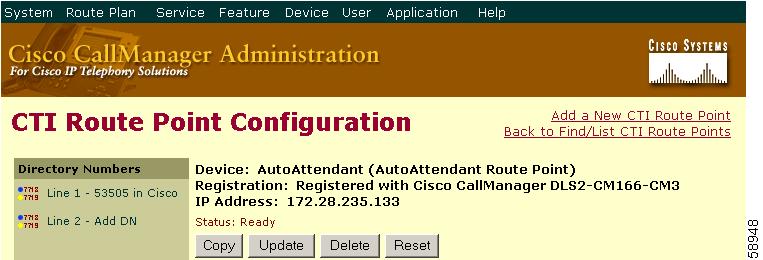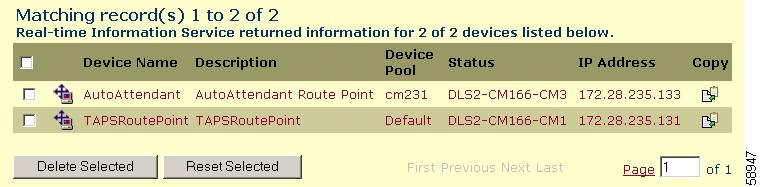-
Cisco CallManager Administration Guide, Release 4.1(2)
-
PDF Version of Entire Book
-
Index
-
Preface (Revised 08/25/2005)
-
Introduction
-
Server Configuration
-
Cisco CallManager Configuration
-
Cisco CallManager Group Configuration
-
Date/Time Group Configuration
-
Device Defaults Configuration
-
Region Configuration
-
Device Pool Configuration
-
Enterprise Parameters Configuration
-
Location Configuration
-
Auto-Registration Configuration
-
Survivable Remote Site Telephony Configuration
-
Automated Alternate Routing Group Configuration
-
Application Dial Rules Configuration
-
Route Filter Configuration
-
Time Period Configuration
-
Time Schedule Configuration
-
Partition Configuration
-
Calling Search Space Configuration
-
Route Group Configuration
-
Route List Configuration
-
Route Pattern Configuration
-
Line Group Configuration
-
Hunt List Configuration
-
Hunt Pilot Configuration
-
Translation Pattern Configuration
-
External Route Plan Wizard
-
Route Plan Report
-
Cisco IPMA Configuration Wizard
-
Cisco CallManager Attendant Console Configuration
-
Annunciator Configuration
-
Conference Bridge Configuration
-
Media Termination Point Configuration
-
Music On Hold Audio Source Configuration
-
Music On Hold Server Configuration
-
Transcoder Configuration
-
Media Resource Group Configuration
-
Media Resource Group List Configuration
-
Service Parameters Configuration
-
Call Park
-
Call Pickup and Group Call Pickup Configuration
-
Cisco IP Phone Services Configuration
-
Client Matter Codes (CMC)
-
Forced Authorization Codes (FAC)
-
Meet-Me Number/Pattern Configuration
-
Cisco Voice-Mail Port Configuration
-
Cisco Voice Mail Port Wizard
-
Message Waiting Configuration
-
Cisco Voice-Mail Pilot Configuration
-
Voice-Mail Profile Configuration
-
Device Configuration
-
CTI Route Point Configuration
-
Device Profile Configuration
-
Device Profile Default Configuration
-
Gatekeeper Configuration
-
Gateway Configuration (Revised 08/25/2005)
-
Cisco IP Phone Configuration
-
Trunk Configuration
-
Phone Button Template Configuration
-
Softkey Template Configuration
-
Generating a CAPF Report
-
Adding a New User
-
Searching the Global Directory
-
Multilevel Administration Access Configuration
-
Plugin Configuration
-
Dependency Records
-
Removing a Subscriber Server from Cisco CallManager
-
Cisco Unity Voice-Mail Port Adjustments
-
Table Of Contents
CTI Route Point Configuration Settings
CTI Route Point Configuration
A computer telephony integration (CTI) route point designates a virtual device that can receive multiple, simultaneous calls for application-controlled redirection.
For first-party call control, you can optionally add a CTI port for each active voice line (the CTI application determines this). Applications that use CTI route points and CTI ports include Cisco SoftPhone, Cisco IP Auto Attendant, and Cisco IP Interactive Voice Response System. After you add a CTI route point to Cisco CallManager Administration, information from the RIS Data Collector service displays in the CTI Route Point Configuration window. When available, the IP address of the device and the name of the Cisco CallManager with which the device registered display.
For detailed instructions on how to configure CTI route points and CTI ports that are associated with these applications, refer to the documentation and online help that is included with these applications.
This section describes the following basic procedures:
•
CTI Route Point Configuration Settings
•
Computer Telephony Integration, Cisco CallManager System Guide
Adding a CTI Route Point
To add a CTI route point, perform the following procedure.
Procedure
Step 1
Choose Device > CTI Route Point.
Step 2
Click the Add a New CTI Route Point link.
Step 3
Enter the appropriate settings, as defined in Table 52-1.
Step 4
To add the new CTI route point, click Insert.
When prompted to add a directory number for line 1, click either OK to add the directory number or Cancel to continue without adding a directory number. For instructions on how to add and configure directory numbers, see the "Adding a Directory Number" section on page 57-44.
After you add a CTI route point to Cisco CallManager Administration, information from the RIS Data Collector service displays in the CTI Route Point Configuration window. When available, the IP address of the device and the name of the Cisco CallManager with which the device registered display as illustrated in Figure 52-1.
Figure 52-1 CTI Route Point Configuration Window
Related Topics
•
CTI Route Point Configuration
•
CTI Route Point Configuration Settings
•
Computer Telephony Integration, Cisco CallManager System Guide
Modifying a CTI Route Point
To modify a CTI route point, perform the following steps.
Procedure
Step 1
Choose Device > CTI Route Point.
The Find/List CTI Route Points window displays.
Step 2
Enter the search criteria that are needed to locate the CTI route point that you want to modify.
Step 3
Click Find.
The window updates to display a list of CTI route points that match the specified search criteria.
Step 4
Choose the name of the CTI route point whose settings you want to modify.
The window refreshes to show the current settings for the chosen CTI route point.
Step 5
Update the appropriate settings as described in Table 52-1.
Step 6
To apply the changes, click Update.
The window refreshes to display the new settings.
Related Topics
•
CTI Route Point Configuration
•
CTI Route Point Configuration Settings
•
Computer Telephony Integration, Cisco CallManager System Guide
Deleting a CTI Route Point
To delete a CTI route point, perform the following procedure.
Before You Begin
Because you can delete a CTI route point that is assigned to one or more directory numbers, you should determine which directory numbers are using the CTI route point by clicking the Dependency Records link from the CTI Route Point Configuration window. If the dependency records are not enabled fore the system, the dependency records summary window displays a message. For more information about dependency records, see the "Accessing Dependency Records" section on page A-3. If you try to delete a CTI route point that is in use, Cisco CallManager displays a message.
If you delete a CTI Route Point that has a directory number assigned to it, you can find the directory number by using the Route Plan Report. You can also delete the directory number by using the Route Plan Report.
Procedure
Step 1
Choose Device > CTI Route Point.
The Find/List CTI Route Points window displays.
Step 2
Specify the search criteria that are needed to locate the CTI route point that you want to delete.
Step 3
Click Find.
The window refreshes to display a list of the CTI route points that match the specified search criteria.
Step 4
Perform one of the following actions:
•
Check the check boxes next to the CTI route points that you want to delete and click Delete Selected.
•
Delete all the CTI route points in the window by checking the check box in the matching records title bar and clicking Delete Selected.
•
Choose the name of the CTI route point that you want to delete from the list to display its current settings and click Delete.
Step 5
To permanently delete the CTI route point, click OK.
Related Topics
•
CTI Route Point Configuration
•
CTI Route Point Configuration Settings
•
Computer Telephony Integration, Cisco CallManager System Guide
Finding CTI Route Points
To find and list CTI route points, perform the following procedure.
Procedure
Step 1
Choose Device > CTI Route Point.
The Find and List Route Points window displays.
Step 2
Choose the search criteria to use. To list all items, do not enter any search text or use "Device Name is not empty" as the search criterion.
Step 3
Click Find.
The window refreshes to display a list of the CTI route points that match the specified search criteria.
Step 4
To view the next set of CTI route points, click Next.
Note
You can delete or reset multiple CTI route points from the Find and List Route Points window by checking the check boxes next to the appropriate CTI route points and clicking Delete Selected to delete the CTI route points or clicking Reset Selected to reset the CTI route points. You can choose all CTI route points in the window by checking the check box in the matching records title bar.
Related Topics
•
CTI Route Point Configuration
•
CTI Route Point Configuration Settings
•
Computer Telephony Integration, Cisco CallManager System Guide
Resetting a CTI Route Point
To reset a CTI route point, perform the following procedure.
Procedure
Step 1
Choose Device > CTI Route Point.
The Find and List CTI Route Points window displays.
Step 2
Choose the search criteria to use.
Step 3
Click Find.
The window displays a list of CTI route points that match the search criteria as illustrated in Figure 52-2.
Figure 52-2 Find and List CTI Route Points Configuration Window
Step 4
Check the check boxes next to the CTI route points that you want to reset. To choose all CTI route points in the window, check the check box in the matching records title bar.
Step 5
Click Reset Selected.
The Reset Device dialog displays.
Step 6
Click one of the following buttons:
•
Restart—Restarts a device without shutting it down.
•
Reset—Shuts down a device and brings it back up.
•
Close—Closes the Reset Device dialog without performing any action.
Related Topics
•
CTI Route Point Configuration
•
CTI Route Point Configuration Settings
•
Computer Telephony Integration, Cisco CallManager System Guide
CTI Route Point Configuration Settings
Table 52-1 describes the CTI route point configuration settings.
Table 52-1 CTI Route Point Configuration Settings
Device Name
Enter unique identifier for this device, from 1 to 15 characters, including alphanumeric, dot, dash, or underscores.
Description
Enter a descriptive name for the CTI route point.
Device Pool
Choose the name of a Device Pool. The device pool specifies the collection of properties for this device including CallManager Group, Date/Time Group, Region, and Calling Search Space for auto-registration.
Calling Search Space
From the drop-down list box, choose a calling search space. The calling search space specifies the collection of partitions that are searched to determine how a collected (originating) number should be routed.
You can configure the number of calling search spaces that display in this drop-down list box by using the Max List Box Items enterprise parameter. If more calling search spaces exist than the Max List Box Items enterprise parameter specifies, the ellipsis button (...) displays next to the drop-down list box. Click the ... button to display the Select Calling Search Space window. Enter a partial calling search space name in the List items where Name contains field. Click the desired calling search space name in the list of calling search spaces that displays in the Select item to use box and click OK.
Note
To set the maximum list box items, choose System > Enterprise Parameters and choose CCMAdmin Parameters.
Location
Choose the appropriate location for this route point. The location specifies the total bandwidth that is available for calls to and from this location. A location setting of None means that the locations feature does not keep track of the bandwidth that this route point consumes.
Media Resource Group List
Choose the appropriate Media Resource Group List. A Media Resource Group List comprises a prioritized grouping of media resource groups. An application chooses the required media resource, such as a Music On Hold server, from the available media resources according to the priority order that is defined in a Media Resource Group List.
If you choose <none>, Cisco CallManager uses the Media Resource Group that is defined in the device pool.
For more information, see the "Media Resource Management" section in the Cisco CallManager System Guide.
User Hold Audio Source
To specify the audio source that plays when an application initiates a hold action, click the drop-down arrow and choose an audio source from the list that displays.
If you do not choose an audio source, Cisco CallManager uses the audio source that is defined in the device pool or the system default if the device pool does not specify an audio source ID.
You define audio sources in the Music On Hold Audio Source Configuration window. For access, choose Service > Music On Hold.
Network Hold Audio Source
To specify the audio source that is played when the network initiates a hold action, click the drop-down arrow and choose an audio source from the list that displays.
If you do not choose an audio source, Cisco CallManager uses the audio source that is defined in the device pool or the system default if the device pool does not specify an audio source ID.
You define audio sources in the Music On Hold Audio Source Configuration window. For access, choose Service > Music On Hold.
Related Topics
•
CTI Route Point Configuration
•
Computer Telephony Integration, Cisco CallManager System Guide

 Feedback
Feedback