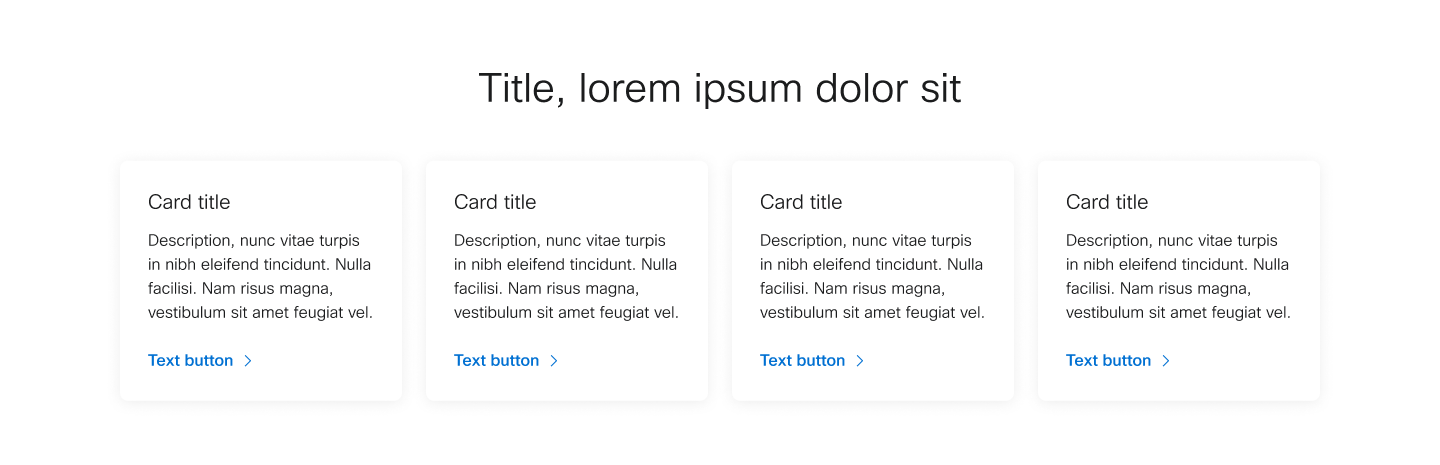The Content Container is a versatile layout wrapper that brings consistency and flexibility to your pages. It includes optional intro text at the top, a Component Area for adding any supported AEM Components, and built in spacing and layout rules that match the design system.
Use the Content Container when you need to group content together in a consistent way—whether it's a standalone section, part of a longer page, or a flexible block within a pattern. It's great for situations where you want more control over layout without needing a fully custom design. Think of it as your go-to building block for structured but flexible content.
Use cases
As a starting point for new patterns: Content container offers a consistent and structured approach to building new content patterns within our system.
If customization is needed: The page or section requires variations not supported by existing patterns.
If flexibility is required: When the layout or content may need to be expanded or modified in the future, potentially making existing patterns less suitable.
For basic text content: To display basic text content without the need for complex layouts or additional components. It can function as a standalone section such as section intro.



.png)



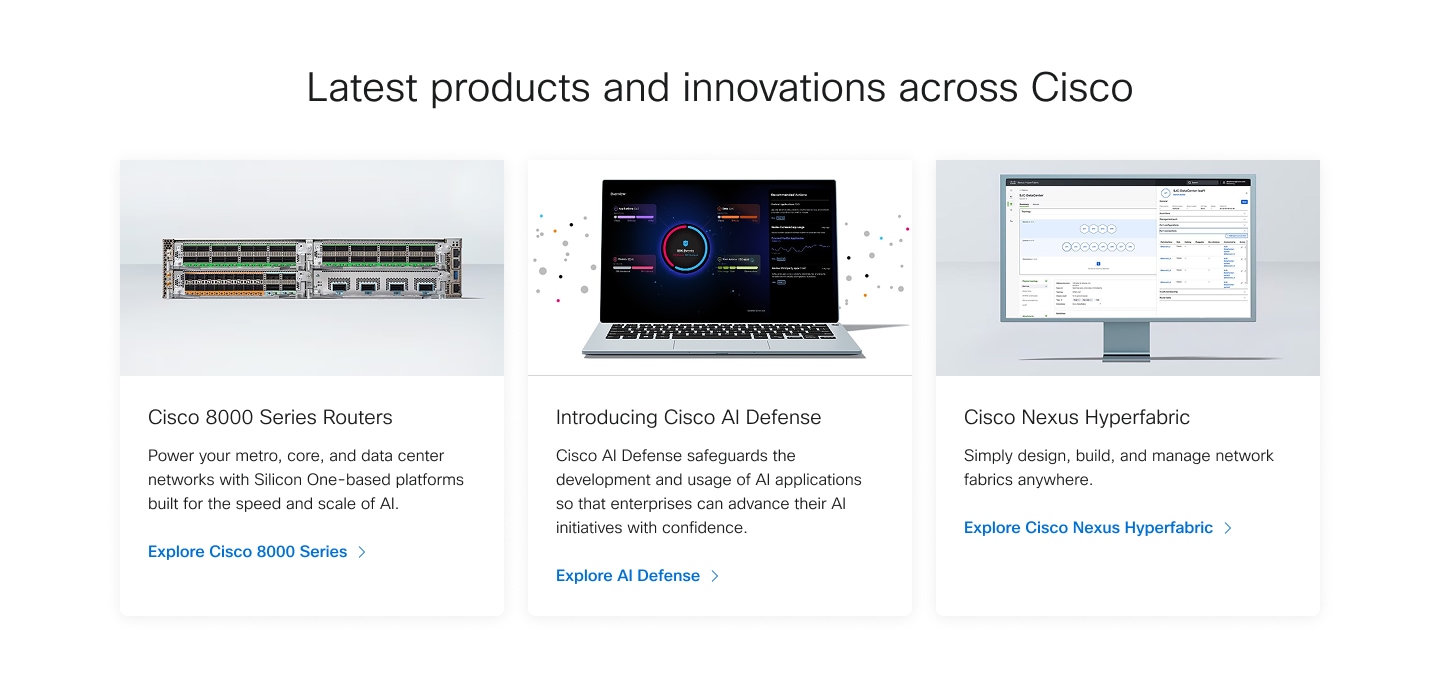
.png)