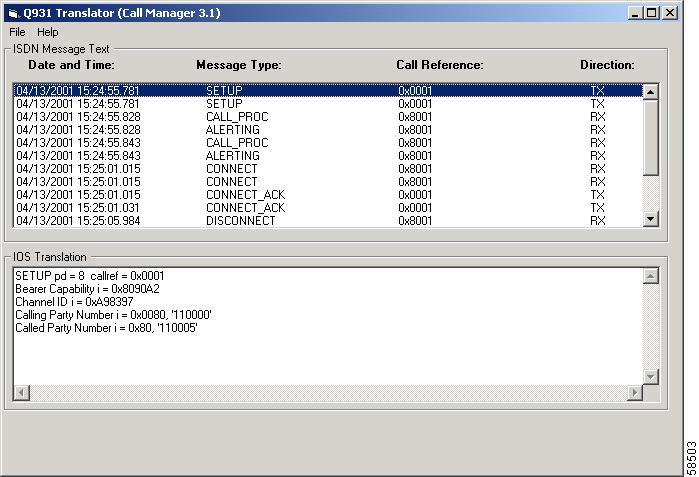-
Cisco CallManager Serviceability Administration Guide, Release 3.1(1)
-
Index
-
Preface
-
Overview
-
Alarms
-
Trace
-
Control Center
-
Admin Serviceability Tool
-
Cisco Secure Telnet
-
The Show Command Line Interface
-
Monitor Performance Counters
-
Message Translator
-
Manage With CiscoWorks2000
-
The Path Analysis Interface
-
System Log Management
-
SNMP Instrumentation
-
Cisco Discovery Protocol Support
-
Cisco CallManager Perfmon Counters, AST, and CCM_SNMP_MIB
-
Table Of Contents
Message Translator
This chapter provides a description and overview of message translator and contains the following topics:
Cisco CallManager generates ISDN trace files, which can be used to diagnose and troubleshoot connectivity problems in Cisco CallManager installations. The log files contain Q.931 type messages (ISDN Layer 3 protocol).
Using the message translator tool, Cisco Support Engineers translate your incoming debugging information into familiar Cisco IOS-equivalent messages.
Translation Process
The message translator works by filtering incoming data from Cisco CallManager SDI log files, then parsing and translating them into Cisco IOS-equivalent messages. Message translator supports XML and text files. The application displays the messages in the message translator interface (Figure 9-1).
Figure 9-1 Message Translation Sample
Use the Message Translator
Perform the following procedure to start the message translation process to locate the SDI log file in the directory structure.
Step 1
Choose File > Open.
Step 2
In the directory listing, choose a log file for translation to Cisco IOS.
Log files can be XML or text files.
Step 3
To save the log file you have chosen from the directory listing, enter a name that will identify it as a translated Cisco IOS log file.
The log file you chose loads into the top pane of the message translator. (See Figure 9-1.)
Step 4
Choose the message to be translated.
The Cisco IOS translation of the selected message appears immediately in the ISDN translation pane at the bottom of the screen.
Step 5
Choose File > Save As IOS option, which translates and saves all ISDN messages in the log file. Keeping the translated files on hand may prove useful later on.

 Feedback
Feedback