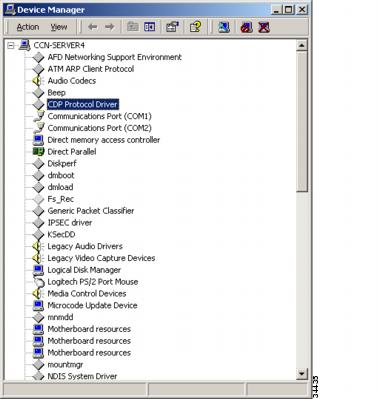-
Cisco CallManager Serviceability Administration Guide, Release 3.1(1)
-
Index
-
Preface
-
Overview
-
Alarms
-
Trace
-
Control Center
-
Admin Serviceability Tool
-
Cisco Secure Telnet
-
The Show Command Line Interface
-
Monitor Performance Counters
-
Message Translator
-
Manage With CiscoWorks2000
-
The Path Analysis Interface
-
System Log Management
-
SNMP Instrumentation
-
Cisco Discovery Protocol Support
-
Cisco CallManager Perfmon Counters, AST, and CCM_SNMP_MIB
-
Table Of Contents
Cisco Discovery Protocol Support
CDP Driver System Prerequisites
Install the CDP Protocol Driver
Enable the CDP Protocol Driver
Show CDP Protocol Driver Property
Update an IP Address for CDP Protocol Driver
Locate Updated CDP Driver and Interface Files
Cisco Discovery Protocol Support
This chapter provides a general and procedural information for Cisco Discovery Protocol (CDP).
This chapter contains the following topic: Use CDP Advertisement Support
CiscoWorks2000 serves as the network management system (NMS) of choice for all Cisco devices as well as the Cisco CallManager system. Because it is not bundled with Cisco CallManager, you must purchase it separately. Use the following tools with CiscoWorks2000 for remote serviceability:
•
System Log (see "System Log Management")
•
Path Analysis (see "The Path Analysis Interface")
•
Cisco Discovery Protocol
•
Simple Network Management Protocol (see "SNMP Instrumentation")
Cisco Discovery Protocol discovers Cisco devices on a network. CDP enables discovery of Cisco CallManager servers and management of those servers by CiscoWorks2000.
Use CDP Advertisement Support
With CDP Advertisement Support, Cisco CallManager periodically sends out CDP messages on the active interface to a designated multicast address. These messages contain information such as device identification, interface name, system capabilities, SNMP agent address, and time-to-live.
Any Cisco device with CDP support can locate a Cisco CallManager by using these periodic messages. For example, a device can locate Cisco CallManager agent IP addresses using the CDP cache from the direct neighboring devices.
Default CDP Setting
Table 14-1 provides the default CDP settings.
Table 14-1 Default CDP Settings
Default Transmit Frequency
60 seconds
Default Time to Live
180 seconds
Default State
CDP advertisement enabled
CDP Driver System Prerequisites
CDP designates a Windows 2000 Protocol Driver designed to run with Cisco CallManager on a Cisco Media Convergence Server with a 10/100BaseT Ethernet network interface card. It does not support other media, such as Token Ring, ATM, or Windows NT platforms (including Windows 98 or Windows NT 4.0).
Use the CDP Driver
Starting Cisco CallManager enables the CDP driver. You can use CDP to allow CiscoWorks2000 to discover and manage your Cisco CallManagers.
Note
For more information, see the "SNMP Management Information Base" section.
Once you have used the CDP cache MIB of the direct neighboring device to discover the Cisco CallManager, you can use CiscoWorks2000 to query other Cisco CallManager-supported MIBs for provisions or statistics information about topology services, user tracking, path analysis, and other network management services.
Tips
You can use the show CDP command from the direct neighboring device of Cisco CallManager to check CDP information advertised by Cisco CallManager.
Access CDP Driver Control
You can control the CDP driver using the CISCO-CDP-MIB. For more information, see the "SNMP Management Information Base" section.
When you are using CiscoWorks2000, you must keep the CDP driver enabled at all times to discover Cisco CallManager.
CautionYou should alter the CDP setting only in special cases. For example, you might restart the CDP driver from the control panel at run time to pick up the latest IP configuration changes without resetting the system.
Install the CDP Protocol Driver
The Cisco CallManager installation process installs the CDP driver. Figure 14-1 illustrates that, upon completion of a successful Cisco CallManager Release 3.1 installation, the CDP protocol driver resides in the list of device drivers under the Windows 2000 control panel.
Figure 14-1 Device Manager Menu
Start the CDP Protocol Driver
Perform the following procedure to start the CDP protocol driver.
Step 1
Choose Start > Settings > Control Panel.
Step 2
Double-click System.
Step 3
Click the Hardware tab.
Step 4
Click the Device Manager button.
The Device Manager window displays.
Step 5
Choose View > Devices by connection.
Step 6
Choose View > Show hidden devices.
Step 7
Double-click CDP Protocol Driver.
Step 8
Choose the Driver tab.
Step 9
Click the Start button to enable the driver (Default = Start).
Step 10
Click the OK button.
Step 11
Start the Cisco RIS data collector service (see "Start the Cisco RIS Data Collector" section for more details).
Note
Choosing Startup Type=Demand keeps Start setting after a restart.
Enable the CDP Protocol Driver
Perform the following procedure to enable the CDP protocol driver.
Step 1
Choose Start > Settings > Control Panel.
Step 2
Double-click System.
Step 3
Click the Hardware tab.
Step 4
Click the Device Manager button.
The Device Manager window displays.
Step 5
Choose View > Devices by connection.
Step 6
Choose View > Show hidden devices.
Step 7
Double-click CDP Protocol Driver.
Step 8
Choose the Driver tab.
Step 9
Choose Enable Device.
Step 10
Choose Next; then, choose Finish to enable device.
Step 11
Choose Close and restart the system.
Step 12
After the system is up, start the Cisco RIS data collector service.
Show CDP Protocol Driver Property
Perform the following procedure to show CDP protocol driver property.
Step 1
Choose Start > Run.
Step 2
Enter \WINNT\System32\drivers in the Run field.
Step 3
Click the OK button.
Step 4
Right-click cdp.sys.
Step 5
Choose Properties to show CDP driver properties, such as driver version and date.
Step 6
Click the OK button.
Update an IP Address for CDP Protocol Driver
The CDP protocol driver runs on top of the existing Ethernet network interface card. You can restart CDP when a new IP address is configured at run-time.
Perform the following procedure to update the CDP protocol driver.
Step 1
Restart CDP using the Device Manager to update the CDP driver with the new IP address information.
Step 2
You do not have to reset the system after updating.
Locate Updated CDP Driver and Interface Files
Installing Cisco CallManager updates these components:
•
The CDP driver (cdp.sys) updates to the Windows 2000 driver directory (WINNT\System32\Drivers\cdp.sys).
•
The CDP Interface Library (cdpintf.dll) updates to the Windows 2000 System32 directory (\WINNT\System32\cdpintf.dll).
•
A Backup Regedit export file for reinstalling CDP registries updates to the bin directory (\Program Files\Cisco\Bin\cdp2k101.reg). Use this file to restore the CDP registry in case it becomes corrupted.
•
After running the cdp2k101.reg file, you must perform a system reset to restore the CDP registries.

 Feedback
Feedback