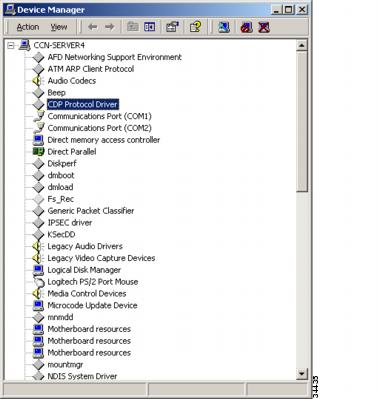-
Configuring Remote Serviceability for Cisco CallManager, Release 3.0
-
Index
-
About this Guide
-
Introduction to Remote Serviceability
-
Cisco Bridged Telnet
-
The Show Command Interface
-
Using the Performance Console
-
Using the Message Translator
-
Managing with CiscoWorks2000
-
The Path Analysis Interface
-
System Log Management
-
SNMP Instrumentation
-
Cisco Discovery Protocol Support
-
Table Of Contents
Cisco Discovery Protocol Support
Using CDP Advertisement Support
CDP Driver System Prerequisites
Installing the CDP Protocol Driver
Starting the CDP Protocol Driver
Enabling the CDP Protocol Driver
Showing CDP Protocol Driver Property
Updating an IP Address for CDP Protocol Driver
Locating Updated CDP Driver and Interface Files
Cisco Discovery Protocol Support
Cisco Discovery Protocol (CDP) is a protocol for discovering Cisco devices on a network. CDP enables discovery of Cisco CallManager servers and management of those servers by CiscoWorks2000.
Using CDP Advertisement Support
With CDP Advertisement Support (version 1), Cisco CallManager periodically sends out CDP messages on the active interface to a designated multicast address. These messages contain information such as device identification, interface name, system capabilities, SNMP agent address, and time-to-live.
Any Cisco device with CDP support can locate a Cisco CallManager by listening to these periodic messages. For example, Cisco CallManager Agent IP addresses can be discovered via the CDP cache from their direct neighboring devices.
Default CDP Setting
The default CDP settings are as follows.
Description
Default Value
Default Transmit Frequency
60 seconds
Default Time to Live
180 seconds
Default State
CDP advertisement enabled
CDP Driver System Prerequisites
CDP is designed as a Windows 2000 Protocol Driver to run with Cisco CallManager on a Cisco Media Convergence Server with a 10/100BaseT Ethernet NIC. Other media, such as Token Ring, ATM or Windows NT platforms (including Windows 98 or Windows NT 4.0) are not supported.
Using the CDP Driver
By default, the CDP driver is enabled when Cisco CallManager is started up. You can use CDP to allow CiscoWorks2000 to discover and manage your Cisco CallManagers.
Note
For more information, see the "Using Management Information Bases" section.
Once you have used the CDP cache MIB of the direct neighboring device to discover the Cisco CallManager, you can use CiscoWorks2000 to query other Cisco CallManager-supported MIBs for provisions or statistics information about topology services, user tracking, path analysis and other network management services.
Tips
You can use the show CDP command from the direct neighboring device of Cisco CallManager to check CDP information advertised by Cisco CallManager.
Accessing CDP Driver Control
You can control the CDP driver using the CISCO-CDP-MIB. For more information, see the "Cisco CallManager MIB Tables" section.
When you are using CiscoWorks2000, you must have the CDP driver enabled at all times to discover Cisco CallManager.
CautionOnly in special cases should you alter the CDP setting. For example, you might restart the CDP driver from the Control Panel at run-time to pick up the latest IP configuration changes without resetting the system.
Installing the CDP Protocol Driver
The CDP driver is installed as part of the Cisco CallManager Release 3.0 installation process. Figure 10-1 illustrates that upon completion of a successful Cisco CallManager Release 3.0 installation, the CDP protocol driver resides in the list of device drivers under the Windows 2000 Control Panel.
Figure 10-1 Device Manager Menu
Starting the CDP Protocol Driver
To start the CDP protocol driver:
Step 1
Stop the Cisco SNMP Data Collector Service (see the "Stopping the Cisco CallManager SNMP Agent" section for more details).
Step 2
Select Start > Settings > Control Panel to access the Windows 2000 Control Panel Menu.
Step 3
Double-click the System icon and select the Hardware tab in the dialog box.
Step 4
Select Device Manager.
Step 5
Select View and select both devices by connection.
Step 6
Select Hidden Devices to show all drivers.
Step 7
Double-click CDP Protocol Driver, then select the Driver tab.
Step 8
Select Start to enable the driver (Default = Start).
Step 9
Select OK to exit menu.
Step 10
Start the Cisco SNMP Data Collector Service.
Note
Selecting Startup Type=Demand keeps Start setting after a restart.
Enabling the CDP Protocol Driver
To enable the CDP protocol driver:
Step 1
Select Start > Settings > Control Panel to access the Windows 2000 Control Panel Menu.
Step 2
Double-click the System icon and select the Hardware tab in the dialog box.
Step 3
Select Device Manager.
Step 4
Select View and select both devices by connection.
Step 5
Select Show Hidden Devices to show all drivers.
Step 6
Select CDP Protocol Driver, then select Enable Device.
Step 7
Select Next, then Finish to enable device.
Step 8
Select Close and restart the system.
Step 9
After the system is up, start the Cisco SNMP Data Collector service.
Showing CDP Protocol Driver Property
To show CDP protocol driver property:
Step 1
Go to the Windows 2000 drivers directory (\WINNT\System32\drivers).
Step 2
Right-click on cdp.sys and select Properties to show CDP driver properties, such as driver version and date.
Updating an IP Address for CDP Protocol Driver
The CDP Protocol Driver runs on top of the existing Ethernet NIC. You can restart CDP when a new IP address is configured at runtime.
To update the CDP protocol driver:
Step 1
Restart CDP using the Device Manager to update the CDP driver with the new IP address information.
Step 2
You do not have to reset the system after updating.
Locating Updated CDP Driver and Interface Files
When you install Cisco CallManager Release 3.0, these components are updated:
•
The CDP driver (cdp.sys) is updated to the Windows 2000 driver directory (WINNT\System32\Drivers\cdp.sys).
•
The CDP Interface Library (cdpintf.dll) is updated to the Windows 2000 System32 directory (\WINNT\System32\cdpintf.dll).
•
A Backup Regedit export file for reinstalling CDP registries is updated to the bin directory (\Program Files\Cisco\Bin\cdp2k100.reg ). Use this file to restore the CDP registry in case it becomes corrupted.
•
After running the cdp2k100.reg file, a System Reset is required to restore the CDP registries.

 Feedback
Feedback