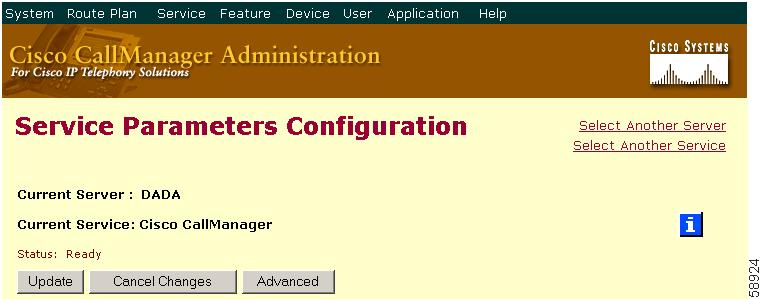-
Cisco CallManager Administration Guide, Release 3.1(2)
-
Index
-
Preface
-
Introduction
-
Server Configuration
-
Cisco CallManager Configuration
-
Cisco CallManager Group Configuration
-
Date/Time Group Configuration
-
Device Defaults Configuration
-
Region Configuration
-
Device Pool Configuration
-
Enterprise Parameters Configuration
-
Location Configuration
-
Auto-Registration Configuration
-
Partition Configuration
-
Calling Search Space Configuration
-
Route Filter Configuration
-
Route Group Configuration
-
Route List Configuration
-
Route Pattern Configuration
-
Translation Pattern Configuration
-
External Route Plan Wizard
-
Special Characters and Settings
-
Route Plan Report
-
Cisco Messaging Interface Configuration
-
Cisco TFTP Configuration
-
Cisco WebAttendant Configuration
-
Conference Bridge Configuration
-
Media Termination Point Configuration
-
Music On Hold Configuration
-
Media Resource Group Configuration
-
Media Resource Group List Configuration
-
Service Parameters Configuration
-
Transcoder Configuration
-
Starting and Stopping Services
-
Call Park Configuration
-
Call Pickup and Group Call Pickup Configuration
-
Cisco IP Phone Services Configuration
-
Device Configuration
-
CTI Route Point Configuration
-
Cisco Voice Mail Configuration
-
Device Profile Configuration
-
Gatekeeper Configuration
-
Gateway Configuration
-
Cisco IP Phone Configuration
-
Phone Button Template Configuration
-
Adding a New User
-
Searching the Global Directory
-
Plugin Configuration
-
Cisco TAPI Service Provider Installation and Configuration
-
Cisco JTAPI Installation and Configuration
-
Personal Directory
-
Table Of Contents
Service Parameters Configuration
Adding a New Service on a Server
Deleting a Service From a Server
Service Parameters Configuration
Service parameters for Cisco CallManager (Release 3.0 and later) allow you to configure different services on selected servers. You can insert and delete services on a selected server, as well as modify the service parameters for those services.
Note
Services must be installed in the database for them to work. For example, if you add a conference bridge to the database, it may not physically exist. It will only be installed if you installed the Media Streaming App service. You can install services from the Cisco CallManager CD or using the Cisco Service Configuration utility. For more information on installing services, refer to the "Service Installation and Configuration" section in the Cisco CallManager System Guide.
CautionSome changes to service parameters may cause system failure. Cisco recommends that you do not make any changes to service parameters unless you fully understand the feature that you are changing or unless the Cisco Technical Assistance Center (TAC) specifies the changes.
For information about working with service parameters, see the following topics:
•
Adding a New Service on a Server
•
Deleting a Service From a Server
•
Services, Cisco CallManager System Guide
Adding a New Service on a Server
This section describes how to add a new service on a server.
Before You Begin
Ensure the following prerequisite is met before proceeding with the steps:
•
Servers are configured.
•
Services are installed. For more information on installing services, refer to the "Service Installation and Configuration" section in the Cisco CallManager System Guide.
Procedure
Step 1
Choose Service > Service Parameters.
Step 2
From the Server drop-down list box, choose a server.
Step 3
From the Service drop-down list box, choose a service.
Step 4
Click Insert.
The Cisco CallManager adds the service to the server, and the service displays in the Services list.
Related Topics
•
Service Parameters Configuration
•
Deleting a Service From a Server
Deleting a Service From a Server
You can use the Service Parameter Configuration window to delete any service (except the Cisco CallManager and the Cisco Database Layer Monitor) from a server. The service continues to run in the background on your system unless you deactivate it with the Cisco Service Configuration utility.
This section describes how to delete services from a server.
Note
For information about deleting the Cisco CallManager service from a server, see the "Deleting a Cisco CallManager" section. For information about the Cisco Service Configuration utility, refer to the "Service Installation and Configuration" section in the Cisco CallManager System Guide.
Before You Begin
Ensure the following prerequisites are met before proceeding with the steps. See the "Server Configuration" section.
•
Make sure servers are configured.
•
Make sure the service is present.
Procedure
Step 1
Choose Service > Service Parameters.
Step 2
From the Server drop-down list box, choose a service.
Step 3
From the Services list, choose the service you want to delete.
Step 4
Click Delete Service.
A message displays stating that you are about to permanently delete this service and that you cannot undo the action.
Step 5
Click OK to continue or Cancel to cancel the deletion.
Related Topics
•
Adding a New Service on a Server
Updating a Service Parameter
This section describes how to update a service parameter.
Note
If you set a service parameter value to the suggested value displayed on the Service Parameters Configuration window and the suggested value changes in a subsequent Cisco CallManager release, the system automatically changes the parameter value to match the updated suggested value when you upgrade to that release. If you set a service parameter to a value other than the suggested value, the system does not change the parameter value when you upgrade.
Before You Begin
Ensure the following prerequisites are met before proceeding with the steps. See the "Server Configuration" section for more information.
•
Make sure servers are configured.
•
Make sure the service is configured.
CautionSome changes to service parameters may cause system failure. Cisco recommends that you do not make any changes to service parameters unless you fully understand the feature that you are changing or unless the Cisco Technical Assistance Center (TAC) specifies the changes.
Procedure
Step 1
Choose Service > Service Parameters.
Step 2
From the Server drop-down list box, choose a server.
The window refreshes.
Step 3
From the Services list, choose the service containing the parameter you want to update.
Step 4
Update the appropriate parameter value.
To view the list with a particular parameter at the top, click that parameter on the Service Parameter Configuration window. To view a list of parameters and their descriptions, click the i button in the upper, right corner of the window, as shown in the Figure 30-1:
Figure 30-1 Service Parameter Configuration Window
Note
Some services contain service parameters that should rarely be changed. The Cisco CallManager Administration does not automatically display these parameters when you access the Service Parameter Configuration window. To view all parameters, click Advanced. Once all parameters are displayed, you can redisplay the basic parameters by clicking Condensed.
Step 5
Click Update.
The window refreshes, and Cisco CallManager updates the service parameter with your changes.
Related Topics
•
Adding a New Service on a Server
•
Deleting a Service From a Server
•
Services, Cisco CallManager System Guide

 Feedback
Feedback