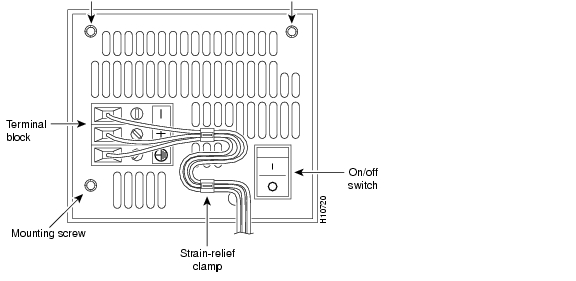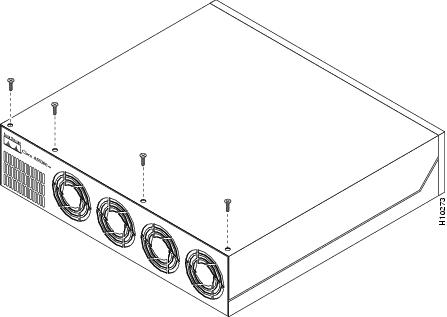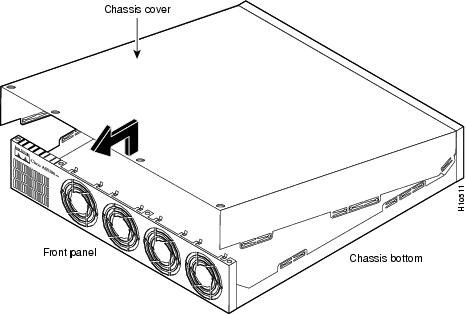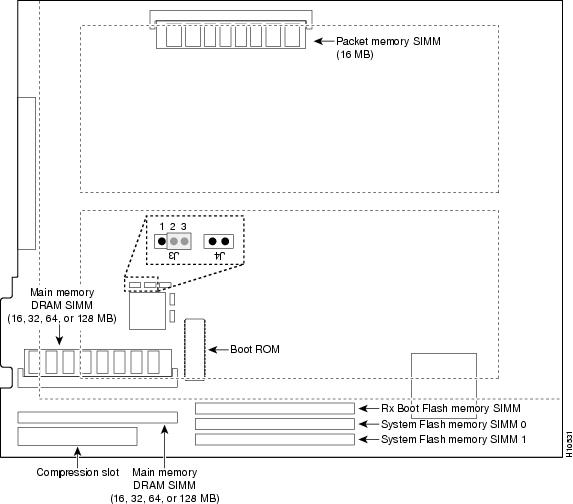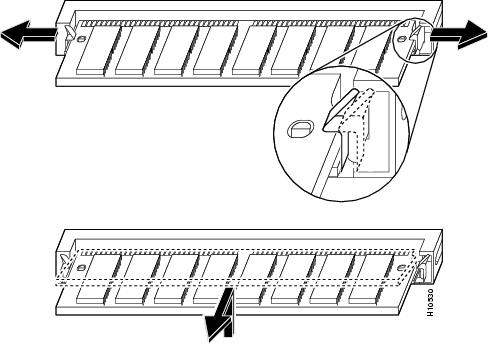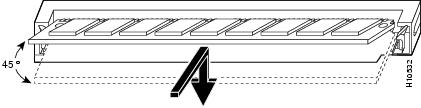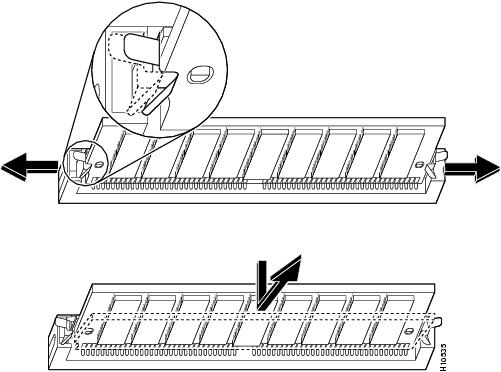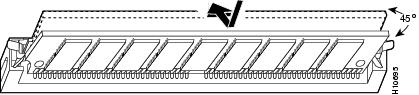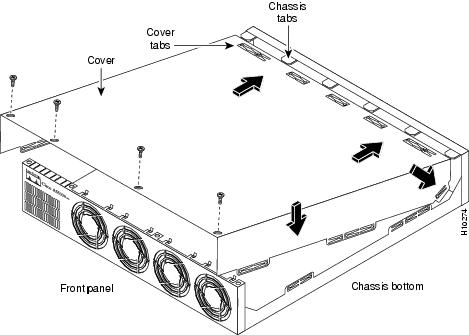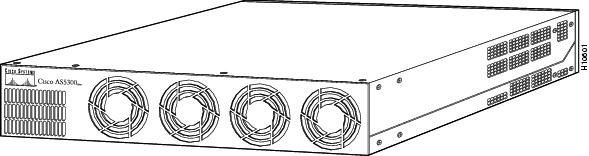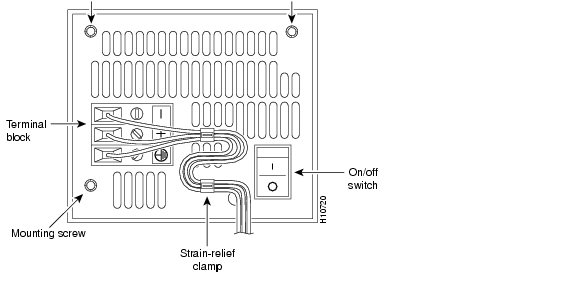Table Of Contents
Replacing Memory Chips
This appendix contains procedures on how to replace memory chips in the access server field-replaceable units. The appendix contains the following sections:
Removing the Chassis Cover
This section describes how to open the chassis by removing the chassis cover.
Required Tool
You need the following tool:
•
Medium Phillips screwdriver
Safety Recommendations
Note the following safety recommendations:
Warning
Before opening the chassis, disconnect the telephone-network cables to avoid contact with telephone-network voltages.
Warning
Do not work on the system or connect or disconnect cables during periods of lightning activity.
Warning
Do not touch the power supply when the power cord is connected. For systems with a power switch, line voltages are present within the power supply even when the power switch is off and the power cord is connected. For systems without a power switch, line voltages are present within the power supply when the power cord is connected.
Warning
Before working on a chassis or working near power supplies, unplug the power cord on AC units; disconnect the power at the circuit breaker on DC units.
NVRAM in the universal access server uses an internal lithium battery to maintain data. Although this is not a field-serviceable component, we are required to provide the following safety warning:
Warning
There is the danger of explosion if the battery is replaced incorrectly. Replace the battery only with the same or equivalent type recommended by the manufacturer. Dispose of used batteries according to the manufacturer's instructions.
Warning
Before working on equipment that is connected to power lines, remove jewelry (including rings, necklaces, and watches). Metal objects will heat up when connected to power and ground and can cause serious burns or weld the metal object to the terminals.
Chassis Cover Removal
You must open the access server chassis to gain access to its interior components: boot read-only memory (ROM) software, dynamic random-access memory (DRAM) SIMMs, and Flash memory SIMMs. (When you replace the boot ROMs, you must also remove all feature cards in the chassis.)
Take these steps:
Step 1
Turn the power switch on the access server OFF and disconnect site power. (Note that the power switch is part of the power supply.)
Step 2
If using a DC-powered unit, refer to and complete steps a to d.
Warning
Before performing any of the following procedures, ensure that power is removed from the DC circuit. To ensure that all power is OFF, locate the circuit breaker on the panel board that services the DC circuit, switch the circuit breaker to the OFF position, and tape the switch handle of the circuit breaker in the OFF position.
Figure B-1 DC Power Supply Connections
(a)
Loosen the three locking screws for the negative, positive, and ground connectors on the DC power supply terminal block
(b)
Remove the -48 VDC wire from the terminal block negative connector (-) .
(c)
Remove the +48 VDC wire from the terminal block positive connector (+) .
(d)
Remove the safety ground (green wire) from the terminal block ground connector.
Step 3
Remove all interface cables from the rear panel of the access server.
Step 4
Place the access server so that the front panel is facing you.
Step 5
Remove the four screws on the chassis cover, as shown in .
Figure B-2 Removing the Chassis Cover Screws
Step 6
Lift the chassis cover upward, as shown in , and pull it away from the tabs on the rear of the chassis.
Figure B-3 Removing the Chassis Cover
Replacing Boot ROMs
To upgrade the boot ROM software to a new software image, you must replace the existing boot ROMs.
Required Tools and Equipment
You will need the following tools and equipment:
•
ROM extraction tool or a small flat-blade screwdriver
•
Two boot ROMs
•
ESD-preventive wrist strap
•
Tape
Boot ROM Replacement
Take these steps:
Step 1
Turn the power switch on the access server OFF and disconnect site power.
For DC-powered units only, note the following warning.
Warning
Before performing any of the following procedures, ensure that power is removed from the DC circuit. To ensure that all power is OFF, locate the circuit breaker on the panel board that services the DC circuit, switch the circuit breaker to the OFF position, and tape the switch handle of the circuit breaker in the OFF position.
Step 2
Attach an ESD-preventive wrist strap.
Step 3
Remove the chassis cover. (See the instructions in the section "Removing the Chassis Cover" earlier in this appendix.)
Step 4
Remove all cards to access the system card. (See the Cisco AS5300 Universal Access Module Installation Guide for instructions on removing various cards.)
Step 5
Locate the boot ROM on the system card using .
Step 6
Gently extract the old ROM with a ROM extraction tool or a small flat-blade screwdriver, and set the old boot ROM on a nonconductive surface.
Step 7
Insert the new boot ROM into the socket. Be careful not to bend or crush any of the bottom pins. If necessary, use needlenose pliers to straighten out any bent pins.
CautionThe notch in the ROM must align with the notch in the socket on the system card. If the ROM is installed backwards, it will be damaged when the access server is powered ON.
Step 8
Replace any feature cards removed. (See the Cisco AS5300 Universal Access Server Module Installation Guide for instructions on installing various cards.)
Step 9
Replace the access server chassis cover. (See the instructions in the section, "Replacing the Chassis Cover," later in this appendix.)
Step 10
Power ON the access server. If error messages relating to memory are displayed, remove the new boot ROMs and reinstall them, taking care to seat the ROMs firmly in their sockets.
Figure B-4 System Card Layout
Replacing DRAM SIMMs
This section describes how to replace DRAM SIMMs on the system card. You might need to upgrade the DRAM SIMMs for the following reasons:
•
You have upgraded to a new Cisco IOS feature set or release that requires more memory.
•
You are using very large routing tables or many protocols (for example, when the access server is set up as a connection device between large external networks and your internal network).
The system card contains three sockets for DRAM SIMMs (see ):
•
Two sockets hold main memory DRAM SIMMs. Main memory is used by the CPU to store the operating configuration, routing tables, caches, and queues. The SIMMs can be 32, 64, or 128 MB, and the capacity of the SIMMs in both sockets must match.
•
One socket holds a packet memory DRAM SIMM. Packet memory is used to store incoming and outgoing packets. This SIMM can be 8 or 16 MB.
Required Tools and Equipment
You need the following tools and equipment:
•
ESD-preventive wrist strap
•
The appropriate DRAM SIMM(s) for your access server
DRAM SIMM Replacement
Take these steps:
Step 1
Turn the power switch on the access server OFF and disconnect site power.
For DC-powered units only, note the following warning.
Warning
Before performing any of the following procedures, ensure that power is removed from the DC circuit. To ensure that all power is OFF, locate the circuit breaker on the panel board that services the DC circuit, switch the circuit breaker to the OFF position, and tape the switch handle of the circuit breaker in the OFF position.
Step 2
Attach an ESD-preventive wrist strap.
Step 3
Remove the chassis cover. (See the instructions in the section "Removing the Chassis Cover" earlier in this appendix.)
Step 4
Remove all feature cards to access the system card. (See the Cisco AS5300 Universal Access Server Module Installation Guide for instructions on removing various cards.)
Step 5
Use Figure B-4 to locate the SIMM you are replacing.
Step 6
Pull the socket latches away from the SIMM, and then pull the SIMM out of the socket, as shown in Figure B-5. The latches hold the SIMM tightly, so be careful not to break the latches.
CautionTo prevent damage, do not press on the center of the SIMM. Handle the SIMM carefully.
Figure B-5 Removing and Replacing the DRAM SIMM
Step 7
Position the new SIMM so that the polarization notch is located at the right end of the SIMM socket.
Step 8
Insert the new DRAM SIMM by sliding the end with the metal fingers into the SIMM socket at approximately a 45-degree angle to the system card, as shown in .
Figure B-6 Inserting the New DRAM SIMM into the Socket
Step 9
Gently rotate the SIMM downward until the latches snap into place, Do not use excessive force because the socket might break.
Step 10
Replace the access server chassis cover. (See "Replacing the Chassis Cover" earlier in this appendix for instructions.)
Step 11
Replace the feature cards. (See the Cisco AS5300 Universal Access Server Module Installation Guide for instructions on replacing various cards.)
Step 12
Power ON the access server. If error messages relating to memory are displayed, remove the DRAM SIMM and reinstall it, taking care to seat the SIMM firmly in its socket.
Replacing Flash Memory SIMMs
The system card contains three sockets for Flash memory SIMMs (see ):
•
Two sockets hold SIMMs containing the system software (Cisco IOS) image. Both of these SIMMs, labeled SIMM0 and SIMM1, must be installed. The SIMMs can be 8 or 16 MB, and the capacity of both SIMMs must match.
•
One socket holds a SIMM for the boot helper image (rxboot) software. This SIMM, labeled SIMM, must also be installed. The SIMM can be 4 or 8 MB.
The Flash memory SIMMs must be purchased from Cisco. For ordering information, refer to the Information Packet that accompanied your access server.
Required Tools and Equipment
You need the following tools and equipment:
•
ESD-preventive wrist strap
•
The appropriate Flash memory SIMM(s) for your access server
Flash Memory SIMM Replacement
Take these steps:
Step 1
Turn the power switch on the access server OFF and disconnect site power.
For DC-powered units only, note the following warning.
Warning
Before performing any of the following procedures, ensure that power is removed from the DC circuit. To ensure that all power is OFF, locate the circuit breaker on the panel board that services the DC circuit, switch the circuit breaker to the OFF position, and tape the switch handle of the circuit breaker in the OFF position.
Step 2
Attach an ESD-preventive wrist strap.
Step 3
Remove the chassis cover. (See the previous procedure in the section "Removing the Chassis Cover" earlier in this appendix.)
Step 4
Place the chassis so that the system card is oriented as shown in Figure B-4, with the Flash memory SIMMs toward you. The system code SIMM sockets are labeled SIMM0 and SIMM1; the rxboot SIMM socket is labeled SIMM.
Step 5
Remove the existing Flash memory SIMM by pulling outward on the socket latches and then lifting the SIMM out of the socket (see ).
CautionTo prevent damage, do not press on the center of the SIMMs. Handle each SIMM carefully.
Step 6
Repeat these steps for all the Flash memory SIMMs that you need to replace.
Figure B-7 Removing the Flash Memory SIMM
CautionSome Flash memory SIMMs have the components mounted on the rear side. To prevent damage when you insert the SIMM, always use the polarization notch as a reference, not the position of the components on the SIMM.
Step 7
Insert the new SIMM by sliding the end with the metal fingers into the appropriate SIMM socket at approximately a 45-degree angle to the system card as shown in .
Figure B-8 Inserting the Flash Memory SIMM
Step 8
Gently rotate the SIMM until the latch on either side snaps into place. Do not use excessive force because the connector might break. When inserting the new SIMM, make sure that the polarization notch is located at the right end of the SIMM socket.
Step 9
Replace the access server chassis cover. (See the instructions in the following section "Replacing the Chassis Cover.")
Step 10
Replace any feature cards removed. (See the Cisco AS5300 Universal Access Server Module Installation Guide for instructions on installing various cards.) Connect the access server to a console terminal.
Step 11
Power ON the access server. If any memory-related error messages appear, remove the Flash memory SIMM and reinstall it, taking care to seat the SIMM firmly in the socket.
Replacing the Chassis Cover
This section describes the procedure for replacing the chassis cover.
Required Tool
You need the following tool:
•
Medium Phillips screwdriver
Chassis Cover Replacement
To replace the chassis cover, take these steps:
Step 1
Place the chassis bottom so that the front panel is facing you.
Step 2
Hold the chassis cover over the chassis bottom, and align each of the cover tabs with the chassis tabs at the top rear of the chassis, as shown in Figure B-9.
Step 3
Lower the front of the top cover to close the chassis, and ensure the following:
•
The chassis cover tabs fit under the edge of the chassis rear panel so that they are not exposed.
•
The chassis tabs fit under the chassis cover so that they are not exposed.
•
The chassis cover side tabs on both sides fit inside the chassis side panels so that they are not exposed.
When the chassis cover is properly assembled, no tabs are visible, as shown in .
Step 4
Secure the chassis cover with four screws.
Step 5
Reinstall the chassis on a rack, desktop, or table.
Step 6
Reinstall all interface cables.
Figure B-9 Replacing the Chassis Cover
Figure B-10 Cisco AS5300 Chassis
Step 7
Reconnect the AC power cord. Or, if using DC power, refer to , and then complete steps a to d.
Warning
The illustration shows the DC power supply terminal block. Wire the DC power supply using the appropriate wire terminations at the wiring end, as illustrated. The proper wiring sequence is ground to ground, positive to positive, and negative to negative. Note that the ground wire should always be connected first and disconnected last.
Figure B-11 DC Power Supply Connections
CautionDo not overtorque the terminal block contact screws. The recommended torque is 8.2 ± 0.4 inch-lb.
(a)
Insert the safety ground (green wire) into the terminal block ground connector and tighten the locking screw. Ensure that no bare wire is exposed.
(b)
Insert the +48 VDC wire into the terminal block positive connector (+) and tighten the locking screw. Ensure that no bare wire is exposed.
(c)
Insert the -48 VDC wire into the terminal block negative connector (-) and tighten the locking screw. Ensure that no bare wire is exposed.
(d)
Make sure the power supply cord is secured to the cable strain-relief clamps on the DC power supply with cable ties.
Warning
After wiring the DC power supply, remove the tape from the circuit breaker switch handle and reinstate power by moving the handle of the circuit breaker to the ON position.
Step 8
Power ON the access server.
The internal power supply fan should power on.

 Feedback
Feedback