Log Into Cloud APIC Using SSH Keys
Procedure
| Step 1 |
Log into your Azure account for the Cloud APIC infra tenant and go to the Azure management portal, if you are not there already: |
| Step 2 |
From the main Azure management portal page, click the All services link in the left nav bar, then click the Virtual Machines link. |
| Step 3 |
Locate the Cloud APIC system in the Virtual Machines page, then locate the IP address shown in the Public IP address column. |
| Step 4 |
Log into your Cloud APIC using the SSH keys.
|
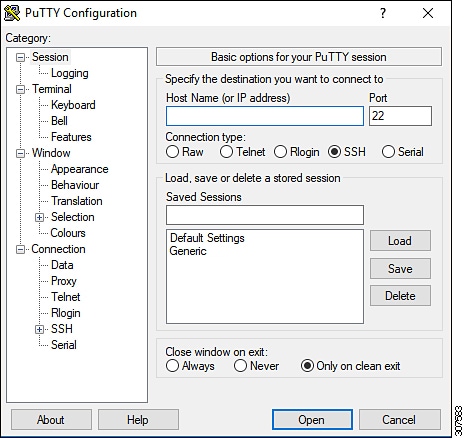
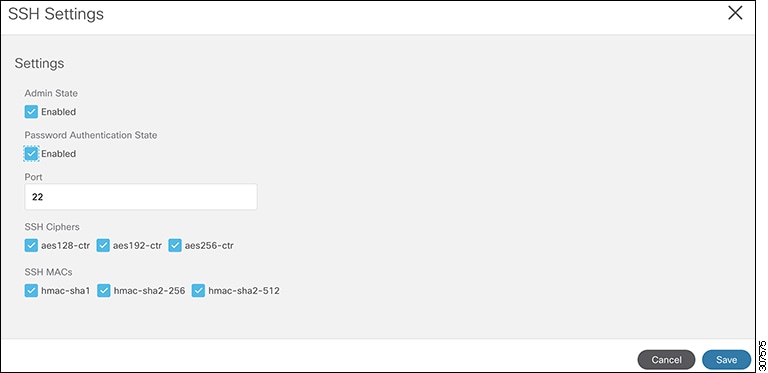
 Feedback
Feedback