Feature Summary and Revision History
Summary Data
|
Applicable Product(s) or Functional Area |
AMF |
|
Applicable Platform(s) |
SMI |
|
Feature Default Setting |
Disabled – Configuration required to enable |
|
Related Documentation |
Not Applicable |
Revision History
| Revision Details | Release |
|---|---|
|
CDL 1.10.3 related updates. |
2023.01.0 |
|
First introduced. |
2022.01.0 |

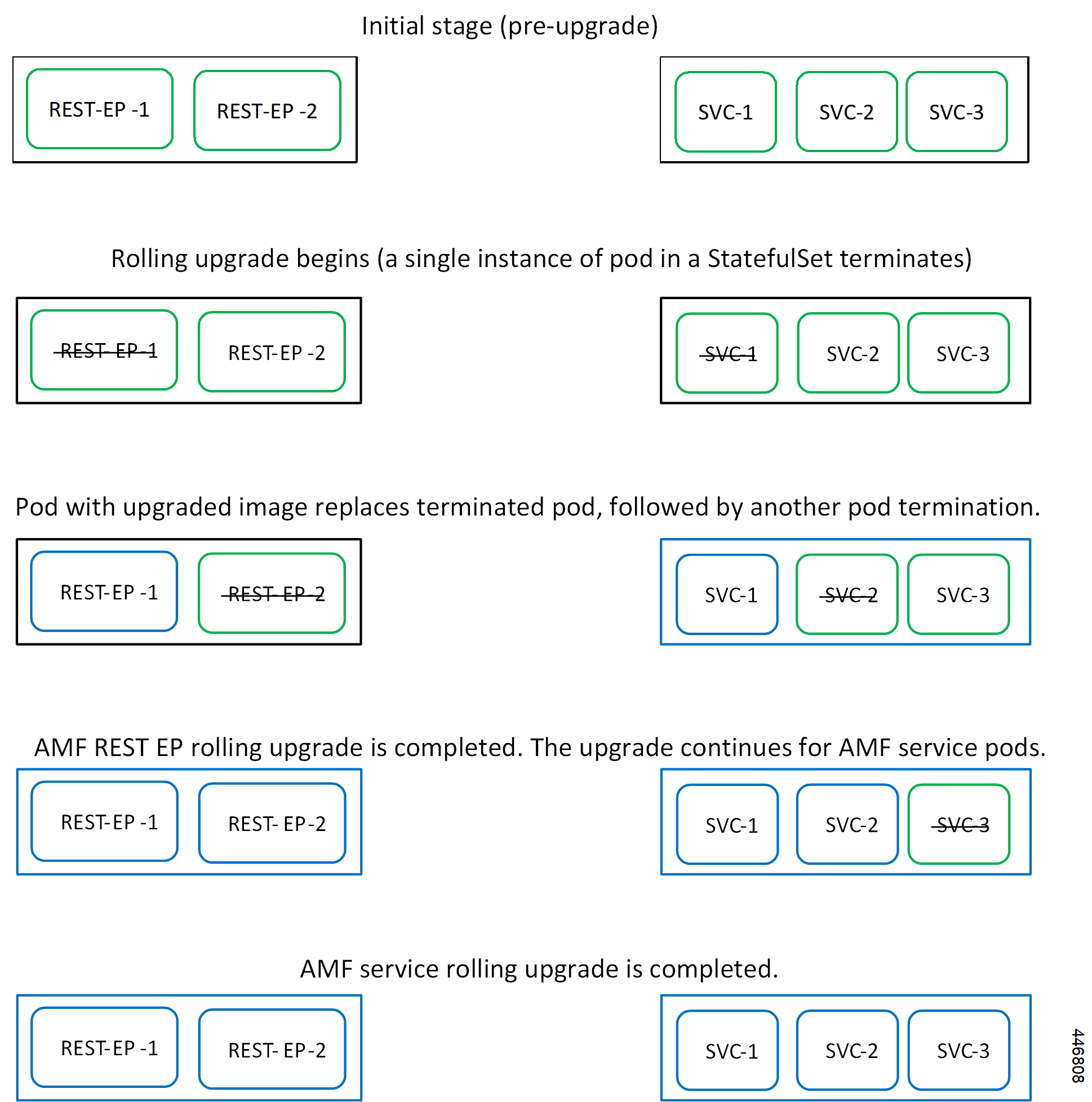
 Feedback
Feedback