Printer Services
Bonjour Printer Services
In most networks, the printers are wired into the network. You can also show case and verify that the AirPrint Services are being cached and advertised by the controller when the client queries for the service. The same principal applies as discussed above for the wired Bonjour device (Apple TV).
1. ![]() To check if the Bonjour Printer Service is discovered by the WLC, navigate to CONTROLLER > mDNS > Domain Names. The printer appears under Domain Name IP Entries with Type Wired and Vlan Id.
To check if the Bonjour Printer Service is discovered by the WLC, navigate to CONTROLLER > mDNS > Domain Names. The printer appears under Domain Name IP Entries with Type Wired and Vlan Id.
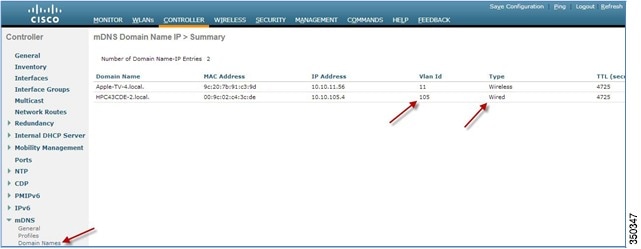
2. ![]() A single Bonjour device can advertise multiple Bonjour services; for example, a printer can advertise AirPrint, Printer, Scanner, Photosmart, and so forth. To confirm which service is being cached by the WLC, go to CONTROLLER > mDNS > General, and click the appropriate service name.
A single Bonjour device can advertise multiple Bonjour services; for example, a printer can advertise AirPrint, Printer, Scanner, Photosmart, and so forth. To confirm which service is being cached by the WLC, go to CONTROLLER > mDNS > General, and click the appropriate service name.


Note ![]() Any printer services that advertise Service String _ipp._tcp.local are cached by the WLC under Service Name AirPrint. Likewise, if the printer also advertises the string _printer._tcp.local, it appears under the Printer service name
Any printer services that advertise Service String _ipp._tcp.local are cached by the WLC under Service Name AirPrint. Likewise, if the printer also advertises the string _printer._tcp.local, it appears under the Printer service name
Below, the Bonjour printer advertises the AirPrint Service and is part of default-mdns-profile.

3. ![]() Once the services are visible on the WLC, check if wired Bonjour Printer services are routed across the VLANs and if the printer is detected by your iOS device. Make sure your Apple iPhone/iPad Client is connected the client SSID.
Once the services are visible on the WLC, check if wired Bonjour Printer services are routed across the VLANs and if the printer is detected by your iOS device. Make sure your Apple iPhone/iPad Client is connected the client SSID.
4. ![]() Use your iOS device to test the AirPrint services.
Use your iOS device to test the AirPrint services.
a. ![]() As shown below, click the Print icon in iOS6 or click the Print tab in iOS5.
As shown below, click the Print icon in iOS6 or click the Print tab in iOS5.
b. ![]() Under Printer Options, click Select Printer to see the Bonjour printer that was discovered by the device.
Under Printer Options, click Select Printer to see the Bonjour printer that was discovered by the device.
c. ![]() Select that printer, and click Print to test the AirPrint Services.
Select that printer, and click Print to test the AirPrint Services.

Bonjour and Guest Anchoring
For guest anchoring, the guest WLAN is able to see Bonjour services advertised to the anchor controller. The Bonjour queries and advertisements are sent inside the Control and Provisioning of Wireless Access Points (CAPWAP) tunnel.

Bonjour Layer 3 Roaming
The Layer 3 roaming works across the Ethernet over IP (EoIP) tunnel to ensure users moving among access points (APs) on different controllers continue to see the devices they saw on the original controller.
The Bonjour services on the anchor controller are displayed to the client, including both wired and wireless devices.

Bonjour Services Summary
•![]() The 7.4 release supports up to 64 services and 100 service providers per service type.
The 7.4 release supports up to 64 services and 100 service providers per service type.
•![]() Each service provider is registered in the WLC as its domain name.
Each service provider is registered in the WLC as its domain name.
•![]() A client that meets the profile requirements receives unicast service directly from the service provider.
A client that meets the profile requirements receives unicast service directly from the service provider.
•![]() Each Bonjour service has an advertised TTL. The controller asks the device for an update at 85% of this TTL.
Each Bonjour service has an advertised TTL. The controller asks the device for an update at 85% of this TTL.
Bonjour Services Support in FlexConnect Mode
•![]() For centrally switched WLANs, the behavior for Bonjour is the same as if the AP was in local mode.
For centrally switched WLANs, the behavior for Bonjour is the same as if the AP was in local mode.
•![]() Bonjour queries from the client are sent to the controller and Bonjour responses from the controller are sent back to the AP in the unicast CAPWAP tunnel.
Bonjour queries from the client are sent to the controller and Bonjour responses from the controller are sent back to the AP in the unicast CAPWAP tunnel.
•![]() FlexConnect APs do not require the Multicast?Unicast mode to support Bonjour.
FlexConnect APs do not require the Multicast?Unicast mode to support Bonjour.
•![]() For locally switched WLANs, Bonjour continues to work in a single subnet only.
For locally switched WLANs, Bonjour continues to work in a single subnet only.
Bonjour Configuration on the WLC Through the CLI
This is a list of command line interface (CLI) commands that can be used to configure Bonjour on the WLC.
Configure Commands
WLC>config mdns snooping { enable | disable }
WLC>config mdns profile create profile-name
WLC>config mdns profile delete profile-name
WLC>config interface mdns-profile { management | all interface-name } {profile-name | none}

Note ![]() If a WLAN is attached to interface, the WLC issues a dependency error.
If a WLAN is attached to interface, the WLC issues a dependency error.
WLC>config interface group mdns-profile { all | interface-group-name } {profile-name | none }

Note ![]() If a WLAN is attached to Interface, the WLC issues a dependency error.
If a WLAN is attached to Interface, the WLC issues a dependency error.
WLC>config wlan mdns { enable | disable } { wlan id | all }

Note ![]() The default value is enabled.
The default value is enabled.
To attach a mDNS profile to a WLAN
WLC>config wlan mdns { profile-name | none } { wlan id | all }
To create a new mDNS service
WLC>config mdns service create service-name service string query { enable | disable }
To enable/disable query for a service
WLC>config mdns service query { enable | disable } service-name
To delete a mDNS service
WLC>config mdns service delete service-name
To attach a service to a given profile name
WLC>config mdns profile service add service-name profile-name
To remove the service from a profile name
WLC>config mdns profile service delete service-name profile-name
To configure query interval
WLC>config mdns query interval interval-value

Note ![]() The default value is 15 minutes; the range is 10 minutes to 2 hours
The default value is 15 minutes; the range is 10 minutes to 2 hours
Show Commands
WLC>show mdns profile summary
WLC>show mdns profile detailed profile-name
WLC>show mdns service summary
WLC>show mdns service detailed service-name
WLC>show interface detailed interface-name
WLC>show interface group detailed interface-group-name
WLC>show wlan wlan-id
WLC>show client detail mac-address
WLC>show network summary
Clear Commands
To clear the mDNS database learned dynamically per service
WLC>clear mdns service-database { all | service-name }
Debug Commands
To display events related to mDNS
WLC>debug mdns message { enable | disable }
To display mDNS details of the events
WLC>debug mdns detail { enable | disable }
To display errors related to mDNS processing
WLC>debug mdns error { enable | disable }
To enable all debugs
WLC>debug mdns all { enable | disable }
All the debugs can be filtered based on the MAC address.
 Feedback
Feedback