- Preface
- Product Overview
- Supported Features
- CT5760 Centralized Configuration Example
- Mobility Architecture
- Bring Your Own Device Security Configuration
- Secure WLAN Configuration
- 802.11ac Support on WLC5760 and Catalyst 3850
- Radio Resource Management Configuration
- CleanAir
- Configuring ClientLink (Beamforming)
- High Availability
- Interface Group
- Multicast Configuration
- Installing and Upgrading Software Image on a CT5760
- Adding WLC to Prime
- Application Visibility and Flexible Netflow
- Service Discovery Gateway (mDNS Gateway)
- QoS Configuration
802.11ac Support on WLC5760 and Catalyst 3850
802.11ac is the next generation wireless standard of 802.11. It is designed to provide high throughput and operate in the 5 GHz band. Multiple devices with the 802.11ac capabilities are released and available in the consumer market.
The Cisco CT5760 and Cat3850 products support 802.11ac on AP 3600 (11ac module) and AP 3700 with Release 3.3.3 and later. AP 2700 is supported with Release 3.3.3 and later.
802.11ac Configuration Example
This example discusses the use of AP 3600 with 11ac module or the use of AP 3700 with built-in 11ac module.
Prerequisites
- Check the AP 3600 Data Sheet for detailed information about the AP: http://www.cisco.com/en/US/prod/collateral/modules/ps12859/ps13128/data_sheet_c78-727794.html
- Check the AP 3700 Data Sheet for detailed information about the AP: http://www.cisco.com/en/US/prod/collateral/wireless/ps5678/ps13367/data_sheet_c78-729421.html
- You must have an 11ac module installed on the AP 3600 or use AP 3700. Please refer to the AP 3600 11ac Deployment guide for detailed information: http://www.cisco.com/en/US/docs/wireless/technology/apdeploy/7.5/Cisco_Aironet75.html#wp45244
- Have the AP 3600 or AP 3700 join the controller.
- Once the AP joins the controller, you can configure the radio using a static or dynamic configuration. Both methods are listed below:
Configuring 802.11ac from GUI
Once the APs joins the controller, navigate to Configuration > Wireless > 802.11a/n/ac > Network. You need to disable the 802.11a if it is enabled.
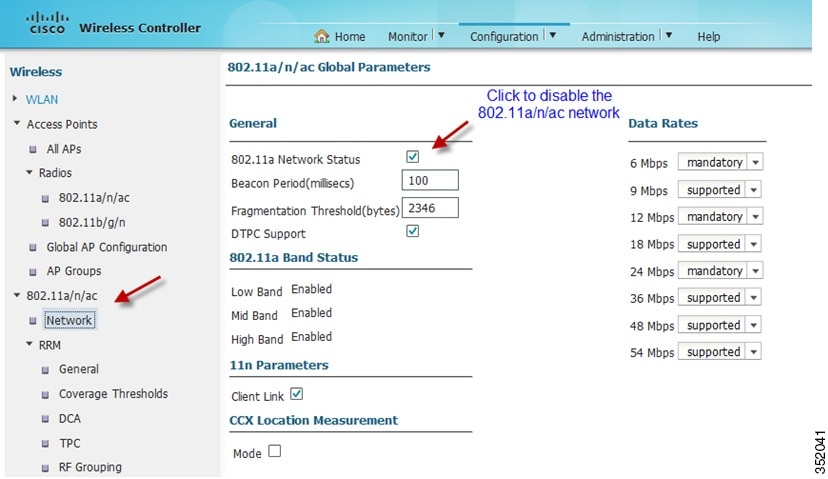
Now, navigate to Configuration > Wireless > 802.11a/n > RRM > DCA. Choose 80 MHz under DCA Channel and Click Apply.
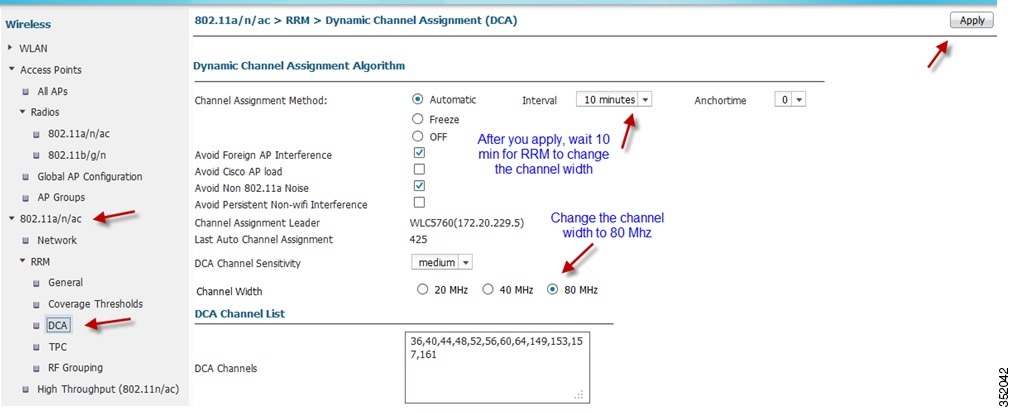
Now, you will need to enable the 802.11a network as shown below:
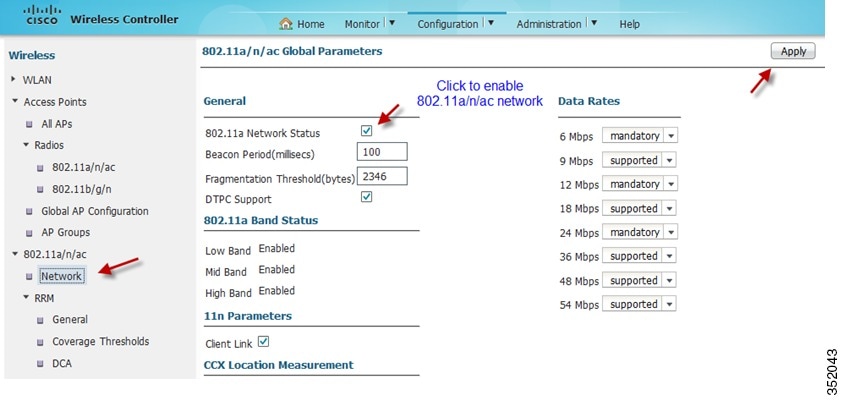
Once you apply the changes, you will need to wait about 10 minutes for RRM to change the channel width. You can check the status of the channels by issuing the following command or from the GUI:

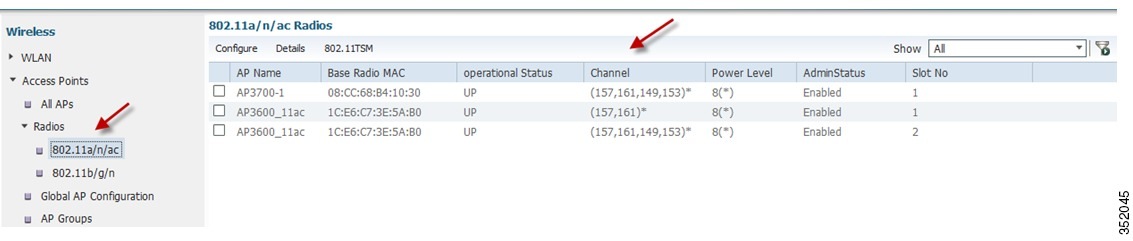
Enabling 802.11ac from CLI
1.![]() 802.11ac Static Configuration
802.11ac Static Configuration
WLC5760#ap name AP3600_11ac dot11 5ghz shut
WLC5760#ap name AP3600_11ac dot11 5ghz channel 36 (or use other channels)
WLC5760#ap name AP3600_11ac dot11 5ghz channel width 80
WLC5760#ap name AP3600_11ac no dot11 5ghz shutdown
2.![]() 802.11ac Dynamic Configuration
802.11ac Dynamic Configuration

Note![]() The configuration below needs to be done on the RF group leader. In order to verify if a controller is an RF group leader, please issue the following command:
The configuration below needs to be done on the RF group leader. In order to verify if a controller is an RF group leader, please issue the following command:
WLC5760#show ap dot11 5ghz group
802.11a Group Update Interval : 600 seconds
802.11a Group Leader : WLC5760 (192.90.0.2)
802.11a Group Member WLC5760 (192.90.0.2)
802.11a Last Run : 324 seconds ago
Mobility Agents RF membership information
------------------------------------------------------------
No of 802.11a MA RF-members : 1
--------------------------------------------------
You will see the RF Group Leader highlighted in bold above along with the IP address. On the RF Group Leader, issue the following command to enable 11ac.
WLC5760(config)#ap dot11 5ghz shut
WLC5760(config)#ap dot11 5ghz rrm channel dca chan-width 80
WLC5760(config)#no ap dot11 5ghz shut

Note![]() After the above commands have been issued, please wait at least 1 RRM cycle which is 600 seconds by default to have the 80 MHz channel width settings enabled. You can use the commands below for verification.
After the above commands have been issued, please wait at least 1 RRM cycle which is 600 seconds by default to have the 80 MHz channel width settings enabled. You can use the commands below for verification.
3.![]() 802.11ac Configuration Verification
802.11ac Configuration Verification
Once you have configured 11ac on the AP, please check the following:
WLC5760#show ap dot11 5ghz summary


Note![]() Under Channel, you should see 4 channels assigned using the entire 80 MHz spectrum.
Under Channel, you should see 4 channels assigned using the entire 80 MHz spectrum.
You can also check the channel width using the command below. Channel width should be 80 MHz.
WLC5760#sh ap dot11 5ghz channel
Channel Assignment Mode : AUTO
Channel Update Interval : 600 seconds
Anchor time (Hour of the day) : 0
Channel Update Contribution : SNI..
Channel Assignment Leader : WLC5760 (172.20.229.5)
DCA Sensitivity Level : MEDIUM (15 dB)
DCA 802.11n Channel Width : 80 MHz
Minimum : 11 hours 32 minutes 30 seconds
Average : 11 hours 32 minutes 30 seconds
Maximum : 11 hours 32 minutes 30 seconds
802.11a 5 GHz Auto-RF Channel List
Allowed Channel List : 36,40,44,48,52,56,60,64,149,153,157,161
Unused Channel List : 100,104,108,112,116,132,136,140,165
802.11a 4.9 GHz Auto-RF Channel List
Unused Channel List : 1,2,3,4,5,6,7,8,9,10,11,12,13,14,15,16,17,18,19,20,21,22,23,24,25,26
Once 11ac has been enabled on the AP, connect an 11ac capable client. Make sure the client connects at 80 MHz. Issue the Show wireless client summary command. Verify that the 802.11ac clients have associated with 802.11ac protocol:
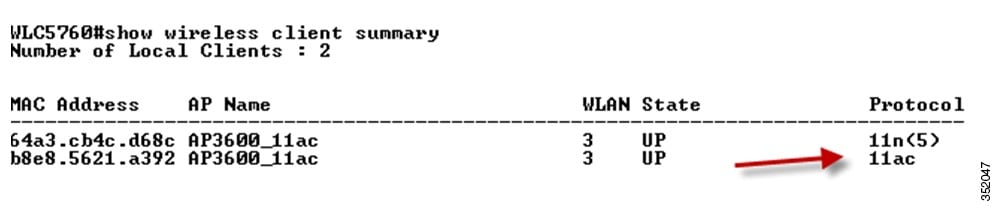
You can verify client connectivity through the GUI:
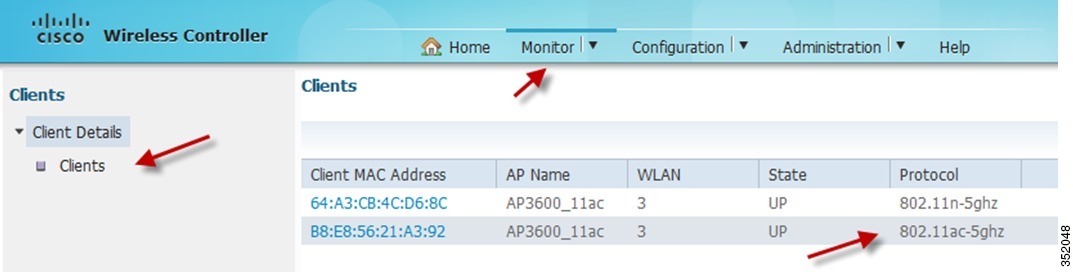
Example: Using Broadcom 11ac client on Windows
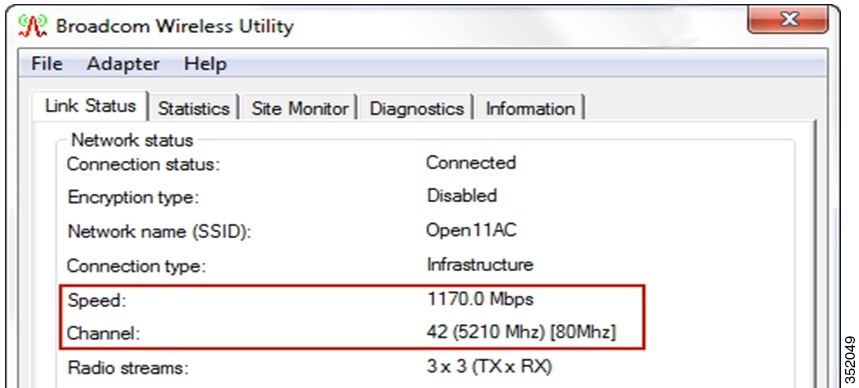
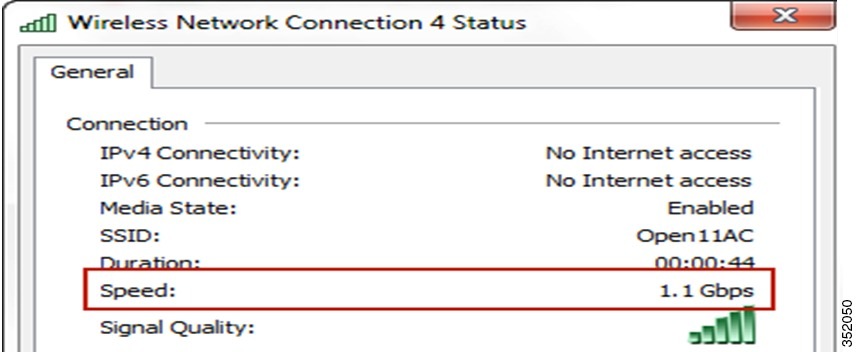
 Feedback
Feedback