Application Visibility and Control
Network Based Application Recognition (NBAR) provides application-aware control on a wireless network and enhances manageability and productivity. It also extends Cisco's Application Visibility and Control (AVC) as an end-to-end solution, which gives a complete visibility of applications in the network and allows the administrator to take some action on the same.
NBAR is a deep-packet inspection technology, which supports stateful L4 - L7 classification. The key use cases for NBAR are capacity planning, network usage base lining and better understanding of what applications are consuming bandwidth. Trending of application usage helps network admin improve quality of experience by protecting key applications from bandwidth-hungry applications when there is congestion on the network, capability to prioritize or de-prioritize, and drop certain application traffic. The AVC/NBAR2 engine interoperates with QoS settings on the specific WLAN.
Enabling Application Visibility on WLAN
To configure Application Visibility on a WLAN, follow the procedure below:
Procedure
|
To enable Application Visibility on WLAN, navigate to Wireless Settings > WLANs. On the Add new WLAN or Edit WLAN window, click on the Traffic Shaping tab. To enable Application Visibility on this WLAN, select Enabled for Application Visibility Control. |
Enabling Application Control on WLAN
After Application Visibility has been enabled on the WLAN, one can add control for various applications. There are two way to add control for applications. One can either add control directly from the Applications widget on the Network Summary page or one can navigate to Monitoring > Applications and add control for applications as needed.
Adding Application Control from Network Summary Page
Procedure
| Step 1 |
Add the Applications widget on the Network Summary Page. To add the Applications widget, click on the + icon on the right of the Network Summary banner. Select the Applications widget. The Applications widget will display the top 10 applications being browsed by the clients in the Mobility Express network. |
| Step 2 |
Click on the application you wish to add control. The Add AVC Rule window will pop up. Select the Action. Action can be Mark, Drop or Rate Limit. For Mark, one can select DSCP as Platinum, Gold, Silver, Bronze or Custom. If custom is selected, one has to specific he DSCP value. For Rate Limit, one can specify the Average Rate and Burst Rate for the application. |
| Step 3 |
Select one or more AVC Profile/SSID combinations. |
| Step 4 |
Click Apply. |
Adding Application Control from Applications Page
Procedure
| Step 1 |
Navigate to Monitoring > Applications Page. |
| Step 2 |
Click on the application you wish to add control. The Add AVC Rule window will pop up. Select the Action. Action can be Mark, Drop or Rate Limit. For Mark, one can select DSCP as Platinum, Gold, Silver, Bronze or Custom. If custom is selected, one has to specific he DSCP value. For Rate Limit, one can specify the Average Rate and Burst Rate for the application. |
| Step 3 |
Select one or more AVC Profile/SSID combinations. |
| Step 4 |
Click Apply. |

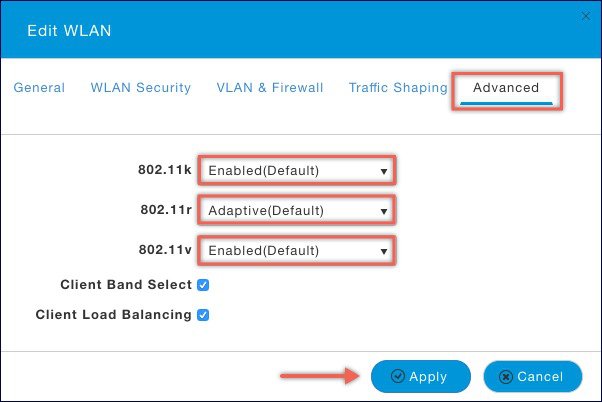
 Feedback
Feedback