HyperLocation: Best Practices and Troubleshooting Guide
Available Languages
Contents
- Overview
- HyperLocation Deployment Best Practices
- Preparing the Site for HyperLocation
- Physical Placement of the HyperLocation Access Point
- Mounting HyperLocation Units – Ceiling Rails
- Installation Areas to Check Before Calling TAC
- Minimum Hardware and Software Requirements
- Common Installation Errors (Physical)
- Verify Appropriate Device Communications (Software):
- CMX 10.2.2 or Later Verification Checklist
- Prime Infrastructure 3.x Verification Checklist
- Important CLI Commands for WLC 8.1 MR3
- Important CLI Commands for CMX 10.2
- Troubleshooting HyperLocation Deployment Issues
Overview
Cisco HyperLocation is an enhanced location solution with hardware that attaches to the back of your Cisco Aironet 3700 and 3600 Series wireless access points. It includes Wi-Fi based location to determine the location of mobile devices and Bluetooth Low Energy (BLE) technologies to act as a beacon for customer interactions. While some other networks use multiple access points to get location coordinates within 10 to 15 meters of accuracy, Cisco HyperLocation can track locations to within one to three meters in an optimized deployment. You can integrate Cisco HyperLocation with other Cisco wireless solutions for additional uses. Combining it with Cisco Connected Mobile Experiences (CMX), for instance, can result in more precise location analytics that helps you better understand your environment.
This document outlines the best practices to follow when deploying the HyperLocation solution. It outlines specific areas to keep in mind to ensure that the technology produces accurate and precise location measurements as expected by the end user.
Two troubleshooting sections of the document provide different methods of approaching any issues. The "Installation Areas to Check Before Calling TAC" section provides a step-by-step approach to reviewing the recommended deployment procedures. The "Troubleshooting Hyperlocation Deployment Issues" section provides a list of common issues and how to resolve each .
HyperLocation Deployment Best Practices
Preparing the Site for HyperLocation
It is very important that the installer and network administrator work together to determine proper AP placement from both a physical installation and a software location placement onto the Prime Infrastructure (PI) map. It is critical that the administrator properly and accurately document the X,Y position, height and antenna orientation of the APs on the map.
Tools that can assist with this job would be:Physical Placement of the HyperLocation Access Point
Some basic guidelines on Site Surveys or deployments are:
Try to maintain consistent -65 dBm RSSI for data, voice, video, location
In order to achieve the best accuracy results, A site survey is recommended for best accuracy results
20% cell overlap for optimized roaming and location calculations
A good rule of thumb is 1 Access Point per 2,500 square feet (best performance) or more, but AP density should be determined through a Site Survey.
For high density applications, it is recommended to add an additional AP in the middle of dense areas
Additionally, try to stagger the APs so you cover the perimeter and try to design so that at least four APs are within line of sight of the clients.
Mounting HyperLocation Units – Ceiling Rails
When mounting the HyperLocation unit to the ceiling rails, while it is very stable the installer should take care to lock the AP into the bracket using a plastic tie or clip to prevent the AP from dislodging from the bracket should the AP encounter physical movement from, say, a ladder or other object that makes physical contact with it.
For more on mounting options see the Access Point deployment guide http://www.cisco.com/c/en/us/td/docs/wireless/technology/apdeploy/8-0/Cisco_Aironet_3700AP.html
Note
If there is a requirement to mount the HyperLocation Access Point on a wall, in-ceiling, hide or change the color. Such options are available from Cisco partners and third party solution providers.
It is very important when installing the HyperLocation Access Points that you note the exact physical location so that you can place the AP on the map correctly - additionally, it is important to understand the orientation of the "arrow" on the antenna as well as its X-Y coordinates and ceiling height. This will be important when it comes time to enter this data into the PI map. The location needs to be accurate down to several inches. Location errors are compounded when the locations of other HyperLocation APs are not properly documented.
If you are mounting the units to the ceiling grid, it is recommended that you orientate all of the Access Points in the same direction. This will make it easier when recording them. If you are not mounting to the ceiling rails, use a laser pointer or other device to try and align them in the same direction.
Oftentimes, it is difficult to measure and map the location when the HyperLocation unit is mounted high on a ceiling. In these cases, it is suggested that the use of a Plumb Bob dropped from the center of the AP or a laser pointer be used to mark the exact location on the floor so that a tape measure or laser range finder can be used.
Installation Areas to Check Before Calling TAC
This document outlines two methods of troubleshooting. Users can verify critical areas to check in their network setup to ensure all appropriate checks have been complete to troubleshoot general problems. If specific issues are noticed, users can refer to the Common HyperLocation Deployment Issues section of this document to look into issue-specific troubleshooting steps. Difficulties in deploying the HyperLocation solution or achieving the increased accuracy of the solution tend to stem from five basic areas which are depicted below. Verifying these areas or issues first can save you from opening a support case, or speed the resolution of other issues.
Minimum Hardware and Software Requirements
Cisco Prime 3.0 or higher
Cisco CMX 10.2.1 or higher
Cisco WLC code 8.1 (8.1.131.0) or higher
Have an NTP server (application or router running on same subnet as Prime, WLC and CMX with all three syncing up to the same NTP server)
AP 3700 / 3600 + AIR-RM3010L-x-K9= HyperLocation Module with Advanced Security + AIR-ANT-LOC-01= HyperLocation Circular Antenna
Switches that power on APs should be able to provide sufficient PoE+ (802.3at power) or use local power or AIR-PWR-INJ4 PoE mid-span injector
Common Installation Errors (Physical)
AIR-AP-BRACKET-2 should be used for installation. AIR-BRACKET-1 and AIR-BRACKET-3 are not recommended for use with the HyperLocation array antenna. Bracket 1 does not allow the module to be mounted correctly, and Bracket 3 does not allow antenna functionality to work appropriately, thus affecting location and accuracy.
APs are spaced as per recommended Best Practices. For example, 1 AP placed per 2500 sq. ft. AP to AP distance approx. 50 ft or 72 ft depending on deployment environment variables such as ceiling height and distance between APs. This is a deployment specific number that should be determined by reviewing the RSSI seen from site surveys. APs should be placed in a staggered manner instead of a straight line. You can utilize the Wireless LAN Controller Config Analyzer tool to look further into the environment setup specifics.
HyperLocation arrows are aligned on the AP so they are all pointing in the same direction. Make note of the direction since it will be required for input within PI.
If any firewalls exist between the WLC and the MSE, the following ports need to be open: ICMP, HTTP (80), HTTPS (443), NMSP (16113), AoA (2003- WLC and 9999- AP ), SNMP (161/162) and Ping traffic.
Verify that the maps used reflect the actual floor plan accurately. Re-measure and update PI to accurate measurements if needed. Please refer to the Troubleshooting Hyperlocation Deployment Issues section of this document.
Verify Appropriate Device Communications (Software):
All APs are up and seen on the WLC
Only one WLC is associated with only one HyperLocation-enabled MSE
WLC can send angle of arrival data to only one HyperLocation-enabled MSE
All APs have the correct antenna settings, and the circular HyperLocation antenna is showing up in the Dual Band Radios tab of the WLC
HyperLocation settings are enabled in the Global Configuration section of the WLC
Prime Infrastructure 3.x Verification Checklist
PI is able to detect and communicate with the WLC (run a ping test)
PI is able to detect and add all APs
APs are correctly placed on the map within PI
Check the placement of the AP on the map
Pay attention to the black arrow on the module. Depending on where it is physically pointing, go to PI 3.x relevant map, click on position APs, click on the AP, select the external antenna from top and rotate it accordingly.
The X-Y and height of the AP in relation to the map in Prime should be correct down to 1 inch
Important CLI Commands for WLC 8.1 MR3
show client summary (Make sure client is connected to a HyperLocation AP)
show ip interface brief (Ensure HyperLocation enabled AP(s) have received the L1 scan list from the WLC/CMX)
show sntp (Check NTP Server settings)
show auth-list (Check the number of MSEs connected and verify that only one is HyperLocation enabled)
Important CLI Commands for CMX 10.2
cmxctl version (Check build version)
cmxctl stop -a (Stop all services)
cmxctl restart (Restart CMX services)
cmxctl start (Start CMX services)
cmxctl status (Check status of CMX services)
cmxctl config controllers add (Add controller)
cmxctl config controllers show
cmxctl config maps import (You can either provide PI credentials for MSE to acquire maps or put map export file in /opt and give file path /opt/pi_export_file)
cmxconfig maps delete (Delete campus, have to give name).
Changing NTP details on CMX
service ntpd stop vi /etc/ntp.conf server <new ntp server> ntpdate <new ntp server> service ntpd restartAPI level commands for troubleshooting:
SSH to your CMX, using cmxadmin. Use the Curl command to send the proper API request to change the logging level to Debug so it will capture relevant info to the CMX server log file which can then be reviewed using a text editor.
[cmxadmin@sng-mse ~]$ curl -X PUT -H "Content-Type: application/json" -d '{"level": "DEBUG" }'http://localhost:6006/api/logs/v1/config?category =All [cmxadmin@sng-mse ~]$ cd /opt/cmx/var/log/ hyperlocation/ [cmxadmin@sng-mse ~]$ tail -F server.logTail will print the contents of the specified file to the screen and the -F option is to follow the file sending any additions to the screen as well:
This log shown above does not have any AoA clients associated. For AoA clients, you should see the phase angle of some of the clients detected as shown:
Troubleshooting HyperLocation Deployment Issues
Hardware
Poor location accuracy when packets arrive
Ensure NTP server is up and running.
Ensure the same NTP server is used for syncing time for WLC, MSE and PI.
Ensure that any tilt of APs is recorded accurately within PI maps.
Ensure the accurate azimuth angle is recorded within PI.
Allow 60-90 minutes for RRM to settle before recording location measurements.
HyperLocation module cannot be seen on the WLC
Ensure the correct AP type is used for deployment.
Ensure the correct software code is installed for the WLC that supports the HyperLocation module deployment.
Ensure HyperLocation is enabled on the WLC global configuration settings.
Ensure HyperLocation Module is plugged in right and screws are tight.
Ensure that the AP is not in monitor mode.
Ensure the correct recommended bracket (AIR-AP-BRACKET-2) is used to install the AP and Module combination.
Installation
Angle of Arrival packets are not getting to CMX
Ensure HyperLocation is enabled on the WLC.
Ensure NTP server is up and running.
Ensure the same NTP server is used for syncing time for WLC, MSE and PI.
Communication
The WLC is “inactive” on the MSE
Ensure the WLC is reachable.
Ensure the WLC time is ahead of the MSE.
Ensure the SNMP port (161) and NMSP port (16113) are open on the controller.
Ensure the controller has the correct code compatible with the version of MSE.
Ensure the correct key hash is used to add the MSE to the WLC.
Prime Infrastructure
Prime Infrastructure cannot detect the WLC
Prime Infrastructure positioning and location of AP not accurate
Ensure all antenna orientation changes made are saved.
Ensure PI maps are accurate in measurement and scale to the actual floor plan.
Ensure APs placed within PI accurately reflect location measurement from the physical placement.
Ensure (0,0) location aligns with the top left of the image in PI.
Ensure orientation of the antenna is correct.
Ensure that the antenna is showing up as –LOC-01 and not OTHER in PI.
Copyright © 2016, Cisco Systems, Inc. All rights reserved.
Contact Cisco
- Open a Support Case

- (Requires a Cisco Service Contract)


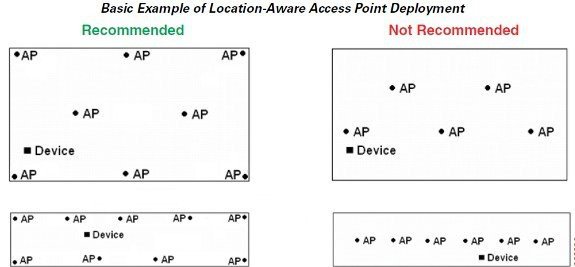
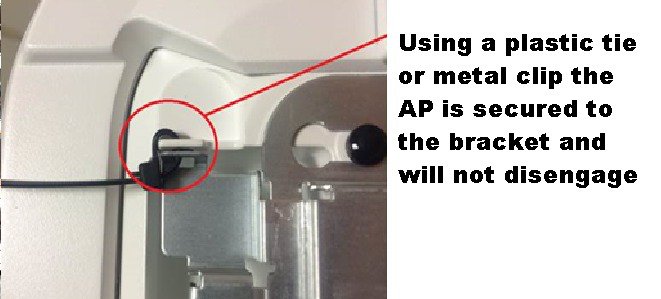




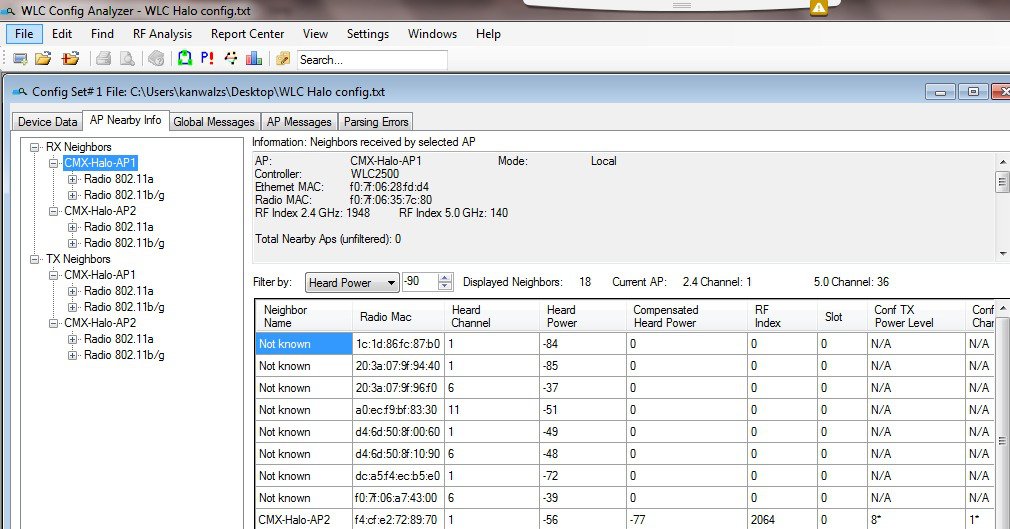

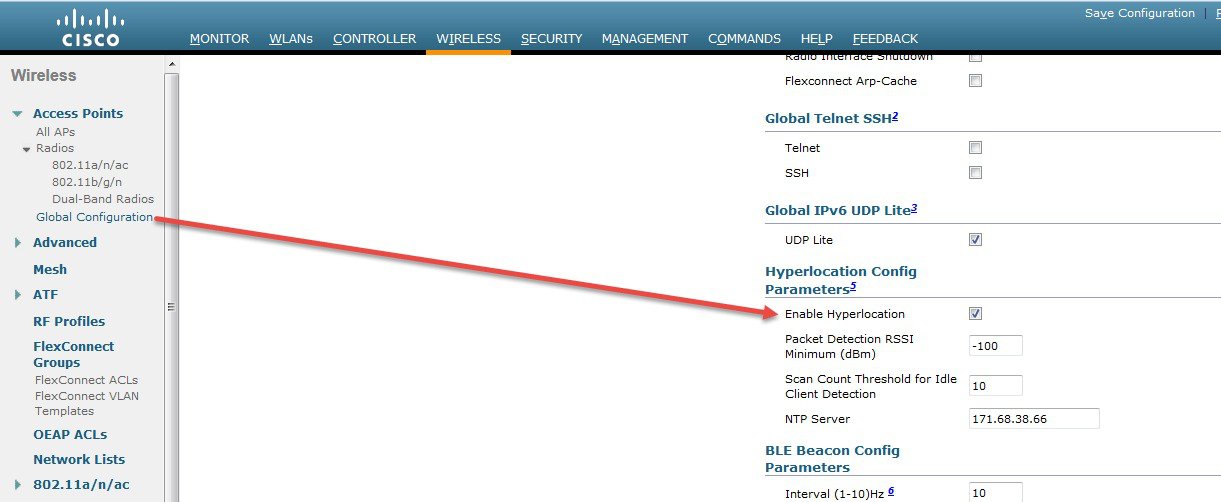
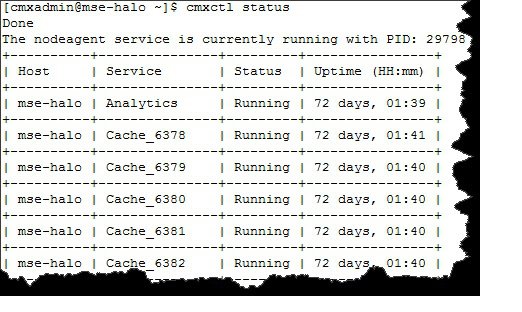
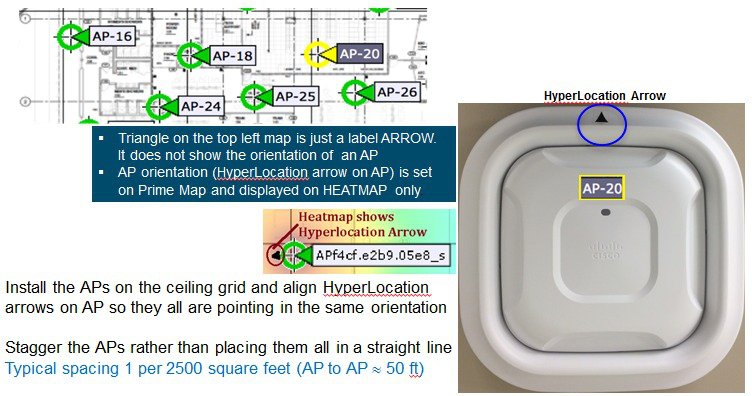
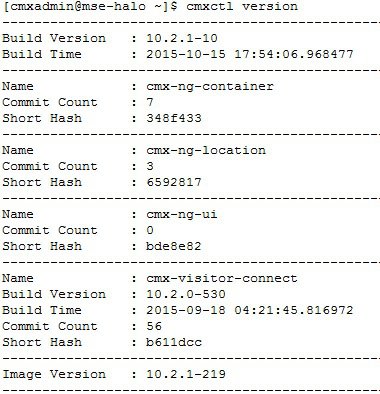
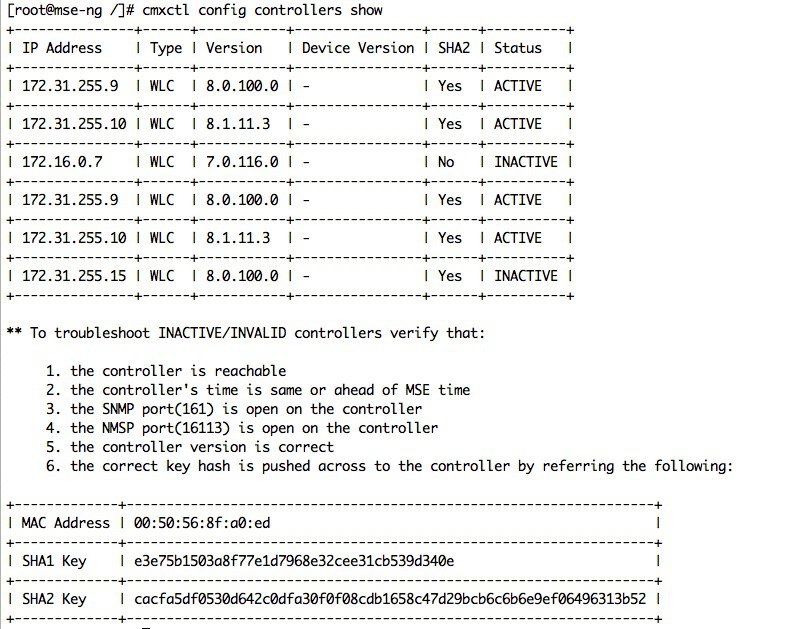
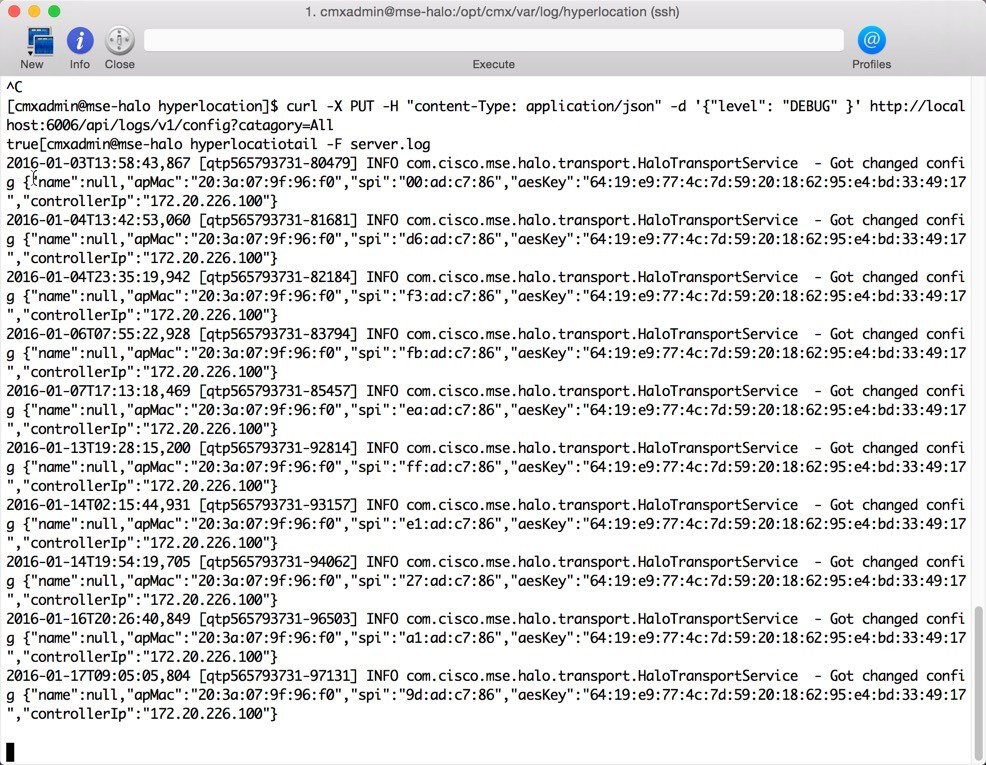
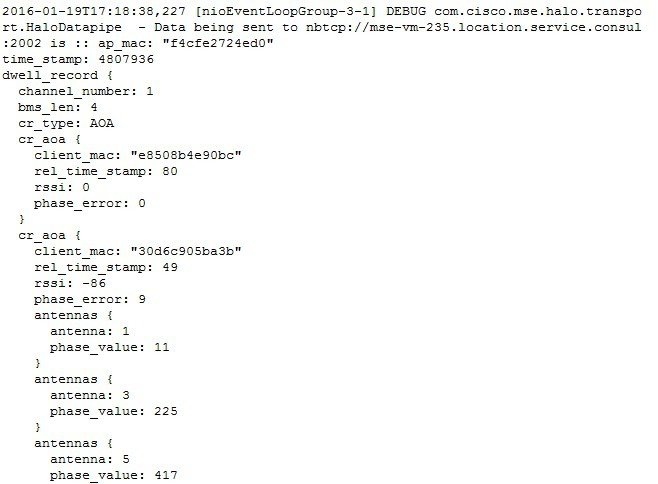

 Feedback
Feedback