Prerequisites for App Usage
To enable convenient usage and proper functioning of the Cisco Catalyst Wireless mobile app, ensure that the app is granted the following permissions on your mobile device:
-
Location permission on your mobile device (all Android devices and Apple devices with iOS Version 13 and later).
-
Permission to access the mobile device camera to enable auto provisioning through QR code scanning.
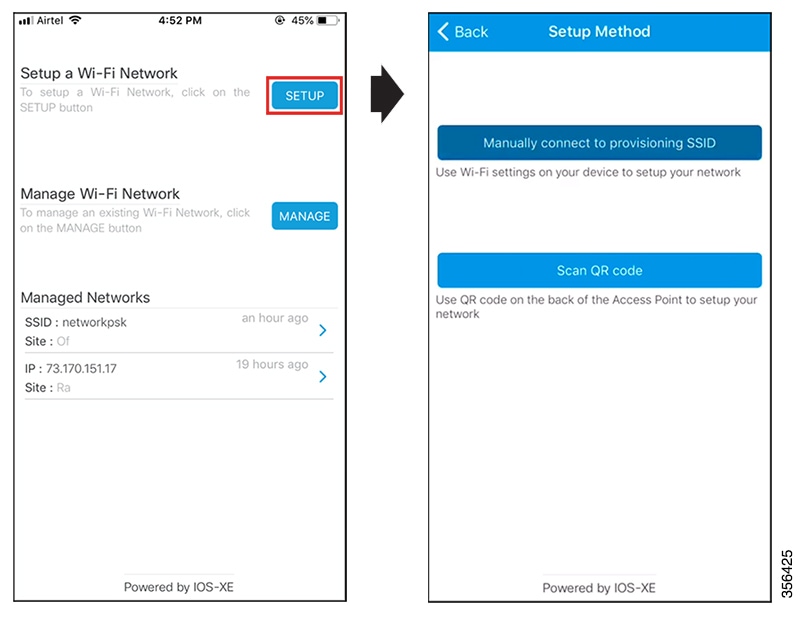
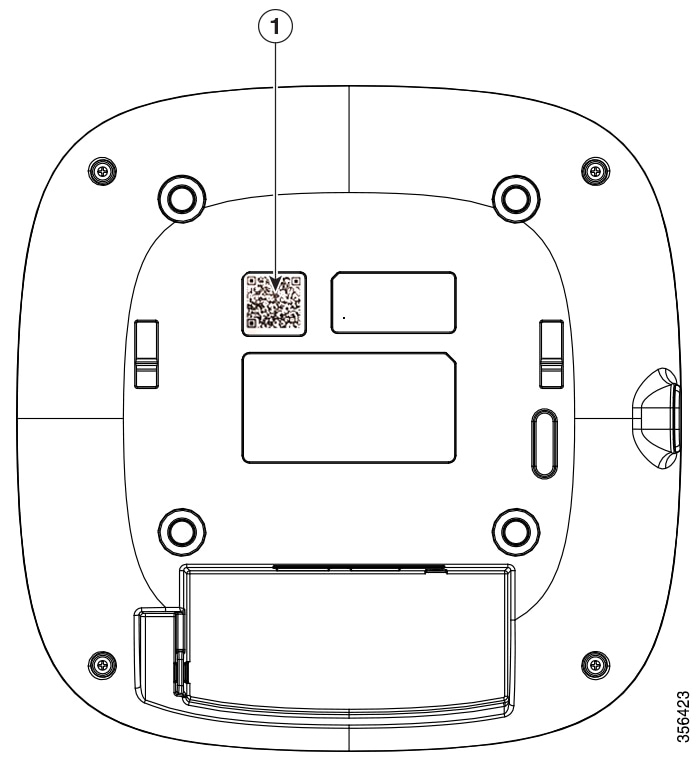
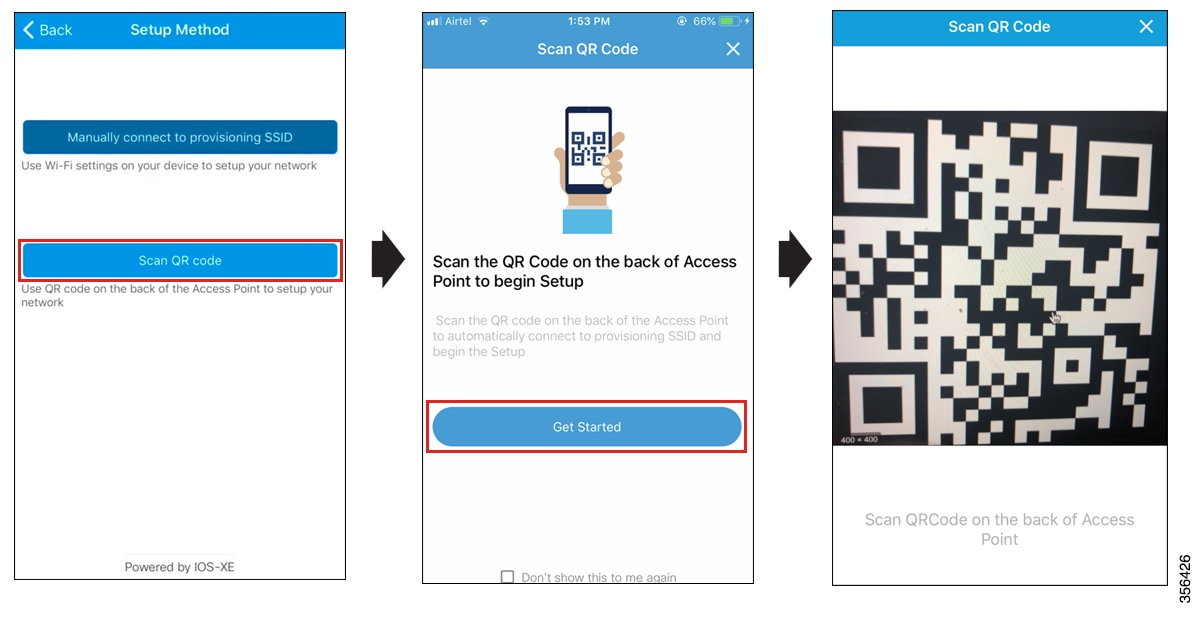
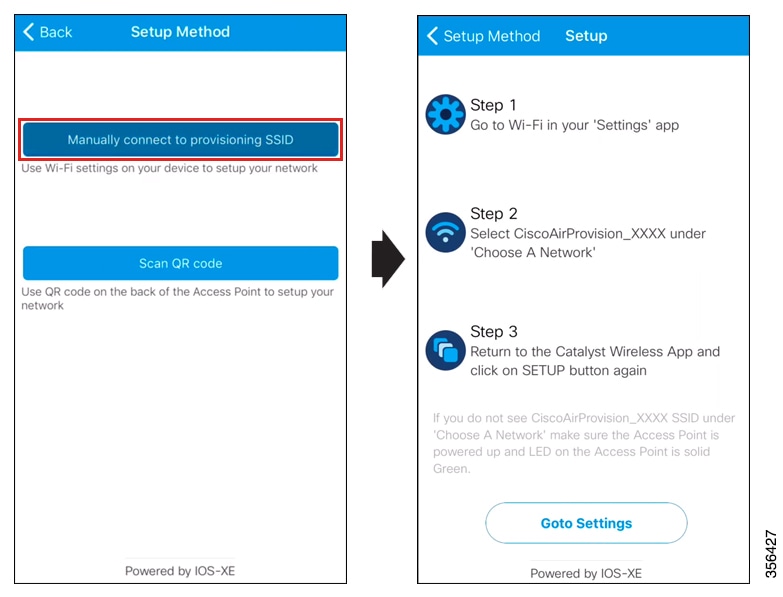
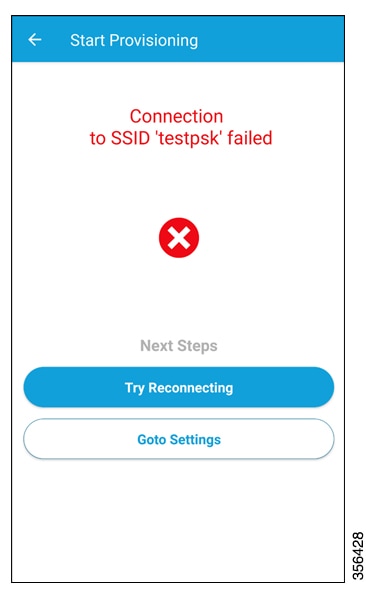

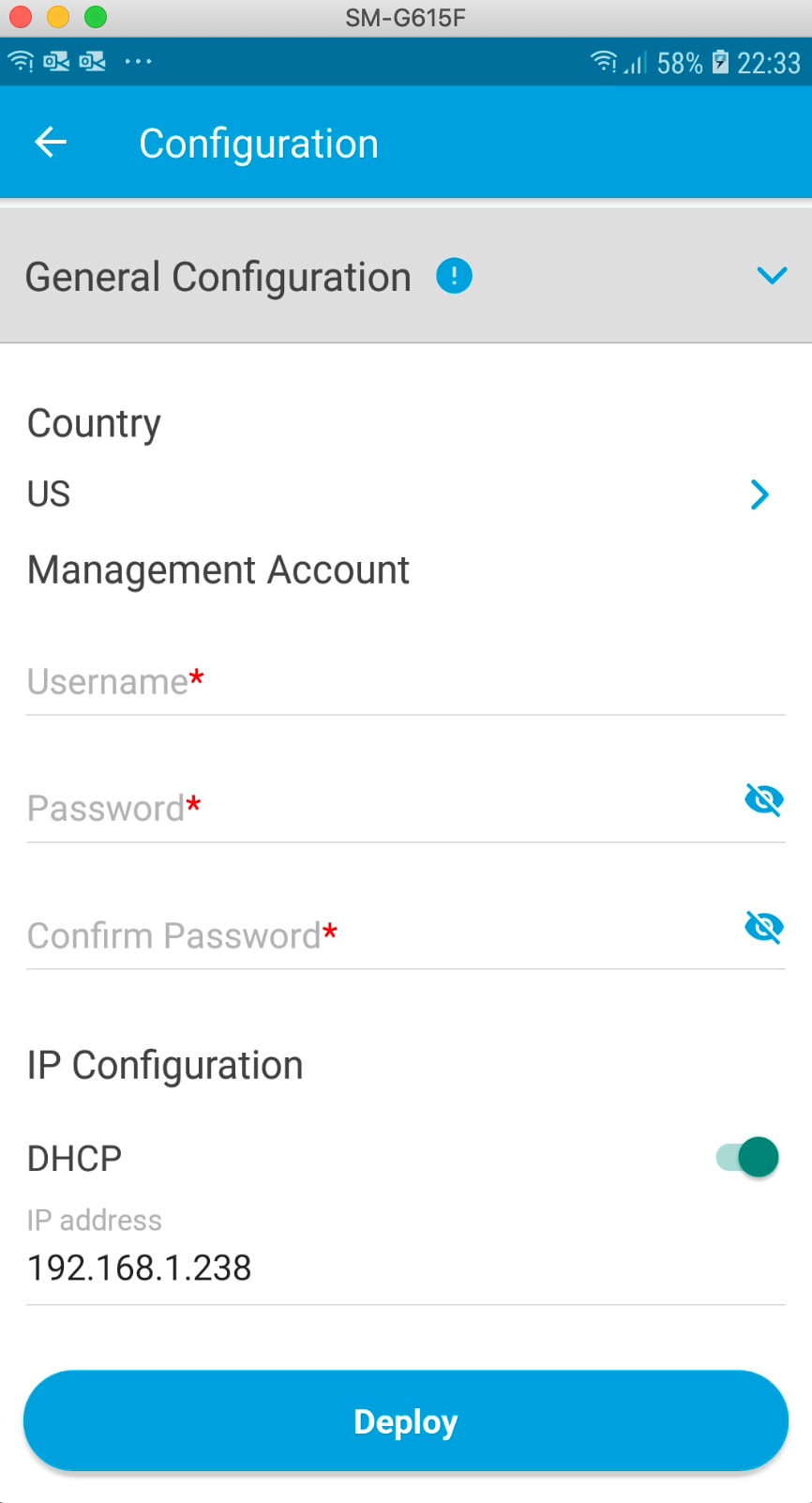
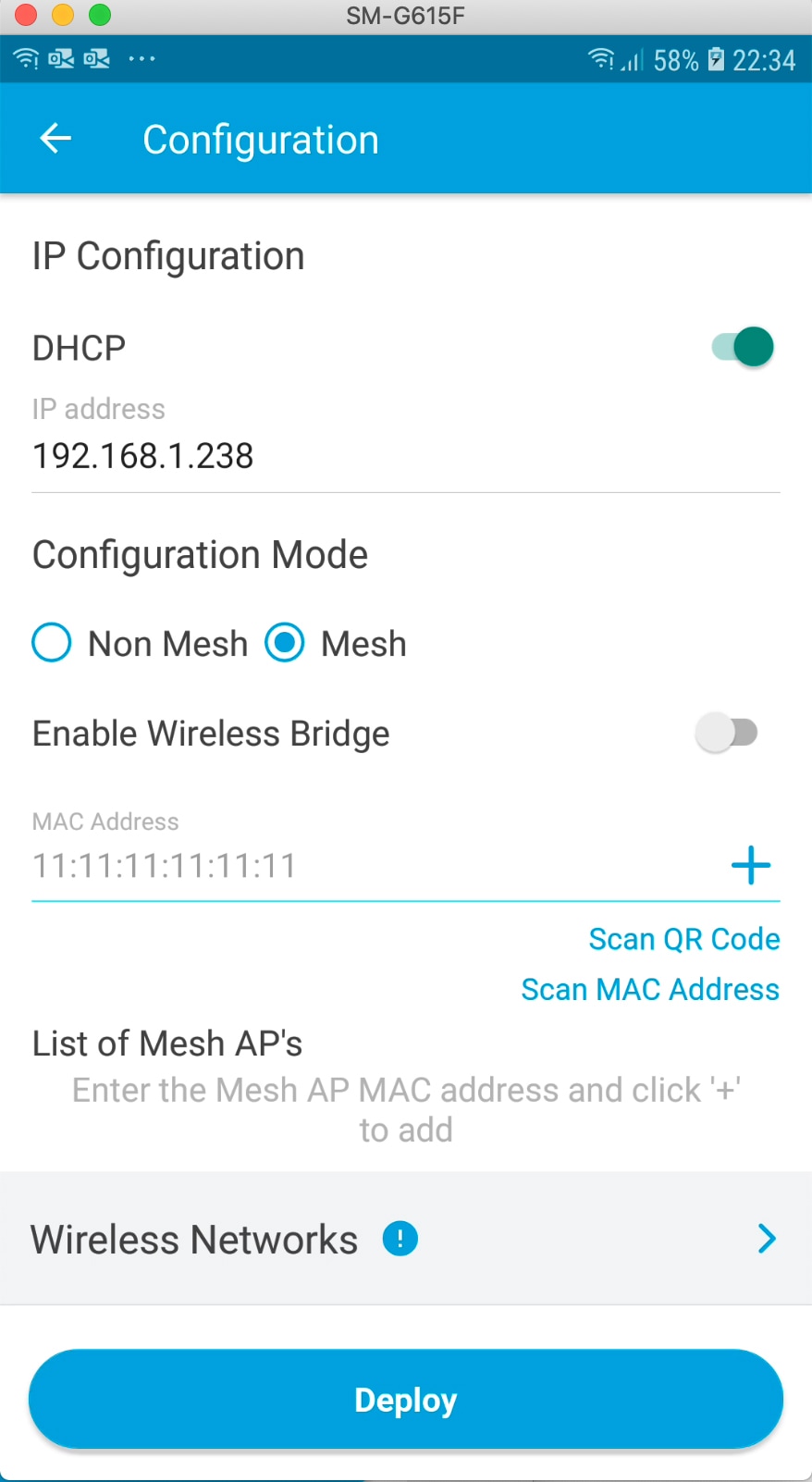
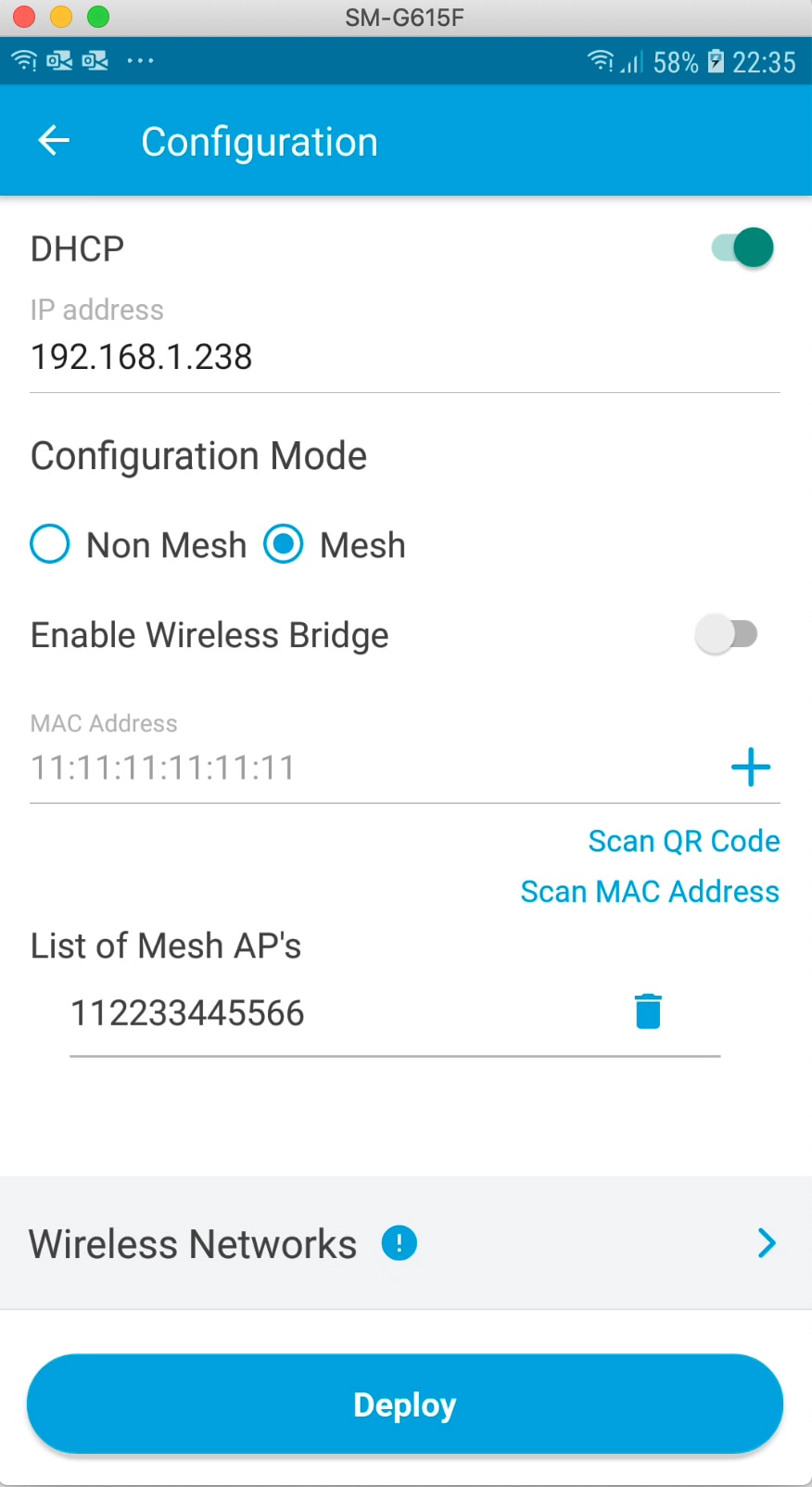
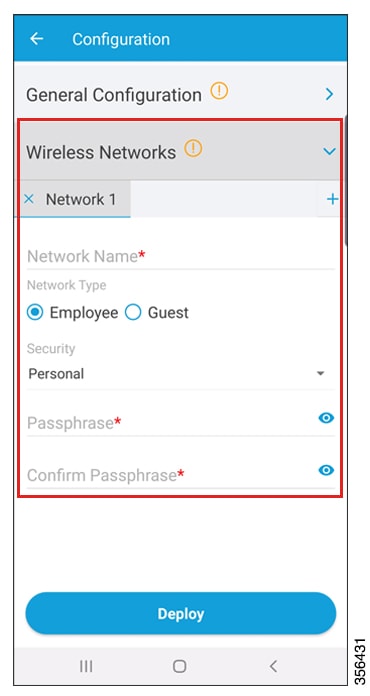

 Feedback
Feedback