Set up Security
Configure Cisco Unified Communications Manager for Line-Side
Security Concepts Overview
Before configuring security, consider the following security concepts:
- Authentication - The process that verifies the identity of a communicating entity
- Authorization - The process that specifies whether an authenticated user, device, service, or application has the necessary permission to access the requested information
- Certificate - A message that includes the certificate issuer name, public key, and the digital signature
- CAPF - The process by which devices can request a Locally Significant Certificate (LSC).
- LSC - The X509v3 certificate issued by CAPF
- CTL - The list of certificates that the phone will trust. It is created by CTL Client and signed by the Site Administrator Security Token (SAST).
- SAST - The Portable Security Module (for example, USB) that contains a private key and X509v3 certificate. It provides authentication and signs the CTL file.
- Digest Authentication - The value generated by hashing and then encrypting the message with the private key of the signer. The recipient decrypts the messages and the hash with the public key, and produces another hash. It then compares the result to ensure that the messages match and the contents are intact.
- Encryption - The process of translating data into ciphertext. This ensures the confidentiality of the information.
- Integrity - The process that ensures that data tempering did not occur in the transit
CTL Overview
Phone security with CTL is achieved using a CTL client. This offers the following security benefits:
- Authentication of TFTP configuration files.
- Encryption of TFTP configuration files.
- Encrypted Signaling using TLS
- Encrypted Media using SRTP
CTL Client performs the following two major tasks:
- Creates a CTL, file that contains certificate entries. A CTL file indicates the server, or servers, that support TLS for the phone configuration.
- Sets the Unified CM in mixed mode
Configuration
The following high-level steps are required to configure security in Unified CM:
- Configure a CTL Client.
- Install LSCs on the Phones.
- Configure a Phone Security Profile.
- Import Phone Security Profiles into a domain manager.
- Apply Phone Security Profile to a Phone.
- Configure and Apply a SIP Dial-Rule.
Configure a CTL Client
 Warning |
CTL providers and CAPF services must be activated prior to installing CTL certificates. |
The following steps are required to configure security in Unified CM.
- Obtain two security tokens
- Acquire a Windows machine that has access to the Unified CM and Install CTL Client from Unified CM Administration Plugins.
- Open a CTL Client
- Enter the configuration settings (for example, Host/IP Address of Unified CM, CTL Provider Port number, OS Admin username and Password).
- Select Set Cisco Unified Communications Manager Cluster to Mixed Mode > Next.
- When CTL Client prompts, insert a USB key . Click OK.
- Security token information displays. Click Next. At this point CTL Client performs connections to all the Unified CM servers on the specified port and retrieves the existing CallManager and CAPF certificates.
- Detected certificate entries display in the pane.
- Click Add Tokens, and insert a second USB key to add other security tokens. Click OK.
- Click Add.
- After adding the tokens, click Finish.
- The CTL Client asks for the private key password for the USB eToken. This allows the eToken to sign the CTL file. Enter the password and click OK.
- After entering the correct password, the CTL Client signs the CTL file and writes to all the Unified CM servers in the cluster.
- Restart all the required Unified CM servers using CLI Utils system restart.
- Verify that the Cluster Security Mode is set to 1 in the Enterprise Parameters of Unified CM.
Install LSCs on the phones
Follow these steps to install LSC on the phone.
- Navigate to the Phone Configuration page.
- Under the Certificate Authority Proxy Function (CAPF) Information, set the Certificate Operation to Install/Upgrade.
- Set the authenticate mode to By Null String.
- Set Key size to 1024.
- Click Save.
- Reset the phones.
Configure a phone security profile
Follow these steps to configure a Phone Security Profile in Unified CM.
- Navigate to System > Security Profile > Phone Security Profile.
- Click Add New.
- Select the Phone Security Profile Type by choosing the phone model. Ensure that you choose the correct phone model.
- Enter the Name and description of the Security Profile.
- Enter the Device Security Mode as Encrypted.
- Leave the Transport type as TLS.
- Do not check the Enable Digest Authentication and TFTP Encrypted Config (leave them unchecked).
- Leave the rest of the settings as default.
- Click Save.
 Note |
The SIP Phone Port Parameter is only used for UDP transport. This setting is ignored by Unified CM as a result of using TLS. Also, be sure to use a Key Size of 1024. |
Import phone security profiles into Unified CDM
Use the following steps to import the Phone Security Profiles into Unified CDM:
- Navigate to Network > PBX Devices > Import/Refresh Items.
- Select Phone Security Profiles.
- Click Import/Refresh Items.
Apply a phone security profile to a phone
Use the following steps to apply a phone security
- Navigate to Location Administration > Phone Management.
- Select the phone.
- Under Phone Details, update the Phone Security Profile settings.
- Click Modify.
 Note |
This setting can be applied at the time of phone registration. |
Configure and Apply a SIP Dial-Rule
KPML dialing results in a reorder from the Phone-Proxy. Therefore, you must configure a SIP Dial-Rule using the steps below:
- Navigate to Call Routing > Dial Rules > SIP Dial Rules.
- Click Add New.
- Select 7940-7960-OTHER as the Dial pattern.
- Enter the name and description of SIP Dial Rule.
- Enter the description of a pattern.
- Create a local dialing pattern and select a Timeout 0.
- Create a PSTN Dialing pattern and select a Timeout of 0.
- Click Save.
- Navigate to the applicable Phone. Select Device > Phone > SIP Dial Rule under Protocol Specific Information.
- Select the applicable Dial Rule
- Click Save and Reset.
Set Up Adaptive Security Appliances
This section provides a high-level overview of the provisioning steps that are required for new customer onboarding when the Cisco Firepower Next Generation Firewall is used in ASA mode for multi-tenant traffic separation within the service provider data center network.
The configuration depends on the specific design and customer requirements. The examples provided are based on a setup where the firewall is connected to the Cisco Nexus 7000 aggregation node, and all customer traffic is sent to the firewall before it is forwarded to the computer resources.
Procedure
| Step 1 |
Configure the customer-specific subinterfaces. |
| Step 2 |
Create the customer context. |
| Step 3 |
Define the network object groups. |
| Step 4 |
Configure the traffic policies. |
| Step 5 |
Configure routing. See Configure routes. |
| Step 6 |
(Optional) Configure NAT. |
Configure subinterfaces
Procedure
| Step 1 |
Access the ASA global system context. |
| Step 2 |
Define the customer-specific subinterfaces. Example: |
Create customer context
Procedure
| Step 1 |
Create a new customer context at the system level. Example: |
| Step 2 |
Define the configuration URL for the new context. Example: |
| Step 3 |
Allocate the customer interfaces to the new context. Example: |
| Step 4 |
Change to the new context configuration mode. Example: |
Define network object groups
Procedure
|
On the new customer context configuration level, define all network object groups. Example: |
Configure traffic access lists
For complete configuration details, refer to the documentation for your ASA device.
Procedure
| Step 1 |
Create the access lists. |
| Step 2 |
Apply the access lists to the interfaces. |
Configure routes
Procedure
|
Create routes for the different interfaces. |
(Optional) Configure NAT
Procedure
|
If Network Address Translation (NAT) is performed by ASA (for example, management applications and customer UC applications), create the NAT statements on the relevant contexts. Example:
|
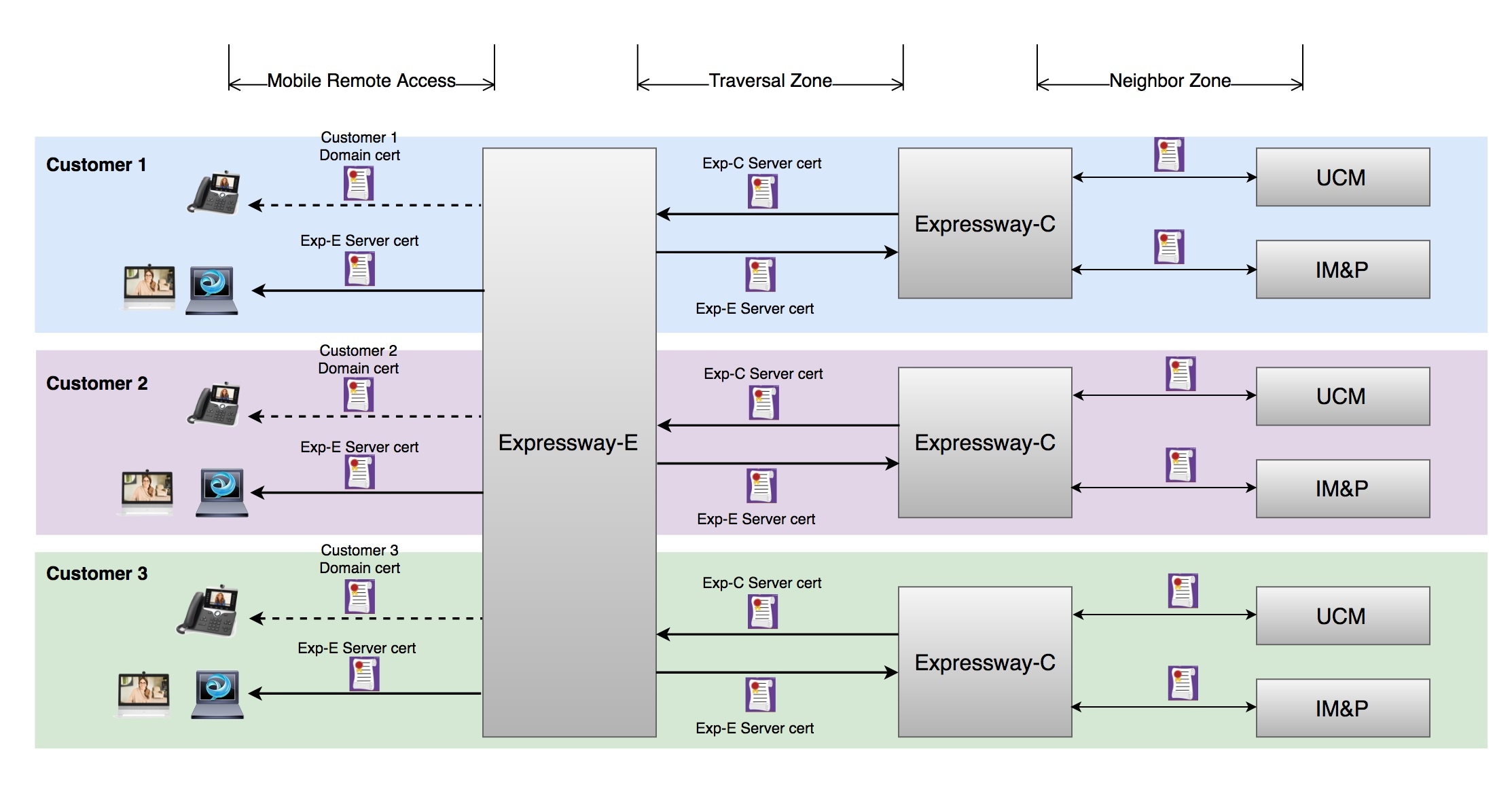
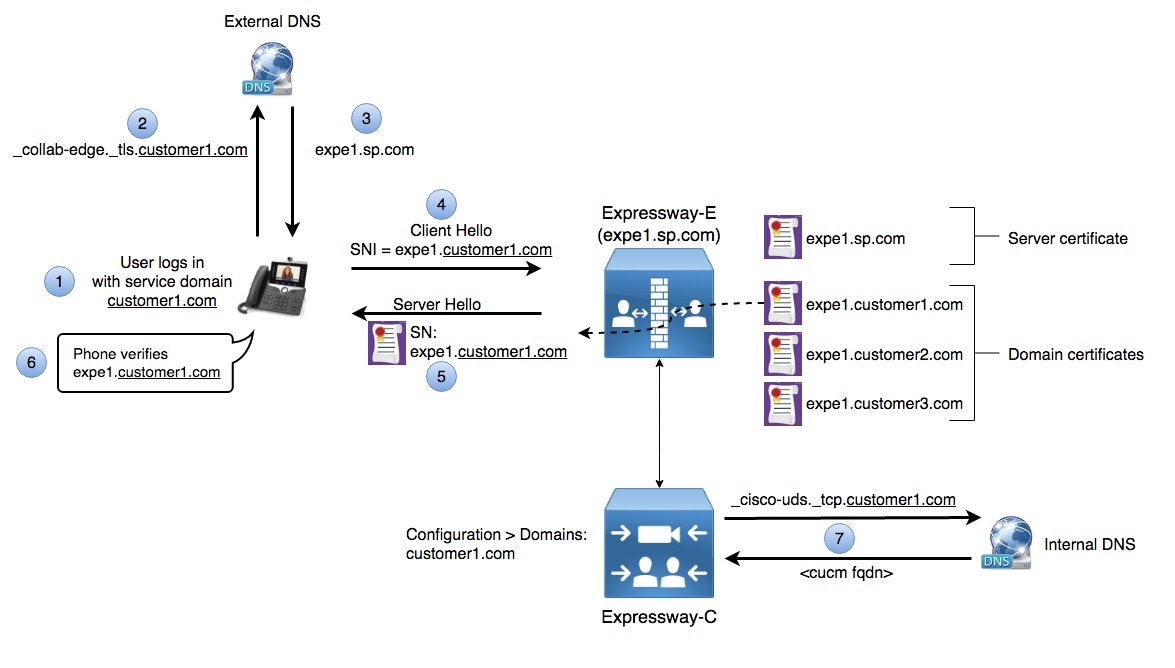

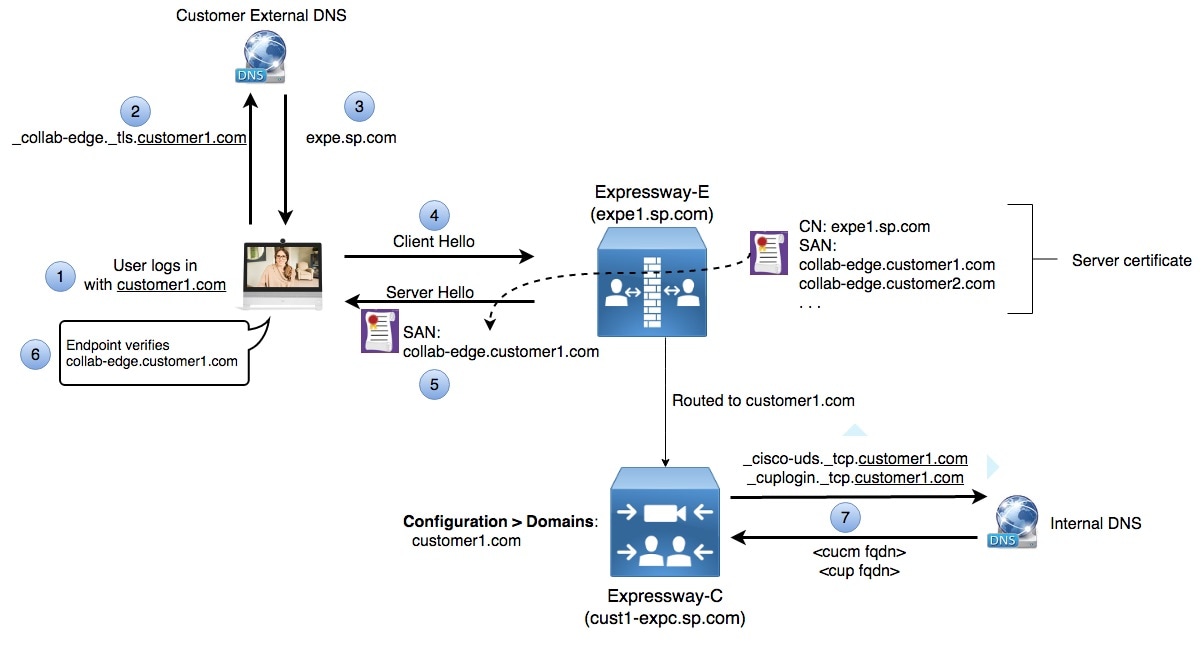
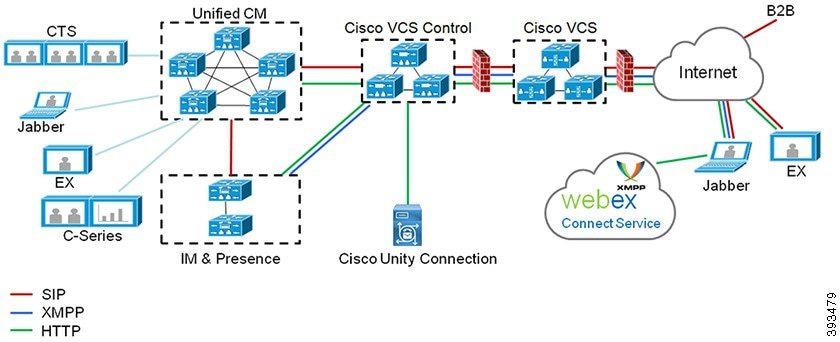
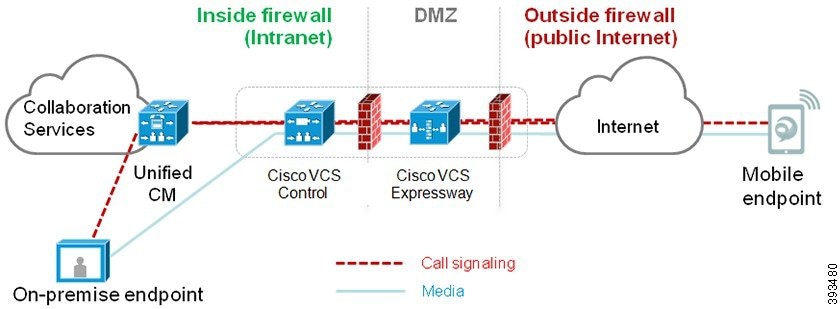
 Feedback
Feedback