Initial One Time Setup in CSSM for Smart Licensing
Procedure
| Step 1 |
Log in to Cisco Smart Software Manager (CSSM) portal (https://software.cisco.com). |
||
| Step 2 |
Create a Smart Account (if you do not have a smart account) in CSSM, or get access to an existing smart account. |
||
| Step 3 |
Send an email to smart-operations@cisco.com, requesting API access for your Cisco ID. The support team provides access to your ID and responds with a confirmation email. |
||
| Step 4 |
Create a CSSM client application with the CCO ID which stores the client ID and client secret.
To create a new application with client credentials, click on Request API Access from the Cisco API Developer Portal and select the Client Credentials Grant option. |
||
| Step 5 |
Login to the Smart Account in CSSM, and create Virtual Accounts, as per your requirement.
We recommend you to get access to the operational licenses. If you have opted for operational licenses, then add the two virtual accounts: ordered virtual account (va-hcs-ordered), and operational virtual account (va-hcs-operational). For more information about operational licenses, see Configuring Operational Licenses. |
||
| Step 6 |
Register your product with CSSM, using HCM-F. For more information on how to register UC applications in HCM-F, see Add Cluster Application in Cisco Hosted Collaboration Mediation Fulfillment Install and Configure Guide.
|
||
| Step 7 |
Log in to CCW, select a smart account and virtual account, and order HCS licenses.
|
||
| Step 8 |
Configure Smart Software Licensing alerts in CSSM. For more information about adding the On-prem local account to CSSM, see Smart Software Manager On-Prem User Guide. |
Registering the UC Applications in Mixed Mode to VA in CSSM
Before you begin
Procedure
| Step 1 |
Create a token in the VA and select export control functionality. |
| Step 2 |
Run a CSSM sync from HCMF. |
| Step 3 |
Ensure that only the manually created token is present in the VA. |
| Step 4 |
Perform cluster assignment. |

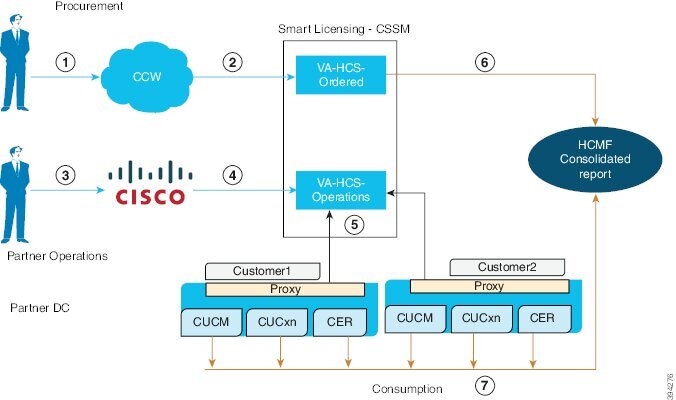
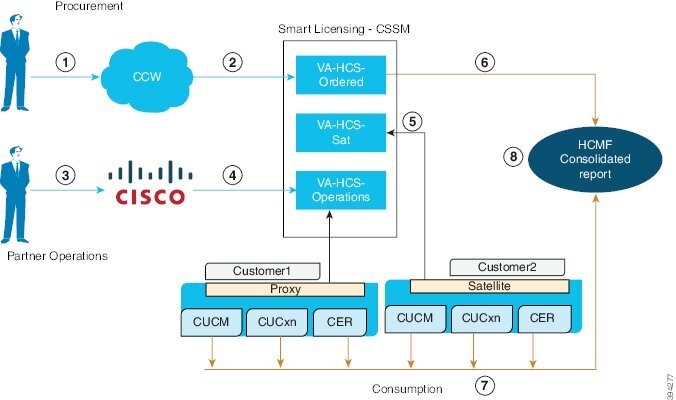
 Feedback
Feedback