- About This Guide
- Generating a Certificate Signing Request
- Server Certificate Requirements for Unified Communications
- Using ACME on Expressway-E
- View the Currently Uploaded Certificate
- Loading Certificates and Keys Onto Expressway
- Manage Certificate Revocation Lists (CRLs)
- Troubleshooting
- Generate Certificate Using OpenSSL Only
- Convert a DER Certificate File to PEM Format
- Decode Certificates
- Enable AD CS to Issue Client and Server Certificates
- Authorize a Request and Generate a Certificate Using Microsoft Certification Authority
Enable AD CS to Issue Client and Server Certificates
 Note |
The CA component of Microsoft Active Directory Certificate Services (AD CS) must be able to issue a certificate that can be used for authentication of the Expressway as client or server. |
AD CS in Windows Server 2008 Standard R2 (and later) can issue these types of certificates, if you create a certificate template for them. Earlier versions of Windows Server Standard Edition are not suitable.
The default "Web Server" certificate template in AD CS creates a certificate for Server Authentication. The server certificate for the Expressway also needs Client Authentication if you want to configure a neighbor or traversal zone with mutual authentication (where TLS verify mode is enabled).
To set up a certificate template with both Server and Client authentication:
-
In Windows, launch Server Manager ().
(Server Manager is a feature included with server editions of Windows.)
-
Expand the Server Manager navigation tree to .
-
Right-click on Web Server and select Duplicate Template.

-
Select Windows Server 2003 Enterprise and click OK.
-
On the General tab, enter the Template display name and Template name, for example
Web client and serverandWebclientandserver.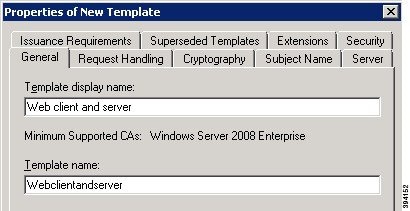
-
On the Extensions tab, select Application Policies and click Edit.
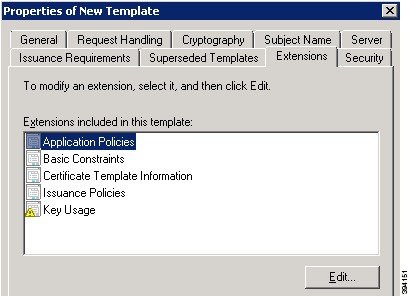
-
Add Client Authentication to the set of application policies:
-
Click Add
-
Select Client Authentication and click OK
-
Click OK
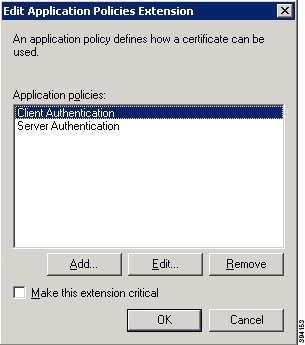
-
-
Click OK to complete the addition of the new template.
-
Add the new template to the Certificate Authority:
-
Go to .
-
Right-click Certificate Templates and select
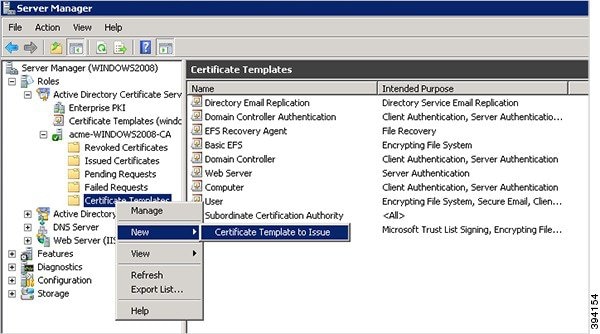
-
Select your new Web client and server template and click OK.
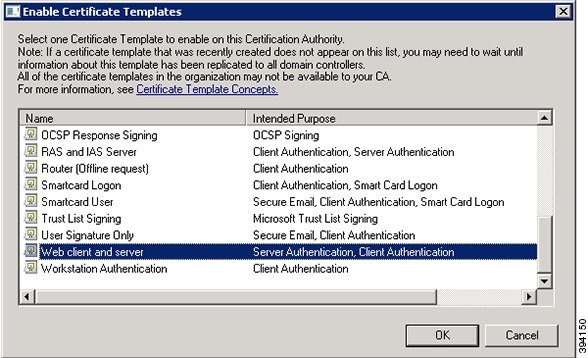
-
The new Web client and server template can now be used when submitting a certificate request to the Microsoft Certification Authority.
 Feedback
Feedback