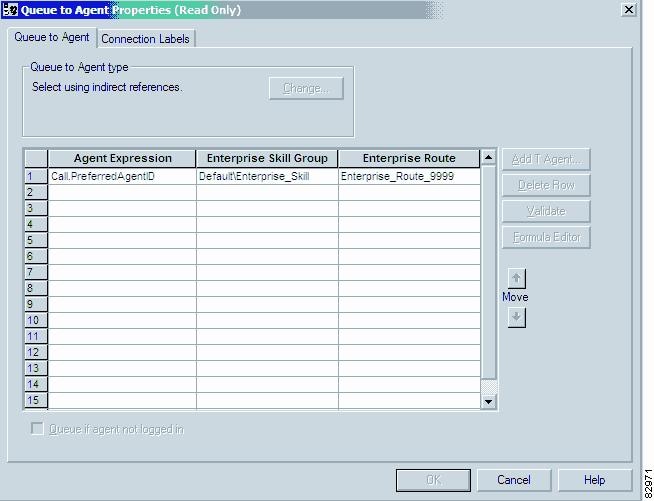Unified CCE
This topic contains information for writing routing scripts when Unified ICM is part of a Unified CCE environment.
The documentation set for this product strives to use bias-free language. For the purposes of this documentation set, bias-free is defined as language that does not imply discrimination based on age, disability, gender, racial identity, ethnic identity, sexual orientation, socioeconomic status, and intersectionality. Exceptions may be present in the documentation due to language that is hardcoded in the user interfaces of the product software, language used based on RFP documentation, or language that is used by a referenced third-party product. Learn more about how Cisco is using Inclusive Language.
This topic contains information for writing routing scripts when Unified ICM is part of a Unified CCE environment.
|
Step 1 |
Use a Select node and group the agents that have a higher priority in a skill group in the first Select Longest Available Agent (LAA) node, |
|
Step 2 |
Look for available agents in a subsequent Select node that have another lower priority grouping of agents. |
This is done in the case where there are idle agents when a call comes in. The order of the Select nodes within the script determines the agent prioritization.
When a call is queued to a skill group because there are no agents available, the Queue to Skill Group node sets the call's priority. The Queue Priority node can then promote the call's priority based on time the caller has waited. The call can be queued to multiple skill groups with the same or different priorities.
If there are calls in the agent's skill group queues when an agent becomes available, the agent is presented with the highest priority (1-20 with 1 being the highest priority) call that has waited the longest within the skill group(s) that the agent is assigned to.
A script that routes to Unified CCE agents needs to check for an available agent within a skill group. If an agent is not available, then the script should use a Queue to Skill Group node. The script execution ends when an agent becomes available or when the caller disconnects.
You can use the Select node to check for the Longest Available Agent (LAA). However, the Select node cannot check for Minimum Expected Delay (MED) of a service, because Unified CCE skill groups do not have a valid expected delay because the calls in the queue are on Unified IP IVR PG service.
By default, the Queue to Skill Group node uses LAA for agent selection. Do not put LAA Select nodes before or after a Queue to Skill Group node for the same skill group. You can only use this node if the call is not already queued to a skill group.
There is, however, a lengthy workaround to determine the MED for a call using an IF node.
If agents are assigned to base skill groups, use base skill groups in this node. If they are assigned to sub-skill groups, use sub-skill groups.
If the script has both Queue to Skill Group and Queue to Enterprise Skill Group nodes, then do not include skill groups defined within the Queue to Skill Group nodes that belong to the enterprise skill groups that are defined within the Queue to Enterprise Skill Group node.
If the call needs to be taken out of a skill group, then use the Cancel Queuing node. The Cancel Queuing node takes the call out of all the skill groups it is queued to.
Use the Busy node for initial overflow conditions. Do not use this treatment if the call has already received ringback tone or given announcements or music. If a Busy CTI Route point and CTI port are defined on Unified IP IVR and the Cisco Unified Communications Manager, then Unified IP IVR tells Cisco Unified Communications Manager to return a busy signal. If a Busy CTI Route point and CTI port are not defined on Cisco Unified Communications Manager and Unified IP IVR and the call is already connected to an Unified IP IVR port, then Unified IP IVR port plays a busy tone from a .wav file for 30 seconds and then disconnects the call. If the VRU port plays a busy tone from a .wav file then, answer supervision returns to the far end. This causes charges to occur for the call. If the call is a toll free call (for example, 800#), then the Contact Center accrues the charges; otherwise the caller has to pay.
You must define a Busy CTI route point and one CTI port on the Cisco Unified Communications Manager and associated it with the Unified IP IVR user. The one CTI port can be used for multiple calls. In Unified IP IVR Administration, a new CTI Route point of Type Busy and a CTI port need to be defined whose Dialed Numbers match what was previously defined on the Cisco Communications Manager.
Define a label of type busy with a Label field that corresponds to the aforementioned CTI Route point dialed Number in the Cisco Unified Communications Manager and Unified IP IVR.
If the call is not at a VRU port and the Busy CTI Route point is not defined on the Cisco Unified Communications Manager and the Unified IP IVR, and the Unified CCE returns a busy label to the Cisco Unified Communications Manager, the Cisco Unified Communications Manager returns a fast busy to the caller for 30 seconds and then the call is disconnected.
You can use the Ring node for diverting blocked list callers. It is supported as a post route from the Cisco Unified Communications Manager. The call is given ringback tone until the caller ends the call. No answer supervision is returned for this call because it is not connected to a VRU port. This means that if this is the initial treatment given the caller, then no charges will be accrued for this call.
You need to define a Ring No Answer CTI port group in the Cisco Unified Communications Manager, but you do not have to define CTI ports. In Unified IP IVR Administration, you need to define a new CTI Route Point of Type Ring No Answer whose Dialed Number matches what was previously defined on the Cisco Unified Communications Manager.
Define a label of type Ring with a Label field corresponds to the CTI Route Point Dialed Number in Cisco Unified Communications Manager and Unified IP IVR.
Use the Release Call node for initial overflow conditions. It is supported as a post route from the Cisco Unified Communications Manager. Do not use this node if the call has already received ringback tone or announcements or music. The call is given busy tone for 30 seconds before it is disconnected on the Cisco Unified Communications Manager. No answer supervision is returned for this call because it is not connected to a CTI port. This means that no charges will be accrued for this call.
No configuration needs to be done within the Cisco Unified Communications Manager or Unified IP IVR. No label needs to be defined within Unified CCE.
The End node either tries default routing, or if there is no default label, it sends an error (dialog fail) to the routing client.
|
Attributes/Treatment |
Busy Node |
Ring Node |
Release Node |
End Node |
|---|---|---|---|---|
|
Answer Supervision |
No if Busy CTI Route Point defined Yes if Busy CTI Route Point not defined |
No |
No |
No |
|
Voice port required |
Yes (only 1 CTI port needed) |
No |
No |
No |
|
Timing |
Initial treatment only |
Anytime |
Initial treatment only |
Initial treatment only |
|
Applications |
Overflow Conditions |
Blocked list Callers |
Overflow Conditions |
Overflow Conditions |
|
Treatment provided by Unified IP IVR |
Unified IP IVR |
Cisco Unified Communications Manager |
Cisco Unified Communications Manager |
You can use the Agent to Agent node for agent to agent transfers; the router checks agent availability before sending the call to the agent. If the agent is not available, the script queues the call to a skill group. You can also use the Agent to Agent node to send a call to the agent: the "caller" is not required to be an agent.
For a transfer to a specific target agent, the initiating agent enters the target agent ID. The DNP entry matching the dialed number (agent ID) must have a DNP type of PBX. For this DNP type, the PIM enters the dialed number (agent ID) into the Caller-Entered Digits (CED) field while sending the route request to the Router. To have the Router handle the call properly, specify the CED field as the location of the agent ID in the Agent to Agent node.
Agent IDs must not match any of the extensions on the Unified Communications Manager cluster. If you make all agent IDs of the same length and begin with the same number, a generic wildcard string can match all agent IDs. With that wildcard string, you need only one entry in the DNP for agent-to-agent routing.
The agent-to-agent node requires that you specify the PIM. If your environment has multiple PIMs, use an agent ID number plan to determine which PIM contains an agent. Agent IDs are associated with a specific PIM and are not unique by themselves. You can set up a consistent agent ID assignment plan (such as, all agent IDs on PIM 1 begin with 1, and so on). That pattern enables you not to repeat agent IDs across the enterprise. Then, you can parse the CED field in the script editor to determine which PIM contains a specific agent.
You do not need the Service node or Enterprise Service node to route calls to Unified CCE agents because services are not required for Unified CCE agents.
Cisco Communications Manager does not support the Scheduled Select node and Divert Label node. You cannot use these nodes to route calls to Unified CCE agents.
Unified CCE relies on the Unified IP IVR to queue the call while it is waiting for an available agent.
The Unified CCE sends the call to the VRU port for queuing:
To provide the call with a termination point that allows the VoIP Gateway to return the correct signals or messages back to the PSTN.
Provide announcements or music or expected wait time or initial position in queue to the caller while they are waiting for an agent. Allow the caller an option to leave a message if the caller does not want to wait for an agent.
To obtain further information from the caller that is not sent from the network
The Unified IP IVR lets Unified CCE know when the caller disconnects through the Event Report Message with an Event Type of either DISCONNECT or ABANDON. When an agent becomes available, Unified CCE automatically instructsUnified IP IVR to route the call to the agent through the Connect message.
If the VRU script is collecting digits from the customer to ascertain information regarding the caller that is crucial for a screen pop or call routing, put the VRU script in a non-interruptible mode.
If a call was queued to a skill group through a Queue to Skill Group or Queue to Enterprise Skill Group node and then sent to VRU to hear a non-interruptible VRU script, if during the time that the caller is interacting and listening to the non-interruptible VRU script, an agent becomes available, the call will not be connected to the agent. The Unified CCE only looks for available agents for that call when the VRU script is finished and the call runs an interruptible node such as a Wait node or a Run External Script node for a VRU script that is interruptible. The call does, however, maintain its place in the queue so when the call does become available for an agent, it is answered before calls that came in afterward it (assuming the same priority).
For announcement and music type of treatments, put the VRU Scripts in interruptible mode. This allows the call to be connected to the first available agent even while the caller is listening to a VRU script.
You set the interruptibility of a VRU script through the Configuration Manager, under the Add Network VRU script configuration. Neither the VRU or the Unified CCE script can overwrite this setting.
Listed in the table below are the VRU types that are supported for the Unified CCE. These types are defined in the Unified CCE in the Network VRU Configuration. These VRU types are used by the Unified CCE to determine the routing client, routing type, script node used, and VRU port status. Type 3 and 7 can only be Network VRUs. However, Types 2 and 6 can be Network or On-premise VRUs.
|
VRU Type |
Routing Client |
Routing Type |
Scripting Node Used to Send to VRU |
Unified CCE Knows VRU Port Status |
|---|---|---|---|---|
|
2, 8 |
Yes |
Post-route from Cisco Communications Manager |
Translation Route to VRU |
Yes |
|
3, 7 |
No |
Pre-route |
Send To VRU |
No |
|
5, 6 |
Yes |
Post-route from VRU |
N/A |
Yes |
Usually the VRU has been configured to support only one VRU type, although the Unified IP IVR can support both Type 2 and Type 6 based on whether the call is routed directly to the VRU or the call comes into a Translation Route point. In this case, the VRU type must be defined as Type 2.
The Translation Route to VRU node is used by Type 2 VRUs that are post routed from the Cisco Unified Communications Manager, when the call is not at the VRU, but at another routing client. The call can be a pre-route from the IXC or it can be a post route from a Cisco Unified Communications Manager CTI Route point.
The Translation Route to VRU node is used to send the call to the VRU port. Translation routing is needed for:
Cradle to grave reporting (Termination Call Detail Reporting)
Ability to send call context data like the calling line ID or Dialed Number to the VRU
Ability to check if the VRU peripheral is online or if all VRU ports are busy before sending the call
The Translation Route to VRU node is typically followed by a Run External Script node. If some checking is done before the Run External Script node is initiated, the time it takes the Unified CCE to run the nodes in the script must not exceed the VRU Request Time-out timer. Information obtained from the caller during the VRU session can be passed to the Unified CCE for further processing.
Ensure your Unified CCE routing scripts do not reference the default skill group. This ensures that the default skill group does not capture statistics for any Unified CCE-routed calls.
For more information, see Cisco Unified Contact Center Enterprise Installation and Upgrade Guide and Administration Guide for Cisco Unified Contact Center Enterprise.
In a Unified CCE environment, if the router is disconnected from the two PGs (available on either side of the network/site between the routers) and the PG fails, the router cannot receive any information about the failure of the peripheral or about agents who are logged out. In such a scenario, the router uses low frequency heartbeats (60 seconds) to determine the failure of the peripheral and declares the peripheral to be offline at this point. The router discards the real time values for the peripheral (including service, skill group, enterprise agent, and agent state at their last known value) and continues to send calls to these agents who were in the "Ready" state before the connectivity to the PGs was lost. After the router suspends the peripheral and declares it offline, you need to use an "IF" node with "Peripheral.online=1" in the script to avoid sending or queuing calls to an offline peripheral. You should make this change manually.
For Unified CVP, Outbound Option supports Type 10, Type 7, and Type 5 (Unified CVP Comprehensive Model).
If using the transfer to VRU feature, create a transfer to VRU campaign. Transfer to VRU campaigns might require translation routes if using a Type 2 VRU. For more information about setting up translation routes, see Cisco Unified Contact Center Enterprise Installation and Upgrade Guide.
 Note |
The transfer to VRU feature is only supported for Outbound Option on Unified CCE. You cannot use this feature in the Direct Preview or the regular Preview modes. |
The dynamic routing client feature is used when an outbound agent transfers a call using the Unified CVP to a Type 2 VRU. Make sure the routing client for the translation route labels is the Cisco Unified Communications Manager, which makes the outgoing call.
 Note |
The transfer to VRU feature is supported only for the Outbound Option on the Unified CCE. You can not use this feature in the Direct Preview or the regular Preview modes. |
|
Step 1 |
Open the Unified CCE Script Editor application. |
||
|
Step 2 |
Create an administrative script using a Start node, a Set node, an End node, and an If node (all required). |
||
|
Step 3 |
Set the OutboundControl variable. OutboundControl Variable Settings: |
||
|
Step 4 |
Set the OutboundPercent variable by entering the agent percentage in the Value field of the Set Properties window. This variable controls the percentage of agents, logged in to a particular skill group, to be used for outbound dialing. For example, if there are 100 agents logged in to skill group N, and the OutboundPercent variable is set to 50%, 50 agents would be allocated for outbound dialing.
|
The following illustration displays a very simple administrative script where both the OutboundControl variable and the outbound percentage are set for a skill group. A script in a production call center is typically be more complex, perhaps changing these variables due to time of day or service level.
 Note |
|
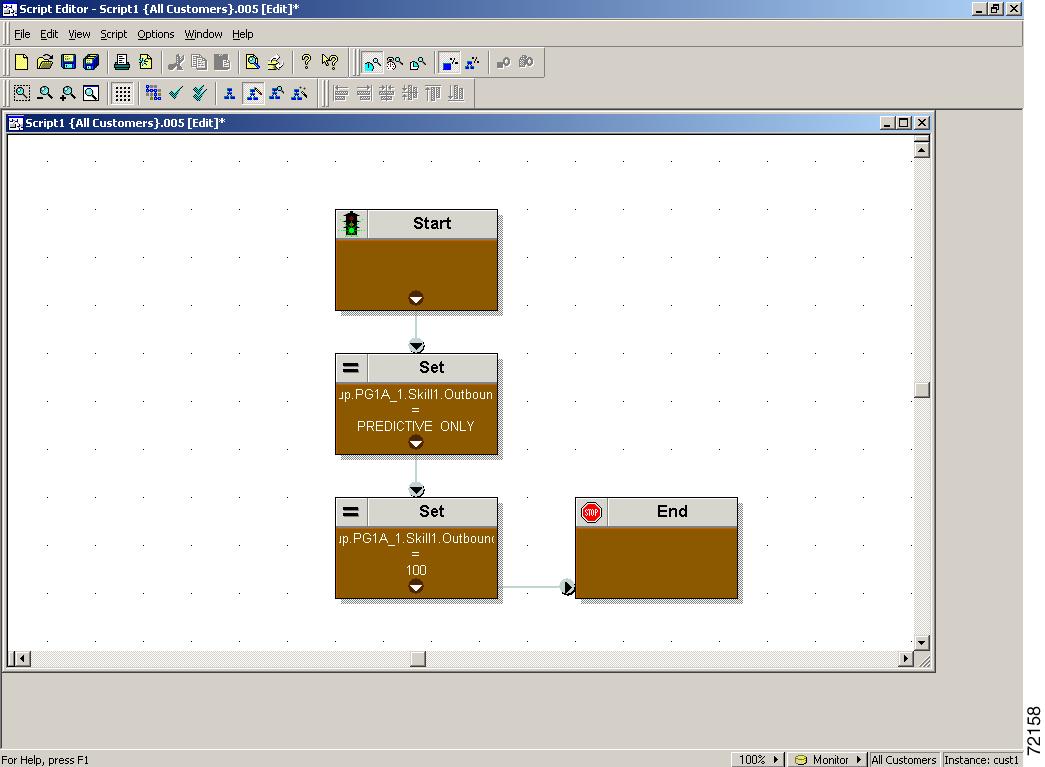
The following illustration displays a routing script for a transfer to VRU campaign using the Outbound Option with the Unified IP IVR. (For more information about configuring a Outbound Option transfer to VRU campaign, see Outbound Option Guide for Unified Contact Center Enterprise.)
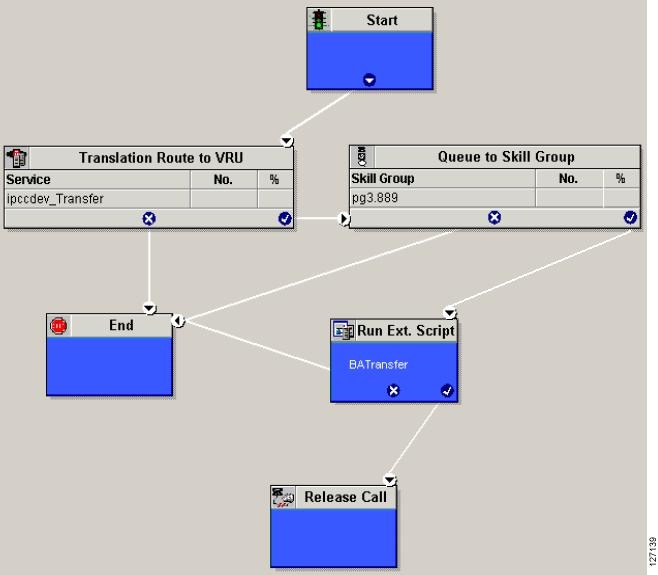
The following illustration displays a routing script for a transfer to VRU campaign using the Outbound Option with the Unified CVP. (For more information about configuring a Outbound Option transfer to VRU campaign, see Outbound Option Guide for Unified Contact Center Enterprise.)
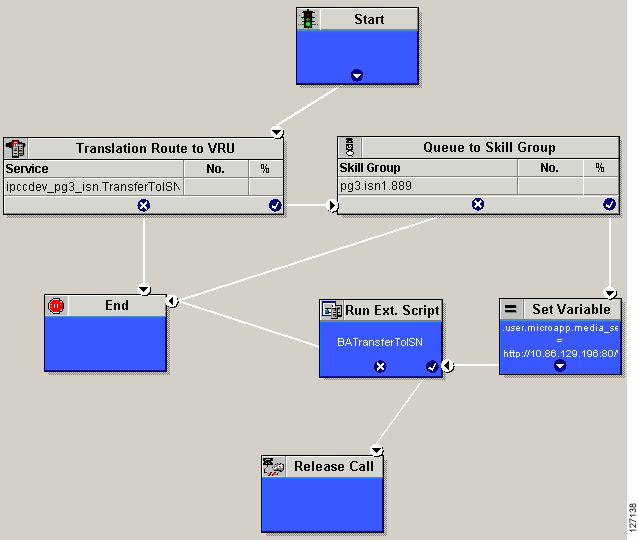
Use the Unified CCE Script Editor application to create a routing script that uses the Dialed Number for the MR routing client, and routes through a Select node to the previously configured skill group.
Use the Unified CCE Script Editor Call Type Manager to associate the MR (and Personal Callback, if used) Dialed Number(s) with the configured call type and newly created routing script.
 Note |
For more information about using Unified CCE Script Editor's features, see the Unified CCE Script Editor online help. |
The following diagram displays an example routing script that uses the objects mentioned above.
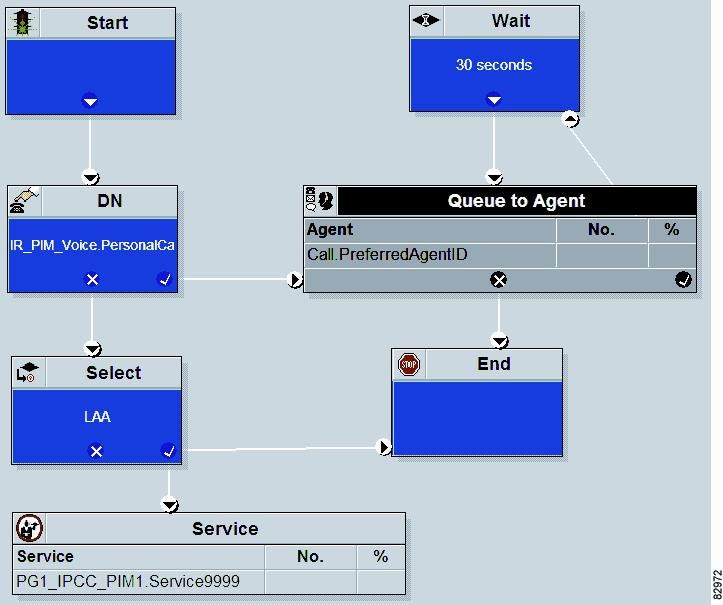
 Note |
Lines connecting objects cannot appear on top of objects and therefore, partially display under the objects. For example, the line connecting the "X" (output terminal failure) on the Select object to the End object runs partially under the Select object. |
The following illustration displays the Queue to Agent tab of the Queue to Agent Properties dialog box.