|
Agent Login/Logout
|
|
Agent Login
|
Prior to ES03 on ECE 12.6(1) or later, agents log into ECE automatically when they log into the Finesse Desktop. After applying the ES, agents log into
Finesse Desktop and then log into ECE by clicking "Manage Chat and Email Gadget."
|
Agents log into the Finesse Desktop and then click on "Manage Digital Channels". They are then prompted to sign in, and once they do, they log in to the Digital Channels gadget.
|
|
Agent logs into the gadgets on multiple browsers.
|
Finesse Desktop can show a random SSO "Login Error" message if the agent logs into the ECE gadget on multiple browsers. |
Digital Channel Gadgets work as expected.
|
|
Browser is closed or the system is shut down
|
The agents are logged out of all gadgets. |
The agent remains active.
|
|
Default user sign-out option is set to Sign out from Voice Channel.
|
ECE will log out of Chat MRD in 120 seconds, while the agent's ready state may be preserved for a little longer in an Email
MRD before logging out.
|
Agent state remains ready in Digital Channels. |
|
Agent closes the browser and logs in again within 60 seconds.
|
The agent state is not retained and they must log in again.
|
Agent state is retained. |
|
Agent closes the browser and logs in again within 120 seconds.
|
The agent will be logged out.
|
The agent will be logged out.
|
|
Agent Logout
|
Log out of the ECE gadget.
|
Logout of Finesse Desktop to logout of the Digital Channels gadget.
|
| Display/UX in Finesse Desktop |
|
Display of the Finesse Digital Channel State Control (FNC) icons
|
ECE and Digital Channels are very similar, making it difficult to tell them apart.
|
|
Availability of the FNC icons
|
Prior to ES10 on ECE 12.6(1), icons appear when agents log into the Finesse Desktop. Post the ES application, icons appear after agents click on the "Manage ECE Gadget".
|
The icons appear after the agent clicks on Manage Digital Channels and then signs in again when prompted.
|
|
Handling Tasks
|
|
Task Transfer
|
Agent can transfer tasks to a queue or to an other agent.
|
Agent can transfer tasks to a queue only.
|
|
Task Offer
|
All tasks are automatically accepted.
|
Tasks are displayed as a pop-up dialog box in Finesse Desktop and must be accepted to begin.
|
|
Auto-pushback task
|
Auto-push back is supported when agent does not start the task within the configured time.
|
Auto-push back is not supported.
|
|
Task Interrupt/Timeout
|
|
Initiate the necessary Finesse workflow when a task is interrupted.
|
The Finesse workflow is not initiated as the Interrupt is not accepted.
|
Digital Channel gadget works as expected.
|
|
AgentState-13 (Interrupted) needs to be displayed on Agent_Real_Time when an agent is interrupted.
|
ECE works as expected.
|
AgentState-13 (Interrupted) is not being displayed on Agent_Real_Time when an agent working on Digital Channel Chat is interrupted.
|
|
RONA (Redirection on No Answer (RONA)
|
The task is redirected back to the queue after the agent fails to start the task within a specified time.
|
The task is redirected back to the queue after the agent fails to answer. |
|
Workflows/Rules and Events
|
|
Applying a workflow to specific teams.
|
The workflow can be applied to a specific team or multiple teams.
|
All Rules and Events will apply to the one available team: the default team.
|
|
Applicable trigger points for the workflows or rules and events
|
You can create workflows for any of the trigger options listed in the When to Perform Actions drop-down in the Add Workflow gadget in Cisco Finesse.
|
Workflows can only be created for some of the trigger options available in the Fire When drop-down in the Events and Rules page in Webex Engage. For more information on supported options, see the Add a New Rule
section in the Administration and Setup Guide for Webex Engage with Cisco Contact Center Enterprise.
|
|
Others
|
|
Conflicting keyboard shortcuts
|
If shortcuts of ECE and Digital Channels gadget conflict and you install Finesse 12.6(2) ES 05, the shortcut will work on the gadget that is currently active (open in the active tab). For example, the default shortcut
key Ctrl + Shift + 4 activates the Ready for Email state on whichever gadget (ECE or Digital Channel) is currently active. If the ECE gadget is
active, the ECE's Email channel transitions to the Ready state. Similarly, if the Digital Channel gadget is open, the Digital
Channel's Email channel transitions to the Ready state.
If there are conflicts between the ECE shortcuts and Digital Channels gadget before installing the patch, you might encounter
keyboard conflict errors and the shortcut keys will not work as expected.
|
|
Inactive gadget pause during Gadget Switch
|
The ECE gadget does not automatically pause and stays active.
|
Digital Channel gadget pauses as expected.
|
|
Failover and failback of gadgets
|
At times, failover and failback of the ECE server may not work seamlessly.
|
Digital Channel gadgets failover and failback as expected.
|

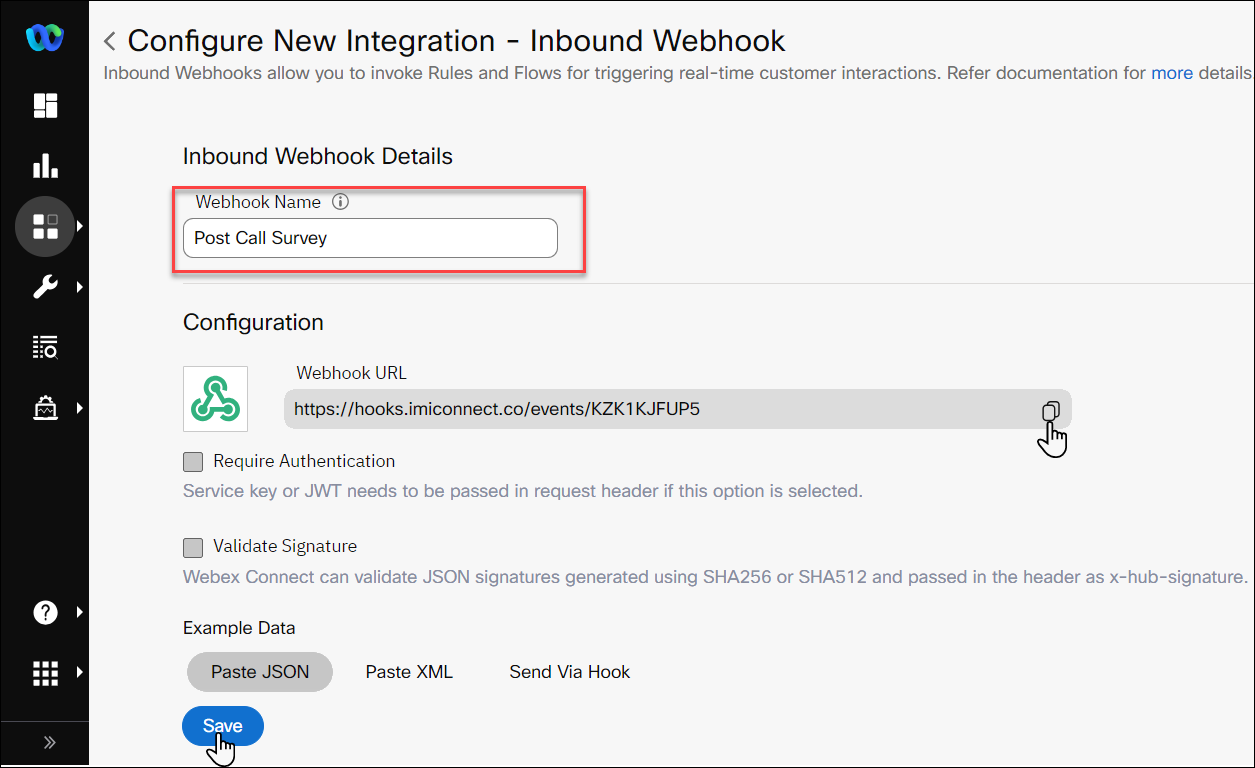
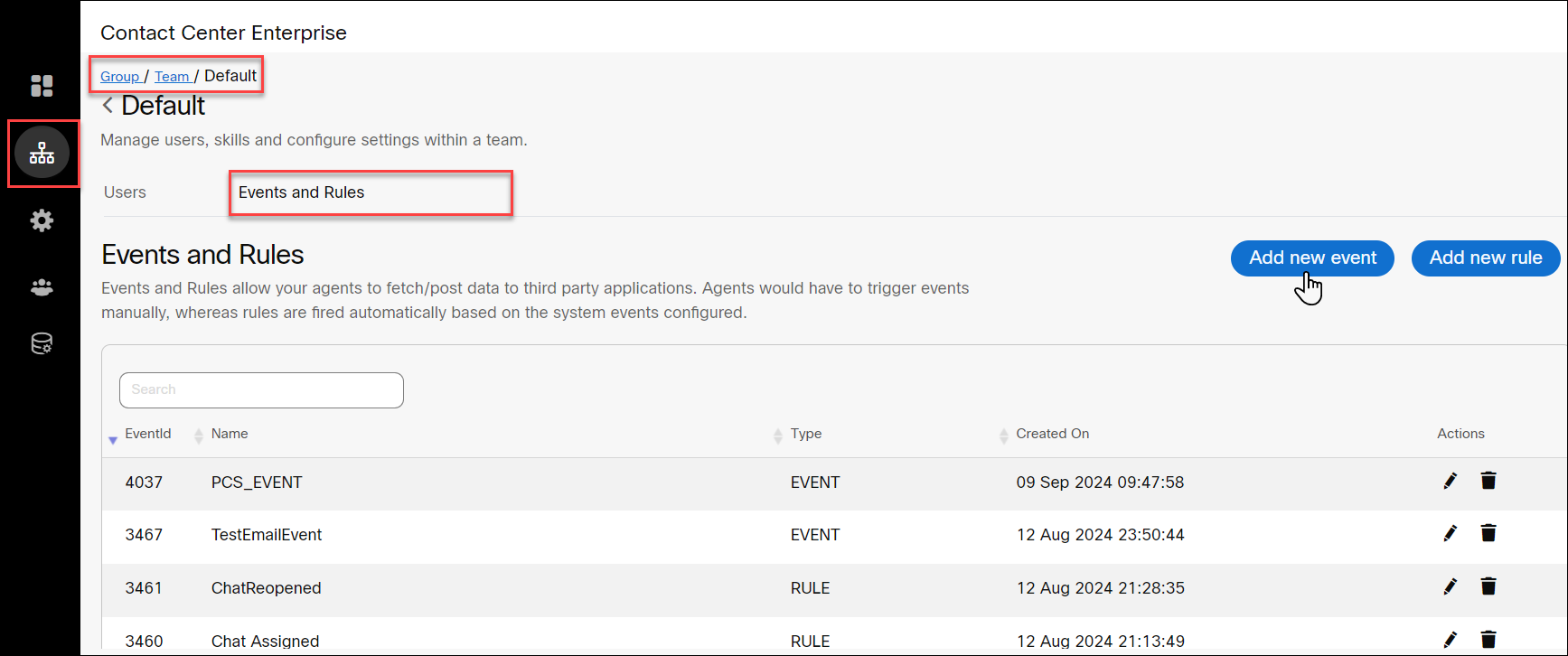
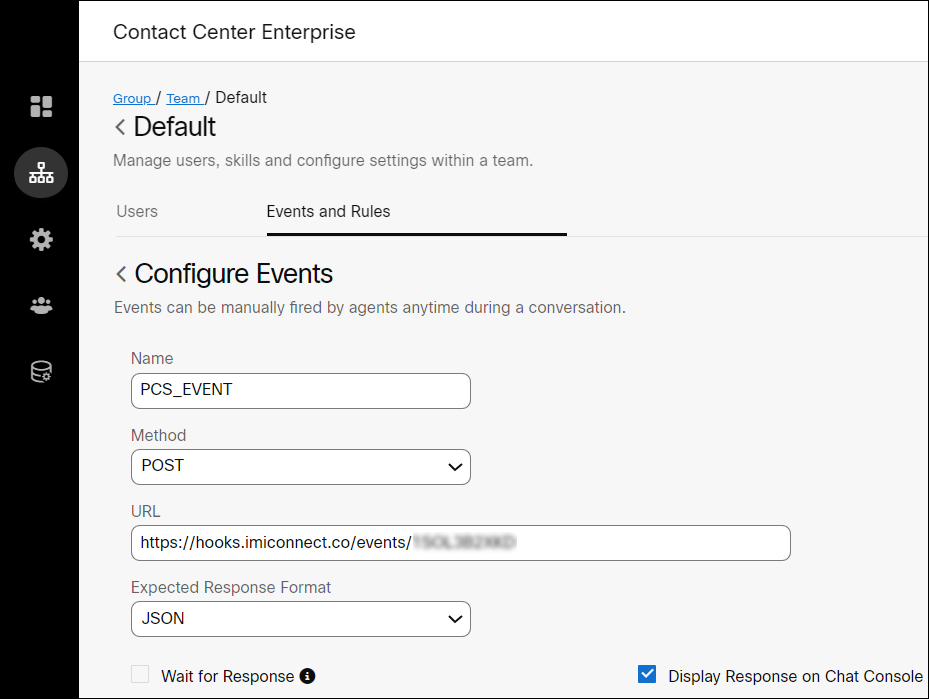
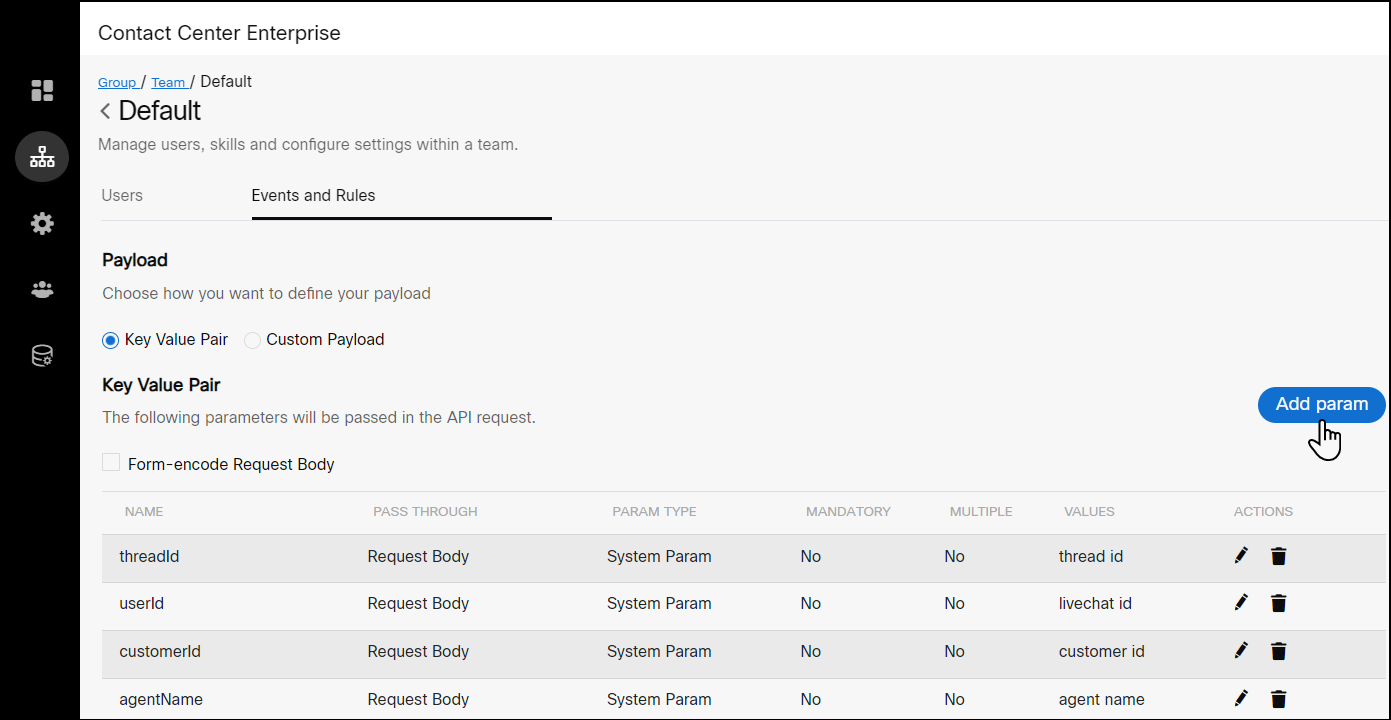
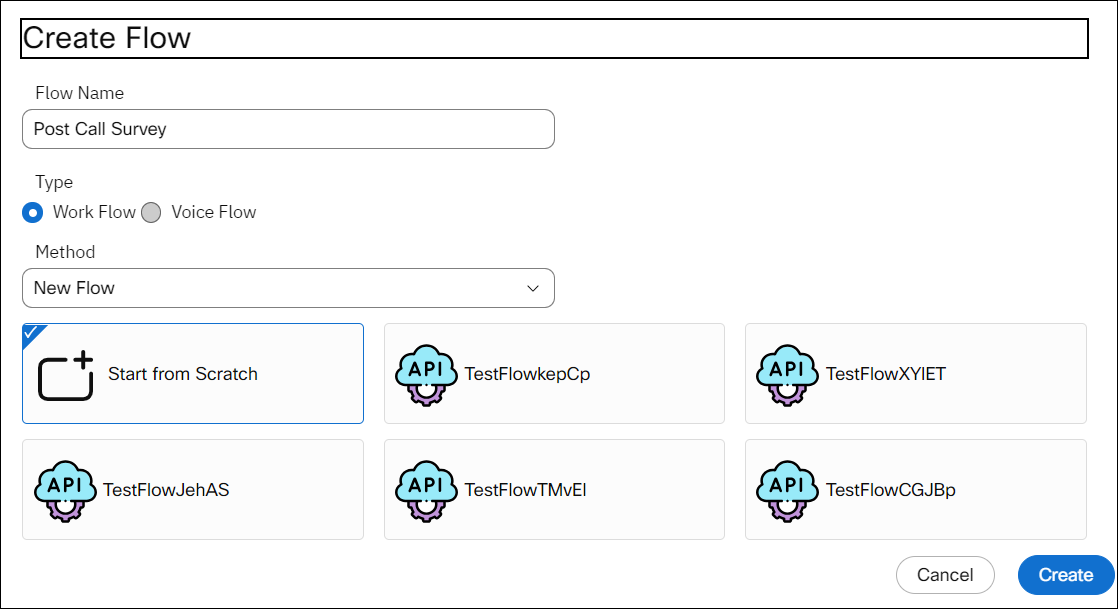
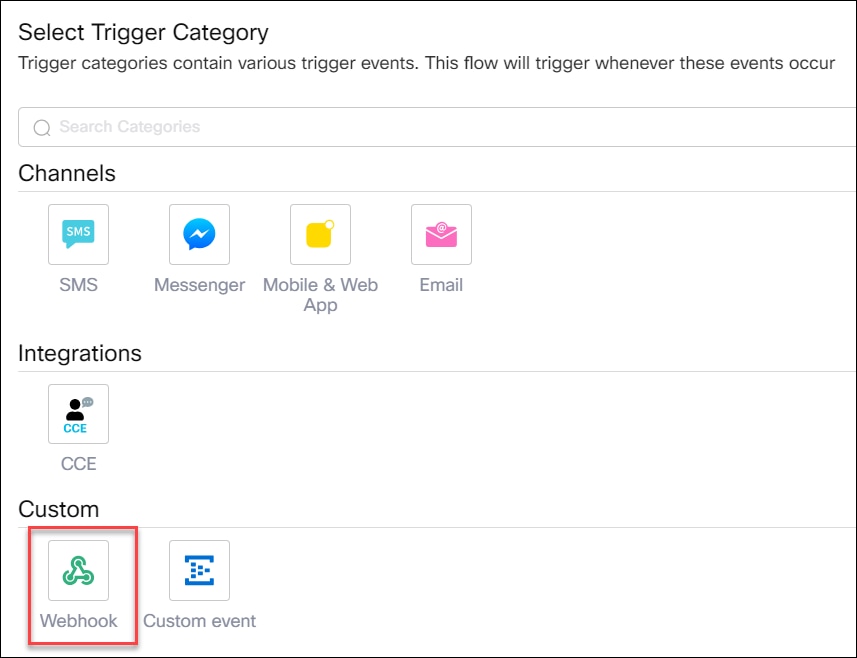
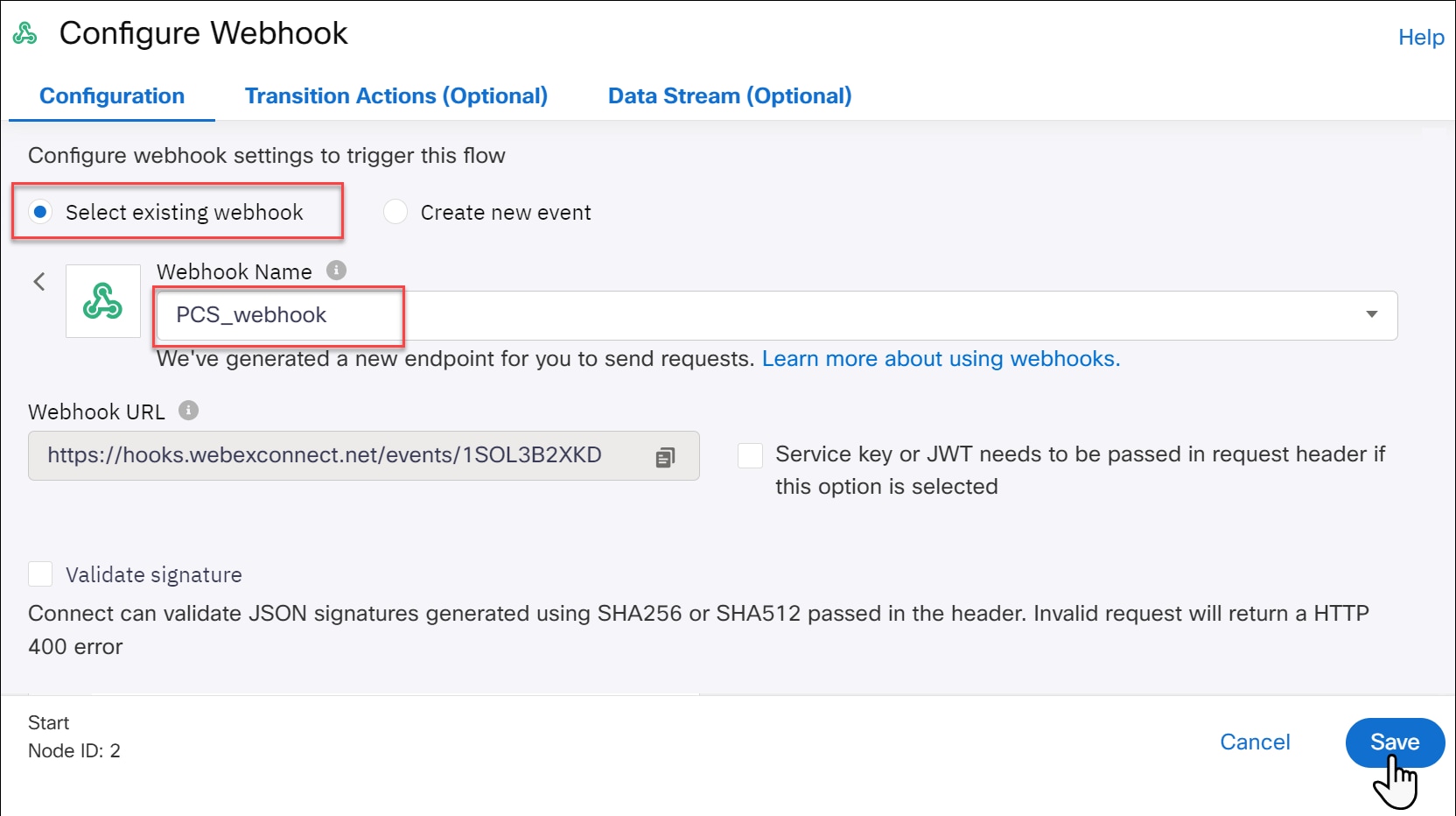
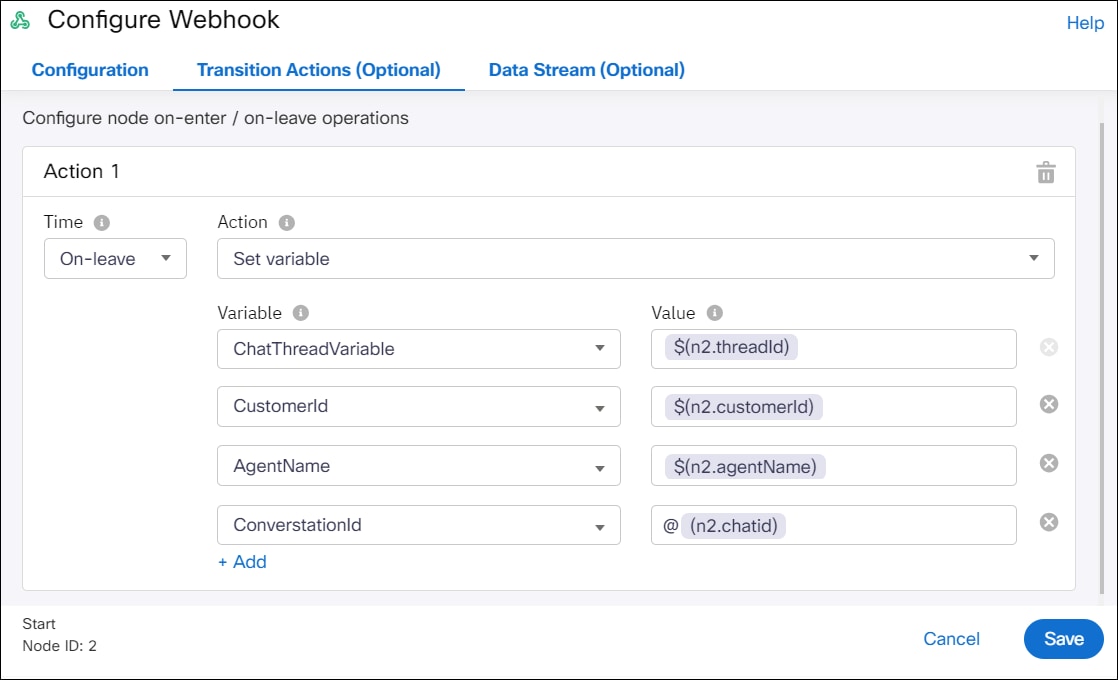
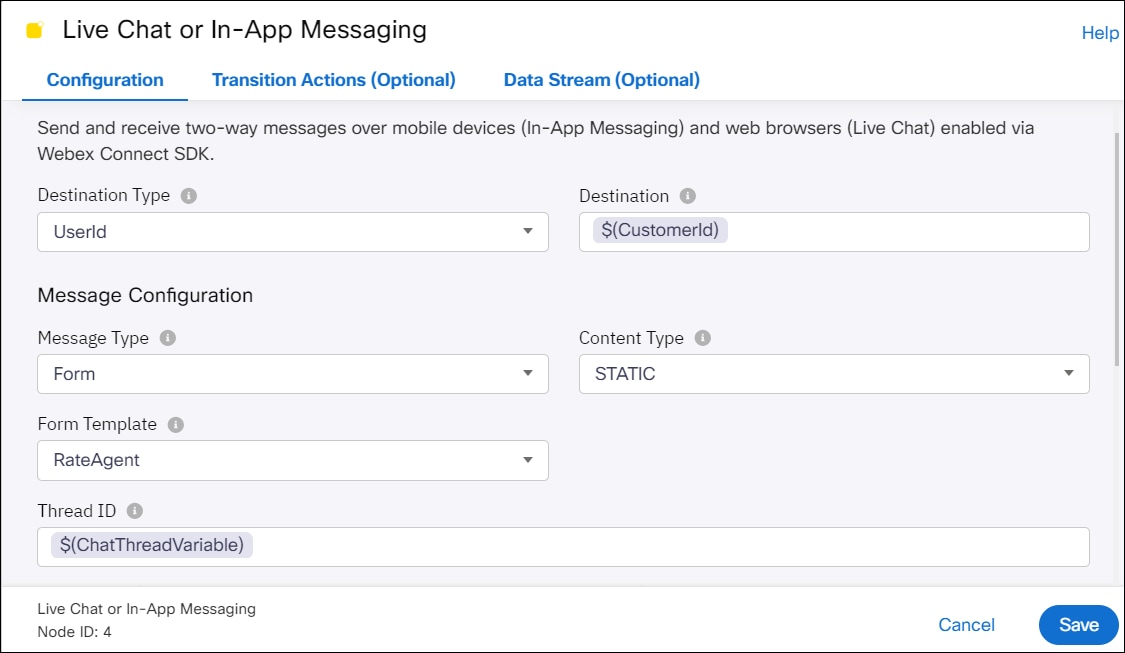
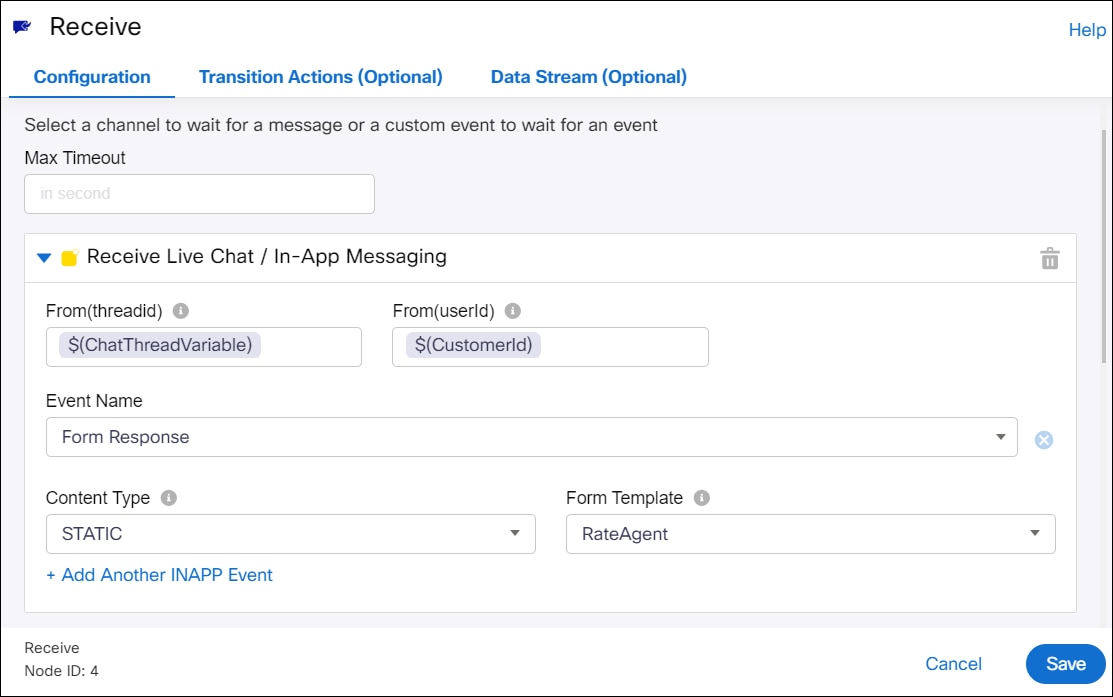
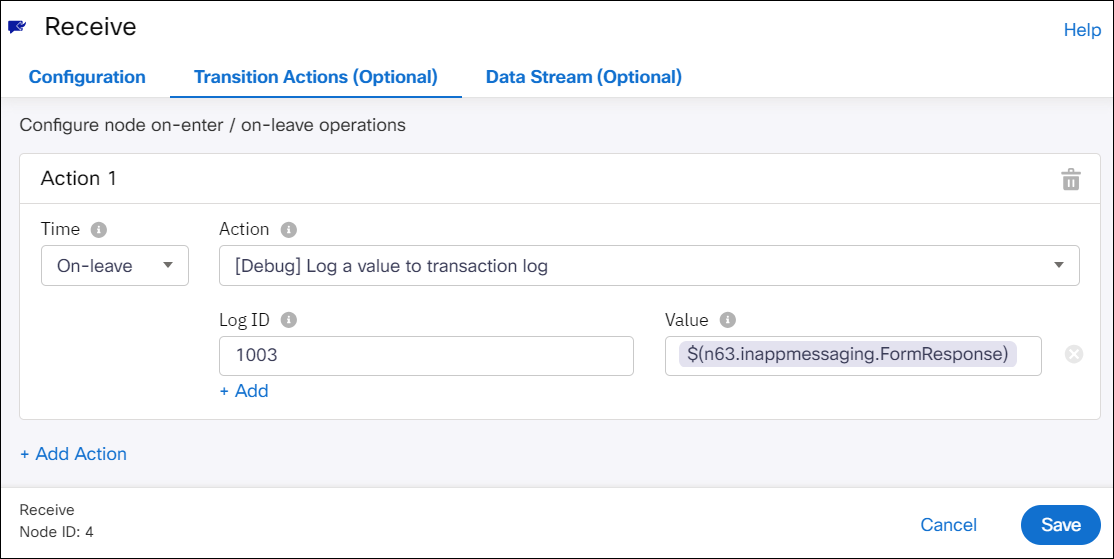
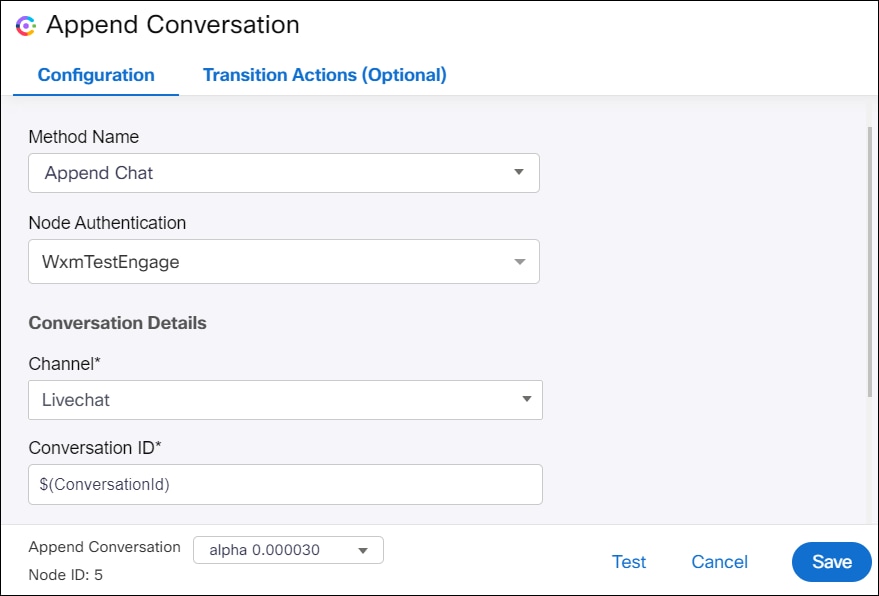
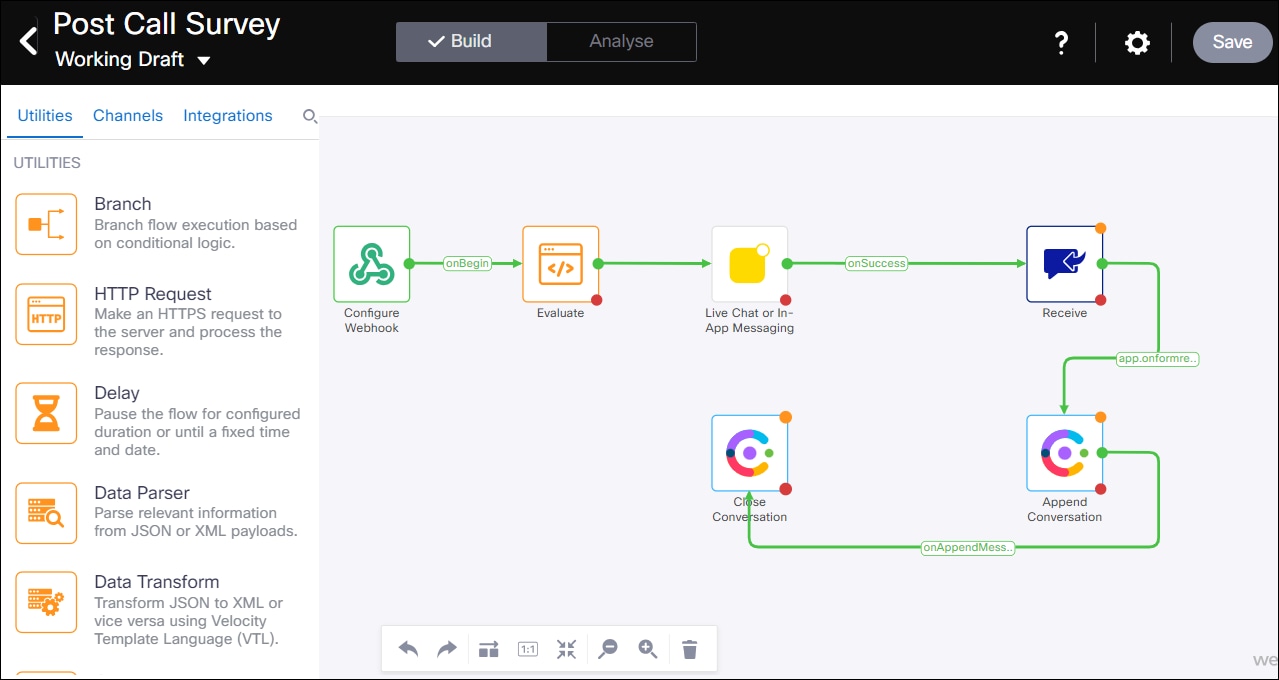
 Feedback
Feedback