Precision Queues
Precision routing offers a multidimensional alternative to skill group routing: using Unified CCE scripting, you can dynamically map the precision queues to direct a call to the agent who best matches the caller's precise needs. Precision queues are the key components of precision routing.
To configure Precision Routing, you must do the following:
-
Create attributes. Attributes are characteristics that can be assigned a True | False value or a Proficiency rating from 1 to 10.
-
Assign attributes to agents.
-
Create precision queues.
-
Create routing scripts.
There is no need to add an agent to a precision queue; agents become members of precision queues automatically based on their attributes. If a precision queue requires an agent who lives in Boston, who speaks fluent Spanish, and who is proficient in troubleshooting a specific piece of equipment, an agent with the attributes Boston = True, Spanish = True, and Repair = 10 is automatically part of the precision queue. A Spanish caller in Boston who needs help with equipment is routed to that agent.
A precision queue includes:
-
Terms: A term compares an attribute against a value. For example, you can create the following term: Spanish == 10. The term of the attribute is the highest proficiency in Spanish.
Each precision queue can have multiple attributes, and these attributes can be used in multiple terms. For example, to select an agent with a Spanish proficiency value between 5 and 10, you would create one term for Spanish > 5 and another for Spanish < 10.
-
Expressions: An expression is a collection of one or more terms. The terms in an expression must share the same operator—they must all be AND or must all be OR relationships.
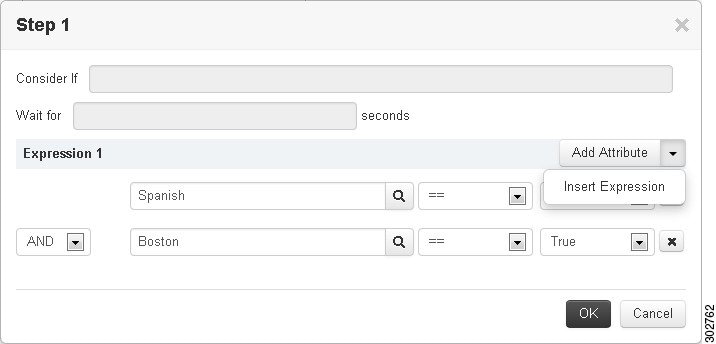
-
Steps: A precision queue step is a time-based routing point within the precision queue. A step is a collection of one or more expressions.
A step may also include wait time and a Consider If formula. Use wait time to assign a maximum amount of time to wait for an available agent. Use a Consider If formula to evaluate the step against predefined criteria, for example, another queue.

Administrators can see and manage attributes. Supervisors can configure attributes for their supervised agents on the Attributes tab of the Agents tool.

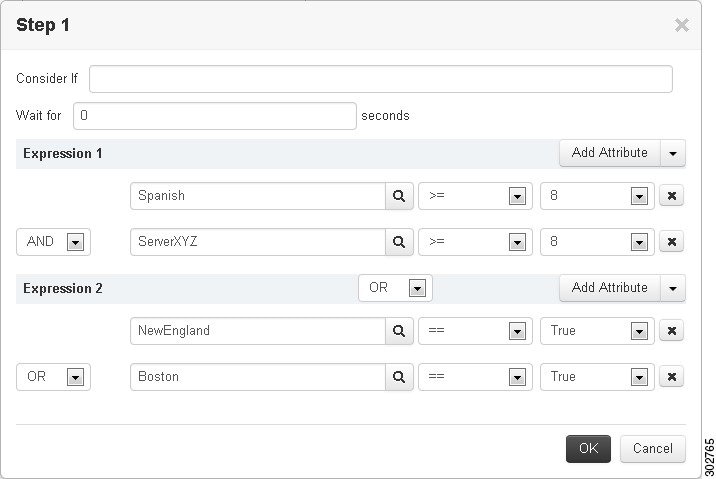
 Feedback
Feedback