Capabilities
Whisper Announcement plays a brief, prerecorded message to an agent just before the agent connects with each caller. The announcement plays only to the agent; the caller hears ringing (based on existing ring tone patterns) while the announcement plays.
The content of the announcement can contain information about the caller that helps prepare the agent to handle the call. The information can include caller language preference, choices the caller made from a menu (Sales, Service), customer status (Platinum, Gold, Regular), and so on.
After Whisper Announcement is enabled, the played announcements are specified in the call routing scripts. The determination of which announcement to play is controlled in the script and is based on various inputs, such as the dialed number, a customer ID look up in your customer database, or selections you made from a VRU menu.
While a Whisper Announcement Is Playing
Only one Whisper Announcement can play for each call. While a Whisper Announcement is playing, you cannot put the call on hold, transfer, conference, or release the call, or request supervisor assistance. These features become available again after the whisper is complete.
Whisper Announcement Call Flows
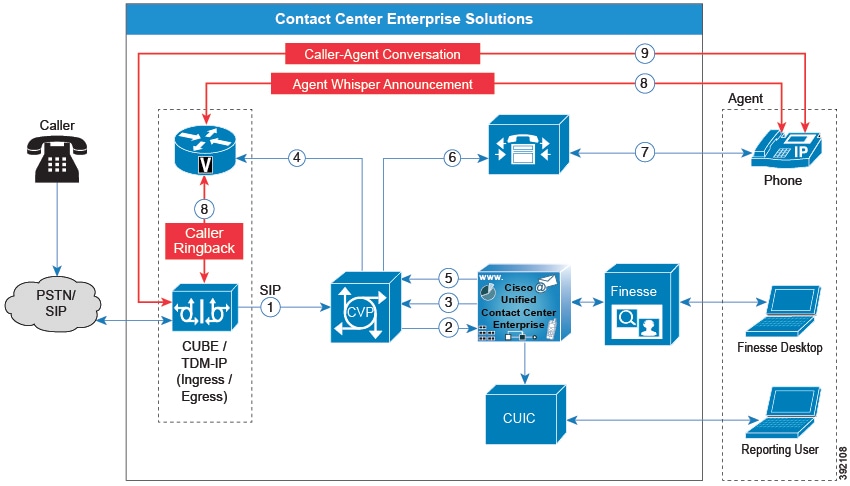
The standard call flow with Whisper Announcement is as follows:
-
Incoming call arrives at CVP from the carrier.
-
CVP sends the call to Unified CCE.
-
Unified CCE instructs CVP to queue the call.
-
CVP sends the call to the Voice Browser.
-
Unified CCE sends the agent label with the whisper announcement prompt.
-
CVP sends the call to Unified CM.
-
Unified CM sends the call to the agent phone.
-
The caller continues to hear ringback. The agent hears the whisper announcement.
-
When the whisper announcement ends, the caller connects to the agent.
Whisper Announcement Design Impacts
Whisper Announcement has these limitations:
-
Announcements do not play for outbound calls made by an agent. The announcement plays for inbound calls only.
-
For Whisper Announcement to work with agent-to-agent calls, use the SendToVRU node before you transfer the call to the agent. Transfer the call to Unified CVP before you transfer the call to another agent. Then, Unified CVP can control the call and play the announcement, regardless of which node transfers the call to Unified CVP.
-
Announcements do not play when the router selects the agent through a label node.
-
CVP Refer Transfers do not support Whisper Announcement.
-
Whisper Announcement supports Silent Monitoring. However, for Unified Communications Manager-based Silent Monitoring, supervisors cannot hear the announcements themselves. The supervisor desktop dims the Silent Monitor button while an announcement plays.
-
Only one announcement can play for each call. While an announcement plays, you cannot put the call on hold, transfer, or conference; release the call; or request supervisor assistance. These features become available again after the announcement completes.
-
The codec settings for Whisper Announcement recording and the agent's phone must match. For example, if Whisper Announcement is recorded in G.711 ALAW, the phone must also be at G.711 ALAW. If Whisper Announcement is recorded in G.729, the phone must support or connect using G.729.
-
In an IPv6-enabled environment, Whisper Announcement might require extra Media Termination Points (MTPs).
Whisper Announcement Media Files
You store and serve your Whisper Announcement audio files from the Unified Contact Center Enterprise (Unified CCE) media server. This feature supports only the wave (.wav) file type. The maximum play time for a Whisper Announcement is subject to a timeout. Playback terminates at the timeout regardless of the actual length of the audio file. The timeout is 15 seconds. In practice, you may want your messages to be much shorter than that, 5 seconds or less, to shorten your call-handling time.
Whisper Announcement with Transfers and Conferences
When an agent transfers or starts a conference call to another agent, the second agent hears an announcement if the second agent's number supports Whisper Announcement. For consultative transfers or conferences, while the announcement plays, the caller hears whatever generally plays during hold. The first agent hears ringing. In the case of blind transfers, the caller hears ringing while the announcement plays.
Whisper Announcement Sizing Considerations
The impact of Whisper Announcement on solution component sizing is not as significant as the impact caused by Agent Greeting.
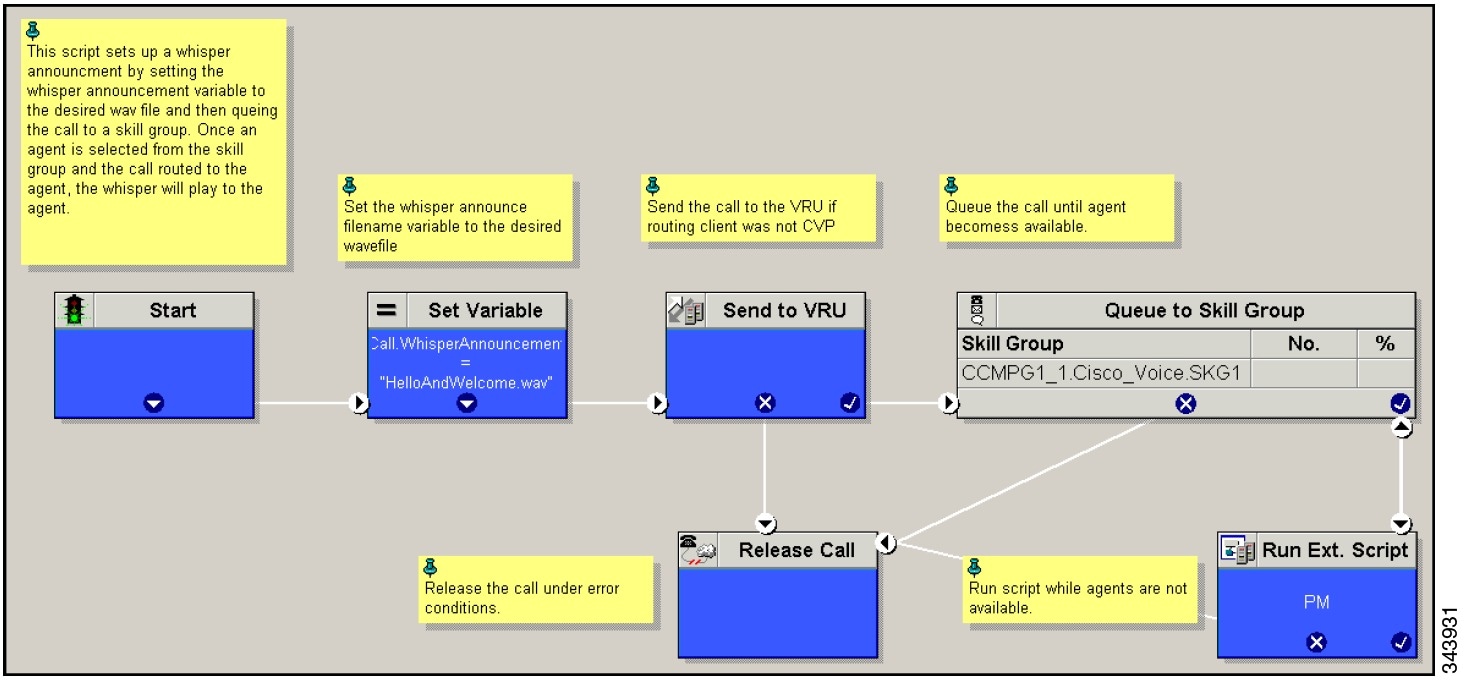

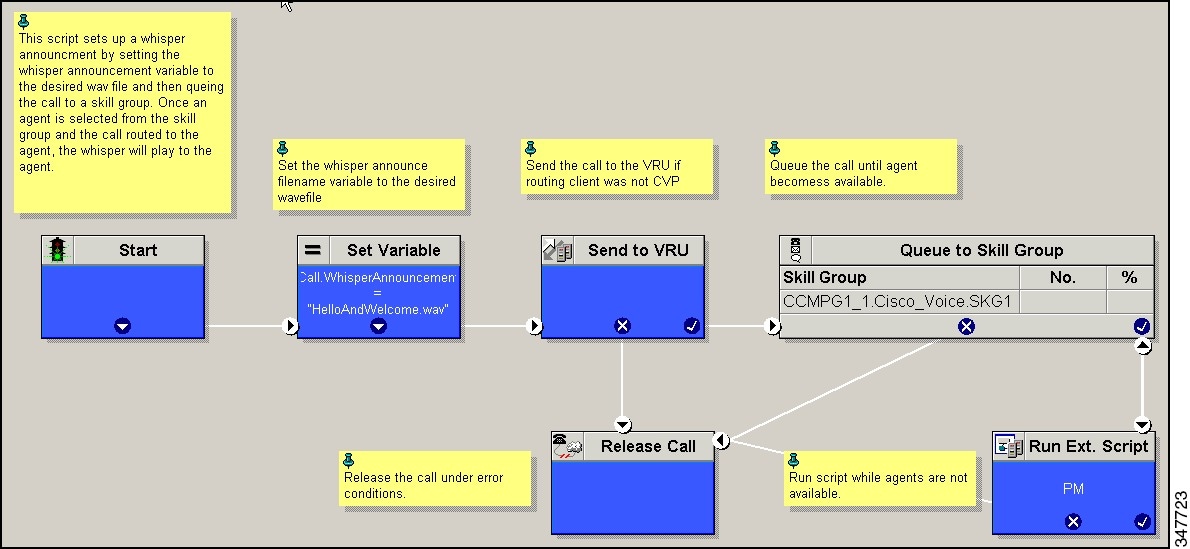
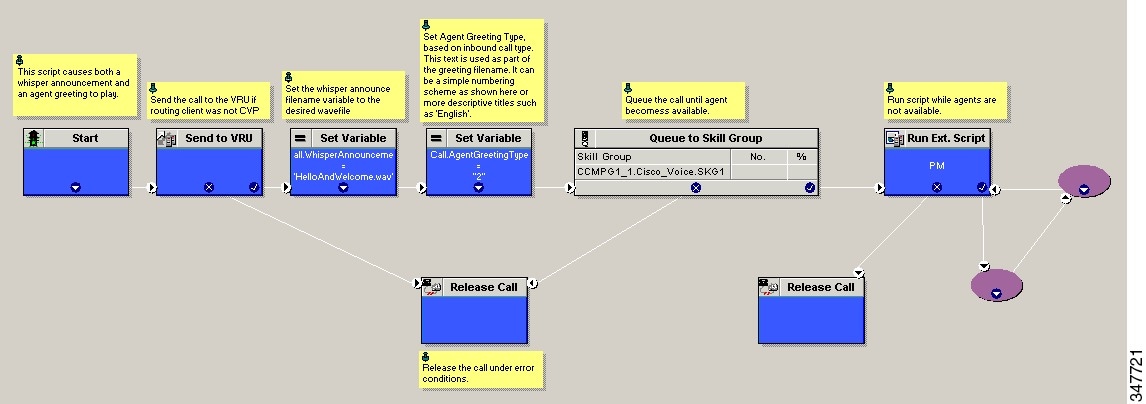
 Feedback
Feedback