Cisco Unified Intelligence Center Installation and Setup
Who can install and set up Unified Intelligence Center: any user in your organization.
Unified Intelligence Center is installed by DVD media on a Cisco Unified Voice Operating System (VOS) platform. VOS is an appliance or closed box model and does not support navigation into, or manipulation of, the file system.
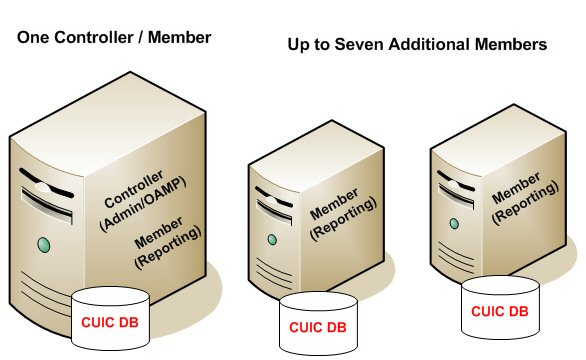
Unified Intelligence Center has two web interfaces:
-
The Administration application
The administration application is the Operation Administration Maintenance and Provisioning (OAMP) interface that provides application-level configuration for Unified Intelligence Center. This interface is offered on the Controller node only and is used by Unified Intelligence Center Super Users.
-
The Unified Intelligence Center Reporting application
The Unified Intelligence Center reporting application is the interface for reporting users who can have various user roles pertinent to reporting.
You can find the installation instructions in the Installation and Upgrade Guide for Cisco Unified Intelligence Center located at https://www.cisco.com/c/en/us/support/customer-collaboration/unified-intelligence-center/products-installation-guides-list.html.


 Feedback
Feedback