Overview
Cisco Smart Software Licensing is a flexible software licensing model that streamlines the way you activate and manage Cisco software licenses across your organization. Smart Licenses provide greater insight into software license ownership and consumption, so that you know what you own and how the licenses are being used. The solution allows you to easily track the status of your license and software usage trends. It pools the license entitlements in a single account and allows you to move licenses freely across virtual accounts. Smart Licensing is enabled across most of the Cisco products and managed by a direct cloud-based or mediated deployment model.
Smart Licensing registers the Product Instance, reports license usage, and obtains the necessary authorization from Cisco Smart Software Manager (Cisco SSM) or Cisco Smart Software Manager On-Prem (Cisco SSM On-Prem).
You can use Smart Licensing to:
-
View license usage and count.
-
View the status of each license type and the product instance.
-
View the product licenses available on Cisco SSM or Cisco SSM On-Prem.
-
Register or deregister the Product Instance, renew license authorization and license registration.
-
Sign in additional agents to Unified CCX up to the maximum limit that is configured in your OVA.
License Control
Smart Licensing allows you to use more licenses than you have purchased. You will be later asked to deposit the additional licenses in the Smart Account. However, if you want to limit the license usage to the purchased quantity or less, use License Control. With License Control, you can disable Overage Allowance option to restrict the number of agents and ports that can be used in Unified CCX. For different license types, you can restrict the usage of licenses and ports by configuring the following fields:
|
License Type |
Fields |
Comments |
|---|---|---|
|
Perpetual Premium |
Agent Seats Outbound Ports |
- |
|
Perpetual Enhanced |
Agent Seats |
- |
|
Flex and HCS-Flex |
Standard Agent Seats Premium Agent Seats |
When an agent signs in, based on the skills that are configured (irrespective of the usage) in the Resource Configuration page in Unified CCX Administration, Standard or Premium license is consumed. For example, if you have purchased a total of 50 licenses (10 Premium and 40 Standard):
|
|
IP-IVR |
IVR Ports |
- |
For more information about OVA Profiles, see the Server Capacities and Limits section in Solution Design Guide for Cisco Unified Contact Center Express.
 Note |
License Control is not applicable:
|
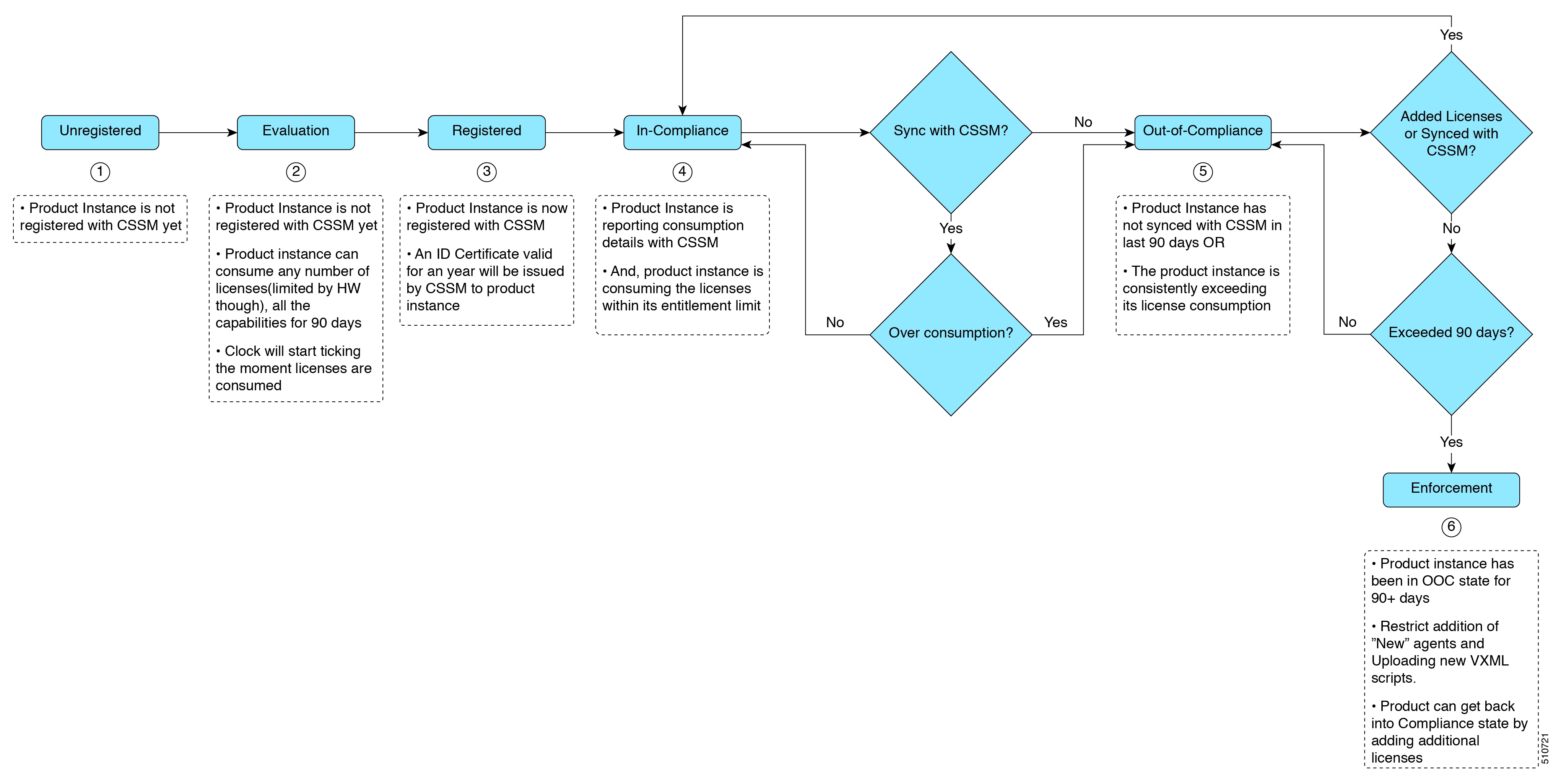
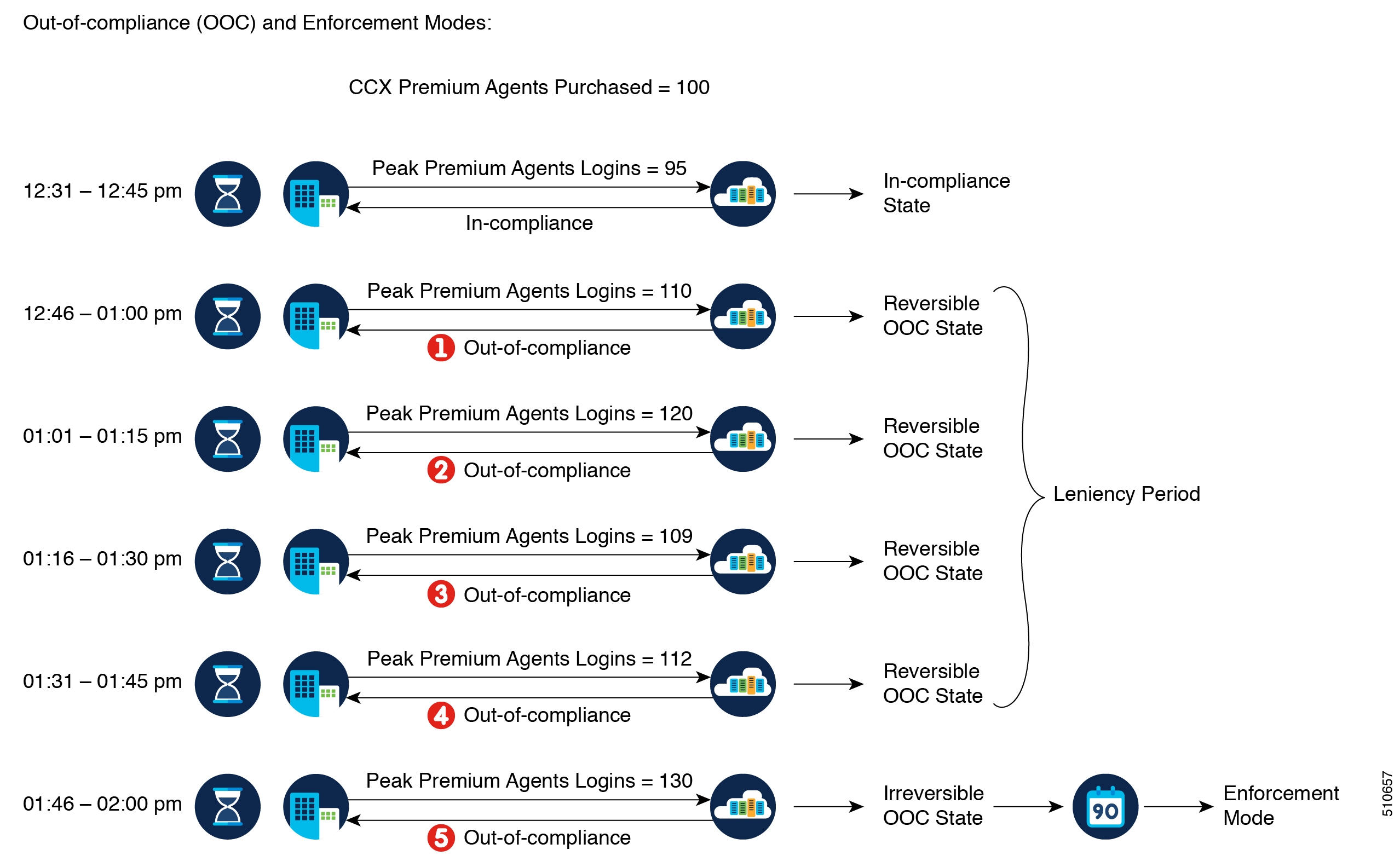
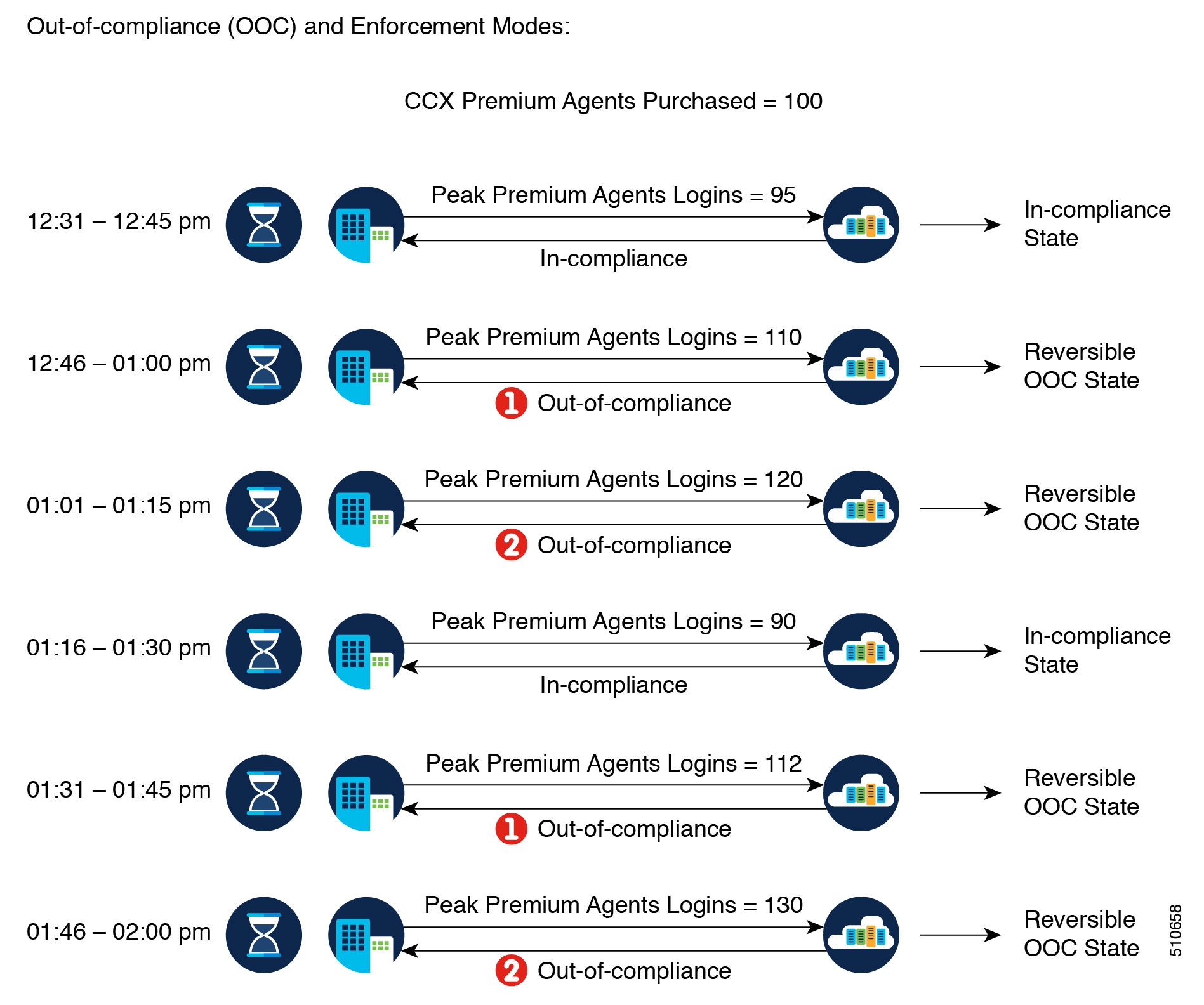
 Feedback
Feedback