- Preface for Unified CCX Solution Design for Release 12.5(1)
- Cisco Unified CCX Solution for Release 12.5(1)
- Unified CCX Reference Designs for Release 12.5(1)
- Unified CCX Solutions Overview for Release 12.5(1)
- Unified CCX Solution Design Considerations for Release 12.5(1)
- High Availability and Network Design for Unified CCX for Release 12.5(1)
- Solution Security for Unified CCX for Release 12.5(1)
- Design Considerations for Integrated Features for Unified CCX for Release 12.5(1)
- Bandwidth Latency and QoS Considerations for Unified CCX for Release 12.5(1)
- Sizing and Operating Conditions for Unified CCX Reference Designs for Release 12.5(1)
- Unified CCX in Hosted Collaboration Deployment for Release 12.5(1)
- Cisco Webex Experience Management for Unified CCX for Release 12.5(1)
Overview
Cisco Unified Contact Center Express provides a secure, highly available, and easy to deploy customer interaction management solution for up to 400 agents. This integrated "contact center in a box" is intended for both formal and informal contact centers.
Unified CCX provides options to address multiple contact center functional areas such as:
Inbound voice
Outbound campaign
Agent email
Web chat
Customer Collaboration Platform forum activity monitoring and follow-up using Customer Collaboration Platform are enabled by premium agent license.
Other components included are:
Historical and Real Time Reporting.
Browser-based Cisco Finesse Desktops
Finesse IP Phone Agent (IPPA) for support of phone-based agents
Unified CCX Components
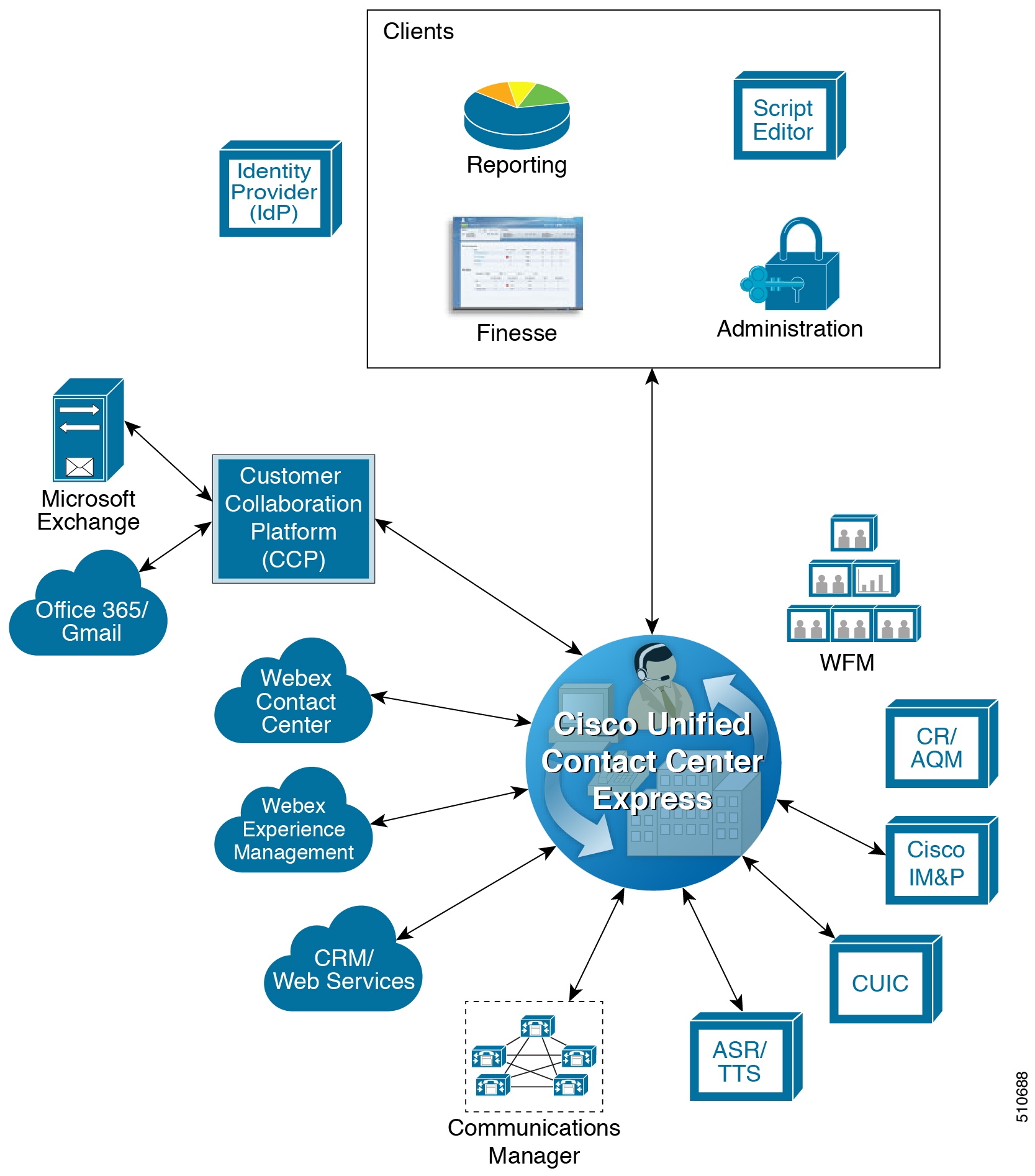
Unified CCX Licensing
Licensing for Cisco Unified Contact Center Express
Unified CCX is available in the following different packages: Enhanced, and Premium. The different packages provide varying levels of customer interaction management channel options and capability within a contact channel. For more detailed information, refer to product data sheets, feature guides, and end-user documentation for each type of Unified CCX customer contact interaction management at the following URL:
http://www.cisco.com/en/US/partner/products/sw/custcosw/ps1846/index.html
Note | Standard license is not supported from release 12.0(1). |
Unified CCX is now part of Flex licensing. For more details refer to the following link:
Unified CCX deployments must have all product components and optional features of the same package type. Mixing components or options from different license packages is not supported.
The feature availability is based on the type of license for Cisco Unified Contact Center Express. Unified CCX Licenses are concurrent and the Workforce Management licenses are named-user licenses.
Concurrent licenses apply to logged in users. Different individuals may share a concurrent license as long as only one of them is logged in. For example, Company A has 300 unique users that work in 3 shifts. Each shift has 100 logged in users. Company A needs to purchase only 100 concurrent user licenses.
Named licenses apply to unique individual users regardless of their logged in status. Company B has 300 unique users that work in 3 shifts and each needs access to the licensed option. Each shift has 100 logged in users. Company B must purchase 300 named licenses.
Note | Existing Unified CCX customers with Named licenses have to remain on Classic Licensing as Named Licenses are not supported in Smart Licensing. However, you can move Unified CCX licenses to Smart Licensing and existing Cisco Named licenses to Cisco SolutionsPlus. For more information, contact Cisco Support. Unified CCX gives an option to either remain on Classic Licensing or move to Smart Licensing. This option is available ONLY for the existing Unified CCX customers on older version and upgrading to version 12.5. |
Unified CCX has enabled Smart Licensing that helps you to procure, deploy, and manage licenses easily, and report license consumption. It pools the license entitlements in a single account and allows you to move licenses freely across virtual accounts. Smart Licensing is enabled across Cisco products and is managed by Cisco Smart Software Manager (Cisco SSM) or Cisco Smart Software Manager On-Prem (Cisco SSM On-Prem). Smart Licensing registers the product instance, reports license usage, and obtains the necessary authorization from Cisco SSM or Cisco SSM On-Prem. For more information, see Cisco Unified Contact Center Express Features Guide at https://www.cisco.com/c/en/us/support/customer-collaboration/unified-contact-center-express/products-feature-guides-list.html.
Smart Licensing allows you to use more licenses than you have purchased. However, if you want to limit the license usage to the purchased quantity or less, use License Control. With License Control, you can disable Overage Allowance option to restrict the number of agents and ports that can be used in Unified CCX. For different license types, appropriate fields will be displayed for you to restrict the usage of licenses and ports. For more information about license restrictions in different license types, see the Overview section of Smart Licensing chapter in Cisco Unified Contact Center Express Features Guide at https://www.cisco.com/c/en/us/support/customer-collaboration/unified-contact-center-express/products-feature-guides-list.html.
Note | When you over-consume the licenses, the product instance will be moved to out-of-compliance and later to enforcement mode, which eventually enforce you to buy more licenses. License Control is not available with Not For Resale (NFR) and Non Production Systems (NPS) licenses. Overage Allowance is enabled by default. It can be edited while registering and re-registering the product instance, and when the product instance is in registered state. |
Specific License Reservation is a feature that is used in highly secure networks. It provides a method to deploy a software license on a system (product instance - Unified CCX), which does not share the license utilization data with Cisco SSM regularly due to organization policies. You can reserve licenses (including add-on licenses) for your product instance on Cisco SSM. To enable Specific License Reservation, you must use Unified CCX CLI. For more information about Specific License Reservation feature, see the Specific License Reservation section in Cisco Unified Contact Center Express Features Guide at https://www.cisco.com/c/en/us/support/customer-collaboration/unified-contact-center-express/products-feature-guides-list.html.
Note | When Specific License Reservation is enabled, License Control option is not available. Specific License Reservation is not available with HCS-Flex, Not For Resale (NFR), and Non Production Systems (NPS) licenses. |
Table 1. Cisco Unified Contact Center Express Licensing
| Feature | CCX Premium | CCX Enhanced | Optional |
|---|---|---|---|
| Inbound Voice | Yes | Yes | No |
| Blended Preview Outbound Dialer | Yes | No | No |
| Predictive and Progressive Outbound Dialer | Yes | No | Yes |
| Outbound IVR | Yes | No | Yes |
| Agent E-Mail | Yes | No | No |
| Web Chat | Yes | No | No |
| Inbound Voice High-Availability Option | Yes | Yes | Yes |
| Outbound Voice | Yes | No | No |
| Database Integration | Yes | No | No |
WFO: Call Recording | Yes | Yes | Yes |
WFO: Advanced Quality Management | Yes | Yes | Yes |
WFO: Workforce Management | Yes | Yes | Yes |
Finesse Agent and Supervisor Desktop | Yes | Yes | No |
Finesse IP Phone Agent | Yes | Yes | No |
Standalone CUIC | Yes | No | No |
Cisco Customer Collaboration Platform | Yes | No | No |
Features
- Cisco Finesse Agent Desktop Features
- Cisco Finesse IP Phone Agent Features
- Cisco Finesse Supervisor Desktop Features
- Inbound Voice
- Unified CCX Outbound Dialer
- Unified CCX Chat
- Unified CCX Agent Email
- Reporting
- Recording
- Advanced Quality Management and Compliance Recording
- Workforce Management
- Home Agent with Extend and Connect
- Deployment Guidelines
- Remote Agent Over Broadband
- Expressway Support
- Configuration APIs
- Remote Expert Mobile
- Post Call Treatment
- Caller ID Support
- E.164 Support
- Single Sign-On
- Accessibility
Cisco Finesse Agent Desktop Features
Cisco Finesse provides Cisco Finesse agent desktop and IP Phone Agent (IPPA) for agent use. The following table describes the Cisco Finesse Agent Desktop features that are available in Unified CCX.
Table 1. Cisco Finesse Agent Desktop Features Available in Unified CCXFeature | ||
|---|---|---|
Agent State Control. From the agent desktop, agents log in, log out, and make themselves ready and not ready. | ||
Call Control. From the agent desktop, agents can answer, release, hold, retrieve, conference, consult, and direct transfer the calls. | ||
Dynamic Regrouping. Change of agent association with a resource group is applied immediately. | ||
Live Data Gadgets. Agents have access to Live Data Gadgets for themselves and the queues to which they are associated. For example, from the Finesse Gadgets, agents can see how many calls they have handled today and how many calls are currently in queue for their CSQ. | ||
Reason. Agents can select reason for Not Ready and Logout that are configured by the administrator. | ||
Basic CTI. The agent desktop supports one variable in the header of the call control gadget and up to a total of 20 variables in two columns below the header (up to 10 in each column). You can use call variables, Extended Call Context (ECC) variables, or the following Outbound Option ECC variables:
| ||
Telephony Support. Finesse can be deployed with select Cisco Unified IP Phone models, as described in the Unified CCX Compatibility related information located at: http://www.cisco.com/c/en/us/support/customer-collaboration/unified-contact-center-express/products-device-support-tables-list.html. However, there are different features available on different phones. An agent ACD (Unified CCX) extension cannot be shared across multiple devices. It is valid only with a single line. You can set the agent ACD extension for Call Forward No Answer (to voicemail or any other endpoint) as long as the value for the Ring No Answer timer on that device (or in Cisco Unified Communications Manager if the default is chosen) is greater than the value for the Select Resource Timeout in the Select Resource step of the script. Unified CCX monitors and reports on activities of the first four configured lines on a phone, including non-ACD lines. Agents are associated with a specific Cisco Unified Communications Manager extension (directory number). When an agent is busy on the secondary Non-ACD line, the agent state is changed to Not Ready, if it is configured by Administrator. Agent can also make a call from the Ready state. | ||
Hot Desking. Hot desking allows agents to log in using Finesse and any Cisco Unified IP Phone that is registered with the same Cisco Unified Communications Manager cluster. This capability allows multiple agents to use the same phone, but only one at a time. For example, different agents on different shifts may use the same workstation and phone. Extension Mobility brings a user-specific phone profile (including configured extensions for that user) to the phone being logged in from. After logging in to Cisco Unified Communications Manager with Extension Mobility, agents can log in to Unified CCX using Finesse. | ||
Desktop Workflows. The workflows allow to automate common repetitive agent tasks. A workflow has a unique name and a helpful description. Use the Manage Workflows and Manage Workflow Actions gadgets in Cisco Finesse to view, add, edit, or delete workflows and workflow actions. All workflows are team-level workflows. You cannot create a global workflow. If you need a global workflow, create a team workflow and assign it to all teams. | ||
Application Integration - HTTP. Finesse can be configured using desktop workflows to allow call data to be passed to other desktop applications (for example, CRM applications) for an application window. Passing data to other applications is performed through HTTP put/get commands that are then associated with specific call events such as call ringing. No programming is required to develop a screen pop. Application integration can also be done upon call release to pop open a wrap-up application on the agent workstation. | ||
Workflow-Initiated Call Recording. Finesse can be configured to automatically start recording on calls that meet conditions defined in the application script and voice contact workflow. | ||
Automatic Failover. Upon failure of the active Unified CCX server, Finesse will automatically log agents back in, and the agent will be placed into a Not Ready state. Upon failure of the active Unified CCX server, active calls on agents phones will survive. However, the call duration and other information that is associated with the call in the historical reporting database may be affected. Historical reports generated for time periods in which a failover occurred will have missing or incorrect data. It can be viewed in the report that a failover occurred. | ||
Wrap-Up Reasons. The Wrap-Up Reason selection is available to the agent. | ||
Agent Email. Queues and routes email messages to staffed and skilled agents, helps the agent to respond easily, and provides a collection of historical reports that help measure email performance accurately. | ||
Web Chat . The web chat with premium provides the facility for customers to initiate a chat session with the agent. | ||
Workforce Optimization. Cisco Unified Workforce Optimization (WFO) for Unified CCX is a full-featured solution for optimizing performance and quality and is an integral component of the Cisco Unified Communications System. The WFO suite provides two solutions: Workforce Management (WFM) and Call Recording and Advanced Quality Management (AQM).
| ||
Outbound Preview Dialer. Finesse includes buttons to control an agent response to an outbound contact offering by the system. If the agent clicks the Accept button, the system places the outbound call to the customer from the agent phone. | ||
Desktop Chat. Agents can initiate a chat session with other users in the contact center using the Desktop Chat gadget. A Cisco Instant Messaging and Presence (IM&P) server must be deployed for this feature. Users must log in to the Desktop Chat gadget and can initiate a chat with any user logged in to the IM&P either from the Desktop Chat gadget or from a desktop client like Jabber. The Single Sign-On is not supported with the Finesse Desktop Chat gadget. The minimum supported version of Cisco IM&P and Unified CM for Desktop Chat is 12.5. | ||
Team Message. Teams can view the messages sent by their respective supervisors and take necessary action. |
Cisco Finesse IP Phone Agent Features
The following table describes the Finesse IP Phone Agent (FIPPA) features that are available in Cisco Unified CCX.
Feature |
|---|
Agent State Control. From the FIPPA XML application, agents log in, log out, and make themselves ready or not ready. |
Call Control. The Cisco Unified IP Phone provides call control. |
Queue Statistics. Agents can view the number of calls waiting in the queue and the longest call waiting in the queue. |
Dynamic Regrouping. Change of agent association with a resource group is applied immediately. |
Reason. Agents can be configured to select reasons for Not Ready and Logout. |
Basic CTI. FIPPA allows for call data to be popped onto the IP Phone display upon call ringing. |
Telephony Support. Finesse can be deployed with select Cisco Included Unified IP Phone models, as described in the Unified CCX Compatibility related information located at: http://www.cisco.com/c/en/us/support/customer-collaboration/unified-contact-center-express/products-device-support-tables-list.html. |
Hot Desking. Hot desking allows agents to log in using any Cisco Unified IP Phone that is registered with the same Cisco Unified Communications Manager cluster. Agents using Cisco IP Communicator can also use Extension Mobility. This capability allows multiple agents to use the same phone, but only one at a time. For example, different agents on different shifts may use the same workstation and phone. Extension Mobility brings a user-specific phone profile (including configured extensions for that user) to the phone being logged in from. After logging in to Cisco Unified Communications Manager with Extension Mobility, agents can log in to Cisco Unified CCX using Finesse. |
 Note | Finesse IP Phone Agent (FIPPA) is not supported for Blended (inbound and outbound) users and users configured for Outbound only. |
Cisco Finesse Supervisor Desktop Features
The following table lists the Cisco Finesse Supervisor Desktop features that are available in Cisco Unified CCX.
Table 3. Cisco Finesse Supervisor Desktop Features Available in Cisco Unified CCXFeature |
|---|
View / Change Agent State. Supervisors can view the current state of all agents that are part of their team. The supervisor desktop allows the supervisors to change an agent state to Ready, Not Ready, or Logout. |
Live Data Gadgets. Supervisors can view statistics of all agents and queues that are associated with their team. |
Silent Monitoring. Supervisors can silently monitor agent calls and manual outbound calls made by the agent. Supervisor can only monitor one agent at a time. To monitor another agent, supervisor must end the silent monitoring call, and then select a new agent who is in Talking state. When an agent makes a manual outbound call from Not Ready state on the ACD line, the silent monitoring button on the team performance gadget will show enabled on the supervisor desktop. Supervisor can silent monitor the agent's call, however, the supervisor cannot change the state of the agent to Ready or Not Ready. |
Barge-in. Supervisors can barge in on an agent call that they are silently monitoring. The Barge-in feature brings the supervisor, the agent, and the caller into a three-way conference. The agent is aware when the supervisor barges in. Barge-in is supported with Finesse using supported phones, or FIPPA. |
Intercept. Supervisors can intercept an agent call. The intercept feature transfers the call to the supervisor and the agent is available to take another call. Intercept is supported with Finesse using supported phones, or FIPPA. |
Automatic Failover and Re-login. Upon Cisco Unified CCX Engine failover, Finesse automatically fails over to the secondary Unified CCX Engine. The supervisor is logged in again and set to "Not Ready" state, but the call will continue to progress. |
Advanced Capabilities. Supervisors who have been assigned advanced capabilities can manage queues, prompts, applications, calendars, and outbound campaigns. |
Desktop Chat. Supervisors can initiate a chat session with other users in the contact center using the Desktop Chat gadget. A Cisco Instant Messaging and Presence (IM&P) server must be deployed for this fetaure. Users must login to the Desktop Chat gadget and can initiate a chat with any user logged in to the IM&P either from the Desktop Chat gadget or from a desktop client like Jabber. The Single Sign-On is not supported with the Finesse Desktop Chat gadget. The minimum supported version of Cisco IM&P and Unified CM for Desktop Chat is 12.5. |
Team Message. Supervisors can broadcast messages to their teams. |
Inbound Voice
Cisco Unified CCX Enhanced and Premium provide varying levels of inbound voice ACD, IVR, CTI, agent and supervisor desktops, desktop administration, real-time and historical reporting, and web-based administration features.
Each user license is for a concurrent user. For example, a contact center with three shifts of 100 agents and supervisors requires 100 concurrent user licenses. Each shift of 100 users would reuse these licenses during their shifts.
The following table lists the inbound voice licensed features:
Table 4. Inbound Voice Licensed FeaturesFeature |
|---|
Concurrent inbound voice seat with FIPPA Each concurrent inbound voice user (agent or supervisor) requires a concurrent seat license. Each quantity of one seat license provides one quantity of Cisco Finesse IP Phone Agent (FIPPA). |
Concurrent inbound voice seat with Finesse Desktop Each concurrent inbound voice user (agent or supervisor) requires a concurrent seat license. |
Basic Prompt and Collect IVR port |
Advanced IVR port |
High Availability (HA) option HA provides licensing for mirrored, warm standby server software. |
The following table lists the inbound voice features:
Table 5. Inbound Voice FeaturesFeature |
|---|
System Features |
Inbound voice redundancy support |
Maximum number of ACD lines per agent is one (1). |
Maximum number of secondary lines with Finesse is three (3). |
Call conferencing |
Agent inter-dialing support |
Direct-outward-dialing (DOD) support |
Inbound Voice Seats |
Maximum number of configurable inbound agents supported is 2000. |
Maximum number of active inbound agents supported (including supervisor seats) is 400. |
Maximum number of inbound supervisor positions supported is 42. |
Inbound seat license type is Concurrent user type. |
Integrated ACD Features with Server Software |
Custom scripting with Cisco Unified Contact Center Express Drag and Drop Editor |
Maximum number of agent groups supported is 150. |
Maximum number of agents per team is 50. |
Automatic Number Identification (ANI) support |
Dialed Number Identification Service (DNIS) support |
Route on Skill |
Route on Skill competency |
Conditional routing (time of day, day of week, and custom variables) |
Custom routing based on data from database access (for example, data-directed priority routing) |
Dynamic priority queuing |
Maximum number of definable skill groups is 150. |
Maximum number of skills per agent is 50. |
Recording |
Workflow-based recording with Cisco Finesse is available with WFO license. |
IVR Ports
IVR ports are packaged as either Basic or Advanced IVR ports.
Basic IVR ports licensing-Basic IVR ports are not licensed. You must use the Cisco Collaboration Sizing Tool to determine the maximum number of Basic IVR ports that are supported on a per-configuration basis.
Advanced IVR ports licensing-Advanced IVR ports are licensed on a per-inbound voice seat basis and are available only with the Premium package. Each inbound voice seat provides two Advanced IVR port licenses. For example, a 100-seat inbound voice deployment provides 200 Advanced IVR port licenses. Advanced IVR port licenses counts are checked at run-time. In the example given here, the 201st simultaneously active request for an Advanced IVR port to handle an incoming call would be denied. Deployments that require additional advanced IVR ports need to purchase add-on Unified CCX Premium seats. Each Premium seat provides two advanced IVR ports.
Inbound Voice Packaged Components
The following sections describe the primary components that are provided with inbound voice. These sections provide high-level descriptions of the features and functions provided for these components. For more specific information, see the Cisco Unified CCX user documentation.
Automatic Call Distribution
The following table describes the Automatic Call Distribution (ACD) features that are available in a Unified CCX package.
Table 6. ACD Features Available in a Unified CCX PackageFeature |
|---|
Conditional Routing. Unified CCX supports routing based on caller input to menus, real-time queue statistics, time of day, day of week, ANI, dialed number, and processing of data from XML text files. |
Agent Selection. Unified CCX supports the longest available, linear, most handled contacts, the shortest average handle time, and circular agent selection algorithms. With Basic ACD functionality, agents are associated with one resource group only. |
Customizable Queuing Announcements. Unified CCX supports the playing of customizable queuing announcements based on the skill group that the call is being queued to, including announcements related to position in queue and expected delay. |
Re-route on Ring No Answer. If the selected agent does not answer within the allowed time limit, the caller retains the position in queue. Any screen pop data is also preserved. |
Data driven routing for HTML and XML data sources. The ability to use data obtained from HTML or XML documents to make routing decisions. XML document processing can also be used as a data store to access system-wide static data, such as a list of holidays, hours of operation, or a short list of hot customer accounts. |
Agent Skill and Competency-Based Routing. Agents can be configured with specific number of skills, each with up to 10 different competency levels. Contact Service Queues (also known as skill groups) can be configured as requiring up to specific number of skills, each with up to 10 minimum skill competency levels. The Unified CCX routing logic then matches the caller and contact requirements with agent skills to find the optimum match using one of the following agent selection criteria:
|
High Availability Failover. With HA failure of the active server can be detected and the ACD subsystem can automatically fail over from the active to the standby server. |
Dynamic Re-skilling by Administrator or Supervisor. Changes to CSQ skills and competencies and agent skills and competencies are applied immediately. |
Prioritized Queuing. Up to 10 levels of customer contacts can be prioritized based on call or customer data, and calls may be moved within or among queues under workflow control using priority information. |
Agent Routing. Unified CCX routing applications can select a specific agent if that agent is in Ready state. (Queuing on a per agent basis is not supported.) |
Data-driven routing based on JDBC database sources via SQL. The ability to use data obtained from a JDBC compatible database via a SQL query to make routing decisions. |
Wrap-Up and Work Modes. After call completion, an agent can be configured to be automatically placed into Work state, on a per CSQ basis. The agent can also choose to enter work state if that option is provided by the agent desktop administrator. A wrap-up timer is also configurable on a per CSQ basis. |
Wrap-Up Reasons. Agents may select Wrap-Up Reasons configured by the administrator. |
Interactive Voice Response
The following table describes the Interactive Voice Response (IVR) features that are available in each Unified CCX package.
Table 7. IVR Features Available in Each Unified CCX PackageFeature | Premium | Enhanced | IVR License | ||
|---|---|---|---|---|---|
Basic Prompt and Collect IVR. Basic IVR ports provide a queue point, custom messaging and prompting, caller input collection, and processing via DTMF decoding. Decoded DTMF input may be used for both routing and screen pop purposes. Basic call controls such as terminate, transfer, and place call are also supported as part of the basic IVR functionality.
| Included as a part of advanced IVR port | Included | Included | ||
High Availability Failover. With HA, failure of the active server can be detected and the IVR subsystem can automatically fail over from the active to the standby server. All IVR functions will be restored on the standby server.
| Optional with HA license | Optional with HA license | Optional with HA license | ||
Advanced IVR Port Database Integration. The Unified CCX server can interoperate with any JDBC-compliant database. Databases tested and supported by Cisco are listed in Cisco Unified CCX Software and Hardware Compatibility Guide, which is available at: Data retrieved from databases can be used with the conditional routing capabilities to provide customer profile-based routing and queuing. Database integration also provides the ability to offer complete self-service applications to callers. Database views are not supported using the Unified CCX Editor database steps, but database views can be accessed using Voice XML or Java logic modules. | Included | Not available | Included | ||
Advanced IVR Ports HTTP Triggers (the web analog to Unified CM Telephony) to invoke and run a workflow. HTTP triggers enable a Unified CCX to receive a customer contact request through an HTTP request. This approach allows web users to be offered service through a "click to talk to an agent" button. Information collected using the web (a customer call back number, account number, shopping cart content, and so on) can be passed to the Unified CCX script to allow customer profile-based routing and a data-rich window. These contacts can be prioritized and routed using the same methods available to general inbound voice callers. | Included | Not available | Included | ||
Advanced IVR Port SMTP outbound mail subsystem that may be used at run time under workflow control to send an email message. Third-party paging or fax products that accept an incoming email message to invoke a page or fax service may use this subsystem to provide real-time paging and fax responses in addition to email responses. | Included | Not available | Included | ||
Advanced IVR Port VoiceXML 2.0 Support Unified CCX supports executing application logic developed with the VoiceXML (VXML) standard. VXML is required for certain complex grammar ASR and TTS interactions and is optional for a DTMF or simple ASR or TTS voice interaction service. VXML allows organizations to reuse application logic from other applications, such as a transaction server to a mainframe database. For the complete list of supported VXML tags and attributes, see Cisco Unified Contact Center Express Getting Started with Scripts.
| Included | Not available | Included | ||
Advanced IVR Port Java Support. The Unified CCX server can support the defined logic using Java. Java support allows the reuse of logic from the existing web and Java applications. | Included | Not available | Included | ||
Advanced IVR Port Automatic Speech Recognition via MRCP. ASR provides the ability to use natural human speech to replace DTMF keypad presses as a way to interact with IVR applications. | Optional with purchase of compatible ASR product | Not available | Optional with purchase of compatible ASR product | ||
Advanced IVR Port Text to Speech via MRCP. TTS provides the ability to use flat text files as input to a computer-generated speech engine. TTS can replace prerecorded human speech in IVR applications. | Optional with purchase of compatible TTS product | Not available | Optional with purchase of compatible TTS product | ||
| General IVR Features | |||||
Play messages to callers: Music on hold | Included through Cisco Unified Communications Manager Music on Hold server or .wav file | Included through Cisco Unified Communications Manager Music on Hold server or .wav file | Included through Cisco Unified Communications Manager Music on Hold server or .wav file | ||
Play messages to callers: Prompts | Included through .wav file | Included through .wav file | Included through .wav file | ||
Play messages to callers: Combine prompts, music, and messages | Included and fully customizable | Included and fully customizable | Included and fully customizable | ||
Capture and process caller DTMF input | Included | Included | Included | ||
Automated-Attendant support | Included and fully customizable | Included and fully customizable | Included | ||
Database integration | Included | Not available | Included | ||
Automatic Speech Recognition (ASR) | Optional through Media Resource Control Protocol (MRCP) | Not available | Through Media Resource Control Protocol (MRCP) | ||
Text to Speech (TTS) | Optional through MRCP | Not available | Optional through MRCP | ||
Real-time notification services (email; support for paging and fax) | Included (paging and fax require integration with third-party services) | Not available | Included (paging and fax require integration with third-party services) | ||
VoiceXML for ASR, TTS, and DTMF | Included | Not available | Included | ||
Read data from HTTP/S and XML pages | Included | Included | Included | ||
Run workflows through HTTP/S request | Included | Not available | Included | ||
Integrated self-service application support | Included | Not available | Included | ||
Retrieve XML data using HTTP/S mechanism | Included | Not available | Included | ||
Retrieve XML/JSON based data using generic REST API call | Included | Not available | Included | ||
The following table describes the Outbound IVR features that are available with a premium package and separate Outbound IVR license which provides both predective and progressive.
Table 8. Outbound Features (IVR and Agent) Available with a Premium Package| Feature | Premium | ||
|---|---|---|---|
System Features | |||
Hardware configuration | Outbound (IVR and Agent deployed in the same VM) Dialer is deployed co-loaded on the same virtual machine (VM) as the inbound voice server. | ||
Outbound IVR Ports and Agent Seats | |||
Maximum number of Outbound IVR ports and Agent seats supported | 150 | ||
Outbound IVR Port license type | Concurrent | ||
Outbound Agent Seat license type | Concurrent | ||
Outbound IVR and Agent Features (Progressive and Predictive) | |||
Maximum number of active outbound campaigns | 15 | ||
Maximum number of active contacts per outbound campaign
| 100 thousand | ||
Ability to automatically detect voice answer, answering machine, fax/modem, special information tones (all of these available with all the supported gateways) | Included | ||
Administration | |||
Ability for administrator to create and configure campaigns | Included | ||
Ability for administrator to create non-North American area code to time-zone mappings | Included | ||
The summary overview of system maximums for inbound and outbound voice in the tables are for reference only.
Multiline Support
Unified CCX supports the use of multiple lines on agent phones. You can configure one or more secondary lines on an agent phone. Unified CCX monitors first four configured lines. The agent's ACD line must be in button positions 1 - 4. Any calls on the observed lines are reported in the historical reports. Agent going Off-hook on the Non-ACD line will make the agent to Not Ready State if it is configured by the Administrator.
For example, if Agent A uses his non-ACD line to call Agent B (on Agent B's primary/ACD extension), the agent A is moved to Not Ready State and the call does not appear on Agent A's desktop. The call appears on Agent B's desktop because Agent B received the call on the primary/ACD extension.
Direct Transfer Across Line (DTAL) and Join Across Line (JAL) are not supported.
Codec Support
- G.711 a-law and μ-law
- G.729
Unified CCX Outbound Dialer
Unified CCX supports the following outbound dialers:
Unified CCX Outbound Preview Dialer-Allows agents to participate in outbound campaigns in addition to handling inbound calls, which maintains a high level of agent productivity.
Unified CCX Outbound IVR Dialer (Progressive and Predictive)-Allows for outbound calls to be placed to contacts in a campaign and subsequently for live contacts to be serviced by an IVR application. Call Progress Analysis (CPA) capabilities of the SIP Voice gateway are used to filter non-live contacts (which could be fax and no answer). Live calls are transferred to a CTI route point to be serviced by an associated IVR application. If the live call is answered by an answering machine the call is either routed to an IVR application or the call can be ended. An outbound IVR call that is answered by a customer contact but cannot be serviced due to unavailability of an IVR port is said to be abandoned.
Unified CCX Outbound Agent Dialer (Progressive and Predictive)-Allows for outbound calls to be placed to contacts in a campaign and subsequently for live contacts to be serviced by agents. Call Progress Analysis (CPA) capabilities of the SIP Voice gateway are used to filter non-live contacts (such as fax and no answer). Calls that are answered by a customer are transferred to an agent. An outbound call that is answered by a contact but cannot be serviced due to unavailability of an agent can be transferred to a CTI route point to be serviced by an associated IVR application.
 Note | Unified CCX dialer will dial outbound contacts only when the Cisco Unified CCX Database service on publisher node is up and running. |
- High Level Components
- Functional Description
- Direct Preview Outbound
- Outbound Progressive and Predictive Dialer
- Outbound IVR and Agent
- Scalability
- Call Flow Description
- Deployment Guidelines
High Level Components
This figure and the following table describe the components deployed in Cisco Unified CCX for Outbound:
Figure 2. Cisco Unified Outbound Components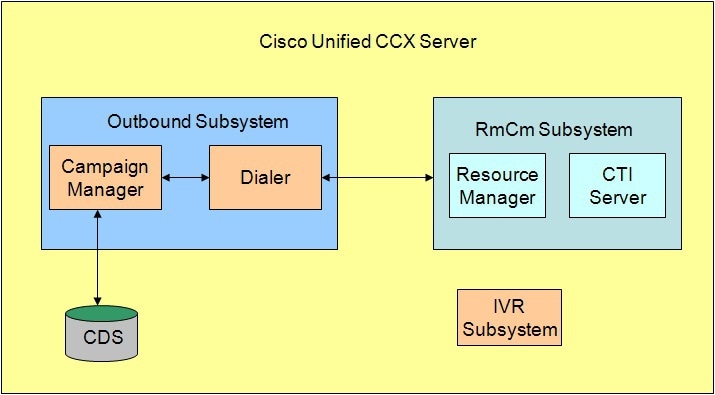
Campaign Manager | Responsible for starting and stopping each campaign and retrieving and updating contact records from and to the database. |
Dialer | Receives contacts from the Campaign Manager and initiates the outbound calls. Notifies the Campaign Manager of the call status and call result after the call is answered. The dialer software is IP based and does not require any telephony cards for making outbound calls. In Outbound Preview, the dialer uses the Finesse agent IP phone to place outbound calls through a voice gateway configured in Unified CM. In Outbound IVR, the dialer uses the SIP protocol to place outbound calls through the SIP gateway configured for the Outbound IVR feature. |
Resource Manager | Monitors agent states, reserves agents and receives instructions from the Dialer to place the outbound call. This component is used for Outbound Preview, Agent Predictive, and Agent Progressive features. |
CTI Server | Handles requests and responses from and to the Finesse and passes the customer data to the Finesse for screen pop. This component is used for Outbound Preview, Agent Predictive, and Agent Progressive features. |
IVR Subsystem | Responsible for execution of the IVR application associated with the campaign when a live contact has been detected by the SIP gateway and transferred to the configured CTI Route Point on the Unified CM. This component is used only in the Outbound IVR feature. |
Config Datastore (CDS) | Contains the customer contacts information. |
All of these components run as part of the Unified CCX Engine and cannot be installed separately.
Functional Description
There are three types of dialing modes in outbound: Direct Preview, Progressive, and Predictive.
Outbound Preview
The Outbound Preview feature supports only the direct preview dialing mode. It uses a 3-stage process for making an outbound call. The first stage is to find an available agent and retrieve the customer information for making the outbound call. The second stage is the reservation call, and its purpose is to reserve an agent and send customer data to the agent desktop. During this stage, the agent is reserved and the data appears on the desktop so that the agent can review the data and decide whether to accept the call by pressing the corresponding button on the agent desktop. If the agent does not accept the call, the call is handled by other outbound agents or closed for the campaign. If the agent does accept the call, Outbound Preview kicks in the last stage where Unified CM is instructed to place the outbound call using the agent's phone. When the outbound call is answered, Outbound Preview updates the customer contact in the database with the call status and call result.
When the outbound call connects with the customer, the agent can perform all call control operations that are usually supported on inbound calls (transfer, conference, hold, retrieve, and so on). Ensure that the agent transfers or conferences the outbound call, only if the call is answered by a person but not through other media such as an answering machine or a fax machine.
 Note | CUBE is supported with the Outbound Predictive and Progressive dialers for agent and IVR with CPA (Call Progress Analysis). |
Direct Preview Outbound
The Direct Preview Outbound Dialer provides campaign-based outbound preview dialer support. Each inbound Premium seat provides one outbound seat. If you have 100 agent licenses, you can have up to 100 agents logged in and up to 100 agents handling inbound and outbound calls at the same time.
The following table describes the Outbound Preview Dialer features that are available in premium Unified CCX package:
 Note | For the Outbound feature, the maximum number of campaigns supported is 15 and the maximum number of supervisor positions supported is 42. |
Feature | ||
System Features
| ||
Hardware configuration Deploys and runs co-loaded on the same virtual machine as the inbound voice server. | ||
Outbound Voice Seats | ||
Maximum number of active outbound agents supported: 150 | ||
Outbound license type: Concurrent user | ||
Outbound Preview Dialer Features | ||
Maximum number of active outbound campaigns: 15 | ||
Integrated CTI and Screen Pop Features with Cisco Unified Contact Center Express Seat License | ||
Populates customer's name, account number, and phone number dialed | ||
| Cisco Finesse Features for Agent with Cisco Unified Contact Center Express Seat License | ||
Workflow-based recording | ||
Ability for supervisor to use Silent Monitor, Barge-In, and Intercept | ||
Ability for agent to accept or reject outbound contact. Agent can reclassify call to anyone of many call results, such as busy, fax, and answering machine. | ||
Cisco Finesse Features for Supervisor with Cisco Unified Contact Center Express Seat License | ||
Live Data Gadgets Silent Monitor: Listen in on an agent's call | ||
Barge-In: Join in on an agent's conversation | ||
Intercept: Take a call from an agent | ||
Record: Optional with Cisco WFO, or WFO Solutions Plus | ||
Integrated Historical Reporting with Cisco Unified Contact Center Express Seat License | ||
Administration | ||
Campaign Management: Administrators can create and configure campaigns. They can specify a daily time range during which outbound calls are made and a set of CSQ to specify whose agents make the outbound calls, They can also specify and import a list of customer contacts to be called. | ||
Area Code Management: Administrators can add mappings from area-code to time zone for non-North American locations. This information is used to determine the customer contact current time before placing an outbound call. |
Outbound Progressive and Predictive Dialer
The Unified CCX Outbound Progressive and Predictive Dialer provides campaign-based agent outbound progressive and predictive dialer support. The number of agent seats depends on the number of outbound licenses available. If you have 10 outbound licenses, you can have up to 10 concurrent agent seats to handle outbound calls and 10 concurrent outbound IVR calls.
The following table describes the Outbound Progressive and Predictive features that are available for the Outbound License with the premium package.
 Note | For the Outbound feature, the maximum number of campaigns supported is 15 and the maximum number of supervisor positions supported is 42. |
Feature | ||
System Features
| ||
Hardware configuration Deploys and runs co-loaded on the same virtual machine as the inbound voice server. | ||
Outbound Voice Seats | ||
Maximum number of active concurrent agents supported: 150 | ||
Outbound license type: Concurrent user | ||
Outbound Progressive and Predictive Dialer Features | ||
Maximum number of CSQs per outbound campaign: 10 | ||
Cisco Finesse Features with Cisco Unified Contact Center Express Seat License | ||
Workflow-based recording | ||
View agent activity in real time | ||
Cisco Finesse Features for Supervisor with Cisco Unified Contact Center Express Seat License | ||
Silent Monitor: Listen in on an agent's call | ||
Barge-In: Join in on an agent's call | ||
Intercept: Take a call from an agent | ||
Integrated Historical Reporting with Cisco Unified Contact Center Express Seat License See the Cisco Unified Contact Center Express Reporting Guide at: http://www.cisco.com/c/en/us/support/customer-collaboration/unified-contact-center-express/products-user-guide-list.html | ||
Integrated Live Data Reporting with Cisco Unified Contact Center Express Seat License See the Cisco Unified Contact Center Express Reporting Guide at: http://www.cisco.com/c/en/us/support/customer-collaboration/unified-contact-center-express/products-user-guide-list.html | ||
Administration | ||
Campaign Management: Administrators can create and configure campaigns using Unified CCX Administration web interface and REST APIs |
Outbound IVR and Agent
The Outbound IVR feature supports two types of dialing modes namely progressive and predictive. Each dialer dials an appropriate number of contacts to make efficient use on the available system resources (IVR Ports). Both algorithms use a ratio called lines per port (LPP) to determine the number of outbound calls to place per available IVR port.
Progressive algorithm uses an LPP value configured by the administrator through Unified CCX Administration.
Predictive algorithm dynamically varies the LPP to ensure that the abandon rate does not exceed the threshold configured through Unified CCX Administration (abandon rate is the percentage of live calls that had to be dropped due to the unavailability of an IVR port).
Outbound IVR uses the Call Progress Analysis (CPA) capability of the SIP gateway to place and filter outbound calls. The SIP gateway filters out non-live contacts such as fax, invalid number, and no answer and forwards only the live calls answered by a customer contact and answering machine to a CTI Route Point on the Unified CM. This operation in turn triggers execution of an IVR application associated with the campaign at Unified CCX.
 Note | You can use the IVR campaign only with service providers that work with TDM, because such gateways support CPA capability, which is an IVR feature. Gateways using SIP or H323 trunks does not support CPA; the IVR campaign does not work with these service providers. |
The following table describes the Outbound IVR features that are available with a premium package and separate Outbound IVR license which provides both predictive and progressive.
Table 11. Outbound Features (IVR and Agent) Available with a Premium Package| Feature | |
|---|---|
Hardware configuration Outbound (IVR and Agent) Dialer is deployed on the same virtual machine (VM) as the inbound voice server. Dialer is required and an external gateway is required for the same. System Features | |
Outbound IVR Ports and Agent Seats | |
Maximum number of Outbound IVR ports and Agent seats supported: 150 | |
Outbound IVR Port license type: Concurrent | |
Outbound Agent Seat license type: Concurrent | |
Outbound IVR and Agent Features (Progressive and Predictive) | |
Maximum number of active outbound campaigns: 15 | |
Ability to automatically detect voice answer, answering machine, fax/modem, special information tones (all of these available with all the supported gateways) | |
Administration | |
Ability for administrator to create and configure campaigns | |
Ability for administrator to create non-North American area code to time-zone mappings |
Scalability
Preview outbound supports a maximum of 150 agents.
Progressive and predictive agent-based outbound supports a maximum of 150 agents.
Progressive and predictive IVR-based outbound supports a maximum of 150 IVR ports. The number of active outbound IVR ports is limited by the maximum number of outbound IVR ports that are supported for a given platform. Because IVR for inbound and outbound compete for the same set of IVR ports, the actual number of active IVR ports in use for inbound and outbound depends on multiple parameters:
Number of licensed inbound ports
Number of licensed outbound ports
Sum of the number of ports dedicated across outbound IVR campaigns
Refer to the "Configuring Unified CCX Dialer" chapter of the Unified CCX Administration Guide for details on how the numbers of active IVR ports for inbound and outbound are determined by these parameters.
Call Flow Description
Direct Preview Mode
In the direct preview mode, the agent hears the ring-out on the agent phone. The direct preview call flow proceeds as illustrated in this figure and the description that follows:
Figure 3. Call Flow for Direct Preview Mode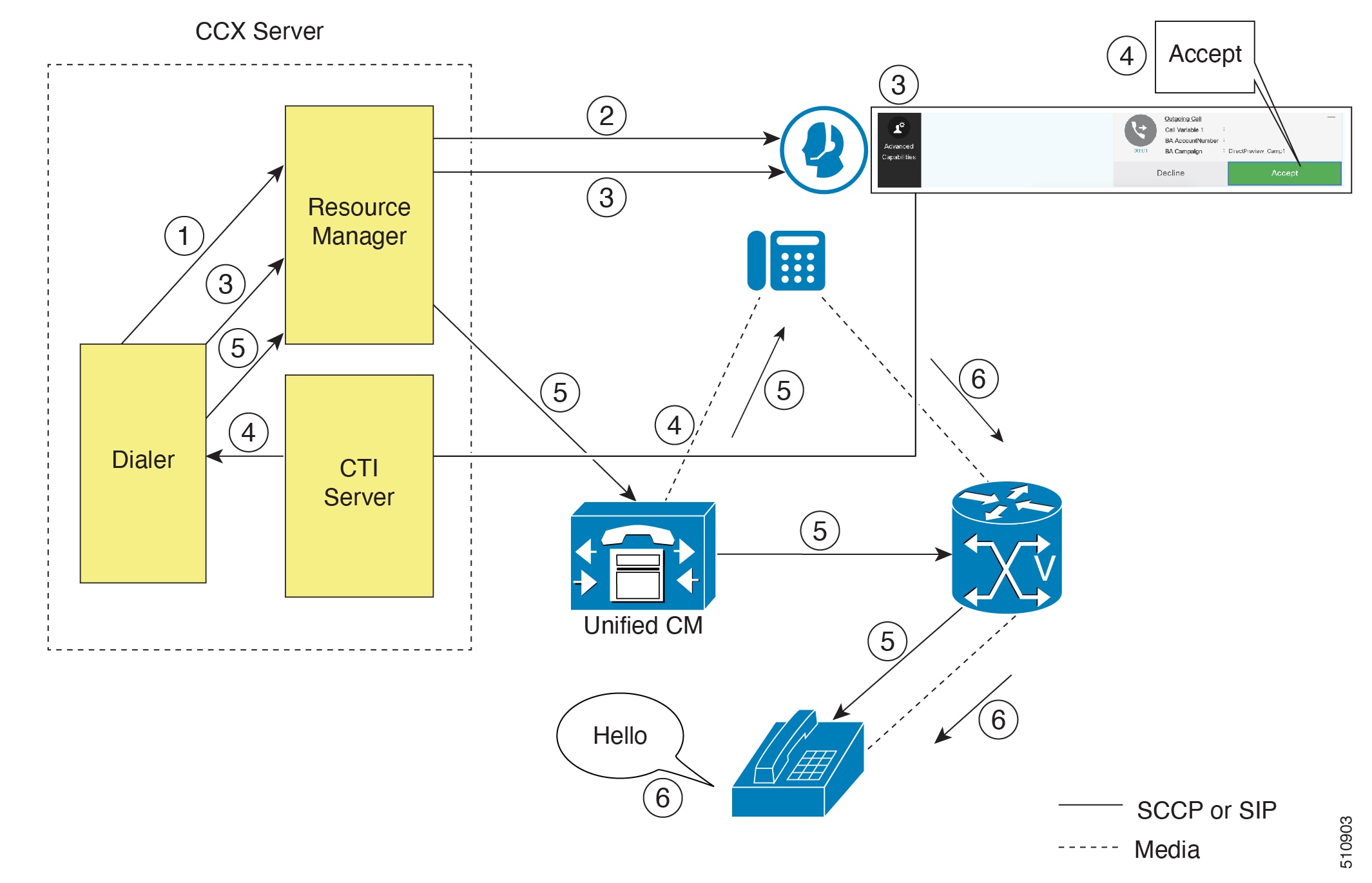
An agent in Ready state is available and the Dialer has retrieved contact records from the Campaign Manager. The Dialer requests the Resource Manager to reserve the agent.
The Resource Manager reserves the agent by moving the agent to Reserved state.
The Dialer sends a reservation call to the agent desktop and, at the same time, a screen pops that contains the customer information and is presented to the agent. The agent reviews the customer data and decides whether to take the call.
The agent can choose to accept, skip, or cancel this reservation call. If the agent chooses to accept it, the agent clicks the Accept button on the desktop.
The Dialer instructs the Resource Manager to place an outbound call from the agent phone through Unified CM out to the voice gateway. Because this call is a direct preview call, the agent immediately hears the ringback of the customer phone.
As soon as the call is answered, the Dialer closes the contact, classifies it as a voice call and sends the result to the Campaign Manager. If an answering machine answers the call, the number is invalid, or the customer requests a callback, and the agent can reclassify the call from the desktop accordingly. If the customer requests a callback and the agent reclassifies the call, the customer is called back using the same number, an alternate number, or a callback number specified by the customer.

Note
A CTI Port is not required to place the outbound call.
IVR Mode
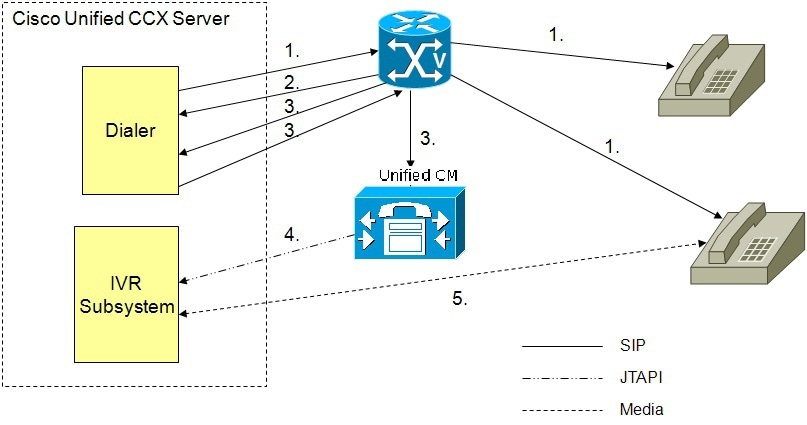
Outbound IVR dialer determines the number of contacts to dial per the configured algorithm (progressive or predictive) and places outbound calls using SIP through the voice gateway.
Voice gateway detects non-live contact through its CPA capabilities and sends status of non-live contact to the dialer. The dialer uses this to update contact status information in the configuration database.
Voice gateway detects live contact through its CPA capabilities and sends status of live contact to the dialer. The dialer uses this to update contact status information in the configuration database and also sends a SIP refer message to the SIP gateway which in turn transfers the call to the configured CTI Route Point on Cisco Unified CM.
Cisco Unified CM transfers the call to a IVR port on Cisco Unified CCX server.
The IVR subsystem then associates the call with the IVR application associated with the campaign. The engine starts execution of the application and an IVR session takes place between the IVR application for the campaign on Cisco Unified CCX and the customer contact.
Agent Mode
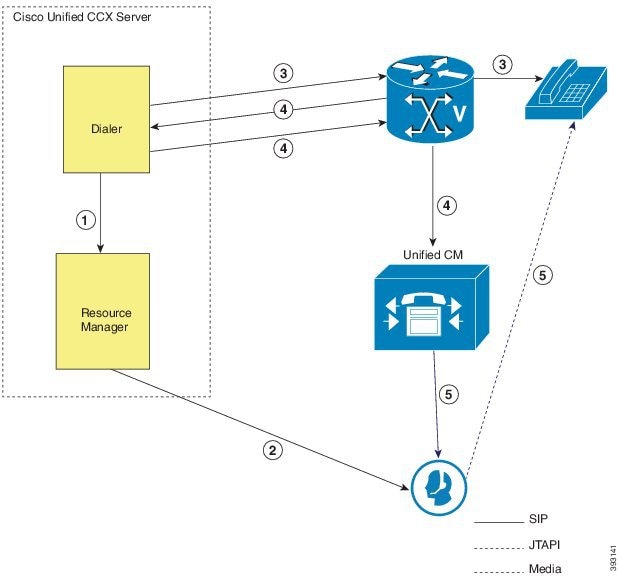
The dialer requests the Resource Manager to reserve the agent.
The Resource Manager reserves the agent by moving the agent to Reserved state.
Outbound dialer determines the number of contacts to dial as per the configured algorithm (progressive or predictive) and places outbound calls using SIP through the voice gateway.
The voice gateway detects live contact through its CPA capabilities and sends status of live contact to the dialer. The dialer uses this information to update contact status information in the configuration database and also sends a SIP refer message to the SIP gateway, which then transfers the call to the Cisco Unified CM.
Cisco Unified CM transfers the call to the reserved agent on Cisco Unified CCX server. The Outbound subsystem then associates the call to the reserved agent.
Deployment Guidelines
The following guidelines should be followed when deploying outbound:
Outbound supports a maximum of 15 active campaigns and a maximum of 100 thousand active outbound records for each campaign.
Outbound does not come preinstalled with any Do Not Call lists. The system administrator should manually filter the contact list against the Do Not Call list prior to importing contacts.
The following guidelines are specific to outbound:
Outbound supports a maximum of 10 CSQs for each campaign.
Finesse IPPA agents are not supported.
Direct preview outbound cannot detect an answering machine, fax, or modem. The agent should manually reclassify the call to "answer machine" or "fax" from the desktop. The contact will be called again using the same number (in the case of "answer machine") or using an alternate number (in the case of "fax").
For direct preview outbound, agents should not transfer or conference the outbound call if the call is answered by the media other than a person, such as an answering machine or fax machine.
For progressive and predictive outbound, the SIP gateway performs call progressive analysis which determines whether the outcome of a call is an answering machine, live voice, fax, or beep tone and presents only the live voice calls to the agents. The contact will be called again using the same number in case of no answer and busy tone or using an alternate number in case of a fax, modem or an invalid number.
When Phone 1 of a contact is dialed and the CPA marks it as Busy or Unanswered the same number is retried based on the retry count and delay configured in the campaign. When the retry count reaches the maximum value, the contact is marked as closed. The other phone number for a given contact is dialed only when the called number is classified as Modem, Fax or Invalid.
The following guidelines are specific to IVR and agent-based progressive and predictive outbound:
It is possible to only have a single instance of the SIP gateway in the deployment.
Install the SIP gateway on the same site (that is, the same campus LAN) as the Unified CCX primary engine. The SIP gateway can be installed across the LAN or WAN. The maximum delay over the WAN should not exceed 80 milliseconds.

Note
The primary engine is always the first node that was installed in the Unified CCX cluster and cannot be changed.
No voice gateway based redundancy of the SIP gateway is supported.
The protocol supported between the SIP Gateway and Unified CM for transferring the outbound call to an IVR application or to an available agent includes SIP and H323.
It is possible to use the same gateway for both inbound and outbound voice.
Unified CCX Chat
The different types of chat media channels available in Unified CCX are:
Web Chat
Unified CCX agents can service customer chat requests using the Web Chat gadget in Cisco Finesse. Customers can initiate a chat session from the organization website. The chat web form is hosted on the organization website that enables the customers to initiate a chat.
Chat - Facebook Messenger Integration
Unified CCX agents can service Facebook Messenger chat requests from Facebook users. Customers can initiate a chat session from their Facebook account through Messenger. The business entity must have a Facebook page of its own with Messenger enabled. For more details on configuration see, Cisco Unified Contact Center Express Administration and Operations Guide.
- Deployment Scenario 1 Customer Web Site in Demilitarized Zone (DMZ)
- Deployment Scenario 2 Customer Web Site in Public Cloud or Domain
- Unified CCX Chat Features
- Group Chat
- Unified CCX Web Chat
- Facebook Messenger Integration
Deployment Scenario 1 Customer Web Site in Demilitarized Zone (DMZ)
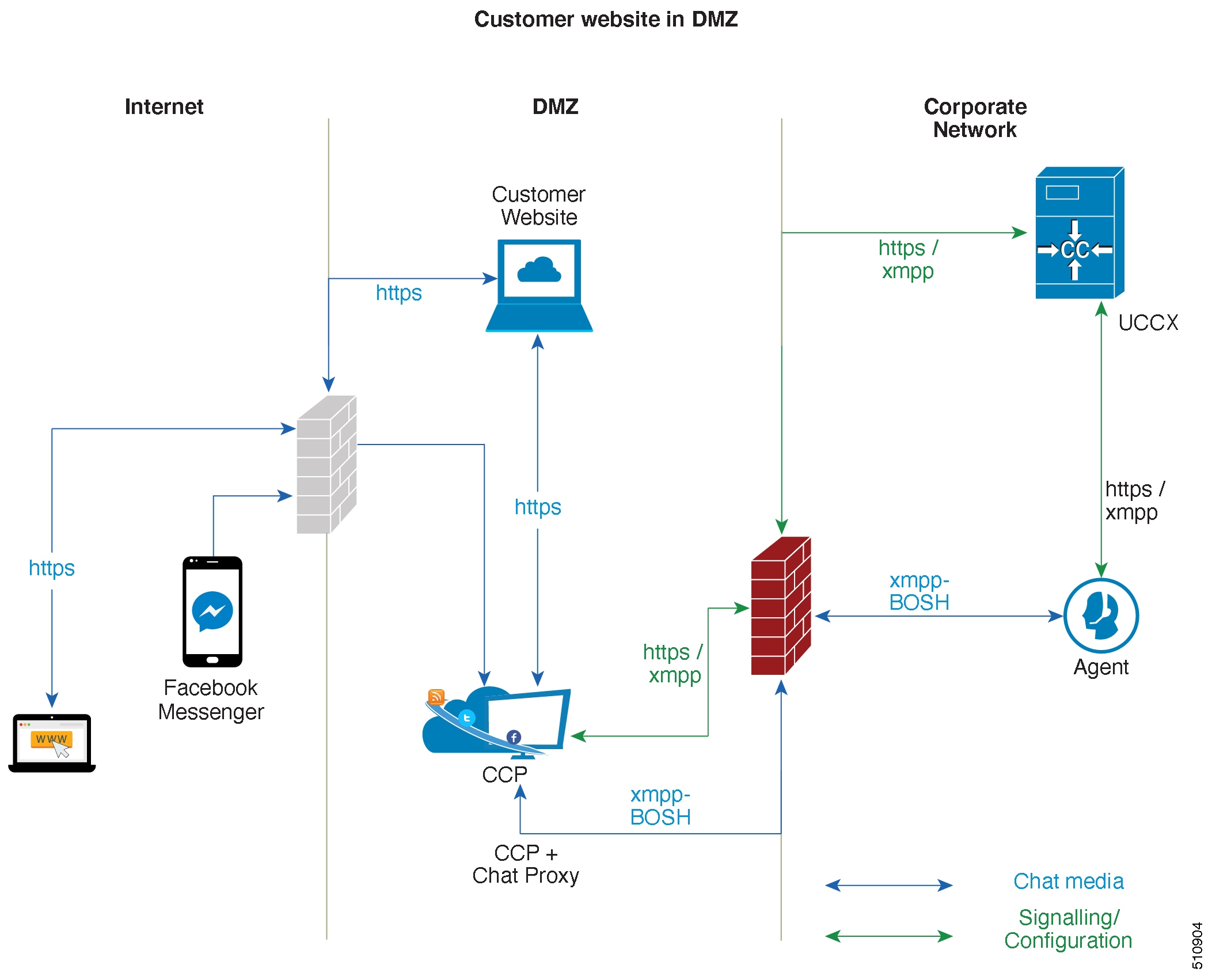
The Cisco Unified CCX is deployed inside the enterprise firewall and Customer Collaboration Platform is deployed inside company premises in the DMZ along with the customer website. The DMZ is open to all HTTPS traffic from the Internet. For Unified CCX Web Chat deployment to work, allow bidirectional HTTPS traffic between End User and Customer Collaboration Platform. Upload Customer Collaboration Platform certificate to the Unified CCX Tomcat trust store. Allow bidirectional HTTPS and XMPP traffic between Customer Collaboration Platform in the DMZ and Unified CCX on ports HTTPS (443) and XMPP (5222). Allow bidirectional BOSH traffic between Customer Collaboration Platform and the agent on port BOSH (7443). Allow unidirectional HTTPS traffic inward from Internet to Customer Collaboration Platform Chat Gateway webhook interface (10443). For more information on the ports utilized, see the Port Utilization in Customer Collaboration Platform section in the Port Utilization Guide for Cisco Unified Contact Center Express Solutions.
The Unified CCX is shielded from all outside traffic except the traffic coming from the DMZ zone. All web chat communications occur over HTTPS and BOSH ports irrespective of where Customer Collaboration Platform is deployed.
Deployment Scenario 2: Customer Web Site in Public Cloud or Domain
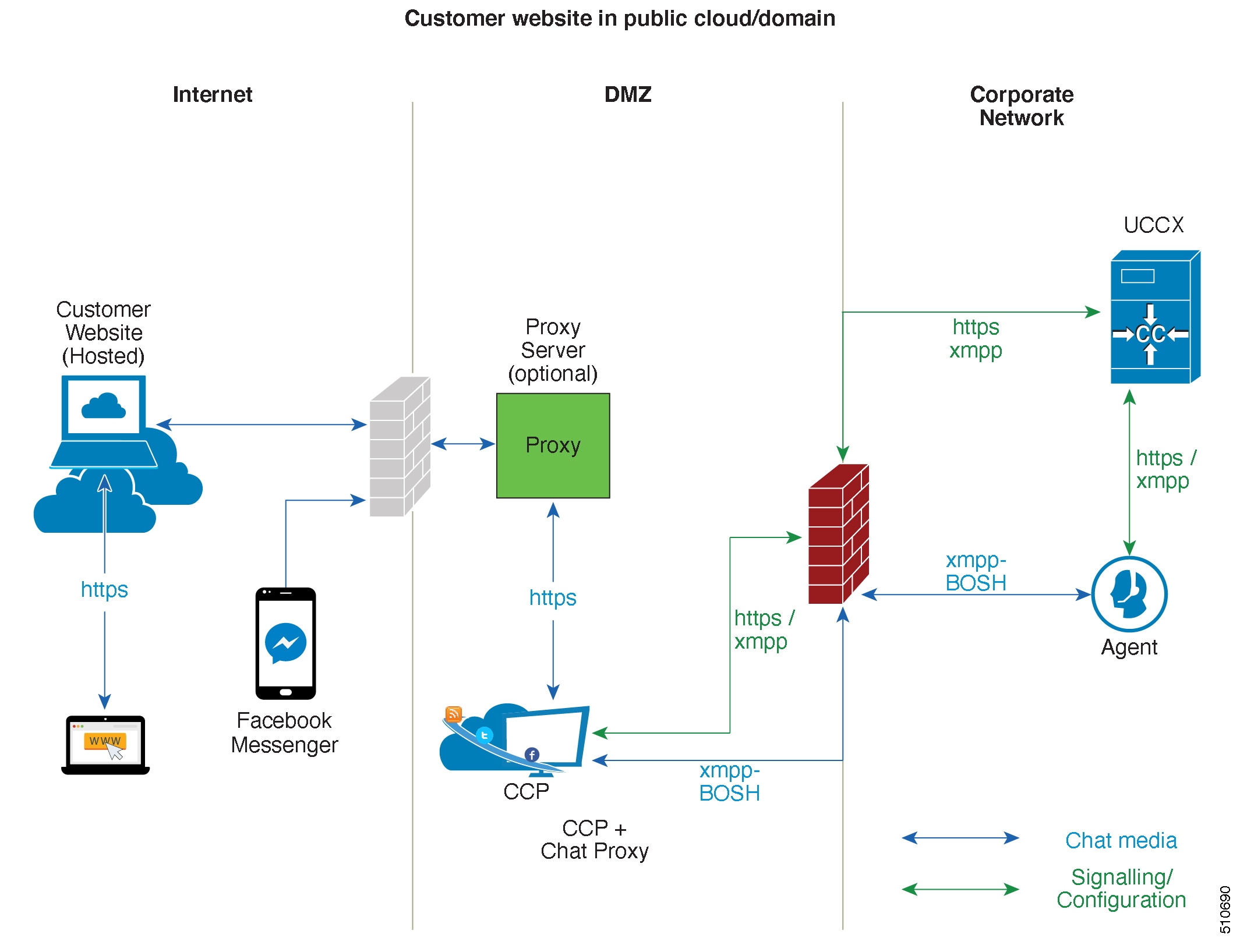
One variation of the preceding scenario can be an addition of a proxy server that can intercept and relay all interactions going to Customer Collaboration Platform.
 Note | Customer Collaboration Platform should only need to access a proxy server if it sits behind a corporate network firewall and has to use an https proxy server for accessing an outside network. Configuration of private NAT address is not supported between Customer Collaboration Platform and Unified CCX. |
Unified CCX Chat Features
The following table describes the chat features that are available in premium package.
Table 12. Chat Features Available in Premium PackageFeature |
|---|
Auto chat reject. If no agent is available, the chat request is rejected. |
Chat Timeouts. Session timeouts for chat inactivity and maximum wait period. |
Toaster Notification. When the Cisco Finesse Desktop session is inactive, the agent receives a toaster notification for a new chat. |
Multiple Chat Sessions. Administrators can configure up to a maximum of five concurrent chat sessions per agent. |
Predefined Responses. Administrator can configure up to 500 Predefined Responses across chat and email. These Predefined Responses can be tagged Global or with up to 10 CSQ tags. |
Multiple skills per chat agent. Multiple skills can be assigned to agents handling chat. |
Blended voice, chat, and email agents. Agents can be configured for blended voice, chat, and email. |
Offer voice calls when on chat. Agents can be offered voice calls when on voice chat. |
Offer chat when on voice calls. Agents can be offered chat when on voice calls. |
Wrap-Up Reasons. Agent can apply a maximum of five (5) Wrap-Up Reasons to the chats. |
Group Chat. Agent can involve another agent in an ongoing chat session to support the customer. |
Dedicated chat agents. Agents can be configured to handle only chat. |
Separate voice and non-voice state model . Ability to set the Agent State for Voice, Email and Chat. |
Chat Routing. Supports Agent skill and competency-based routing.
|
Dynamic reskilling. Changes to CSQ skills and competencies and agent skills and competencies are applied immediately. |
Conditional routing. Chat is queued to the appropriate CSQ based on the problem statement selected by the customer. |
Rerouting the chats that were not accepted. If the allocated agent does not accept chat within the allowed time limit, the contact is presented to another agent. |
Customizable queuing messages. Customizable messages. |
High Availability (HA) failover. With Unified CCX in HA, failure of the active server can be detected and the nonvoice subsystem can automatically fail over from the active to the standby server. However, Customer Collaboration Platform is not supported in HA. |
Plain text. Only plaintext chat and predefined responses are supported. |
Live Data and Historical Reports. See the Cisco Unified Contact Center Express Reporting Guide available at: http://www.cisco.com/c/en/us/support/customer-collaboration/unified-contact-center-express/products-user-guide-list.html |
Supervisor Reports. Team report for CSQ and agents. Agent statistics and CSQ statistics for chat. |
Group Chat
Send a chat invite to an available agent of the selected CSQ.
Enter the summary of the ongoing chat for the other agent. This helps the agent to understand the background of the ongoing chat.
Accept or decline the incoming group chat invitation.
The Historical reports, Chat Agent Details Report and Chat Agent Summary Report reflect the chat session information handled by the agents only after the contact is ended.
In Chat Agent Details Historical report (in the case of group chat):
Chat Routed CSQ column will show the name of the csq to which the chat contact was initially injected to the agents.
Chat Type column will show as 'group chat' for the agents whoever is involved in a group chat.
Contacts Abandoned count will now also include the Group Chat contacts which the customer ends while it is being offered to the second Agent​.
Unified CCX Web Chat
As part of the Premium license, Unified CCX agents can service customer chat requests using the Agent Web Chat gadget in Cisco Finesse.
This feature requires a Customer Collaboration Platform deployment to accept and relay the contact requests from a customer website. One Customer Collaboration Platform deployment can serve only one Unified CCX deployment (single node or high availability deployment). Customer Collaboration Platform does not support redundancy.
 Note | The Chat Web Form that is generated uses JavaScript. The web page where this is loaded must be accessed using a JavaScript enabled browser. The default Chat Web Form displays a message to the user if JavaScript is not enabled on the browser where it is loaded. |
An audio alert is played when the agent receives a new chat request or when there is a new message on an inactive chat session tab. With multiple chat session tabs, the selected chat session tab is considered as active. All other chat session tabs are considered as inactive.
Web Chat Features
The following table describes the web chat features in addition to the chat features that are available in premium package.
Table 13. Web Chat Features Available in Premium PackageFeature |
|---|
Agent Alias. During a chat session, the customer sees the alias that has been configured for the agent by the administrator. The Agent Alias now supports the character, Space. |
Typing Indicator. The agent or customer can see when the customer or agent is typing a message. |
Chat Transcript. Chat transcripts can be downloaded by the customer after the chat session. Administrators can login to Customer Collaboration Platform to retrieve chat transcripts. |
Visual Customization of the Chat Form. A customizable customer chat form. |
Post Chat Rating The customers can rate the chat experience after chat is ended. |
Facebook Messenger Integration
This feature integrates Facebook Messenger as a customer-side channel with Unified CCX Web Chat feature (using Cisco Customer Collaboration Platform) as an out-of-box feature. Facebook users can now contact the customer care of a business entity on Facebook page of the business entity.
To integrate Facebook Messenger with Unified CCX, you must ensure that the following conditions are met:
Business entity must have a public Facebook page for their business.
The endpoints like, Cisco Customer Collaboration Platform or a reverse proxy must have valid Certificate Authority signed SSL certificates as they are exposed publicly to the Internet.
A new Facebook App is created on the Messenger platform. For more details on creation of the Facebook app and Messenger setup see https://developers.facebook.com/docs/messenger-platform.
A new unidirectional HTTPS 10443 port must be able to accept incoming HTTPS connections from Facebook.

Note
Customer Collaboration Platform Chat Gateway supports only TLS 1.2 version.A valid CA signed certificate must be uploaded to the Tomcat certificate store of Cisco Customer Collaboration Platform or publicly exposed host.
Chat - Facebook Messenger Features
The following table describes the Facebook Messenger chat features in addition to the chat features that are available in premium package.
Table 14. Facebook Messenger Chat Features Available in Premium PackageFeature |
|---|
Typing Indicator. The customer can see when the agent is typing a message. However, the agent can't see when the customer is typing a message. |
Group Chat. Agent can involve another agent in an ongoing chat session to support the customer. However, the user using Facebook Messenger cannot distinguish individual agents in a group chat. |
Post Chat Rating The customers can rate the chat experience on a scale of 1 (worst) to 5 (best) after the chat is ended. |
Unified CCX Agent Email
As part of the Unified CCX Premium license, Unified CCX supports agent email with Finesse.
Administrators should edit the Cisco Finesse Desktop Layout to enable the gadgets to appear on the agent desktop.
As part of the Premium license, Unified CCX agents can service customer email requests using the Agent Email gadget in Cisco Finesse
For more information, see "Cisco Finesse" section in the Cisco Unified Contact Center Express Administration and Operations Guide at :
The Agent Email feature requires the deployment of Cisco Customer Collaboration Platform to handle the email and relay the contact requests from a mail server. One Customer Collaboration Platform deployment can serve only one Unified CCX deployment (single-node or high-availability deployment), and vice versa.
The Agent Email feature requires the use of an external mail server (Microsoft Exchange 2013, 2016, 2019, Office 365, and Gmail are supported ). This mail server is not provided, installed, or configured as part of the Unified CCX installation. To communicate with the Exchange Server, Customer Collaboration Platform uses secure IMAPS (for message retrieval) and secure SMTP (for message sending). On the Exchange Server, enable IMAPS (SMTP is enabled by default).
For more information about enabling IMAPS, see section "Mail Server Configuration" in Cisco Unified Contact Center Express Administration and Operations Guide at:
For details on the integration of Unified CCX with Customer Collaboration Platform for Agent Email see, https://www.cisco.com/c/en/us/support/docs/customer-collaboration/socialminer/200892-Integrate-UCCX-with-SocialMiner-for-Agen.html.
For details on the unsupported configurations in integration of Unified CCX with Customer Collaboration Platform see, https://www.cisco.com/c/en/us/support/docs/customer-collaboration/unified-contact-center-express/211530-Unsupported-configurations-for-UCCX-and.html.
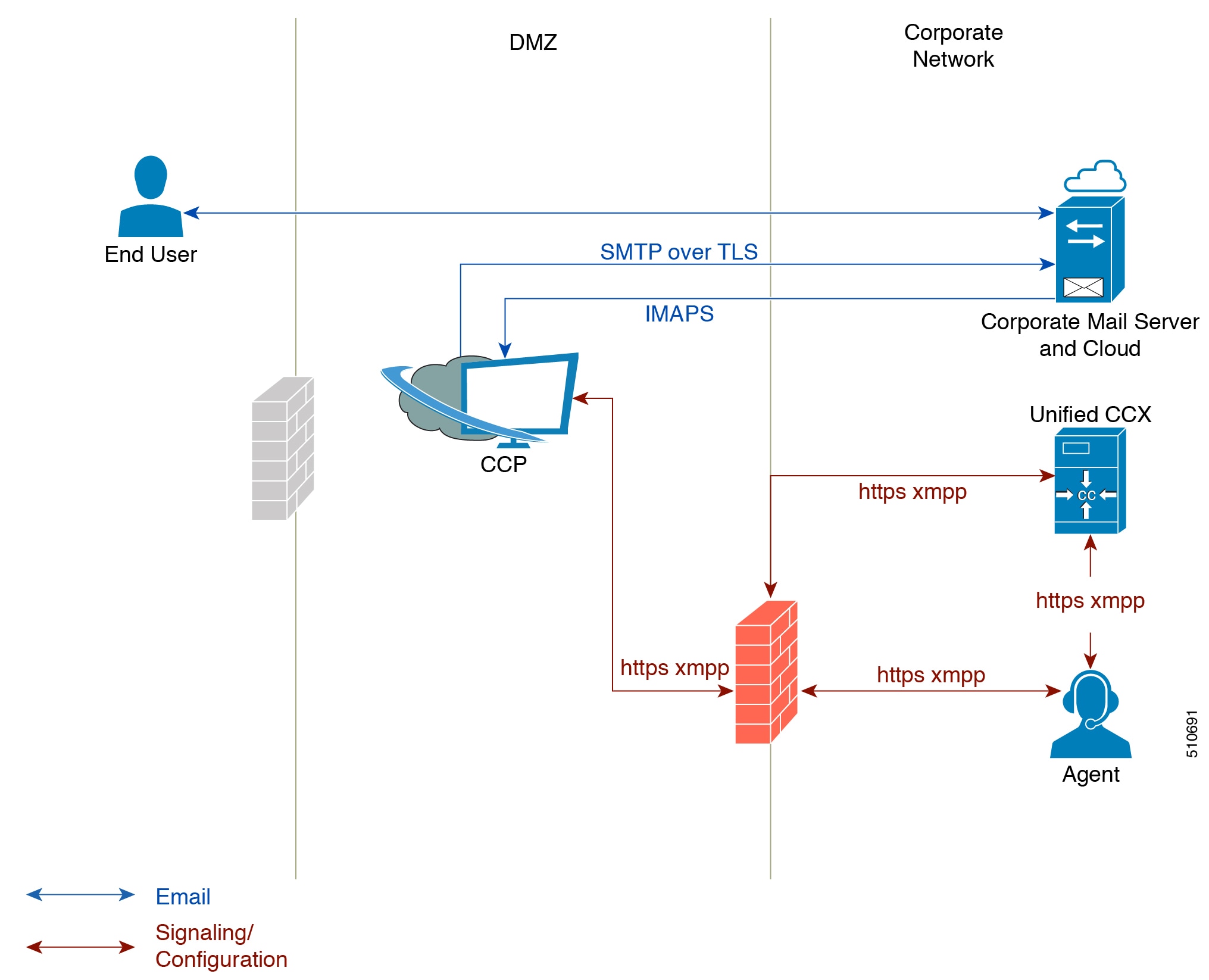
Unified CCX allows email contacts to be routed to agents based on the email addresses to which they are sent by the customers. Cisco Finesse Agent Email feature uses skill-based routing and last-agent email routing.
Separate CSQs are required for Email. You must associate each Email CSQ with a separate email account on the mail server. This account must be dedicated to the Email CSQ feature and must not be used for other purposes. Agent association with Email CSQs is configured in the same manner as Voice CSQs by assigning skills and competency levels to the CSQ.
Cisco Finesse provides a common chat and email state, separate from voice state. Blending ensures that agents can handle voice, email, and chat contacts from the same desktop.
When an agent replies to a customer's email, the reply email is always in HTML format. The email address depends on the information in the customer's email. If the customer's email contains the Reply-to header field, the agent's reply email is sent to the email address in the Reply-to header. If the Reply-to header is missing in the customer's email, the agent's reply email is sent to the From address in the customer's email. The sender address of agent's email is the email account associated with the Email CSQ from which the reply is being sent. Upon requeue, Unified CCX ensures that the response is sent with the email address of the requeued CSQ as the From address.
Agent Email Features
The following table describes the email features that are available with the premium package.
Finesse Email is available with Microsoft Exchange, Office 365, and Gmail with a Cisco Customer Collaboration Platform configured within Unified CCX.
Table 15. Agent Email Features Available with Premium PackageFeature | ||
|---|---|---|
Fully integrated with Cisco Finesse agent desktop. | ||
Visible alert. Email alert along with pending email count. | ||
Toaster Notification. Toaster Notification. Agent receives a notification when a new email is received when the Cisco Finesse Desktop is not active. | ||
Auto accept email. Incoming emails are automatically presented to the agent without any explicit accept (button click). | ||
Email contact handling Agents can be configured to handle up to five email contacts. | ||
Requeue email. Agent can re-queue an email to another CSQ. | ||
Reply To Header. If the Reply To header is present, the agent's response is sent to that address. Otherwise, it uses the From address of that email to respond. | ||
Reply To, Reply All, Cc, Bcc, Forward Agent can respond to the from email address, edit the To field, can add email addresses in the Cc and Bcc fields to mark copy or blind copy to other contacts, do a Reply All to all the email addresses existing in the email, and Forward the email to any other email address. | ||
Save drafts. The system periodically saves the email drafts. | ||
Discard email. Discards email from the agent desktop, but mails are not deleted from the server. | ||
Rich Text. Rich text is available for the email body, predefined response and email signature. | ||
Predefined Responses. Administrator can configure up to 500 Predefined Responses across chat and email. These Predefined Responses can be tagged Global or with up to 10 CSQ tags. | ||
Email Signatures Administrator can configure email signatures for the Global CSQs and Multiple CSQs. The email signatures can be tagged Global or Custom to upto 10 CSQs. | ||
Wrap-Up Reasons. Agents can select Wrap-Up Reasons for the emails handled by them. A maximum number of five (5) Wrap-Up Reasons can be selected. Wrap-Up Reasons are available only after the Administrator has configured the same for the CSQs. | ||
Attachments. Supported. Attachment size limit The total attachment file size limit in an agent's reply is 20MB. The size limit of a single file attachment is 10 MB. The total size limit of attachments in the incoming email from the customer is 20 MB.
| ||
Historical Reports. See the Cisco Unified CCX Reporting Guide for more details on the reports at, http://www.cisco.com/c/en/us/support/customer-collaboration/unified-contact-center-express/products-user-guide-list.html. | ||
Email Live Data Reports. See the Cisco Unified CCX Reporting Guide for more details on the reports at, http://www.cisco.com/c/en/us/support/customer-collaboration/unified-contact-center-express/products-user-guide-list.html. | ||
Microsoft Exchange. Supported email service. This must be purchased separately by customer. | ||
Office 365. Supported email service. This must be purchased separately by customer. | ||
Gmail. Supported email service. This must be purchased separately by customer. | ||
Dedicated or Blended email agents. Agents can be configured to handle emails only or both, email and chat. | ||
Email Routing.
| ||
Dynamic reskilling. Changes to CSQ skills and competencies and agent skills and competencies (either through Admin interface or Advanced Supervisor Capabilities in Finesse) are applied immediately. Emails that are currently being worked by the agents are not affected. | ||
High Availability (HA) failover. HA is supported in Unified CCX. Upon Unified CCX failover, all emails in the system are automatically requeued and rerouted. Emails are presented to the agents after the failover. | ||
Keyboard shortcuts. Use the keyboard shortcuts for easy access to the Cisco Finesse agent and supervisor desktop features. The keyboard shortcuts are available for both agent and supervisor. |
Reporting
Cisco Unified Intelligence Center is the web-based reporting platform for Cisco Unified CCX. Cisco Unified Intelligence Center is available with Unified CCX packages. To use Cisco Unified Intelligence as standalone reporting, use the Cisco Unified Intelligence Premium license.
Unified Intelligence Center
Unified Intelligence Center is the reporting solution for Unified CCX that provides access to Historical reports and Live Data reports.
 Note |
|
Unified Intelligence Center Historical Reports
The following table presents the Historical reports that are available for each license package:
Historical reports | Premium | Enhanced | IP-IVR |
|---|---|---|---|
Inbound reports | |||
Abandoned Call Detail Activity Report | Yes | Yes | Yes |
Aborted Rejected Call Detail Report | Yes | Yes | Yes |
Agent Call Summary Report | Yes | Yes | No |
Agent Detail Report | Yes | Yes | No |
Agent Login Logout Activity Report | Yes | Yes | No |
Agent Not Ready Reason Code Summary Report | Yes | Yes | No |
Agent State Detail Report | Yes | Yes | No |
Agent State Summary by Agent Report | Yes | Yes | No |
Agent State Summary by Interval Report | Yes | Yes | No |
Agent Summary Report | Yes | Yes | No |
Agent Wrap-up Data Summary Report | Yes | Yes | No |
Agent Wrap-up Data Detail Report | Yes | Yes | No |
Call Custom Variables Report | Yes | Yes | Yes |
Called Number Summary Activity Report | Yes | Yes | Yes |
Common Skill CSQ Activity report | Yes | Yes | No |
Contact Service Queue Activity by CSQ Report | Yes | Yes | No |
Contact Service Queue Activity by Window Duration | yes | Yes | No |
Contact Service Queue Activity Report | Yes | Yes | No |
Contact Service Queue Activity Report by Interval | Yes | Yes | No |
Contact Service Queue Call Distribution Summary | Yes | Yes | No |
Contact Service Queue Priority Summary | Yes | Yes | No |
Contact Service Queue Service Level Priority Summary Report | Yes | Yes | No |
CSQ Agent Summary Report | Yes | Yes | No |
Detailed Call by Call CCDR Report | Yes | Yes | Yes |
Detailed Call CSQ Agent Report | Yes | Yes | No |
Priority Summary Activity Report | Yes | Yes | No |
Traffic Analysis Report | Yes | Yes | Yes |
Agent All Fields Report | Yes | Yes | No |
Contact Service Queue Activity by Window Duration | Yes | Yes | No |
CSQ All Fields Report | Yes | Yes | No |
Reason Code Report by Agent Grouping | Yes | Yes | No |
Reason Code Report by Reason Code Grouping | Yes | Yes | No |
Chat reports | |||
Chat Agent Detail Report | Yes | No | No |
Chat Agent Summary Report | Yes | No | No |
Chat CSQ Activity Report | Yes | No | No |
Chat CSQ Agent Summary Report | Yes | No | No |
Chat Traffic Analysis Report | Yes | No | No |
Email reports | |||
Email Agent Activity Report | Yes | No | No |
Email Contact Detail Report | Yes | No | No |
Email CSQ Activity Report | Yes | No | No |
Email Traffic Analysis Report | Yes | No | No |
Outbound reports 1 | |||
Agent Outbound Campaign Summary Report | Yes | Yes | Yes |
Agent Outbound CCDR Report | Yes | Yes | Yes |
Agent Outbound Half Hourly Report | Yes | Yes | Yes |
IVR Outbound Campaign Summary Report | Yes | Yes | Yes |
IVR Outbound CCDR Report | Yes | Yes | Yes |
IVR Outbound Half Hourly Report | Yes | Yes | Yes |
Outbound Agent Detail Performance Report | Yes | Yes | Yes |
Preview Outbound Agent Detail Performance Report | Yes | Yes | Yes |
Preview Outbound Campaign Summary Report | Yes | Yes | Yes |
System reports | |||
Application Performance Analysis Report | Yes | Yes | Yes |
Application Summary Report | Yes | Yes | Yes |
License Consumption Report | Yes | Yes | Yes |
Unified Intelligence Center Live Data Reports
The following table presents the Live Data reports that are available for each license package:
Live Data Reports | Premium | Enhanced | IP-IVR |
|---|---|---|---|
Agent reports | |||
Agent CSQ Statistics Report | Yes | Yes | No |
Recent State History | Yes | Yes | No |
Recent Call History | Yes | Yes | No |
Agent Statistics Report | Yes | Yes | No |
Agent Team Summary Report | Yes | Yes | No |
Supervisor reports | |||
Agent Outbound Team Summary Report | Yes | Yes | No |
Chat Agent Statistics Report | Yes | No | No |
Chat CSQ Summary Report | Yes | No | No |
Team State Report | Yes | Yes | No |
Team Summary Report | Yes | Yes | No |
Voice CSQ Agent Detail Report | Yes | Yes | No |
Voice CSQ Summary Report | Yes | Yes | No |
Email Agent Statistics Report | Yes | No | No |
Email CSQ Summary Report | Yes | No | No |
 Note |
|
Finesse Reports
Agents and supervisors can access Live Data reports that are configured to be displayed as gadgets in the desktops. The following are the default reports that are configured:
Agent desktop
Home tab
Agent CSQ Statistics Report
Agent Team Summary Report
My Statistics tab
Agent Statistics Report
Recent Call History
Supervisor desktop
Team Data tab
Team Summary Report-Short and Long Term Average
Team Summary Report-Since Midnight
Queue Data tab
Voice CSQ Agent Detail Report
Voice CSQ Summary Report
 Note | To add or modify the report gadgets, contact your administrator. For more information, see Cisco Unified Contact Center Express Administration and Operations Guide available here: |
Wallboards
Unified CCX supports wallboard reporting. Obtain the wallboard from a Cisco-approved vendor from Cisco Marketplace:
Recording
The following recording options are available:
Cisco Finesse workflow-based recording using WFO (Workforce Optimization).
 Note | While using the WFO recording option, you must have the Compliance Recording/Advanced Quality Management licenses. |
The following table details the various recording features that are supported based on the type of recording options available:
Feature | Recording using WFO | Recording using WFO Solutions Plus applications |
|---|---|---|
Audio Recording | Supported | Supported |
Video Recording | Not Supported | Supported |
On Demand Recording | Supported | Supported |
Advanced Quality Management | Supported | Supported |
 Note | The licenses required for the recording options mentioned in the above table are:
|
Advanced Quality Management and Compliance Recording
Each user license is for a named (not concurrent) user. For example, a contact center with three shifts of 100 agents and supervisors needs 300 named user licenses. Each person in a shift of 100 users uses the license associated with them during their shift.
Advanced Quality Management is licensed on a per named user basis and provides all the server software required with the exception of the Windows operating system and database software for the AQM server, which must be purchased off the shelf.
The following table lists the license types and features available:
Table 16. License and FeaturesFeature | Compliance Recording | Advanced Quality Management |
|---|---|---|
Compliance Recording | Included | Included |
Endpoint Recording | Included | Included |
Server Based Recording (via SPAN port) | Included | Included |
Network Based Recording | Included | Included |
Cisco CUBE Recording (via SIP) | Included | Included |
Network Recording (Built In Bridge) | Included | Included |
Gateway Recording | Included | Included |
Role-based Scoping | Included | Included |
Users Synchronized with UCCX | Included | Included |
Finesse Recording Controls - (Pause, Resume, Delete) | Included | Included |
Attach Custom Metadata | Included | Included |
Role Based Dashboards | Included | Included |
Exporting of Recordings | Included | Included |
Monitoring and Notification Service | Included | Included |
Recording Monitoring Dashboard | Included | Included |
Reporting | Included | Included |
Live Audio Monitoring | Included | Included |
Quality Evaluation | Not available | Included |
Evaluator Comments | Not available | Included |
Screen Recording | Not available | Included |
Live Screen Monitoring | Not available | Included |
Workforce Management
Cisco Workforce Management allows supervisors and contact center managers to develop schedules for their agents and manage key performance indicators and real-time adherence. Managers can create and manage schedules for an unlimited number of sites, manage scheduling for offices spread out in different time zones, and schedule alternative media sources seamlessly, including email. Cisco Workforce Management also allows agents to view their schedules and performance metrics and request exceptions to those schedules, such as schedule offers and trades and requesting time off. Cisco Workforce Management is available with Unified CCX Enhanced and Premium licenses.
Each user license is for a configured (not concurrent) user. For example, a contact center with three shifts of 100 agents and supervisors needs 300 configured user licenses. Each person in a shift of 100 users uses the license associated with them during their shift.
The following Workforce Management features are available in each Cisco Unified CCX package:
Forecasting
Multimedia Scheduling
Intraday Management
KPIs and Reporting
Alerts
Reporting
Web Interface
Desktop Integration
Home Agent with Extend and Connect
Definitions
CTI Remote Device - New device type that represents the user's off-cluster phones, which the users plan to use with Cisco Unified Communications applications. The device type is configured with one or more lines (for example, Directory Numbers) and one or more remote destinations.
Remote Destinations - A numerical address that represents the user's other phones (for example, home office line and other PBX phone). The phone can be any off-cluster device such as DVO-R (Dial-via-Office-Reverse).
Introduction
The Extend and Connect feature can be configured for agents and supervisors on remote devices to accept inbound and outbound calls. This feature works with Cisco Jabber in Extended mode and the new CTI Remote Device type and enables applications to have limited call control capability over third-party devices of an user. Configure all third-party devices or end points of an user as remote destinations on a virtual CTI Remote Device. You can configure third-party devices or end points of an user from Cisco Unified Communications Manager administration console.
If there is an active remote destination set for a remote device, a call to that device is placed only to the active remote destination. Note | You cannot perform silent monitoring on Home Agents using this feature. |
Feature Availability by License Package
The following table lists the availability of Extend and Connect feature in the Unified CCX packages.
| Feature | Unified CCX Premium | Unified CCX Enhanced | Unified IP IVR |
| Extend and Connect | Available | Available | Not available |
Persistent Connection Call
Persistent connection allows an agent to maintain a dedicated connection with an active remote destination. Persistent connection is supported from Cisco Unified Communications Manager. This connection saves connection establishment time for each call.
A persistent connection call is made to the active remote destination during agent login. The agent answers the persistent connection call only from a configured remote destination. ICD calls are placed over persistent connection. The agent moves to Ready state after answering the persistent connection call. Unified CCX plays an announcement upon answering persistent connection call provided that announcement is configured with the identifier as “UCCX Persistent Connection Promptâ€.
After the persistent connection is established for incoming calls, Unified CCX plays an announcement on persistent connection provided that announcement is configured with identifier as "UCCX Customer Call Prompt". The agent's remote device displays the caller ID during the ICD call provided that the remote device has a provision to display caller information. The caller ID name is displayed as EC Mode. The caller information remains displayed until the next call is placed on the persistent connection call. By default, Unified CCX makes a maximum of three attempts to establish a persistent connection call.
The default call duration for a persistent connection is 12 hours. You can change the persistent connection duration using the Maximum Call Duration Timer field in Cisco Unified Communications Manager.
When a persistent connection call is not answered, the agent is moved to Not Ready state and is not allowed to move to Ready state until the persistent connection call is established. The persistent connection call is dropped after the agent logs out.
The following figure shows the persistent connection call flow:
Figure 9. Persistent Connection Call Flow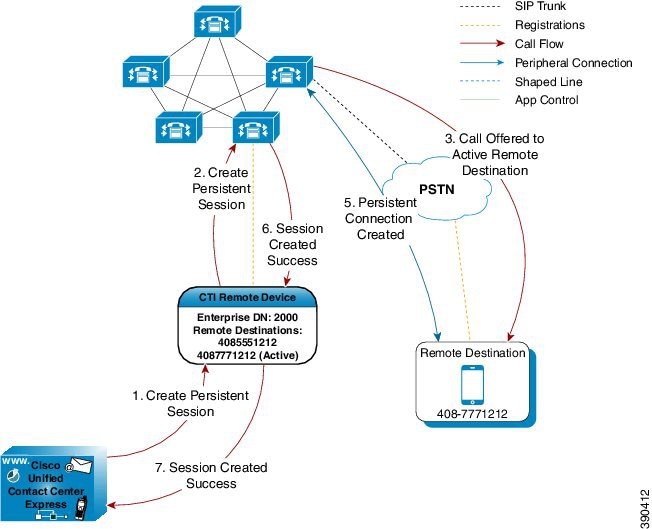
The following figure shows a persistent connection incoming call:
Figure 10. Persistent Connection Incoming Call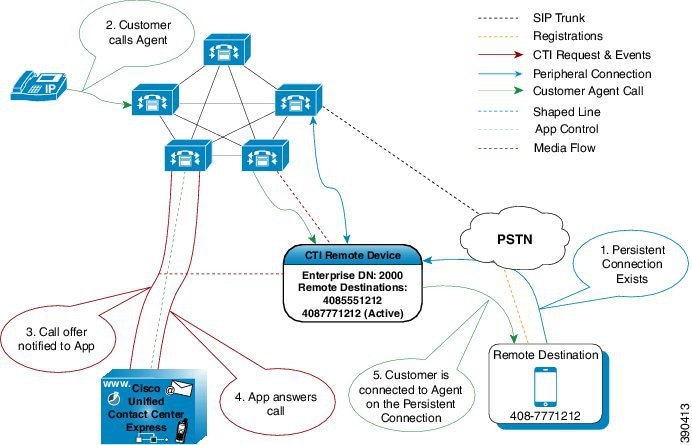
For remote phones that have persistent connection, the following features are not supported:
Call Hold/Resume is not supported for a persistent connection call.
Intercept/Barge-In is not supported for persistent connection with Cisco Finesse.
Live Data and Historical reports do not distinguish the remote agents from the enterprise agents.
The maximum number of supported remote agents is 100.
Extend and Connect is not supported on shared lines.
Signaling Flow
The following figure shows the signaling flow chart:
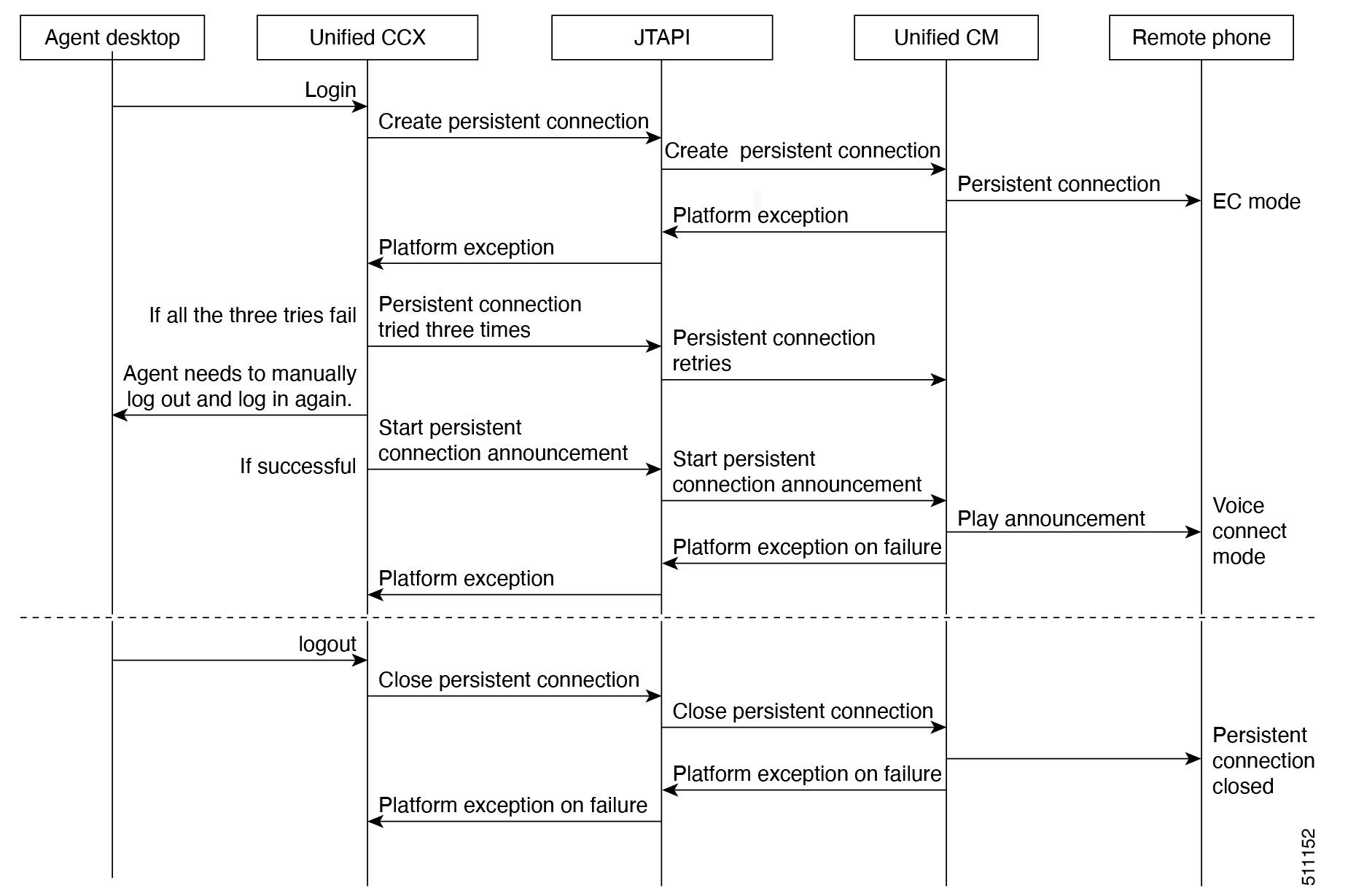
Agent and Device Configuration
To use this feature, perform the following configuration:
Configure CTI Remote Device, CSF for Cisco Jabber, and Remote Destinations in Cisco Unified Communications Manager.
Configure ICT between Cisco Unified Communications Manager and Cisco Unified Presence server.
Call by Call Mode
Unified CCX administrator can switch off persistent connection using Unified CCX Administration page to enable Call by Call mode. In this mode, every call will be routed independently to the Home Agent as if the agent is using an IP phone. When the call ends, the Home Agent's phone disconnects before it is made ready for the next call.
Deployment Guidelines
In case of fresh deployments of Cisco Unified Communications Manager and Unified CCX, ensure that the DNS is configured for all the components.
Remote Agent Over Broadband
Unified CCX supports remote agents (for example, at-home agents) using Cisco Unified IP Phone over a broadband internet connection.
The Cisco VPN Client feature available in select Cisco Unified IP Phones provides another option for remote agents to connect their IP Phones to the enterprise.
The enterprise will need to deploy and set up an appliance which supports SSL VPN connectivity. Connectivity between the remote agent and enterprise must be over broadband/SSL VPN.
The VPN feature needs to be configured on the Cisco Unified Communication Manager as per the Cisco Unified Communications Manager Security Guide.
The Cisco Unified IP Phone should then be configured within the enterprise as detailed in the Cisco Unified IP Phone Administration Guide for Cisco Unified Communications Manager.
After the IP Phone has been configured in the enterprise, the agent can then take it home and connect it to a regular broadband router to obtain VPN connectivity to the enterprise. The agent will then be able to use the configured extension for receiving and placing calls from home.
Expressway Support
Unified CCX supports Cisco Expressway as an endpoint for remote agents from 11.5(1) release onward. The agent phones must be registered with the Unified CM. The agents must be logged into Cisco Finesse desktop that is connected over the VPN or the Enterprise must have enabled access to Cisco Finesse over the internet (by enabling NAT). For any caveats and release specific information in Cisco Expressway see, http://www.cisco.com/c/en/us/support/unified-communications/expressway-series/products-release-notes-list.html.
Reporting
Configuration APIs
The Cisco Unified Contact Center Express Application Programming Interface (UCCXAPI) provides a platform to integrate provisioning applications similar to what is provided by the Unified CCX Application Administration interface. Cisco Unified CCX exposes sophisticated control of the contact center application management with its Configuration REST APIs. For more information on supported APIs, see Cisco Unified Contact Center Express Developer Guide available here:
https://developer.cisco.com/site/collaboration/contact-center/uccxapi/overview/
Remote Expert Mobile
For all information about the Remote Expert Mobile deployment, see the Cisco Contact Center Solutions and Unified Communications Manager Solution Configuration Guide for Remote Expert Mobile , available at http://www.cisco.com/c/en/us/support/customer-collaboration/remote-expert-mobile/tsd-products-support-series-home.html.
Post Call Treatment
Post Call Treatment allows Unified CCX to provide treatment to an ICD call once the agent ends the call from the Finesse desktop. The Unified CCX administrator has an option to configure the Post Call Treatment via the Cisco Unified CCX Script Editor. This functionality will not be available if the agent ends the call from the phone or when the customer ends the call before the agent.
Caller ID Support
Caller ID feature displays the caller's number instead of the CTI port number on the agent's IP phone. Caller ID (CLID) is disabled by default. To enable CLID using a CLI command, see the Cisco Unified Contact Center Express Operations Guide , located at http://www.cisco.com/en/US/products/sw/custcosw/ps1846/prod_maintenance_guides_list.html.
 Note |
|
E.164 Support
Unified CCX supports E.164 numbering plan for route point directory numbers, and Finesse agent and supervisor extensions. E.164 is supported for the following components:
CTI port directory numbers
Contact phone numbers for outbound calls
Cisco Finesse
- Trigger directory numbers
- Agent extensions
- Display of Incoming calls
- Phonebook and keypad
- Route points
- Configuration APIs for route points
- Script editor
 Note | For CTI port directory numbers:
For Finesse Agent and Supervisor extensions:
|
Single Sign-On
Single sign-on (SSO) is an authentication process that allows users to sign in to one application and then securely access other authorized applications without needing to resupply user credentials. SSO permits Cisco supervisors or agents to sign on only once with a username and password to gain access to all of their Cisco browser-based applications and services within a single browser instance. By using SSO, Cisco administrators can manage all users from a common directory and enforce password policies for all users consistently.
 Note |
|
- SAML 2.0 Authentication
- Elements Used in SAML 2.0
- Cisco Identity Service (IdS)
- Authentication and Authorization Flow
SAML 2.0 Authentication
SSO uses Security Assertion Markup Language (SAML) to exchange authentication details between an Identity Provider (IdP) and a service provider. The identity provider authenticates user credentials and issues SAML assertions, which are pieces of security information transferred from the identity provider to the service provider for user authentication. Each assertion is an XML document that contains trusted statements about a subject including, for example, username and privileges. SAML assertions are usually digitally signed to ensure their authenticity.
A generic SAML authentication flow consists of:
Client - A browser-based user client used to access a service.
Service Provider - An application or service the user tries accessing.
Identity Provider - An entity performing the user authentication.
The identity provider keeps actual credentials and authentication mechanism hidden. Based on the authentication process result, the identity provider issues SAML assertions.
Elements Used in SAML 2.0
The following is the list of elements that are used in SSO SAML 2.0 authentication:
Client (the user's client)-A browser-based client or a client that can leverage a browser instance for authentication. For example, a system administrator's browser.
Lightweight Directory Access Protocol (LDAP) users-Users are integrated with an LDAP directory. For example, Microsoft Active Directory or OpenLDAP.
Security Assertion Markup Language (SAML) assertion-An assertion is an XML document that contains trusted statements about a subject. For example, a username. SAML assertions are digitally signed to ensure their authenticity. It consists of pieces of security information that are transferred from Identity Providers (IdPs) to the service provider for user authentication.
Service Provider (SP)-An application or service that trusts the SAML assertion and relies on the IdP to authenticate the users. For example, Cisco Identity Service (IdS).
An Identity Provider (IdP) server-This is the entity that authenticates user credentials and issues SAML assertions.
SAML Request-An authentication request that is generated by a Cisco Identity Service (IdS). To authenticate the LDAP user, IdS delegates an authentication request to the IdP.
Circle of Trust (Co-T)-It consists of the various service providers that share and authenticate against one IdP in common.
Metadata-An XML file generated by the Cisco IdS (for example, Cisco Identity Service Management) and an IdP. The exchange of SAML metadata builds a trust relationship between the IdP and the service provider.
Assertion Consumer Service (ACS) URL-A URL that instructs the IdPs where to post SAML assertions.
Cisco Identity Service (IdS)
Authentication is managed for the contact center solution by the Cisco Identity Service (Cisco IdS). When an SSO-enabled user signs in, the Cisco IdS interacts first with the customer's Identity Provider (IdP) to authenticate the user. The IdP stores user profiles and provides authentication services to support SSO sign-ins. When the user is authenticated, the Cisco IdS exchanges information with the Cisco service the user is attempting to access to confirm that the user is authorized for the role they are requesting. When the user is both authenticated and authorized, the IdS issues an access token that allows the user to access the application. When the access is established during a particular session, the user can switch among contact center solution applications without presenting credentials again.
Authentication and Authorization Flow
The complete authentication and authorization flow has been simplified as:
When you access an application with protected resources, the application will redirect you to the Cisco Identity Service for authentication. Cisco Identity Service leverages SAML and generates a SAMLRequest and redirects the browser to the Identity Provider.
The browser authenticates directly against the Identity Provider. Applications are not involved in the authentication process and have no access to user credentials.
The OAuth flow accesses the resource with a token which is then validated.
Cisco Identity Service sends an authentication request through the browser to the identity provider.
The user enters the login credentials to the identity provider for authentication. After the assertion is successful and the user attributes are read it will redirect to the original application that was accessed. Cisco Identity Service accompanied by an assertion that confirms successful authentication and includes user information and access rights for the web application.
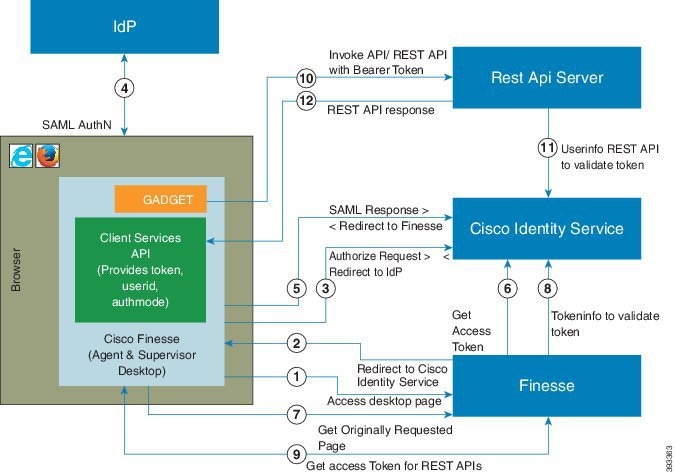
Accessibility
The Finesse desktop supports features that improve accessibility for low-vision and vision-impaired users. The following table shows how to navigate the Finesse desktop using the accessibility features.
 Note | Finesse supports these features only with Internet Explorer 11.0 and only on the agent desktop, not the supervisor desktop. |
Desktop Element | To Perform the Following Actions | Use the Following Keys |
|---|---|---|
Address Bar | Move between the address bar and the frames (in Internet Explorer only) | F6 |
Sign-in Page | ||
Language Selector Drop-Down | Access the drop-down | Tab and Shift-Tab from the ID field |
Open the drop-down | Alt-Down Arrow or Enter | |
Scroll the drop-down | Up and Down Arrows | |
Select a language | Enter | |
Hide the drop-down | Esc | |
Mobile Agent Help Tooltips | Access and display a tooltip | Tab and Shift-Tab |
Hide a tooltip | Esc | |
Call Control Gadget | ||
Call Control Gadget Navigation | Access the call control gadget, phone book, and keypad | Tab and Shift-Tab |
Open and close the call control gadget | Enter | |
Phone book | Navigate the phone book contact entries | Arrow keys |
Keypad | Navigate the keypad number buttons | Tab |
Make a new call |
| |
Wrap-Up Reason Drop-Down | Access the drop-down | Tab and Shift-Tab |
Open the drop-down | Alt-Down arrow | |
Scroll the list of wrap-up reasons | Up and Down Arrows | |
Select a wrap-up reason | Enter | |
Close the drop-down | Esc | |
Callback Dialog Box and Reclassify Dialog Box (Outbound Calls) | Access the Callback and Reclassify buttons | Tab and Shift-Tab |
Open the Callback and Reclassify dialog boxes | Enter (on the respective buttons) | |
Close dialog boxes |
| |
Reclassify Dialog Box | Navigate the elements | Tab, Shift-Tab, Up and Down Arrows |
Select an option | Enter | |
Close the Reclassify dialog box | Esc | |
Callback Date and Time Calendar | Navigate to and from the Calendar | Tab and Shift-Tab |
Navigate within the Calendar | Arrows | |
Select a Calendar date | Enter | |
Move to the first or last days of a month | Home and End | |
Close the pop-up | Esc | |
Callback Date and Time Controls | Navigate the elements | Tab and Shift-Tab |
Increase and decrease the Hour and Minute values | Up and Down Arrows | |
Toggle the AM/PM button | Enter | |
Close the pop-up | Esc | |
Desktop | ||
Send Error Report Tooltip | Access and display a tooltip | Tab and Shift-Tab |
Hide a tooltip | Esc | |
Third-Party Gadget | ||
Maximize Icon | Access the maximize icon | Tab and Shift-Tab |
Maximize and restore a third-party gadget | Enter | |
 Note | For Email and Chat Keyoard shortcut keys, see Cisco Finesse Agent and Supervisor Desktop User Guide at https://www.cisco.com/c/en/us/support/customer-collaboration/unified-contact-center-express/products-user-guide-list.html. |
Screen Reader Support
Cisco Finesse also supports JAWS screen reading software for the following elements:
Page or gadget | Element | Notes | ||
|---|---|---|---|---|
Sign-in Page | Mobile agent help icon | The screen reader reads descriptive text for the help icon. | ||
Invalid Sign in error | When a sign-in error occurs due to invalid password or username, the screen reader reads the error.
| |||
Queue Statistics gadget | Title | The screen reader reads the gadget title (Queue Statistics). | ||
Call Control Gadget | Phone Book | The screen reader reads the contents of the phone book.
| ||
Keypad | The screen reader reads the number of the keypad and the letters that go with it (ABC, DEF, and so on).
| |||
Call row errors | The screen reader reads the call row error messages. | |||
Agent Desktop | Headings | The screen reader reads all the headings on the Agent Desktop (HTML elements <h1> to <h6]>). | ||
Failover Banner | During failover, the screen reader reads the statement from the red banner. When the Failover is complete, the screen reader reads the statement from the green banner. | |||
State Change text | Whenever the agent state changes, the screen reader reads the new state. | |||
Desktop | Send clients logs help icon | The screen reader reads descriptive text for the help icon. |
 Feedback
Feedback