Cisco Finesse
Introduction
Cisco Finesse is a next-generation agent and supervisor desktop designed to provide a collaborative experience for the various communities that interact with your customer service organization.
Cisco IM and Presence functionality can be provided to the agents using Jabber.
Cisco Finesse provides:
-
A browser-based administration console and a browser-based desktop for agents and supervisors; no client-side installations are required.
-
IP phone based (FIPPA) agent login & state control with limited features.
-
A single, customizable cockpit or interface, that gives customer care providers quick and easy access to multiple assets and information sources.
-
REST APIs that simplify the development and integration of value-added applications and minimize the need for detailed desktop development expertise.
The following table lists the availability of the Cisco Finesse REST APIs by license packages:
|
Service |
Unified CCX Premium |
Unified CCX Enhanced |
Unified CCX Standard |
||
|---|---|---|---|---|---|
|
Cisco Finesse REST APIs |
Available |
Available |
Not available |
||
The following table lists the availability of the Cisco Finesse service in the Unified CCX packages:
|
Service |
Unified CCX Premium |
Unified CCX Enhanced |
Unified CCX Standard |
Unified IP IVR |
|---|---|---|---|---|
|
Cisco Finesse |
Available |
Available |
Not available |
Not available |
Cisco Finesse functionalities
Cisco Finesse supports the following functionalities:
-
Basic call control—Answer, hold, retrieve, end, and make calls.
-
Advanced call control—Make a consultation call and transfer or conference the call after the consultation.
-
Not Ready and Sign Out reason codes—Reasons that agents can select when they change their state to Not Ready.
-
Wrap-up codes—Reasons that agents can apply to calls.
-
Phone books—List of contacts from which agents can select one to call.
-
Live data gadgets—Display current state of agents, teams and CSQs in the contact center.
-
Customizable third-party gadgets.
-
Recording using MediaSense and/or Workforce Optimization.
-
Scheduled call back—Request a callback at a specific callback phone number and also specify the time or date of the callback.
-
Reclassify—Reclassify a direct preview outbound call as busy, answering machine, fax, invalid number, or voice.
-
Outbound agent—Supports outbound dialing including progressive, predictive, and direct preview modes, allowing agents to handle both inbound and outbound dialing tasks.
-
Multisession webchat—Allows agents to work on multiple chat sessions at the same time for increased agent resource usage.
-
Multisession email—Allows agents to work on multiple email sessions at the same time for increased agent resource usage.
-
Multiline—Provides multiple lines on agent phones.
-
Extension mobility—Allows users to temporarily access their Cisco Unified IP Phone configuration such as line appearances, services, and speed dials from other Cisco Unified IP Phones.
 Note |
|
You can configure the Cisco Finesse Agent and Supervisor Desktops to use Cisco gadgets and third-party gadgets through a layout management method. You can customize the Cisco Finesse Agent and Supervisor Desktops through the Cisco Finesse administration console. The administrators can define the tab names that appear on the desktops and configure which gadgets appear on each tab.
For information about supported browsers and operating systems, see the Compatibility Matrix for Cisco Unified CCX at http://docwiki.cisco.com/wiki/Compatibility_Matrix_for_Unified_CCX.
 Note |
Video is now supported if you are using Cisco Jabber for Windows as agent phone. The agent desktop where Jabber is used for Video should comply to the Cisco Jabber hardware requirements listed in the Cisco Jabber for Windows 11.0.x and 11.1.x Release Notes , located at http://www.cisco.com/c/en/us/td/docs/voice_ip_comm/jabber/Windows/11_0/RN/JABW_BK_C5E7828C_00_cisco-jabber-windows-11-release-notes.html. |
Cisco Finesse Desktop latency
Cisco Finesse Agent and Supervisor Desktops can be located remotely from Unified CCX. The round-trip time between the Unified CCX server and the agent desktop must not exceed 400 ms.
Bandwidth requirement for Cisco Finesse client to server
The agent and supervisor login operation involves loading web pages, and includes the CTI login and the display of the initial agent state. After the desktop web page loads, the required bandwidth is significantly less.
Because Cisco Finesse is a web application, caching can significantly impact the required bandwidth. For example, the first time an agent logs in, the number of bytes transmitted is approximately 2 megabytes. If caching is enabled in the browser, during subsequent logins, the number of bytes transmitted is 0.134 megabytes.
Because of additional gadgets on the supervisor desktop, this number is higher for a supervisor login (approximately 2.5 megabytes without caching and 0.325 megabytes with caching). To minimize the amount of bandwidth required for login, make sure that caching is enabled in the browser.
To help you with the bandwidth calculation, Cisco Finesse provides a bandwidth calculator to estimate the bandwidth required to accommodate the client login time.
Note that during failover, agents are redirected to the alternate server and are logged in automatically. For example, if you configure your bandwidth so that login takes 5 minutes and a client failover event occurs, agents will take 5 minutes to successfully log in to the alternate server.
The Cisco Finesse bandwidth calculator does not include the bandwidth required for any third-party gadgets in the Cisco Finesse container or any other applications running on the agent desktop client.
The bandwidth listed in the bandwidth calculator must be available for Cisco Finesse after you account for the bandwidth used by other applications, including voice traffic that may share this bandwidth. The performance of the Cisco Finesse interface, and potentially the quality of voice sharing this bandwidth, may degrade if sufficient bandwidth is not continuously available.
Administration
The administrator can access the Cisco Finesse administration web user interface in read and write mode from the Unified CCX publisher node. From the Unified CCX subscriber node, access is read-only.
Cisco Finesse REST API
Cisco Finesse provides a REST API that allows client applications to access the supported features. The REST API uses secure HTTP (HTTPS) as the transport with XML payloads.
Cisco Finesse provides a JavaScript library and sample gadget code that can help expedite third-party integration. You can find developer documentation for the REST API, the JavaScript library, and sample gadgets at this location: https://developer.cisco.com/site/finesse/.
Silent monitoring
The supervisors can monitor agents calls using Unified Communications Manager-based silent monitoring with Cisco Finesse.
Cisco Finesse does not support SPAN port-based monitoring and desktop monitoring to silent monitor the agent.
Recording
Cisco Finesse workflows can be used to record agent calls using Cisco Unified Communications Manager with Cisco MediaSense or Cisco Workforce Optimization.
 Note |
The agent phone must have built-in-bridge (BIB) support enabled for Cisco Unified Communications Manager-based call recording and monitoring to work with Cisco Finesse. For information about the phones that have built-in-bridge support, see the at this location: http://docwiki.cisco.com/wiki/Compatibility_Matrix_for_Unified_CCX. |
For information about recording APIs, see the at http://developer.cisco.com/web/finesse/docs.
Cisco MediaSense Search and Play Gadget
The Search and Play gadget available on the Supervisor desktop allows you to access all recordings stored in MediaSense.
Recording Tag
-
agent = <agent ID> of each logged-in Unified CCX agent who participated in the recording.
-
team = <team name> of all those teams whose agents have participated in the recording.
-
CSQ = <CSQ name> of that CSQ where the call being recorded was queued and processed.
For example, Tag: CCX:agent=abc,team=Deafult,CSQ=Auto_CSQ.
These tags enable supervisors and agents to filter and search recordings in Cisco MediaSense Search and Play Gadget based on one or a combination of the parameters.
Multiline support
Cisco Finesse supports the use of multiple lines on agent phones. You can configure one or more secondary lines on an agent phone. The agent's ACD line must be in button positions 1 - 4. Any calls on the observed lines are reported in the historical reports. However, Finesse blocks any events that are sent by the CTI server as a result of call activity on an agent’s non-primary/non-ACD line (lines other than the one the agent is logged into). These events are not published to Finesse clients. No information about calls that are handled on non-primary/non ACD line appears on the Finesse desktop. Agent state is not modified as a result of activity on the agent's secondary line.
For example, if Agent A uses his non-ACD line to call Agent B (on Agent B's primary/ACD extension), the call does not appear on Agent A's desktop. The call appears on Agent B's desktop because Agent B received the call on the primary/ACD extension.
Direct Transfer Across Line (DTAL) and Join Across Line (JAL) are not supported.
NAT support
Cisco Finesse supports static NAT only with one-to-one mapping between public and private IP addresses. Finesse desktops must be used with FQDNs only, where FQDN resolves to the external IP address.
IPv6 support
Cisco Finesse provides support for IPv6 with Unified CCX.
E.164 support
-
Enterprise Data
-
Phone Book Contacts
-
Workflow Rules or Conditions
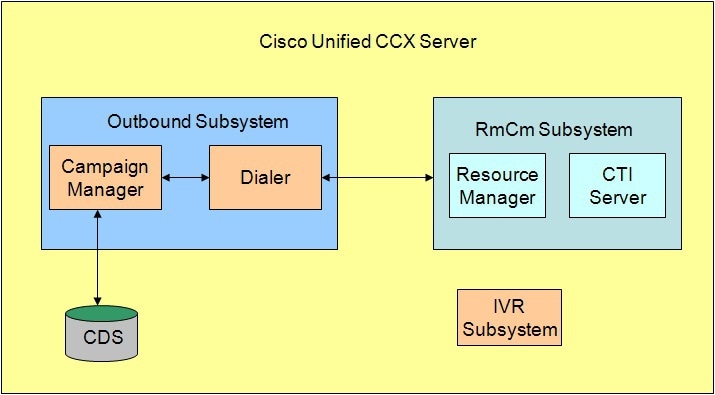
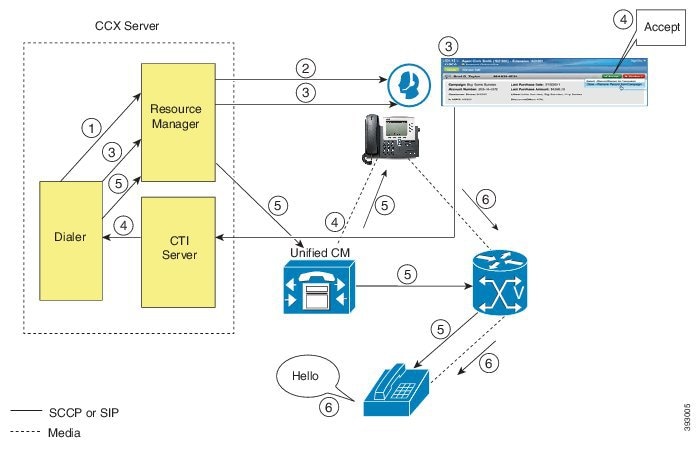
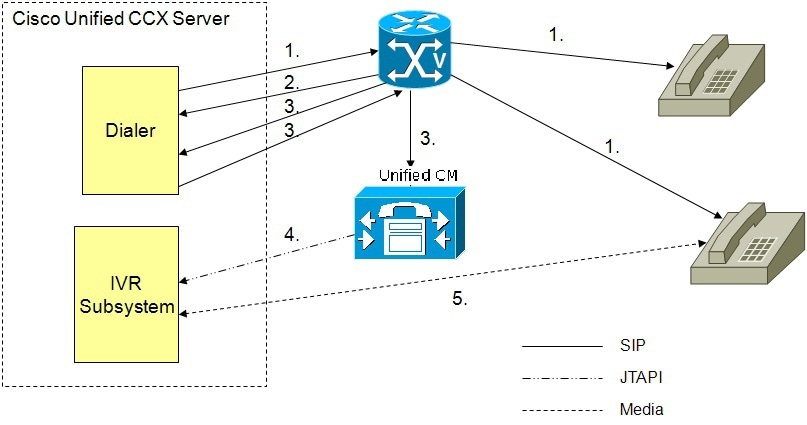

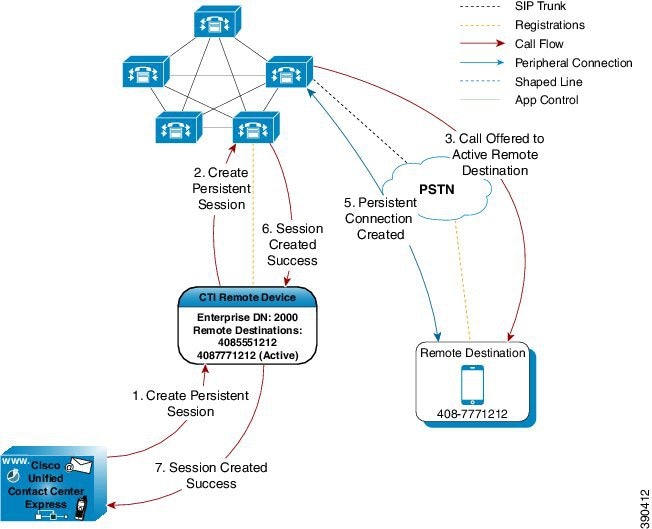
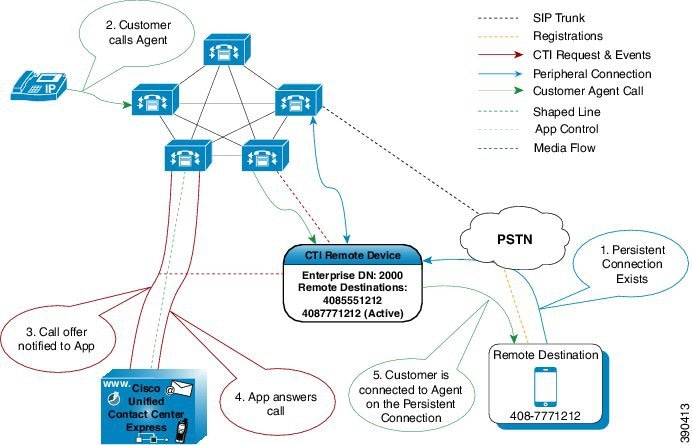
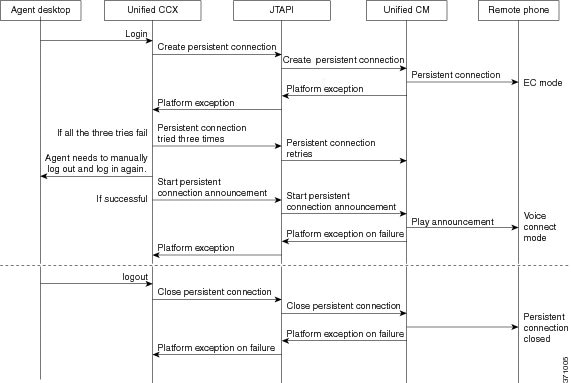
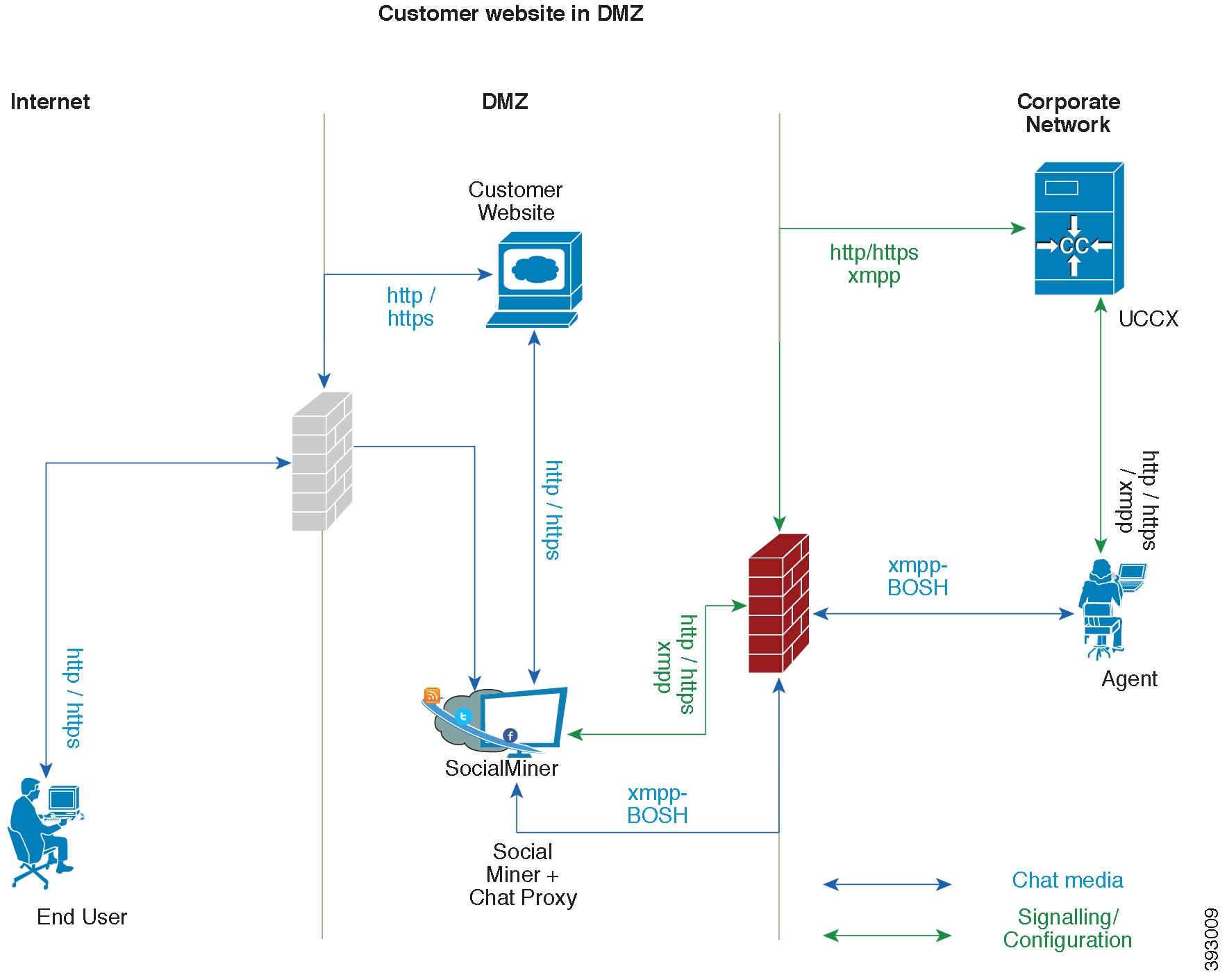
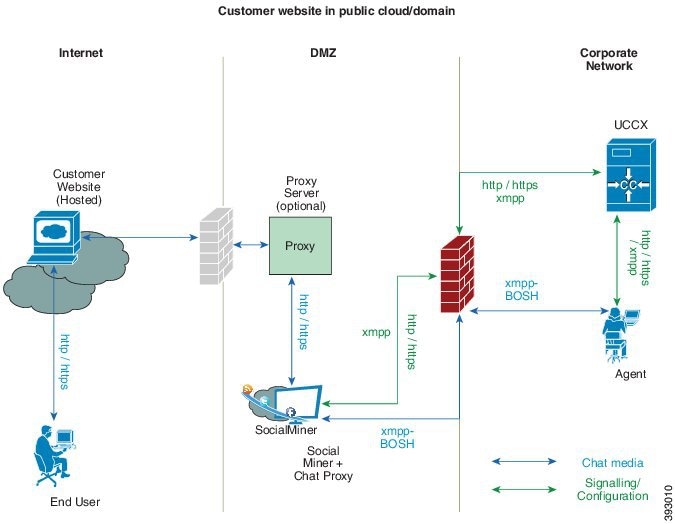
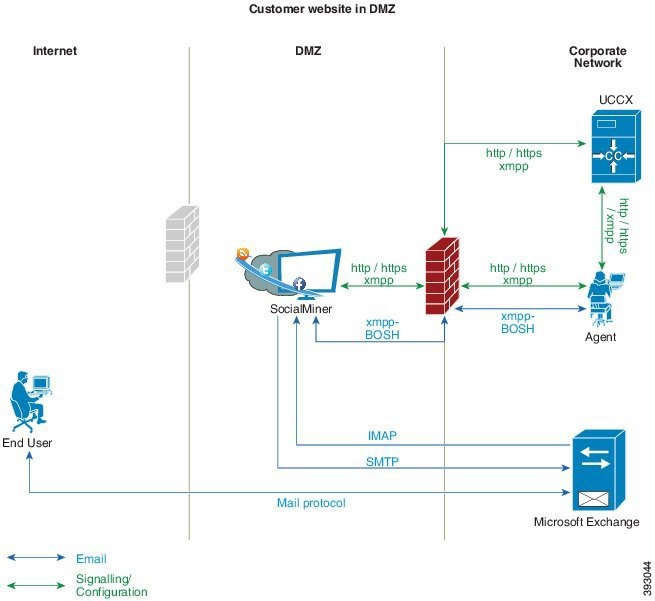
 Feedback
Feedback