The Cisco IP Conference Phone 7832

The phone has sensitive microphones with 360-degree coverage. This coverage lets users speak in a normal voice and be heard clearly from up to 7 feet (2.1 m) away. The phone also features technology that resists interference from mobile phones and other wireless devices, assuring delivery of clear communications without distractions.
-
G.711 a-law
-
G.711 mu-law
-
G.722
-
G722.2 AMR-WB
-
G.729a/G.729ab
-
G.726
-
iLBC
-
Opus
-
iSAC
 Caution |
Using a cell, mobile, or GSM phone, or two-way radio in close proximity to a Cisco IP Phone might cause interference. For more information, see the manufacturer’s documentation of the interfering device. |
Cisco IP Phones provide traditional telephony functionality, such as call forwarding and transferring, redialing, speed dialing, conference calling, and voice messaging system access. Cisco IP Phones also provide a variety of other features.
Finally, because the Cisco IP Phone is a network device, you can obtain detailed status information from it directly. This information can assist you with troubleshooting any problems users might encounter when using their IP phones. You can also obtain statistics about an active call or firmware versions on the phone.
Feature Support
This document describes all the features that the device supports. However, not all features may be supported with your current configuration. For information on supported features, contact your service provider or administrator.




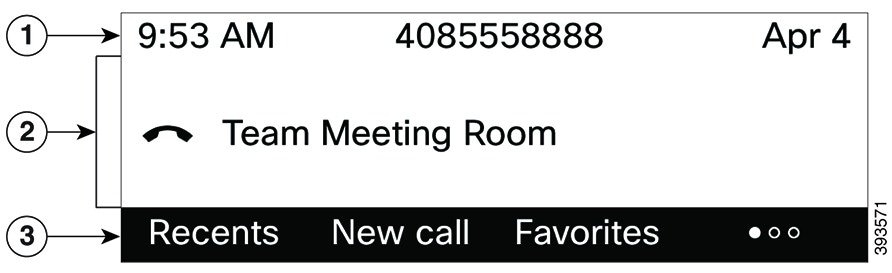



 Feedback
Feedback