Wall Mount Kits
Each wall mount is unique to your phone model and cannot be used for another phone. If you are planning to attach your phone to a wall, purchase the wall mount kit specific to your phone. For additional information, refer to the phone model data sheet.
To check which phone model you have, press Applications ![]() and select Phone information. The Model number field shows your phone model.
and select Phone information. The Model number field shows your phone model.
|
Cisco IP Phone |
Cisco Wall Mount Kit |
|---|---|
|
Cisco IP Phone 7811 |
Spare Wallmount Kit for Cisco IP Phone 7811 |
|
Cisco IP Phone 7821 and 7841 |
Spare Wallmount Kit for Cisco IP Phone 7800 Series |
|
Cisco IP Phone 7861 |
Spare Wallmount Kit for Cisco IP Phone 7861 |
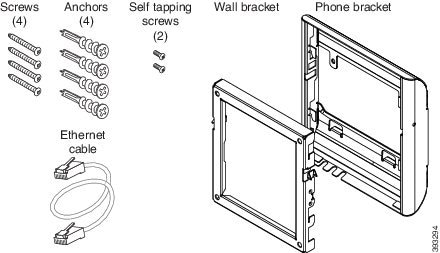
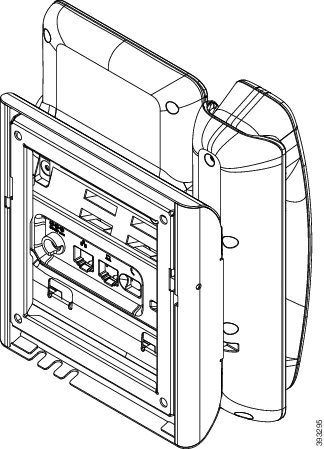

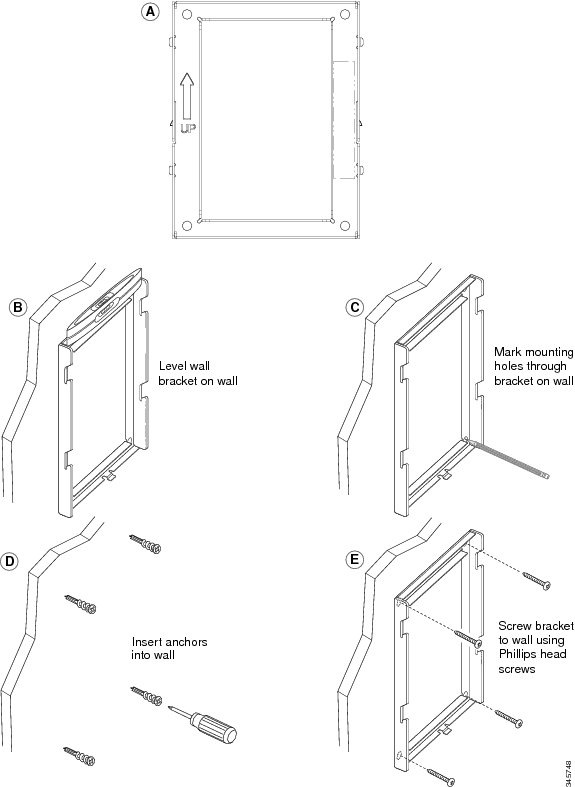
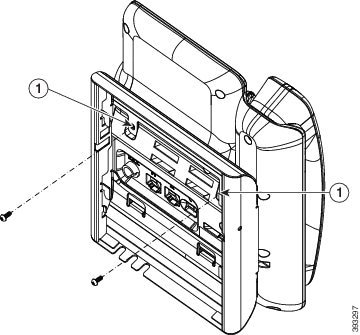
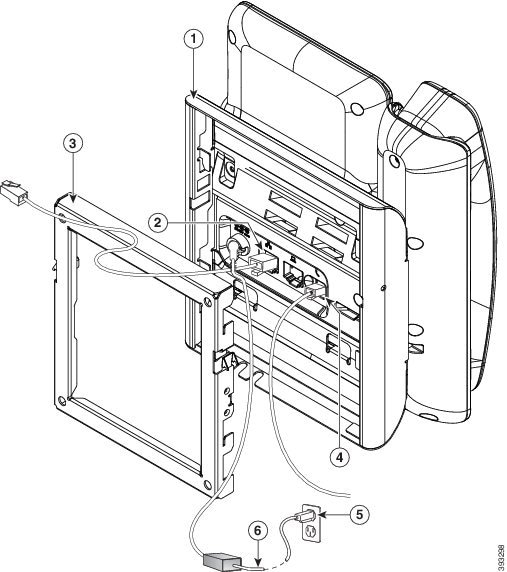
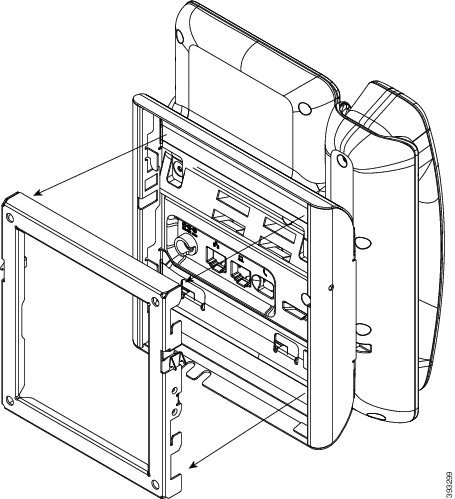

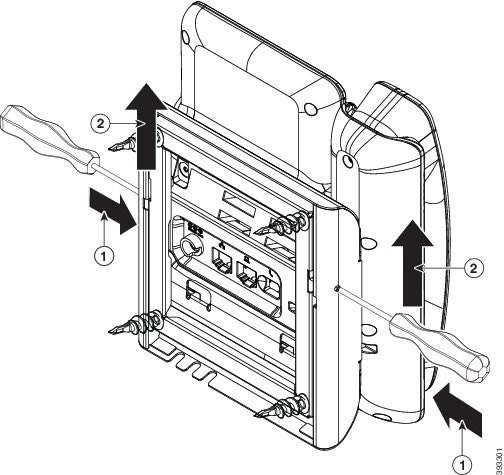
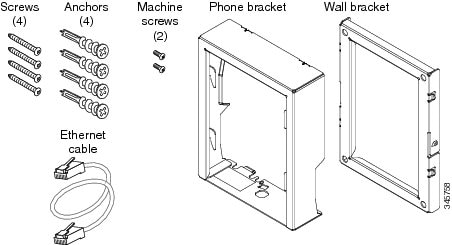

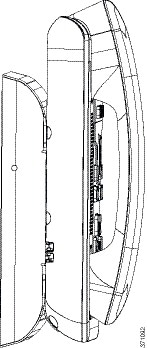


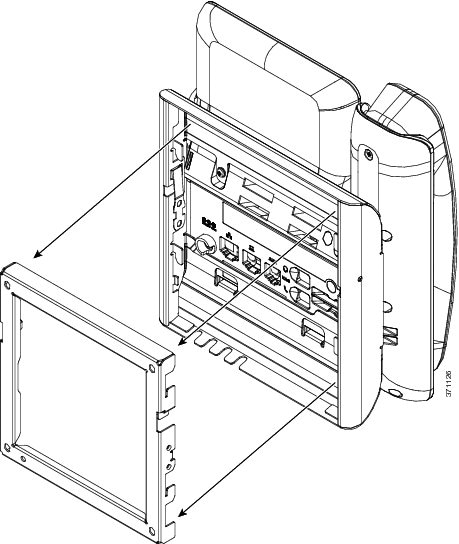
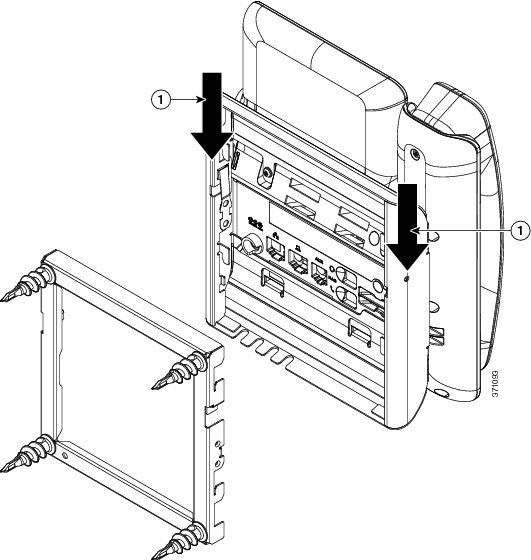

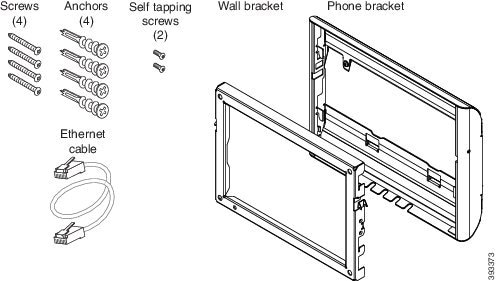
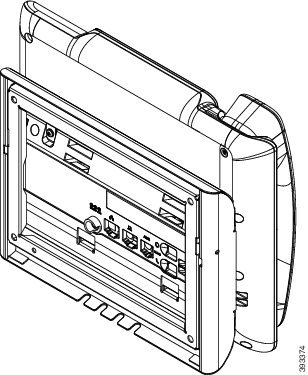

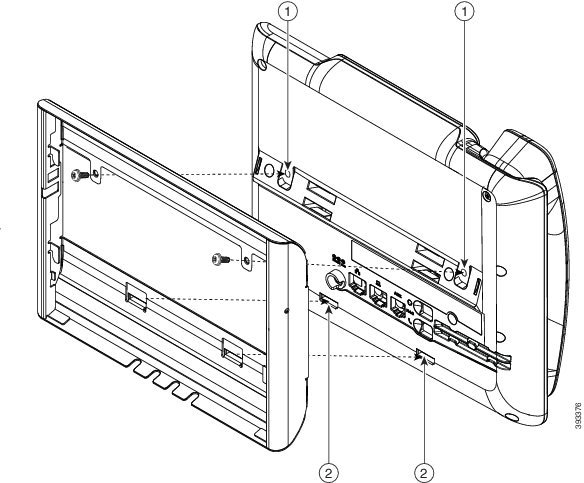
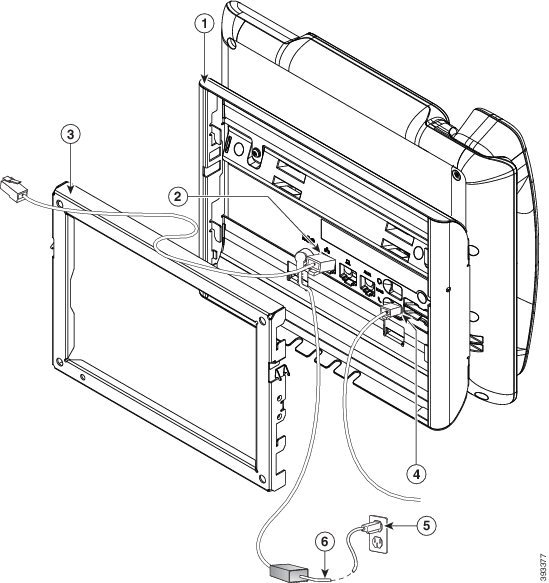

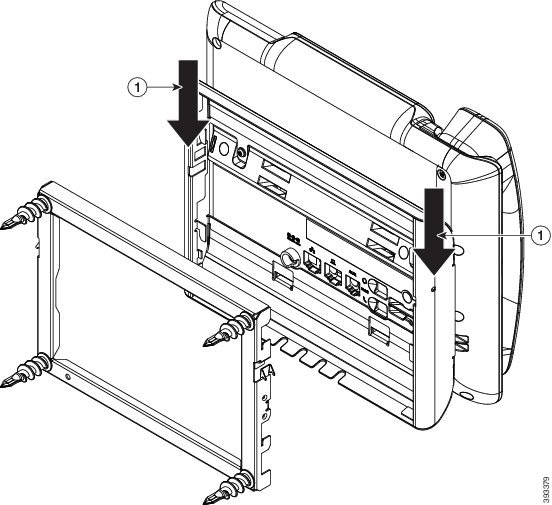
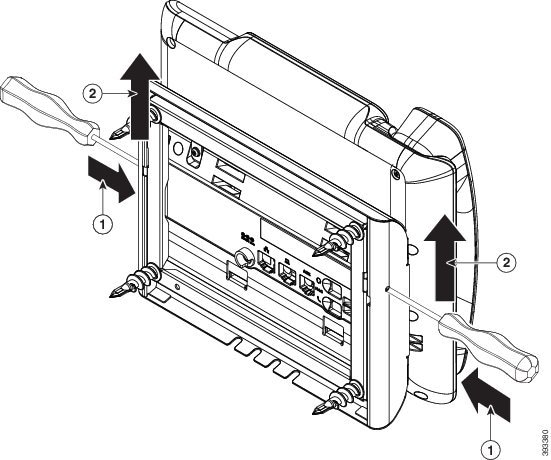
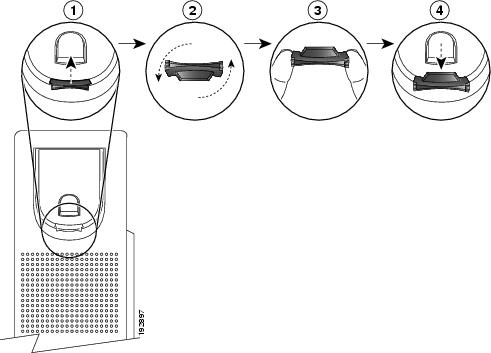
 Feedback
Feedback