Verify the Network Setup
As they deploy a new IP telephony system, system administrators and network administrators must complete several initial configuration tasks to prepare the network for IP telephony service. For information and a checklist for setting up and configuring a Cisco IP telephony network, see the documentation for your particular Cisco Unified Communications Manager release.
For the phone to operate successfully as an endpoint in your network, your network must meet specific requirements. One requirement is the appropriate bandwidth. The phones require more bandwidth than the recommended 32 kbps when they register to Cisco Unified Communications Manager. Consider this higher bandwidth requirement when you configure your QoS bandwidth. For more information, refer to Cisco Collaboration System 12.x Solution Reference Network Designs (SRND) or later ( https://www.cisco.com/c/en/us/td/docs/voice_ip_comm/cucm/srnd/collab12/collab12.html ).
 Note |
The phone displays the date and time from Cisco Unified Communications Manager. The time displayed on the phone can differ from the Cisco Unified Communications Manager time by up to 10 seconds. |
Procedure
|
Step 1 |
Configure a VoIP Network to meet the following requirements:
|
|
Step 2 |
Set up the network to support one of the following:
|
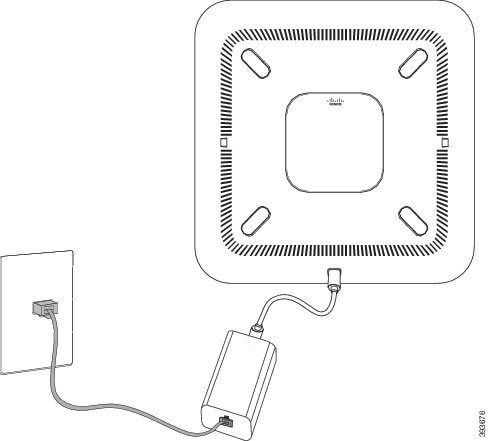
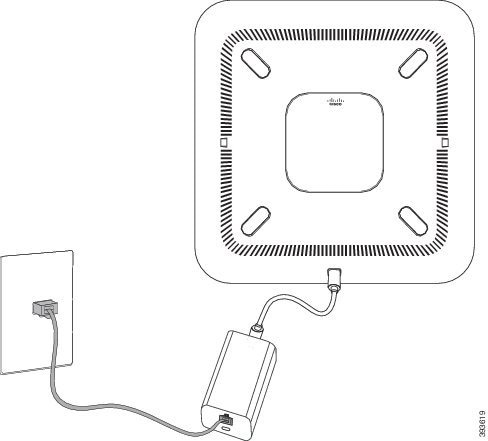
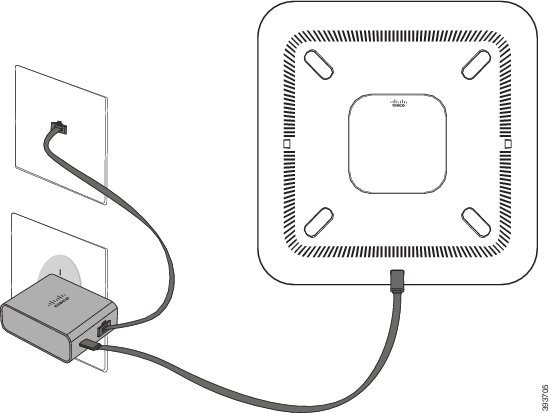
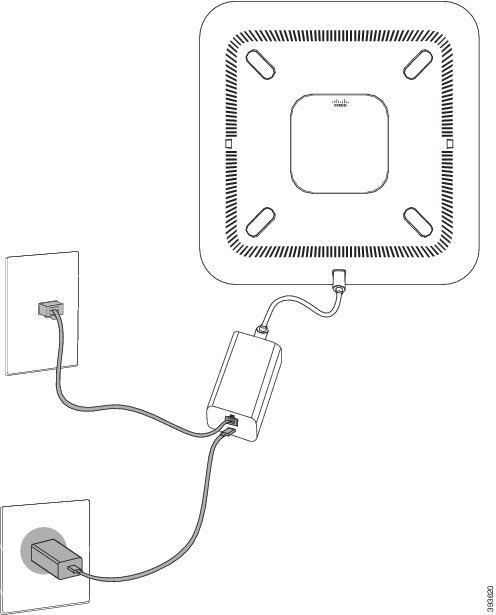
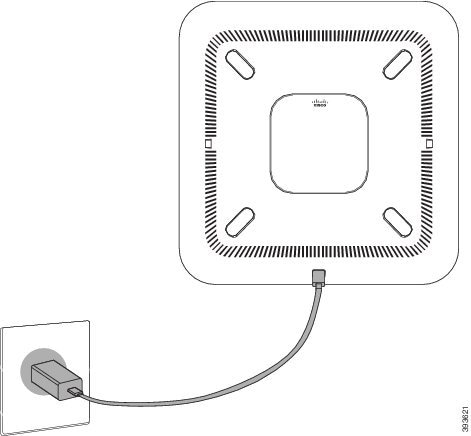
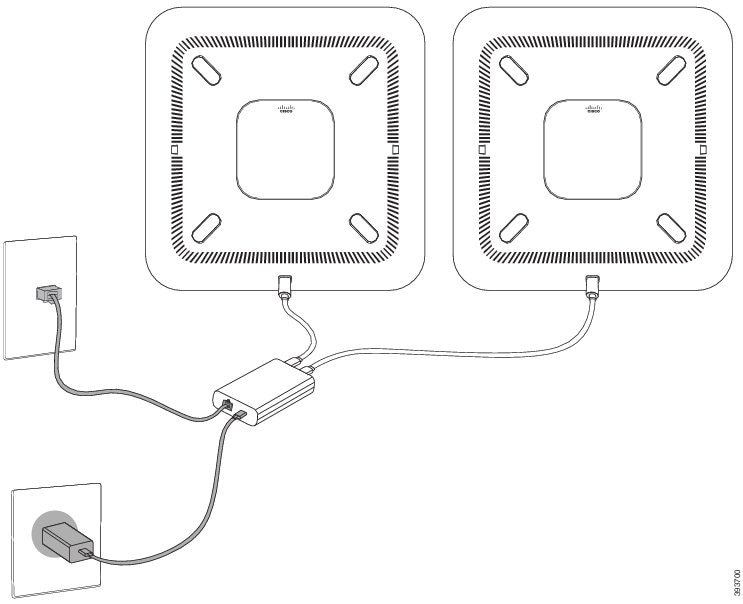
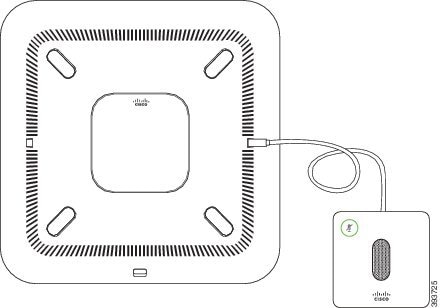
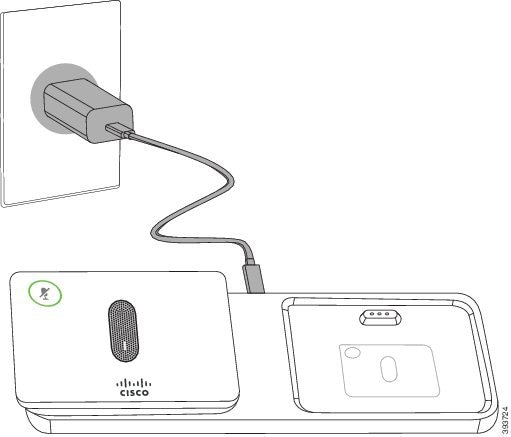
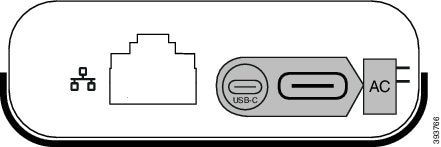
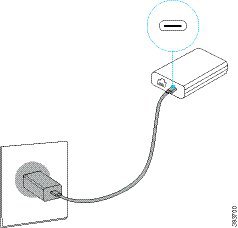
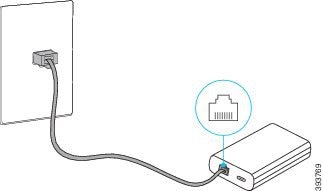
 Feedback
Feedback