|
Cisco
Discovery Protocol (CDP)
|
CDP is a
device-discovery protocol that runs on all Cisco-manufactured equipment.
Using CDP,
a device can advertise its existence to other devices and receive information
about other devices in the network.
|
The Cisco
Unified IP Conference Phone uses CDP to communicate information such as
auxiliary VLAN ID, per port power management details, and Quality of Service
(QoS) configuration information with the Cisco Catalyst switch.
|
|
Dynamic
Host Configuration Protocol (DHCP)
|
DHCP
dynamically allocates and assigns an IP address to network devices.
DHCP
enables you to connect an IP phone into the network and have the phone become
operational without your needing to manually assign an IP address or to
configure additional network parameters.
|
DHCP is
enabled by default. If disabled, you must manually configure the IP address,
subnet mask, gateway, and a TFTP server on each phone locally.
Cisco
recommends that you use DHCP custom option 150. With this method, you configure
the TFTP server IP address as the option value. For additional supported DHCP
configurations, go to the
"Dynamic Host Configuration Protocol" chapter and the
"Cisco TFTP" chapter in the
Cisco Unified Communications Manager System Guide.
| Note
|
If you
cannot use option 150, you may try using DHCP option 66.
|
|
|
Hypertext Transfer Protocol (HTTP)
|
HTTP is
the standard way of transferring information and moving documents across the
Internet and the web.
|
Cisco
Unified IP Phones use HTTP for:
|
|
IEEE
802.1X
|
The IEEE
802.1X standard defines a client-server-based access control and authentication
protocol that restricts unauthorized clients from connecting to a LAN through
publicly accessible ports.
Until
the client is authenticated, 802.1X access control allows only Extensible
Authentication Protocol over LAN (EAPOL) traffic through the port to which the
client is connected. After authentication is successful, normal traffic can
pass through the port.
|
Cisco
Unified IP Conference Phone implements the IEEE 802.1X standard by
providing support for EAP-FAST and EAP-TLS authentication.
|
|
Internet
Protocol (IP)
|
IP is a
message protocol that addresses and sends packets across the network.
|
To
communicate using IP, network devices must have an assigned IP address, subnet,
and gateway.
IP
addresses, subnets, and gateways identifications are automatically assigned if
you are using the Cisco Unified IP Conference Phone with Dynamic Host
Configuration Protocol (DHCP). If you are not using DHCP, you must manually
assign these properties to each phone locally.
For
more information, see the
Cisco Unified Communications Manager Features and Services
Guide.
|
|
Link
Layer Discovery Protocol-Media Endpoint Devices (LLDP-MED)
|
LLDP-MED
is an extension of the LLDP standard developed for voice products.
|
The
Cisco Unified IP Conference Phone supports LLDP-MED on the SW port to
communicate information such as:
- Voice VLAN configuration
- Device discovery
- Power management
- Inventory management
For more
information about LLDP-MED support, see the
LLDP-MED and Cisco Discovery Protocol
white paper:http://www.cisco.com/en/US/tech/tk652/tk701/technologies_white_paper0900aecd804cd46d.shtml
|
|
Real-Time Transport Protocol (RTP)
|
RTP is a
standard protocol for transporting real-time data, such as interactive voice
and video, over data networks.
|
Cisco
Unified IP Phones use the RTP protocol to send and receive real-time voice
traffic from other phones and gateways.
|
|
Real-Time Control Protocol (RTCP)
|
RTCP
works in conjunction with RTP to provide QoS data (such as jitter, latency, and
round trip delay) on RTP streams.
|
RTCP is
disabled by default, but you can enable it on a per phone basis by using
Cisco Unified Communications Manager.
|
|
Session
Initiation Protocol (SIP)
|
SIP is
the Internet Engineering Task Force (IETF) standard for multimedia conferencing
over IP. SIP is an ASCII-based application-layer control protocol (defined in
RFC 3261) that can be used to establish, maintain, and terminate calls between
two or more endpoints.
|
Like
other VoIP protocols, SIP is designed to address the functions of signaling and
session management within a packet telephony network. Signaling allows call
information to be carried across network boundaries. Session management
provides the ability to control the attributes of an end-to-end call.
|
|
Secure
Real-Time Transfer Protocol (SRTP)
|
SRTP is
an extension of the Real-Time Protocol (RTP) Audio/Video Profile and ensures
the integrity of RTP and Real-Time Control Protocol (RTCP) packets providing
authentication, integrity, and encryption of media packets between two
endpoints.
|
Cisco
Unified IP Phones use SRTP for media encryption.
|
|
Transmission Control Protocol (TCP)
|
TCP is a
connection-oriented transport protocol.
|
Cisco
Unified IP Phones use TCP to connect to Cisco Unified Communications Manager
and to access XML services.
|
|
Transport Layer Security (TLS)
|
TLS is a
standard protocol for securing and authenticating communications.
|
When
security is implemented, Cisco Unified IP Conference Phone use the TLS protocol
when securely registering with Cisco Unified Communications Manager.
For more
information, see
Cisco Unified Communications Manager Security Guide.
|
|
Trivial
File Transfer Protocol (TFTP)
|
TFTP
allows you to transfer files over the network.
On the
Cisco Unified IP Conference Phone , TFTP enables you to obtain a
configuration file specific to the phone type.
|
TFTP
requires a TFTP server in your network, which can be automatically identified
from the DHCP server. If you want a phone to use a TFTP server other than the
one specified by the DHCP server, you must manually assign the IP address of
the TFTP server by using the Network Setup menu on the phone.
For more
information, see
"Cisco TFTP" chapter in the
Cisco Unified Communications Manager System Guide.
|
|
User
Datagram Protocol (UDP)
|
UDP is a
connectionless messaging protocol for delivery of data packets.
|
Cisco
Unified IP Phones transmit and receive RTP streams, which utilize UDP.
|

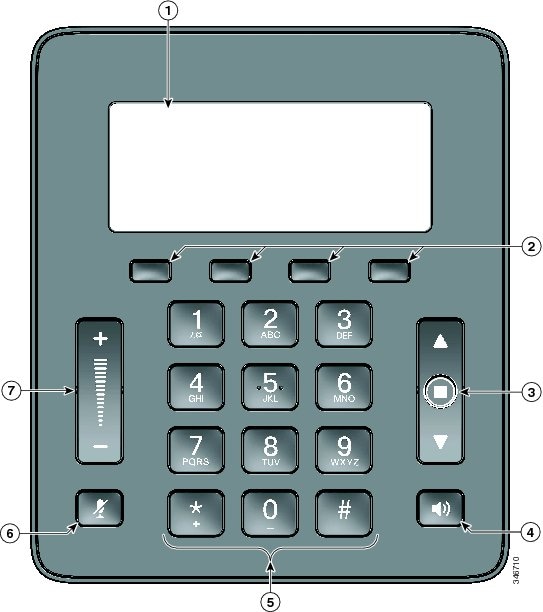


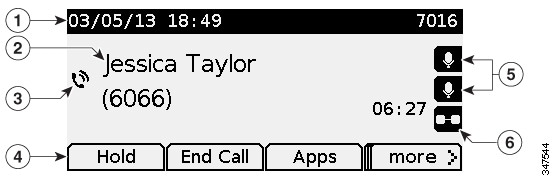
 Feedback
Feedback