Buttons app overview
You can define the action for the programmable hard buttons on your phone with the Buttons
![]() app.
app.
 Note |
In some organizations, administrators set the buttons for specific application purposes and don’t allow you to change these buttons. Check with your administrator if you can’t make button assignment changes. |
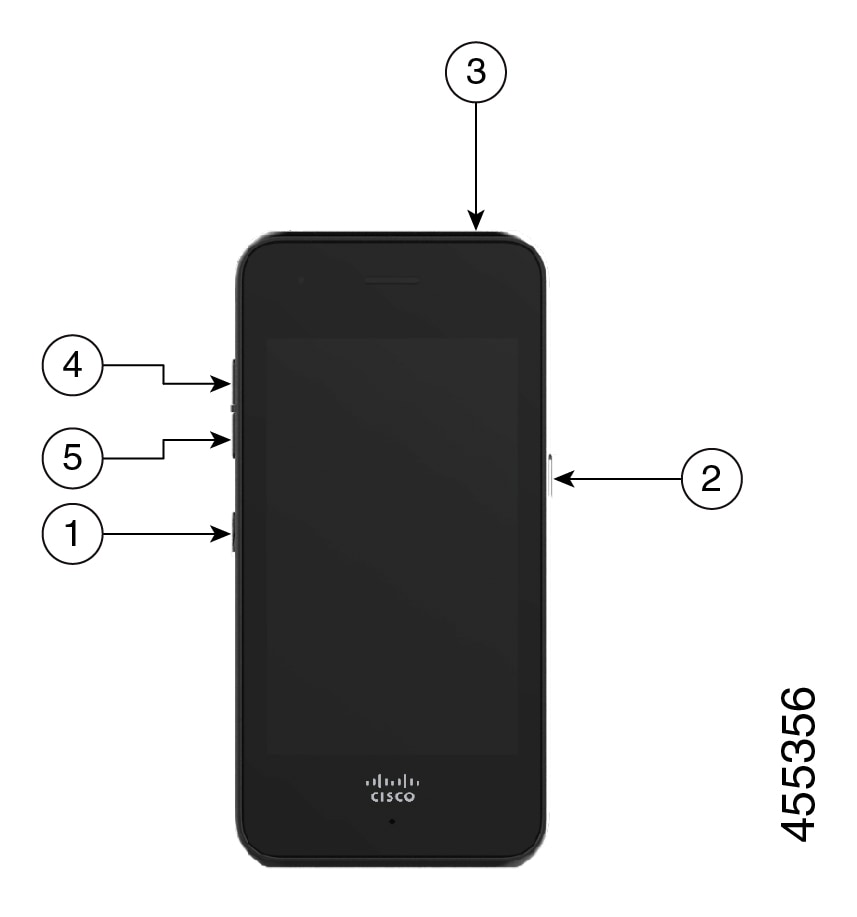
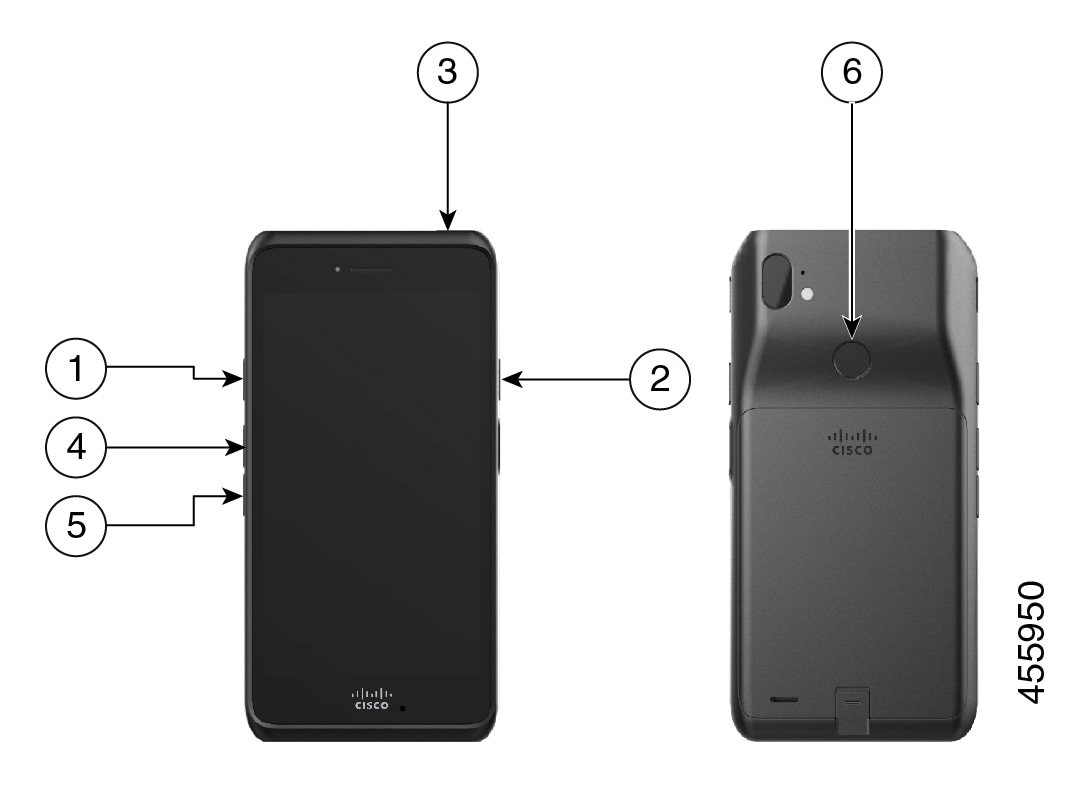
 Feedback
Feedback