Self Care Portal Settings
The Graphical User Interface
Unified Communications Self-Care Portal uses a web-based graphical interface with six tabs. Each tab contains a link to different options that the user can configure.
The tabs are as follows:
-
Phones—The settings under this tab allow you to view and configure your phone settings such as speed dial numbers, ring settings, call history, and call forwarding settings.
-
Voicemail—The settings under this tab allow you to set up your voicemail preferences.
-
IM & Availability—The settings under this tab allow you to set up your Do Not Disturb and IM & Presence status.
-
Conferencing—The settings under this tab allow you to set up conferencing options.
-
General Settings—The settings under this tab allow you to configure settings such as user locales and passwords.
-
Downloads—The settings under this section allow you to download plugins and applications for your phones.
The following graphic displays the main screen.
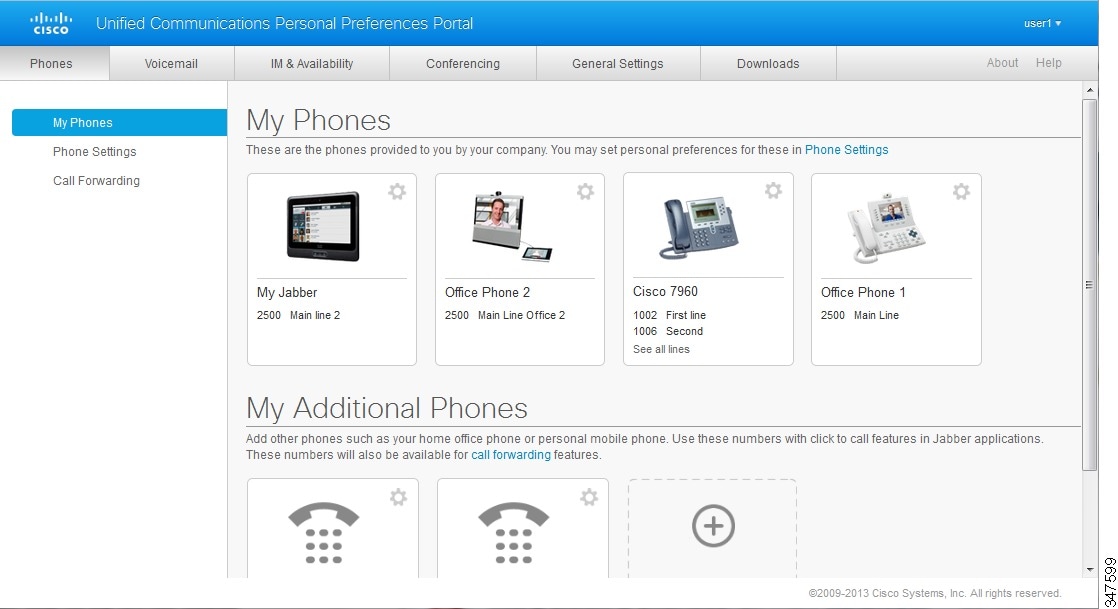
Common Features and Icons
The Unified Communications Self Care Portal uses the following icons to execute common functions.
|
Icon |
Description |
|---|---|
|
|
Add New—Click this icon to add a new item, such as a new phone, new service, or a new speed dial number. |
|
|
Delete—Click this icon to delete this setting. |
|
|
Edit Settings—Click this icon to edit an existing setting. |
|
|
Linked—When the Linked icon displays, phone settings for this particular phone setting are linked. If you update one of your phones, Unified Communications Self Care Portal applies the same update to your other phones. Click the icon to change the status to unlinked so that you can apply unique settings for each phone. |
|
|
Unlinked—When the Unlinked icon displays, each of your phones can have unique settings for this phone setting. Click the icon to change the status to linked so that your phones share the same setup for this phone setting. |
Launch Self Care Portal
Before you begin
-
The Self Care Portal URL
-
Your username and password
Procedure
|
Step 1 |
Enter the Self Care Portal URL in the web browser address bar: For example, |
|
Step 2 |
Enter your username and password and click Sign In. |
 Note |
Cisco Jabber users can access the portal directly from the Jabber client interface by selecting the Self Care Portal option within the Settings menu. |
 Feedback
Feedback