IP Address, Hostname, and Other Network Identifier Changes
You can change the network-level IP address and hostname name of nodes in your deployment for a variety of reasons, including moving the node from one cluster to another or resolving a duplicate IP address problem. The IP address is the network-level Internet Protocol (IP) associated with the node, and the Hostname is the network-level hostname of the node.
 Note |
All Unified Communications products such as Cisco Unified Communications Manager, Cisco Unity Connections, and Cisco IM and Presence, and so on, have only one interface. Thus, you can assign only one IP address for each of these products. |
For changes to other network identifiers, such as the node name and domain name, see the following resources:
-
Cisco Unified Communications Manager Administration Guide
-
System Configuration Guide for Cisco Unified Communications Manager
-
Deployment Guide for IM and Presence Service on Cisco Unified Communications Manager
-
Installing Cisco Unified Communications Manager
For IM and Presence Service, instructions to change the node name and the network-level DNS default domain name for the node are also included in this document.
IM and Presence Service Node Name and Default Domain Name Changes
The node name is configured using Cisco Unified CM Administration GUI and must be resolvable from all other IM and Presence Service nodes and from all client machines. Therefore, the recommended node name value is the network FQDN of the node. However, both IP address and hostname are also supported as values for the node name in certain deployments. See the Deployment Guide for IM and Presence Service on Cisco Unified Communications Manager for more information about node name recommendations and the supported deployment types.
The network-level DNS default domain name of the node is combined with the hostname to form the Fully Qualified Domain Name (FQDN) for the node. For example, a node with hostname "imp-server" and domain "example.com" has an FQDN of "imp-server.example.com".
Do not confuse the network-level DNS default domain of the node with the enterprise-wide domain of the IM and Presence Service application.
-
The network-level DNS default domain is used only as a network identifier for the node.
-
The enterprise-wide IM and Presence Service domain is the application-level domain that is used in the end-user IM address.
You can configure the enterprise-wide domain using either Cisco Unified CM IM and Presence Administration GUI or Cisco Unified Communications Manager Administration. See the Deployment Guide for IM and Presence Service on Cisco Unified Communications Manager for more information about enterprise-wide domains and the supported deployment types.
 Note |
From Cisco Unified Presence Release 8.6(5), the default domain and the enterprise domain settings are no longer required to match. |
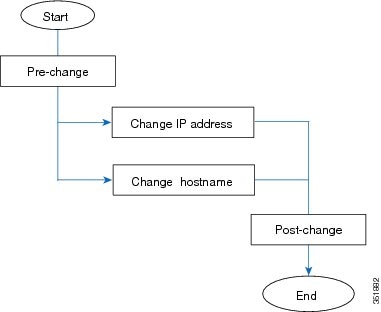
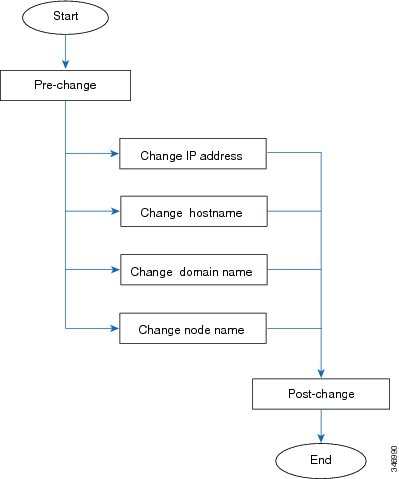
 Feedback
Feedback