Configure the Domain Overview
The IM and Presence Domain window displays the following types of domains:
-
Administrator-managed IM address domains. These are internal domains that you have added manually but have not yet assigned to any users, or that were added automatically by the Sync Agent but the user's domain has since changed and so it is no longer in use.
-
System-managed IM address domains. These are internal domains that are in use by a user in the deployment and which can be added either manually or automatically.
If the domain appears in the IM and Presence Domain window, the domain is enabled. You do not need to enable a domain. You can manually add, update, and delete local IM address domains.
It is possible to have a domain configured on two clusters, but in use on only the peer cluster. This appears as a system-managed domain on the local cluster, but is identified as being in use on only the peer cluster.
The CiscoSync Agent service performs a nightly audit and checks the Directory URI of each user on the local cluster, and on the peer cluster if interclustering is configured, and automatically builds a list of unique domains. A domain changes from being administrator-managed to system-managed when a user in the cluster is assigned that domain. The domain changes back to administrator-managed when the domain is not in use by any user in the cluster.
Domain Configuration Examples
The Cisco Unified Communications Manager IM and Presence Service supports flexible node deployment across any number of DNS domains. To support this flexibility, all IM and Presence Service nodes within the deployment must have a node name set to that node's Fully Qualified Domain Name (FQDN). The following sample node deployment options for the IM and Presence Service are described below.
-
Multiple Cluster with Different DNS Domains and Subdomains
-
Single Cluster with Different DNS Domains or Subdomains
-
Single Cluster where the DNS Domain is Different than the Unified Communications Manager Domain
 Note |
If any IM and Presence Service node name is based on the hostname only, then all IM and Presence Service nodes must share the same DNS domain. There is no requirement that the IM and Presence Service default domain or any other IM domain that is hosted by the system to align with the DNS domain. An IM and Presence Service deployment can have a common presence domain, while having nodes deployed across multiple DNS domains |
Multiple Cluster with Different DNS Domains and Subdomains
IM and Presence Service supports having the nodes associated with one IM and Presence Service cluster in a different DNS domain or subdomain to the nodes that form a peer IM and Presence Service cluster. The diagram below highlights a sample deployment scenario that is supported.
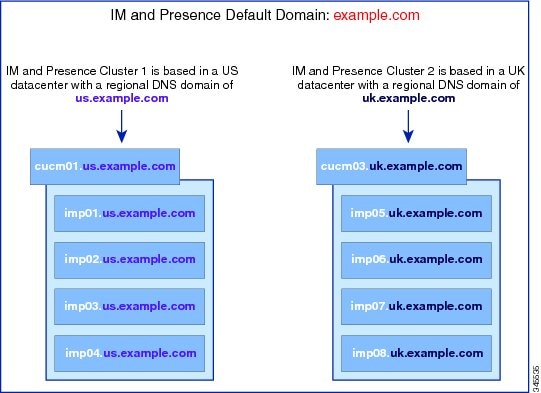
Single Cluster with Different DNS Domains or Subdomains
IM and Presence Service supports having the nodes within any IM and Presence Service cluster deployed across multiple DNS domains or subdomains. The diagram below highlights a sample deployment scenario that is supported.
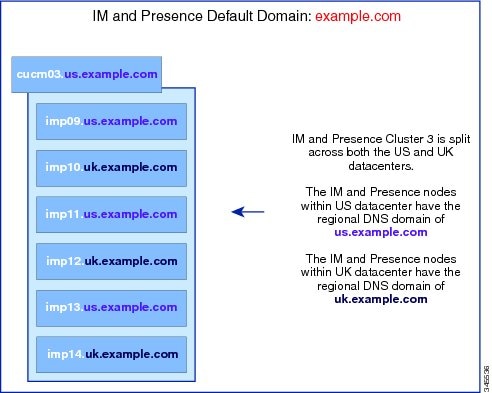
 Note |
High availability is also fully supported in scenarios where the two nodes within a presence redundancy group are in different DNS domains or subdomains. |
Single Cluster where the DNS Domain is Different than the Unified Communications Manager Domain
IM and Presence Service supports having the IM and Presence Service nodes in a different DNS domain to their associated Cisco Unified Communications Manager cluster. The diagram below highlights a sample deployment scenario that is supported.
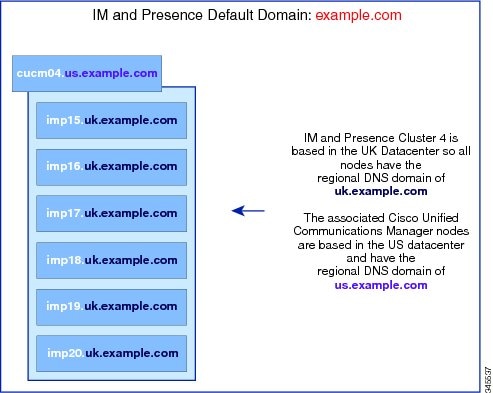
 Note |
To support Availability Integration with Cisco Unified Communications Manager, the CUCM Domain SIP Proxy service parameter must match the DNS domain of the Cisco Unified Communications Manager cluster. By default, this service parameter is set to the DNS domain of the IM and Presence database publisher node. If the DNS domain of the IM and Presence database publisher node differs from the DNS domain of the Cisco Unified Communications Manager cluster, you must edit this service parameter to use the domain of the Cisco Unified Communications Manager cluster. |
 Feedback
Feedback