|
Block Everyone
|
When a Cisco Jabber user enables the "Block
Everyone" feature from within their Cisco Jabber policy settings,
the block prevents other Jabber users from viewing or exchanging
IMs and Presence with the blocking user, unless they are listed as
a contact in the blocking user's contact list.
For example, a Cisco Jabber user (Andy) has
enabled Block everyone within his personal Jabber settings. The following list breaks down how Andy's block affects other
Jabber users whom may or may not be included in Andy's personal contact list. In addition to the block, Andy has a personal
contact list that:
-
Includes Bob—Because Bob is in Andy's personal contact list, he can still send IMs and view Andy's presence despite the block.
-
Omits Carol—Carol cannot view Andy's presence or
send IMs due to the block..
-
Omits Deborah as a personal contact. However,
Deborah is a member of an enterprise group that Andy has listed as
a contact—Deborah is blocked from viewing Andy's presence or
sending IMs to Andy.
Note that Deborah is blocked from viewing
Andy's presence, or sending IMs to Andy, despite the fact that she
is a member of an enterprise group in Andy's contact list. For
additional details on enterprise group contacts behavior, see
CSCvg48001.
|
|
Intercluster peering with a 10.x cluster
|
Enterprise Groups is supported for releases 11.0(1) and higher.
If the synced group includes group members from a 10.x intercluster peer, users on the higher cluster cannot view the presence
of synced members from the 10.x cluster. This is due to database updates that were introduced in 11.0(1) for the Enterprise
Groups sync. These updates are not a part of the 10.x releases.
To guarantee that users homed on the higher cluster can view the presence of group members homed on the 10.x cluster, users
on the higher cluster should manually add the 10.x users to their contact lists. There are no presence issues for manually
added users.
|
|
Multilevel
grouping
|
Multilevel
grouping is not allowed for the group sync.
|
|
Group-only
synchronization
|
When a
user group and users are present in the same search base, group-only
synchronization is not allowed. Instead, the user group as well as the users
are synchronized.
|
|
Maximum
number of user groups
|
You can
synchronize a maximum of 15000 user groups from Microsoft Active Directory
server to the Unified Communications Manager database. Each user group can contain from 1 to 200 users. You can configure the exact amount on the window.
The maximum number of user accounts in the database cannot exceed 160,000.
|
|
User group
migration
|
If a user
group is moved from one organization unit to another, you must perform a full
sync on the original unit followed by a full sync on the new unit.
|
|
Local
groups
|
Local
groups are not supported. Only groups synchronized from Microsoft Active
Directory are supported.
|
|
Group
members not assigned to IM and Presence Service nodes
|
Group
members that are not assigned to IM and Presence Service nodes display in the
contact list with the presence bubble greyed out. However, these members are
considered when calculating a maximum numbers of users allowed in the contact
list.
|
|
Migration
from Microsoft Office Communication Server
|
During
migration from Microsoft Office Communication Server, the Enterprise Groups
feature is not supported until users are fully migrated to the IM and Presence
Service node.
|
|
LDAP
synchronization
|
If you
change the synchronization option in the
LDAP Directory Configuration window
while the synchronization is in progress, the
existing synchronization remains unaffected. For example, if you change the
synchronization option from
Users and Groups to
Users Only when the synchronization is in progress,
the users and groups synchronization still continues.
|
|
Group
search functionality over the Edge
|
Group
search functionality over the Edge is offered in this release, but has not been
fully tested. As a result, full support for group searches over the Edge cannot
be guaranteed. Full support is expected to be offered in a future release.
|
|
Cisco
Intercluster Sync Agent service periodic synchronization
|
If a group
name or a group member name is updated in the external LDAP directory, it
gets updated on the Cisco Jabber contact list only after the periodic Cisco
Intercluster Sync Agent service synchronization. Typically, the Cisco
Intercluster Sync Agent service synchronization occurs every 30 minutes.
|
|
Synchronization of users and user groups through different synchronization
agreements in LDAP configuration
|
If users and user groups are synchronized into the Cisco Unified Communications Manager database as part of the same synchronization
agreement, the user and group association gets updated as expected in Cisco Unified Communications Manager database after
synchronization. However, if a user and user group are synchronized as part of different synchronization agreements, the user
and the group may not get associated in the database after the first synchronization. The user and group association in the
database depends on the sequence in which the synchronization agreements are processed. If the users are synchronized ahead
of the groups, then the groups may not be available in the database for association. In such cases, you must ensure that the
synchronization agreement with groups is scheduled ahead of the synchronization agreement with the users. Otherwise, after
the groups synchronize into the database, the users will get associated with the groups after the next manual or periodic
sync with the sync type set as Users and Groups. Users and corresponding group info will be mapped only when the agreement
sync type is set as Users and Groups
.
|
| Tested OVA information for Enterprise Groups |
Tested Scenario
In a Intercluster deployment with two clusters Cluster A and Cluster B:
Cluster A has 15K OVA and 15K users enabled for IM and Presence Service out of 160K users that are synced from Active Directory.
The tested and supported average number of enterprise groups per user on 15K OVA cluster is 13 enterprise groups .
Cluster B has 25K OVA and 25K users enabled for IM and Presence Service out of 160K users that are synced from Active Directory.
The tested and supported average number of enterprise groups per user on 25K OVA is 8 enterprise groups.
The tested and supported sum of user's personal contacts in roster and the contacts from enterprise groups that are in a user's
roster is less than or equal to 200.
|
Note
|
In environments with more than 2 clusters these numbers are not supported.
|
|
|
Export Contact List
|
When you export the user's contact list using, the Contact List CSV file doesn't include the details of enterprise group they had in Jabber client.
|



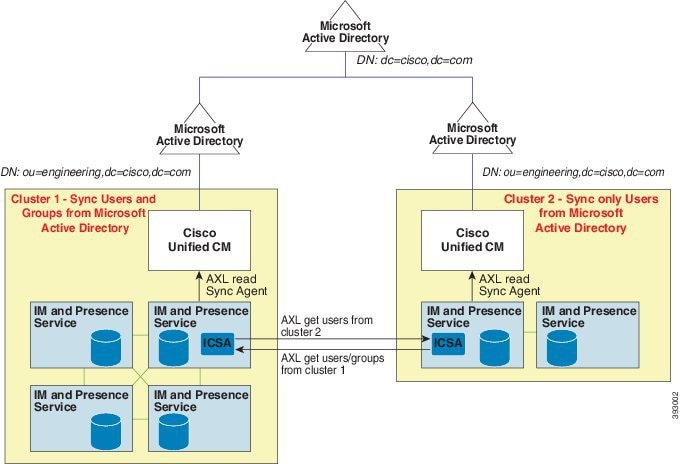
 Feedback
Feedback