CAR System Reports
CAR provides reporting capabilities for three levels of users:
-
Administrators - Generate system reports to help with load balancing, system performance, and troubleshooting.
-
Managers - Generate reports for users, departments, and QoS to help with call monitoring for budgeting or security purposes and for determining the voice quality of the calls.
-
Individual users - Generate a billing report for calls of each user.
 Note |
You may have access restrictions to view some reports depending on your job function. |
System Reports Summary Description
CDR Analysis and Reporting provide system reports for managers and CAR administrators. Managers or CAR administrators can access the QoS summary report. Only CAR administrators can access all other reports. This section describes the following reports:
-
QoS
-
Detail - Available for CAR administrators. The QoS detail report provides the QoS ratings that are attributed to inbound and outbound calls on the Unified Communications Manager network for the period that you specify. Use this report to help monitor the voice quality of all calls on a user-level basis for the entire system. The call details in CDRs and CMRs and the QoS parameters that you choose provide the basis for assigning a particular voice-quality category to a call.
-
Summary - Available for managers and CAR administrators. This report provides a two-dimensional pie chart that shows the distribution of QoS grades that are achieved for the specified call classifications and period. The report also provides a table that summarizes the calls for each QoS. The call details in CDRs and CMRs and the QoS parameters that you choose provide the basis for assigning a call to a particular voice-quality category. Use this report to monitor the voice quality of all calls through the network.
-
By Gateway - Available for CAR administrators. This report shows the percentage of the calls for each of the chosen gateways that meet the QoS criteria that the user chooses. You can generate this report on an hourly, daily, or weekly basis.
-
By Call Types - Available for CAR administrators. This report shows the percentage of the calls for each chosen call type that meet the QoS criteria that the user chooses. You can generate this report on an hourly, daily, or weekly basis.
-
-
Traffic
-
Summary - Available for CAR administrators. This report provides information about the call volume for a period that you specify and include only those call types and QoS voice-quality categories that you choose. Use this report to determine the number of calls that are being made on an hourly, weekly, or daily basis. This report helps you identify high- and low-traffic patterns for capacity planning.
-
Summary by Phone Number - Available for CAR administrators. This report provides information about the call volume for a period and set of phone numbers that you specify. It includes only those call types and phone numbers that you choose. You can generate the report on an hourly, weekly, or daily basis. This report helps you determine high-usage users or groups by aggregating the usage level across the users that you specify.
-
-
FAC/CMC
-
Client Matter Code - Available for CAR administrators. This report allows administrators to view the originating and destination numbers, the date, and time that the call originated, the call duration in seconds, and the call classification for calls that relate to each chosen client matter code.
-
Authorization Code Name - Available for CAR administrators. This report allows administrators to view the originating and destination numbers, the date, and time that the call originated, the call duration in seconds, the call classification, and the authorization level for calls that relate to each chosen authorization code name.
-
Authorization Level - Available for CAR administrators. This report allows administrators to view the originating and destination numbers, the date, and time that the call originated, the call duration in seconds, the authorization code name, and the call classification for calls that relate to each chosen authorization level.
-
-
Malicious Call Details - Available for CAR administrators. The Unified Communications Manager Malicious Call Identification (MCID) service tracks malicious calls. The Malicious Call Details report displays the details of malicious calls for a given date range.
-
Precedence Call Summary - Available for CAR administrators. The Unified Communications ManagerCall Precedence service allows authenticated users to preempt lower priority phone calls. The PDF version of the CAR Precedence Call Summary report displays the Call Summary for the precedence values in the form of a bar chart, on an hour of the day, day of the week, or day of the month basis, for each of the precedence levels that you choose. CAR generates one chart for each precedence level, a table for each precedence level that lists the number of call legs, and a subtable that summarizes the percentage distribution for each precedence level. CAR makes the report available on-demand; the report does not get autogenerated.
-
System Overview - Available for CAR administrators. Use the System Overview report to see a high-level picture of the Unified Communications Manager network. The System Overview provides the following reports:
-
Top 5 Users Based on Charge
-
Top 5 Destinations Based on Charge
-
Top 5 Calls Based on Charge
-
Top 5 Users Based on Duration
-
Top 5 Destinations Based on Duration
-
Top 5 Calls Based on Duration
-
Traffic Summary Hour of Day - Incoming, Internal, International, Local, Long Distance, On Net, Others, Tandem, and Total calls
-
Traffic Summary Day of Week - Incoming, Internal, International, Local, Long Distance, On Net, Others, Tandem, and Total calls
-
Traffic Summary Day of Month - Incoming, Internal, International, Local, Long Distance, On Net, Others, Tandem, and Total calls
-
QoS Summary
-
Gateway Summary
-
-
CDR Error - Available for CAR administrators. This report provides statistics for the number of error records in the CAR Billing_Error table and the reason for the errors. Use this report to determine whether CAR incurred any errors with CDR data while the CDR data was loaded. This report lists the percentage of CDRs that are invalid and the reason that these CDRs have been classified as invalid.
User Search
Many reports in CAR provide a search function, so you can look for users. The following CAR System reports support search by user: QoS Details and Traffic Summary by Phone Number. You can mail all reports that can be generated by using the Send Report button.
Before you begin
You must use the window in System Reports that allows you to search for users.
This section describes how to search for a user.
Procedure
|
Step 1 |
Click the Search Users link. A User Search window displays. |
|
Step 2 |
In the First Name and Last Name fields, enter characters of the first or last name of the user and click Search. A User Search Results window displays in the same window and lists all users who matched the search criteria that you entered. |
|
Step 3 |
In the row for the user that you want, click Select link. The user that you chose gets added to the List of Users in the User Search window. Repeat this step to add more users. |
|
Step 4 |
When you have added all users, click Close in the User Search window. |


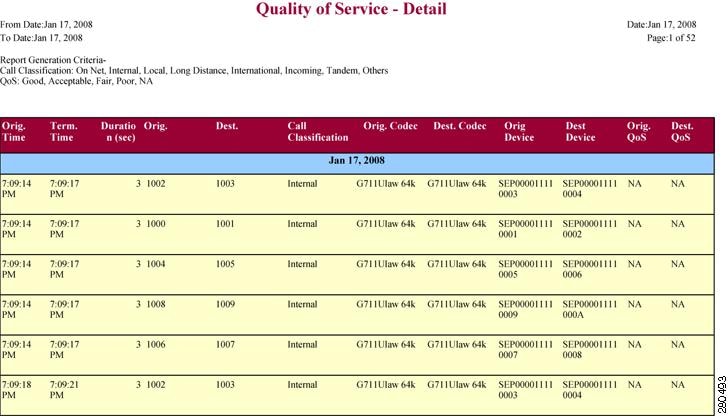
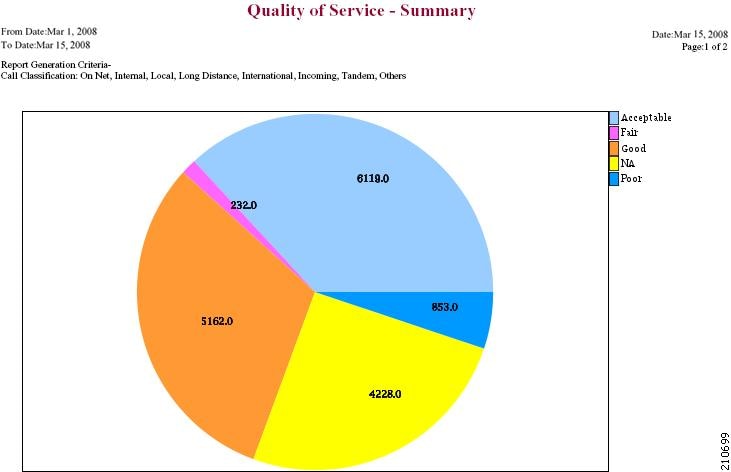
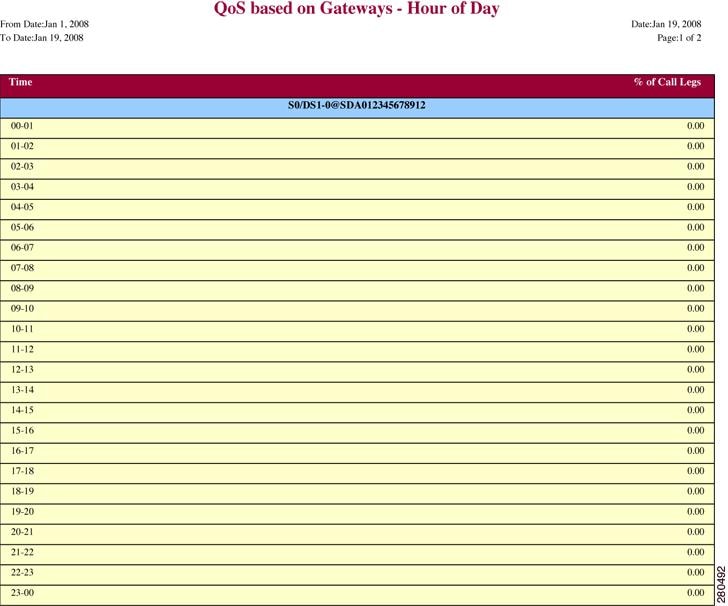
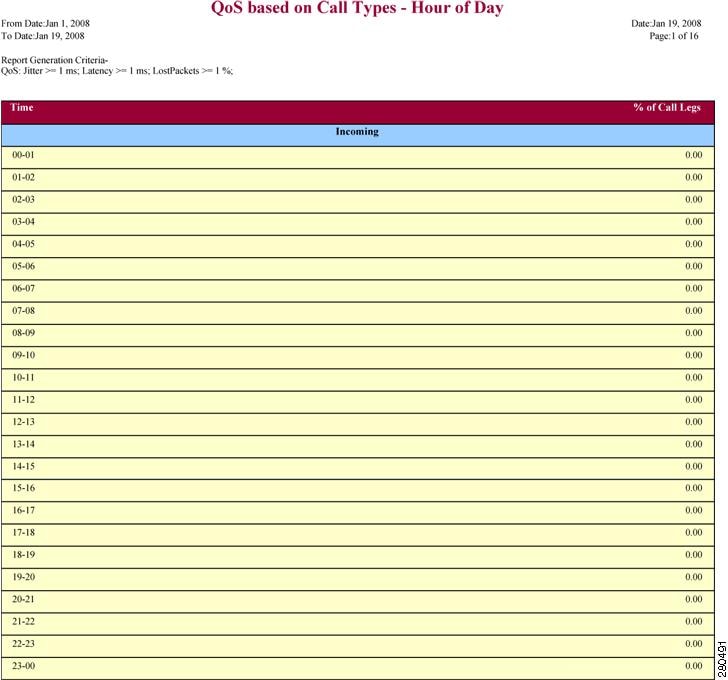
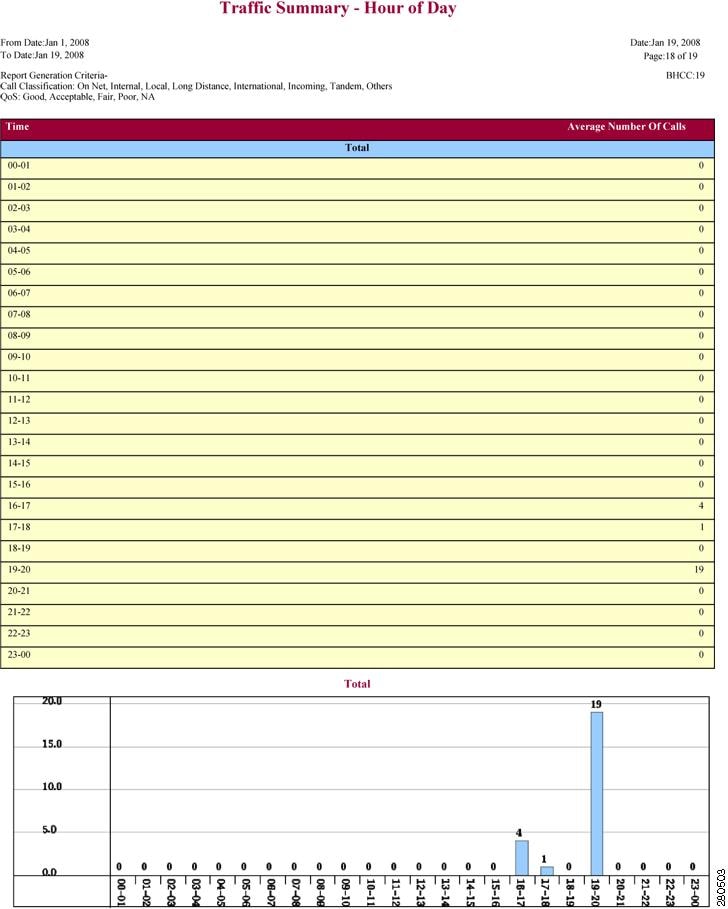
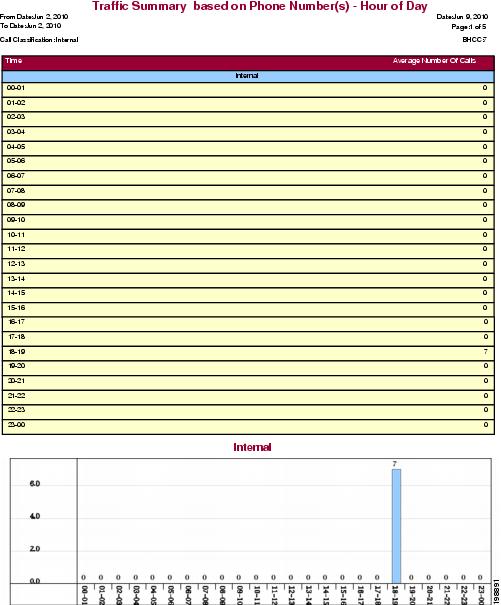
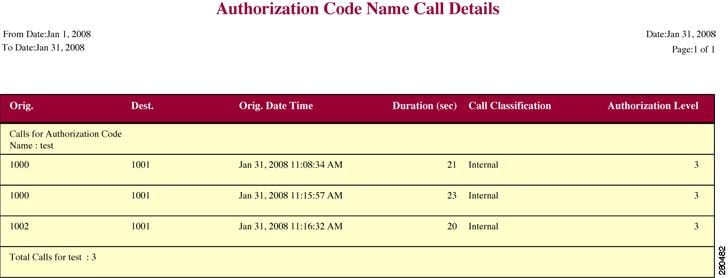
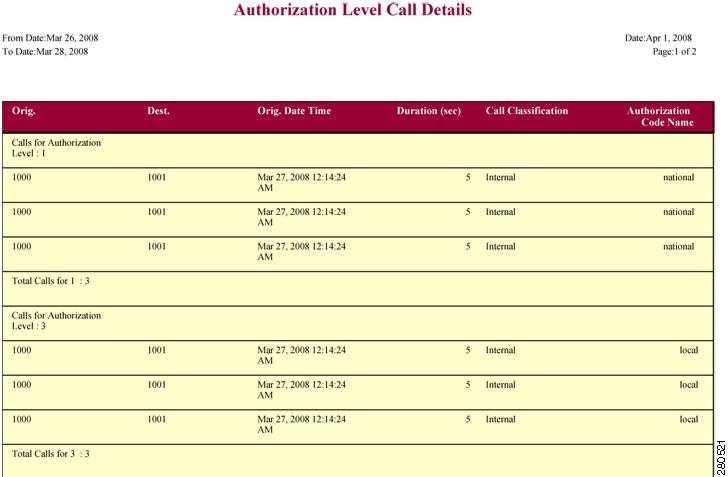
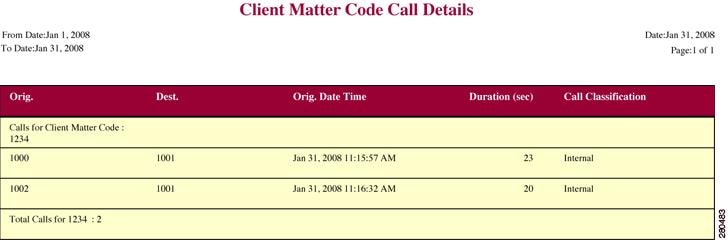
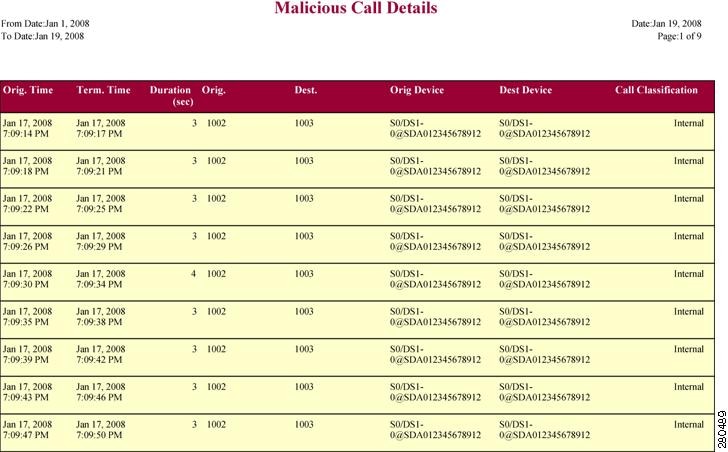
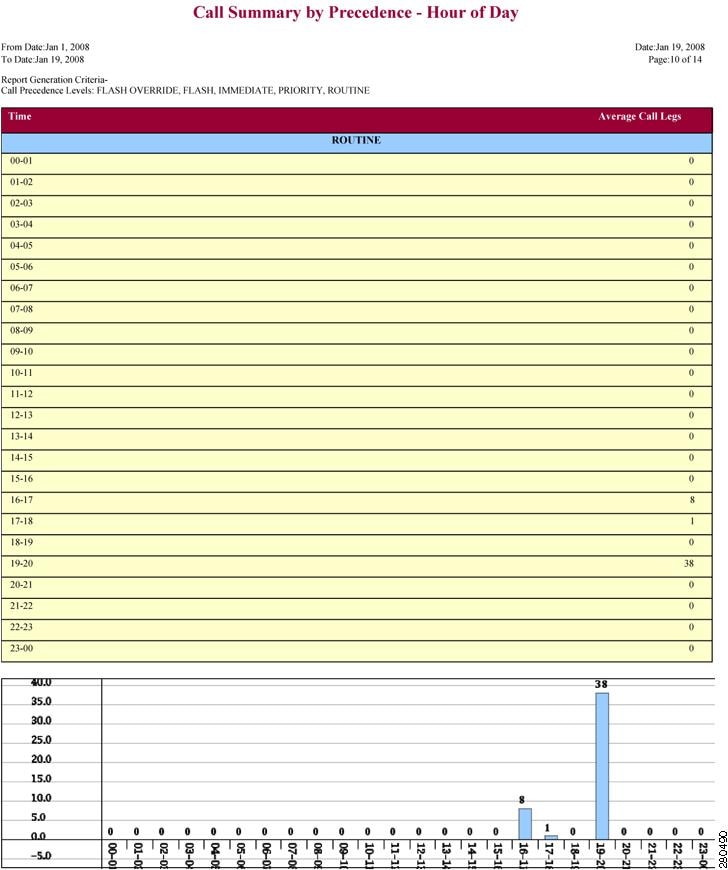

 Feedback
Feedback