|
Standard
AXL API Access
|
Allows
access to the AXL database API
|
Standard
CCM Super Users
|
|
Standard
AXL API Users
|
Grants
login rights to execute AXL APIs.
|
|
|
Standard
AXL Read Only API Access
|
Allows
you to execute AXL read only APIs (list APIs, get APIs, executeSQLQuery API) by
default.
|
|
|
Standard
Admin Rep Tool Admin
|
Allows you
to view and configure
Cisco Unified
Communications Manager CDR Analysis and Reporting (CAR).
|
Standard
CAR Admin Users, Standard CCM Super Users
|
|
Standard
Audit Log Administration
|
Allows you
to perform the following tasks for the audit logging feature :
-
View and configure audit logging in the Audit Log Configuration window in Cisco Unified Serviceability
-
View and configure trace in Cisco Unified Serviceability and collect traces for the audit log feature in the Real-Time Monitoring Tool
-
View and start/stop the Cisco Audit Event service in Cisco Unified Serviceability
-
View and update the associated alert in the RTMT
|
Standard
Audit Users
|
|
Standard
CCM Admin Users
|
Grants
log-in rights to
Cisco Unified
Communications Manager Administration.
|
Standard
CCM Admin Users, Standard CCM Gateway Administration, Standard CCM Phone
Administration, Standard CCM Read Only, Standard CCM Server Monitoring,
Standard CCM Super Users, Standard CCM Server Maintenance, Standard Packet
Sniffer Users
|
|
Standard
CCM End Users
|
Grant an
end user log-in rights to the Cisco Unified Communications Self Care Portal
|
Standard
CCM End Users
|
|
Standard
CCM Feature Management
|
Allows you
to perform the following tasks in
Cisco Unified
Communications Manager Administration:
-
View, delete, and insert the following items by using the Bulk Administration Tool:
-
View and configure the following items in Cisco Unified Communications Manager Administration:
-
Client matter codes and forced authorization codes
-
Call park
-
Call pickup
-
Meet-Me numbers/patterns
-
Message Waiting
-
Cisco Unified IP Phone Services
-
Voice mail pilots, voice mail port wizard, voice mail ports, and voice mail profiles
|
Standard
CCM Server Maintenance
|
|
Standard
CCM Gateway Management
|
Allows
you to perform the following tasks in
Cisco Unified
Communications Manager Administration:
-
View and configure gateway templates in the Bulk Administration Tool
-
View and configure gatekeepers, gateways, and trunks
|
Standard
CCM Gateway Administration
|
|
Standard
CCM Phone Management
|
Allows
you to perform the following tasks in
Cisco Unified
Communications Manager Administration:
-
View and export phones in the Bulk Administration Tool
-
View and insert user device profiles in the Bulk Administration Tool
-
View and configure the following items in Cisco Unified Communications Manager Administration:
-
BLF speed dials
-
CTI route points
-
Default device profiles or default profiles
-
Directory numbers and line appearances
-
Firmware load information
-
Phone button templates or softkey templates
-
Phones
-
Reorder phone button information for a particular phone by clicking the Modify Button Items button in the Phone Configuration
window
|
Standard
CCM Phone Administration
|
|
Standard
CCM Route Plan Management
|
Allows
you to perform the following tasks in
Cisco Unified
Communications Manager Administration:
-
View and configure application dial rules
-
View and configure calling search spaces and partitions
-
View and configure dial rules, including dial rule patterns
-
View and configure hunt lists, hunt pilots, and line groups
-
View and configure route filters, route groups, route hunt list, route lists, route patterns, and route plan report
-
View and configure time period and time schedule
-
View and configure translation patterns
|
|
|
Standard
CCM Service Management
|
Allows
you to perform the following tasks in
Cisco Unified
Communications Manager Administration:
-
View and configure the following items:
-
Annunciators, conference bridges, and transcoders
-
audio sources and MOH servers
-
Media resource groups and media resource group lists
-
Media termination point
-
Cisco Unified Communications Manager Assistant wizard
-
View and configure the Delete Managers, Delete Managers/Assistants, and Insert Managers/Assistants windows in the Bulk Administration Tool
|
Standard
CCM Server Maintenance
|
|
Standard
CCM System Management
|
Allows
you to perform the following tasks in
Cisco Unified
Communications Manager Administration:
|
Standard
CCM Server Maintenance
|
|
Standard
CCM User Privilege Management
|
Allows
you to view and configure application users in
Cisco Unified
Communications Manager Administration.
|
|
|
Standard
CCMADMIN Administration
|
Allows
you access to all aspects of the CCMAdmin system
|
|
|
Standard
CCMADMIN Administration
|
Allows
you to view and configure all items in
Cisco Unified
Communications Manager Administration and the
Bulk Administration
Tool.
|
Standard
CCM Super Users
|
|
Standard
CCMADMIN Administration
|
Allows
you to view and configure information in the
Dialed Number
Analyzer.
|
|
|
Standard
CCMADMIN Read Only
|
Allows
read access to all CCMAdmin resources
|
|
|
Standard
CCMADMIN Read Only
|
Allows
you to view configurations in
Cisco Unified
Communications Manager Administration and the
Bulk Administration
Tool.
|
Standard
CCM Gateway Administration, Standard CCM Phone Administration, Standard CCM
Read Only, Standard CCM Server Maintenance, Standard CCM Server Monitoring
|
|
Standard
CCMADMIN Read Only
|
Allows
you to analyze routing configurations in the
Dialed Number
Analyzer.
|
|
|
Standard
CCMUSER Administration
|
Allows
access to the Cisco Unified Communications Self Care Portal.
|
Standard
CCM End Users
|
|
Standard
CTI Allow Call Monitoring
|
Allows
CTI applications/devices to monitor calls
|
Standard
CTI Allow Call Monitoring
|
|
Standard
CTI Allow Call Park Monitoring
|
Allows CTI applications/devices to use call park.
|
Important
|
The maximum number of opened lines and park lines must not exceed 65,000.
If the total exceeds 65,000, remove the Standard CTI Allow Call Park Monitoring role from the application user or reduce the
number of park lines that are configured.
|
|
Standard
CTI Allow Call Park Monitoring
|
|
Standard
CTI Allow Call Recording
|
Allows
CTI applications/devices to record calls
|
Standard
CTI Allow Call Recording
|
|
Standard
CTI Allow Calling Number Modification
|
Allows
CTI applications to transform calling party numbers during a call
|
Standard
CTI Allow Calling Number Modification
|
|
Standard
CTI Allow Control of All Devices
|
Allows
control of all CTI-controllable devices
|
Standard
CTI Allow Control of All Devices
|
|
Standard
CTI Allow Control of Phones Supporting Connected Xfer and conf
|
Allows
control of all CTI devices that supported connected transfer and conferencing
|
Standard
CTI Allow Control of Phones supporting Connected Xfer and conf
|
|
Standard
CTI Allow Control of Phones Supporting Rollover Mode
|
Allows
control of all CTI devices that supported Rollover mode
|
Standard
CTI Allow Control of Phones supporting Rollover Mode
|
|
Standard
CTI Allow Reception of SRTP Key Material
|
Allows
CTI applications to access and distribute SRTP key material
|
Standard
CTI Allow Reception of SRTP Key Material
|
|
Standard
CTI Enabled
|
Enables
CTI application control
|
Standard
CTI Enabled
|
|
Standard
CTI Secure Connection
|
Enables
a secure CTI connection to
Cisco Unified
Communications Manager
|
Standard
CTI Secure Connection
|
|
Standard
CUReporting
|
Allows
application users to generate reports from various sources
|
|
|
Standard
CUReporting
|
Allows
you to view, download, generate, and upload reports in
Cisco Unified
Reporting
|
Standard
CCM Administration Users, Standard CCM Super Users
|
|
Standard
EM Authentication Proxy Rights
|
Manages
Cisco Extension Mobility
(EM) authentication rights for applications; required for all
application users that interact with
Cisco Extension
Mobility (for example,
Cisco Unified
Communications Manager Assistant and
Cisco Web
Dialer)
|
Standard
CCM Super Users, Standard EM Authentication Proxy Rights
|
|
Standard
Packet Sniffing
|
Allows
you to access
Cisco Unified
Communications Manager Administration to enable packet sniffing
(capturing).
|
Standard
Packet Sniffer Users
|
|
Standard
RealtimeAndTraceCollection
|
Allows
an you to access
Cisco Unified Serviceability and the
Real-Time Monitoring Tool view and use the following
items:
-
Simple Object Access Protocol (SOAP) Serviceability AXL APIs
-
SOAP Call Record APIs
-
SOAP
Diagnostic Portal (Analysis Manager) Database Service
-
configure trace for the audit log feature
-
configure
Real-Time Monitoring Tool, including collecting traces
|
Standard
RealtimeAndTraceCollection
|
|
Standard
SERVICEABILITY
|
Allows
you to view and configure the following windows in
Cisco Unified
Serviceability or the
Real-Time Monitoring
Tool:
-
Alarm Configuration and Alarm Definitions (Cisco Unified Serviceability)
-
Audit Trace (marked as read/view only)
-
SNMP-related windows (Cisco Unified Serviceability)
-
Trace Configuration and Troubleshooting of Trace Configuration (Cisco Unified Serviceability )
-
Log Partition Monitoring
-
Alert Configuration (RTMT), Profile Configuration (RTMT), and Trace Collection (RTMT)
Allows
you to view and use the SOAP Serviceability AXL APIs, the SOAP Call Record
APIs, and the SOAP Diagnostic Portal (Analysis Manager) Database Service.
For the
SOAP Call Record API, the RTMT Analysis Manager Call Record permission is
controlled through this resource.
For the
SOAP Diagnostic Portal Database Service, the RTMT Analysis Manager Hosting
Database access controlled thorough this resource.
|
Standard
CCM Server Monitoring, Standard CCM Super Users
|
|
Standard
SERVICEABILITY Administration
|
A
serviceability administrator can access the Plugin window in
Cisco Unified
Communications Manager Administration and download plugins from this
window.
|
|
|
Standard
SERVICEABILITY Administration
|
Allows
you to administer all aspects of serviceability for the
Dialed Number
Analyzer.
|
|
|
Standard
SERVICEABILITY Administration
|
Allows
you to view and configure all windows in
Cisco Unified
Serviceability and
Real-Time Monitoring
Tool. (Audit Trace supports viewing only.)
Allows
you to view and use all SOAP Serviceability AXL APIs.
|
|
|
Standard
SERVICEABILITY Read Only
|
Allows
you to view all serviceability-related data for components in the
Dialed Number
Analyzer.
|
Standard
CCM Read Only
|
|
Standard
SERVICEABILITY Read Only
|
Allows
you to view configuration in
Cisco Unified
Serviceability and
Real-Time Monitoring
Tool. (excluding audit configuration window, which is represented by
the Standard Audit Log Administration role)
Allows
an you to view all SOAP Serviceability AXL APIs, the SOAP Call Record APIs, and
the SOAP Diagnostic Portal (Analysis Manager) Database Service.
|
|
|
Standard
System Service Management
|
Allows
you to view, activate, start, and stop services in
Cisco Unified
Serviceability.
|
|
|
Standard SSO Config Admin
|
Allows you to administer all aspects of SAML SSO configuration
|
|
|
Standard Confidential Access Level Users
|
Allows you to access all the Confidential Access Level Pages
|
Standard Cisco Call Manager Administration
|
|
Standard CCMADMIN Administration
|
Allows you to administer all aspects of CCMAdmin system
|
Standard Cisco Unified CM IM and Presence Administration
|
|
Standard CCMADMIN Read Only
|
Allows read access to all CCMAdmin resources
|
Standard Cisco Unified CM IM and Presence Administration
|
|
Standard CUReporting
|
Allows application users to generate reports from various
sources
|
Standard Cisco Unified CM IM and Presence Reporting
|
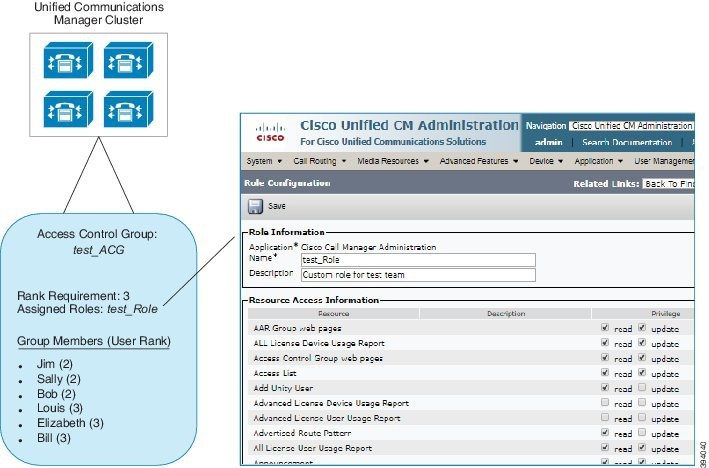


 Feedback
Feedback