Rename a Workspace enabled for Hybrid Calling
You can change the name of a Workspace that you configured with Hybrid Calling. This action updates the Webex SIP address, and further steps are required to synchronize the change on the premises. Use this procedure to change the name and verify the changes.
Procedure
|
Step 1 |
From the customer view in https://admin.webex.com, go to , and then choose a Workspace from the list to open the overview panel. |
|
Step 2 |
To the right of the Workspace name, click |
|
Step 3 |
Under Calling, verify that the Webex SIP address is updated.
Next, you must run the Webex Device Connector manually, so that these changes are replicated to Unified CM as the updated remote destination for each Cisco Spark-RD. |
|
Step 4 |
Open the Webex Device Connector, choose Hybrid Calling, and then sign into the Unified CM with an administration account with AXL permissions. |
|
Step 5 |
From the list, click Sync next to the devices to run the synchronization step and match the premises configuration to the cloud configuration. |
|
Step 6 |
Verify that the remote destinations were synchronized correctly from the cloud to the premises: From Cisco Unified CM Administration, go to Device > Remote Destination, choose CTI Remote Device/Cisco Spark Remote Device from the Find destination where drop down, and then click Find. The results show each Cisco Spark-RD in your deployment and the remote destination (under Destination Number. If the name was updated correctly, the Cisco Spark-RD for the Workspace has a remote destination that starts with the new Workspace name that you saved in Control Hub.
|
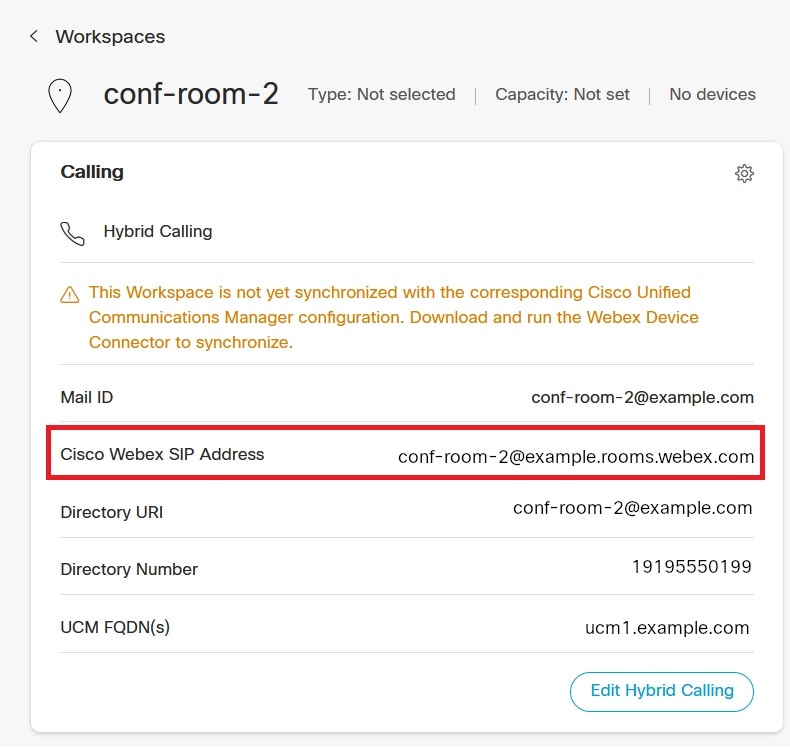


 Feedback
Feedback