Hybrid Message Components and Users
Hybrid Message connects your Unified Communications Manager IM and Presence Service (IM and Presence Service) to Webex to enable interoperability with Webex App.
 Note |
This deployment provides interoperability between your on-premises Jabber deployment and Webex App users. This is different to the interoperability between cloud-based Jabber deployments and Webex App users (see https://help.webex.com/article/nzx9su0 for more on that deployment). |
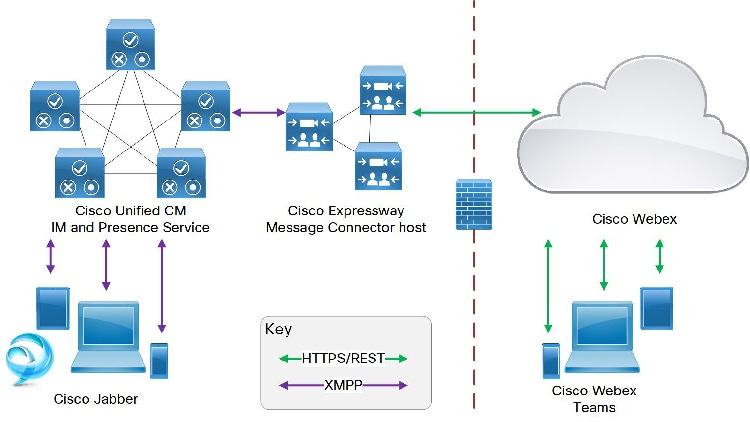
On the left of the diagram is your on-premises deployment of Cisco Jabber and IM and Presence Service. On the right is your organization in Webex, with your Webex App users. You manage this organization using Control Hub.
The Hybrid Message enables interoperability between these two groups of users. The components that make Hybrid Message possible are the message connector, hosted on Cisco Expressway infrastructure on your premises, and the Message Service, running in the Webex cloud.
Licensing and Entitlement Factors Affecting Interoperability
-
We assume that all users are previously licensed for Cisco Jabber, with Jabber registered to Cisco Unified Communications Manager IM and Presence.
-
You need any paid-for Webex app offer for your organization. You can order this through Cisco Commerce Workspace.
You also need to have access to Cisco Webex Control Hub, with administrator privileges for your organization (you get these as part of the ordering process).
-
You should import all Jabber users into Control Hub and grant them all the "Message Free" entitlement. This entitles all the Jabber users to the basic Webex App messaging functionality.
There are no additional paid license requirements for this basic messaging. Having this entitlement for all users improves interoperability between those who are enabled for Hybrid Message and those who are only licensed for Jabber.
-
Hybrid Message can only work between users who are in the same organization in Control Hub. The service does not enable Webex App users to communicate with Jabber users outside of their organization.
-
Users who are enabled for Hybrid Message can use Jabber or Webex App to chat with all other users in the organization, irrespective of whether the recipient is using Webex App or Jabber.
-
Users who are not enabled for the Hybrid Message can use Jabber to chat with all other users in the organization. They can use Webex App to chat with users who are enabled for Hybrid Message, but the messages are not copied to the recipients' Jabber clients.
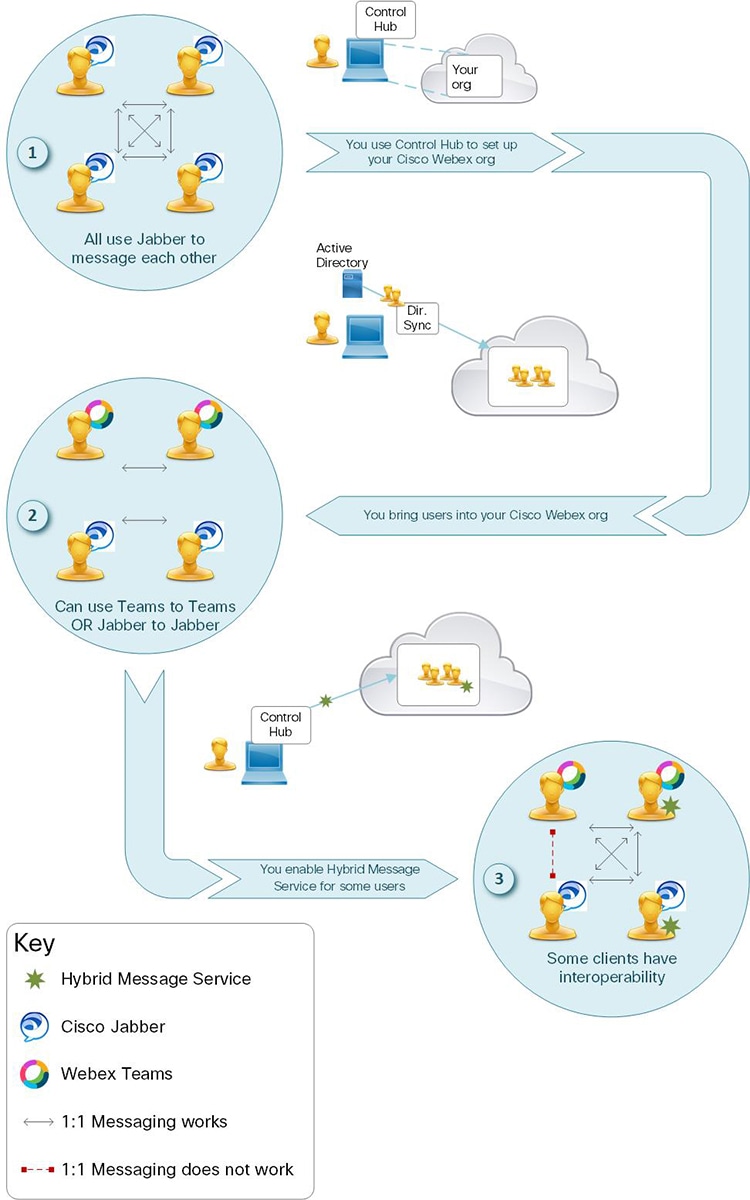
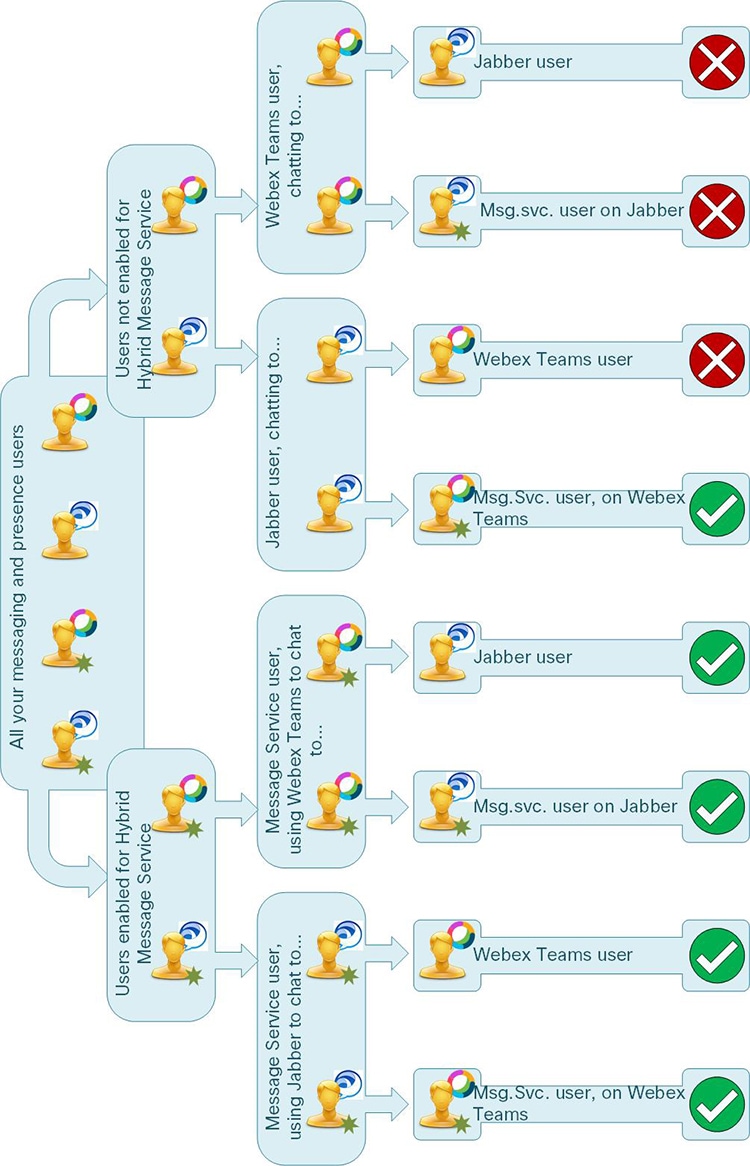



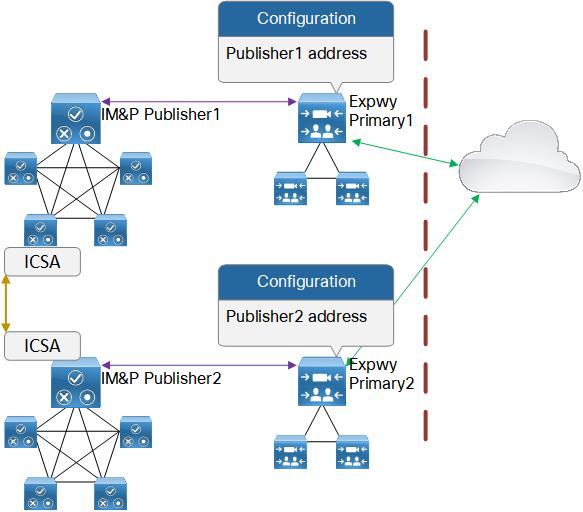
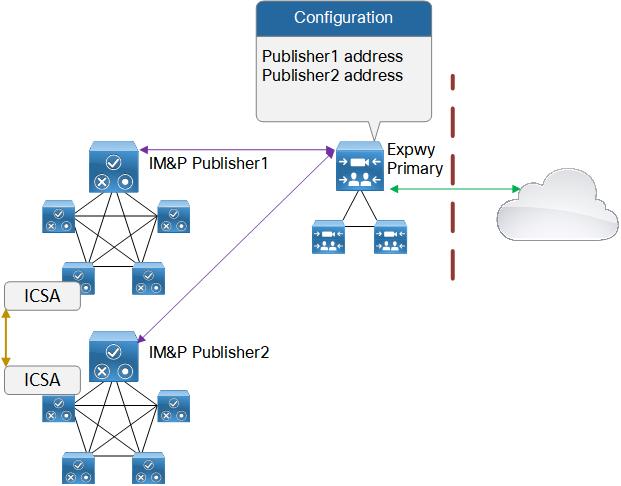
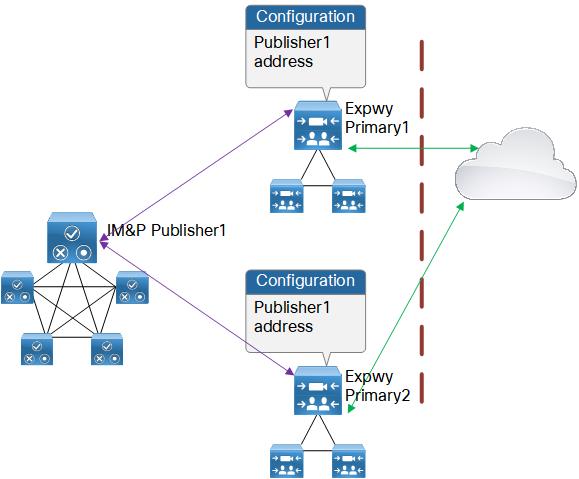
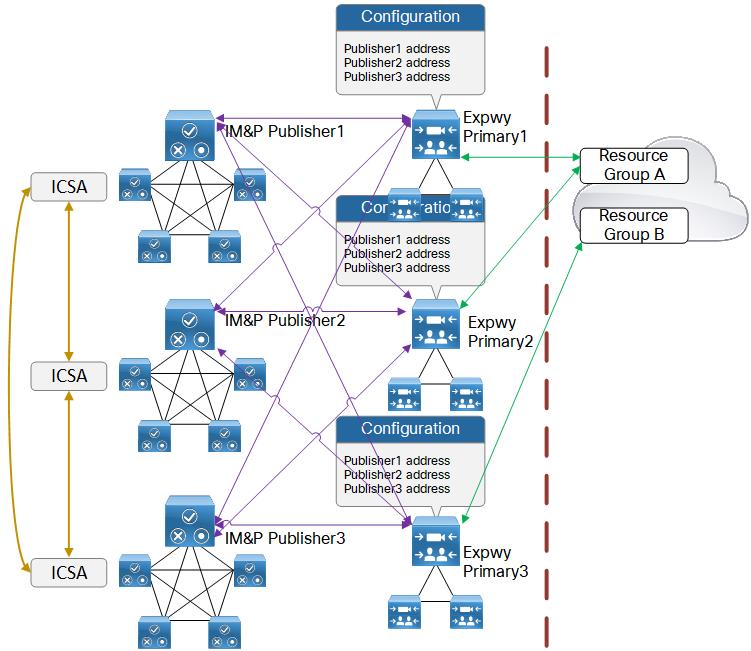
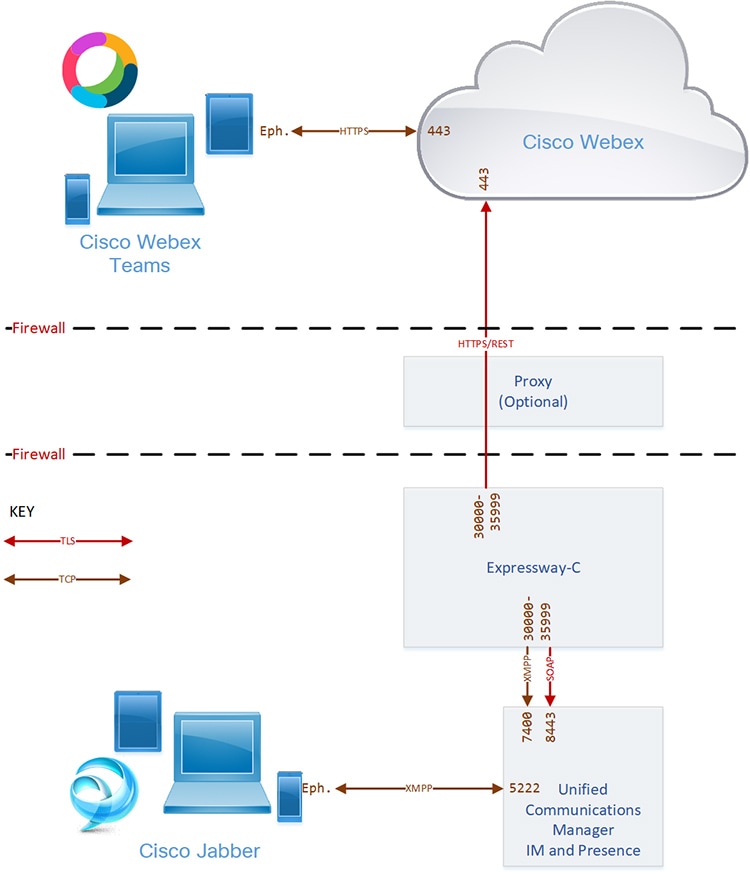
 Feedback
Feedback