Cisco Digital Media System 3.5 Frequently Asked Questions
Available Languages
Table Of Contents
Cisco Digital Media System
Frequently Asked QuestionsCisco Product Security Overview
Reporting Security Problems in Cisco Products
Product Alerts and Field Notices
Obtaining Technical Assistance
Cisco Technical Support & Documentation Website
Definitions of Service Request Severity
Obtaining Additional Publications and Information
Cisco Digital Media System
Frequently Asked Questions
This document presents and answers some of the frequently asked questions (FAQs) for the Cisco Digital Media System (DMS). This document includes the following sections:
•
Cisco Product Security Overview
•
Product Alerts and Field Notices
•
Obtaining Technical Assistance
•
Obtaining Additional Publications and Information
Definition of Terms
Table 1 lists the common terms and acronyms for the Cisco DMS software.
Frequently Asked Questions
The FAQs are divided into the following sections:
•
ACNS
General
Q.
On what hardware does the Digital Media Systems (DMS) software run?
A.
Both the Cisco Digital Media Manager (DMM) and the Cisco Video Portal run on a dedicated Cisco MCS appliance built specifically to support these applications.
Q.
Is Cisco DMS available as a software-only solution?
A.
No; DMS is only available on the Cisco MCS appliances optimized to run DMS.
Q.
What operating system is running on the Cisco server appliance?
A.
Cisco has built a custom version of Linux designed to support DMM and the Cisco Video Portal.
Q.
Do the DMM and Cisco Video Portal have a command line interface (CLI)?
A.
No, but both the DMM and Cisco Video Portal have an interface for managing the appliance called the appliance administration interface (AAI). The AAI allows you to perform network configurations and basic system administration tasks.
Q.
How do I install the DMM and Cisco Video Portal in my network?
A.
The server appliances have the appropriate software pre-loaded, but when they are unpacked, racked, connected to the network and powered on at the site, you must provide the correct configuration inputs at the AAI prompts. Refer to the Cisco Digital Media System Appliance Administration Guide for more information.
Q.
How do the DMM and Cisco Video Portal authenticate to each other?
A.
Communication between the DMM and the Cisco Video Portal exists for publishing of data and file transfers. The DMM deploys its published files to the Cisco Video Portal server appliance via SFTP, SCP, or FTP. The two systems do not authenticate to each other, but the DMM uses the Cisco Video Portal's FTP username and password when deploying.
Q.
Can the Cisco Video Portal provide slide synchronization and question submission to live and video-on-demand events?
A.
The current version of the Cisco Video Portal provides slides as downloadable supplemental content. Live slide synchronization and question submission are currently unsupported.
Q.
What is the difference between the DMS for campus TV application and the Scientific Atlanta IP/TV system?
A.
The Scientific Atlanta IP/TV system provides a higher density of television channels over an IP network. IP/TV is designed to provide television feeds, along with the channel tuning and program guide listings for the individual televisions through the Scientific Atlanta TV set-top boxes.
The DMS solution is designed to provide a few channels of IP/TV to desktops or digital display media players. The Cisco DME 2000 can encode two feeds from the video outputs on a service provider's set-top box, and cannot be directly connected to the service provider's signal. In a DMS campus TV network, the channels are usually fixed (for example, CNN, MSNBC, and so on); DMS does not allow campus TV users to change the channel input on the cable provider's set-top box.
Q.
What is the Video Portal Enabler (item DMS-DMM3.4-VPE), and is it a necessary item if I only want to manage the DME-2000?
A.
The Video Portal Enabler is not a function that controls the DME-2000. It is a piece of software that interfaces between the DMM and the Video Portal. Today this is a one-to-one relationship. In the future, this connector will provide support for multiple Video Portal instances per DMM.
Media Delivery
Q.
Can the Cisco Video Portal server appliance host media content?
A.
The Cisco Video Portal server appliance is a web and application server rather than a streaming server, and has limited capacity for hosting media content. Each deployment of DMS must be implemented with a separate server to host and deliver the media content (whether it is delivered via HTTP, streaming, multicasting, or by other means).
Q.
Why do I need a streaming server to deliver live or video-on-demand content through the Cisco Video Portal?
A.
The Cisco Video Portal server appliance is a web and application server, not a streaming server.
Q.
When using the Cisco DMS for live video, is it required to have a streaming server? If so, why? What are the alternatives?
A.
Yes, a streaming server delivers the live media content through the Cisco Video Portal. Recommended streaming servers include the Cisco Streaming Engine, the Windows Media license running on ACNS WAEs, or the Windows Media Service (WMS) running on Windows 2003 servers.
Q.
When using the Cisco DMS for video on demand, is it required to have a streaming server?
A.
A streaming server is not required to deliver on-demand media.; you can deliver video-on-demand from a standard web server.
Q.
What formats must be streamed live versus on demand?
A.
Live formats:
–
Windows Media
–
MPEG-4/AVC
On demand formats:
–
Windows Media
–
Flash video (FLV)
–
AVI
Q.
Does the DMS solution stream IP multicast?
A.
Yes; video content published through the DMM and viewed through the Cisco Video Portal can be streamed over RFC1112-compliant multicast. This is a function of the streaming sever, not the Cisco Video Portal directly. Recommended streaming servers include the Cisco Streaming Engine, the Windows Media license running on ACNS WAEs, or the WMS running on Windows 2003 servers.
Q.
What streaming servers does the Cisco DMS work with?
A.
Cisco DMS can work with Windows Media, Real Helix, Adobe Flash Communication Server, and most open source steaming servers that support the same formats as the Cisco Video Portal (Windows, Real, Flash, and MPEG-4/AVC).
Q.
Does Cisco DMS work with the Cisco IP/TV product?
A.
No; there is no direct integration between these two product families. However, with the Cisco Digital Media Encoders, media encoded in the MPEG-2 format can be transcoded to Windows Media.
Q.
Can I have multiple, customized Video Portal instances?
A.
Support for multiple, customized Video Portal instances is planned for a future release of DMS.
ACNS
Q.
Why would I use Cisco Application and Content Networking Systems (ACNS) with DMS?
A.
Cisco DMS provides a centralized resource for the creation, management, publishing, and viewing of streaming media content for organizations through live and video-on-demand sessions. When Cisco DMS is used with ACNS, you can achieve additional scalability in large deployments.
Q.
How do I use ACNS to preposition content to all of my branch and remote locations?
A.
Because the Cisco Video Portal is a web-based portal application, ACNS can be used to cache or preposition the main components of the Cisco Video Portal for edge delivery. This is accomplished by defining a set of channels within the Content Distribution Manager to acquire the Cisco Video Portal application components and published media files. These ACNS channels are applied to the WAE branch office locations, and content is then replicated from the root to the edge WAEs.
Q.
If I am only deploying the Cisco Video Portal application data to the Video Portal server appliance, where should I deploy my media files and supporting media content?
A.
The Cisco Video Portal server appliance is optimized to support the Video Portal and Video Portal Reports applications. We recommend that the media files and supporting content be published to the streaming servers or a storage server with web services enabled.
Metrics
Q.
How do I obtain the Video Portal Reports?
A.
The Cisco Video Portal Reports is accessible at http://<yourvideoportal>:8080/CvpMetrics. You need either Firefox version 1.5 or later, or Internet Explorer version 6 or later. (With Internet Explorer, you also need the Adobe SVG viewer plugin.)
Q.
Can I download the Video Portal Reports?
A.
The reports can be exported into Microsoft Excel format for download through the export function in the Cisco Video Portal Reports.
Q.
Can I see what is the most popular on-demand content?
A.
Yes, this feature is available in the current product.
Q.
Can I see who is viewing the live presentation?
A.
This feature is currently not available. In future releases, when AD/LDAP authentication is integrated, there may be a feature to see who logged on to the portal and chose the live session. However, who is actually viewing the session may be hard to report on.
Q.
Can I see when a user logs onto the DMS system?
A.
It is not likely that real time user-tracking features will be turned on in the DMS.
Q.
Can I see when a user logs off the DMS system?
A.
See above.
Q.
How long can aggregate information be maintained in the DMS system?
A.
When the user-reporting information feature is available, it will likely contain a user-configurable time to maintain and purge reporting records from the database.
User Authentication
Q.
Can I set up user names and passwords for the Digital Media Manager?
A.
Users of the Digital Media Manager may have various roles and responsibilities, requiring different levels of access and permissions. DMM manages this through the Account Manager module, where you can create user accounts and passwords, and administer permissions and profiles.
Q.
Can the DMM user name be tied to my Active Directory or other LDAP-based authentication system?
A.
No; the current version of the of DMM uses an internal user database, and you manage these accounts through the DMM interface.
Encoders
Q.
What video formats does the Digital Media Encoder (DME) support?
A.
The DME supports the following formats:
–
Windows Media 9 (on demand and live),
–
MPEG-4/AVC (on demand and live)
–
Flash video(.flv) (on demand)
–
AVI (on demand)
Q.
Is a DME a streaming server?
A.
DME appliances are optimized to encode media and push live feeds only to a streaming server.
Q.
What are the technical specifications of DME hardware?
A.
The underlying OS on both encoders is Windows Embedded XP. Unlike a PC with just a video capture card, the DME products also have built-in LCD displays on the front for status and configuration. In addition, the DME 2000 has a built-in video confidence monitor that displays the incoming video streams for both channels, so that there is no need for a separate studio monitor to check the input status of your video signal.
Q.
What software is pre-installed on the DME products?
A.
Both DME products ship with installed encoder configuration and operation software called SCX. In addition, the DMS application is currently being updated and will offer basic encoder control beginning in early December. Subsequent releases of DMS will provide advanced live event and VOD authoring capabilities such as slide synchronizing and Q&A.
Q.
Do the DME products provide unicast or multicast viewer stream?
A.
Neither of the DME products is a streaming server. They provide a source stream that is then distributed by streaming servers such as the Cisco WAE.
Q.
How are video on demand (VOD) sessions created?
A.
VODs are captured on the encoder itself, and the action to create a VOD is a function of the encoder format configuration. After a VOD is captured on the encoder it can be copied to any available file or web server on the network, including the DMS application.
Q.
Can a recording be stored on the local hard drive?
A.
Yes; both DME models contain a local hard drive which is used as a temporary storage location for recorded files. It is recommended that you move the files from the local hard drive after recording is completed to free up the space for future recordings. The Cisco Digital Media Encoder 1000 has approximately 30 Gb of free hard-drive space. The Cisco Digital Media Encoder 2000 has approximately 85 Gb of free hard-drive space.
Q.
Where do I save the locally encoded files on the DME?
A.
The DMEs have one drive divided into three logical drives. The most common storage area for the captured files is the D: partition under the AVFiles directory. This area should only be used for temporary storage to avoid filling up the hard drive. After encoding, files should be transferred to the DMS and removed from the encoder.
Q.
How do I move my recorded files from the DME to my local storage location?
A.
Local recorded files can be moved from the DME using a standard Windows file copy operation or using a flash drive attached to the USB port on the encoder.
Q.
How do I edit a VOD?
A.
There are many ways to edit a VOD. One of the most popular ways is to use a linear editor such as Adobe Premiere, River Past, or Avid Systems. Your choice of system depends on the level and sophistication of the video you wish to produce, as well as the encoder format used to create the VOD.
Q.
Can the DME encoders capture a stream at the same time as a live broadcast?
A.
Yes. Both the DME 1000 and DME 2000 support stream splitting natively. However, we highly recommend that you use the DME 2000 to do this instead of the DME1000. The dual processors on the DME 2000 would handle this easily. The DME 1000 is good at doing one thing at a time, for example either streaming up to 320x240 / 500Kbps or VOD creation.
Q.
Can the encoders be used standalone? For example, as just a source of a WM stream?
A.
The encoders can provide a WM stream over UDP. However, for optimal use both should be paired with a downstream streaming server for viewer access, such as the Cisco WAE.
Q.
How do I set the QuickStart buttons on the front of the encoder?
A.
Log in to the Web Administration portal on the Digital Media Encoder. (Login information is available in the Cisco Digital Media Encoder User Guide.) Choose the Encoders > Preset button to configure. Then from the drop down menu, select the encoder to assign to that button and click Submit.
Q.
Can I connect the DME1000 to a wireless network?
A.
Yes. A USB-based, wireless adapter can be plugged into the USB port of the encoder and connected to your local wireless system.
Q.
Will the DME work with DHCP?
A.
Yes. The DME comes from the factory DHCP-enabled. You can also set the network properties manually using the front panel of the encoder or by using the web interface.
Q.
What is the URL used by a WM/Real/Flash plugin?
A.
You can stream using any of the protocols:
–
Real Time Streaming Protocol (RTSP), which was created specifically to control the delivery of real-time data over a network
–
MMS protocol, which is the proprietary streaming media protocol developed for earlier versions of Windows Media Services
–
Hypertext Transfer Protocol (HTTP, which allows you to stream through most firewall configurations.
A typical URL using RTSP would look like RTSP://<yourserver>:<yourport>.
Q.
Can I access all DME1000 and DME 2000 configuration options by only using the on-board LCD screen? If not, what are the limitations of the on-board LCD screen.
A.
The LCD screen provides only basic setup and operational controls. The DME 2000 and 1000 also have web-accessible software that offers greater control of the encoders.
Q.
Do the DME products have a console port?
A.
No. The DME 2000 and 1000 allow "console" operations using VGA, keyboard and mouse inputs.These units have Windows Embedded XP loaded on them. Remote control is available through the web interface and SCX software included with each encoder.
Q.
How many inputs do the DME products have?
A.
The DME 2000 is a multi-input system with two distinct capture cards, each with multiple inputs. This system supports two active incoming streams that can be encoded in multiple formats. The DME 1000 has only one input card.
Q.
The documentation I have seen does not clarify how you can mix and match the different inputs—jcomposite, S-video, and SDI Video.
A.
Only one input on a capture card can be active at a time. The input selection will be made either from the DMM or using the native encoding software that is shipped on the system.
Q.
Could other software vendors control our encoders through native encoder APIs such as Microsoft Windows Media Encoder?
A.
The Windows Media Encoder (WME) can be launched on both DME products. However, other software vendors will have to load a control agent on the DME products that will enable their applications to control the WME. This operation will not be supported by Cisco.
Q.
Can the encoders be individually controlled without a software application
A.
Yes. Both encoders have LCD displays and selection buttons on the front that allow almost full control of the encoding process. The DME 1000 goes a step further and includes three preset encoder format buttons, so that with two button pushes you can select a preset format and start streaming.
Q.
What device operating system is installed on the DME products?
A.
Both DME products have Microsoft Windows Embedded XP installed. The Windows OS is required to operate the Microsoft Windows Media Encoder.
Q.
How does DME send content directly to ACNS?
A.
When the Cisco ACNS WAE is used as a WMS unicast publishing point, it can acquire a single stream from a DME and republish the stream for client consumption. (A Windows Media Technologies license is required.) The Cisco WAE splits the single stream to provide a separate unicast stream for each client request. You can create a publishing point with any alias in the CDM graphical user interface or on the Cisco WAE itself with the following CLI command:
wmt broadcast alias-name <live1> source http://dme-ip:7003/This command instructs the Cisco WAE to acquire a single stream from the DME at address dme-ip on port 7003 to ensure that the DME handles only a single client stream from the Cisco WAE. The Cisco WAE then republishes the live stream so that clients or other Cisco WAEs that send requests to mms://wae-ip/live1 receive a separate unicast stream from the Cisco WAE. In this case, the Cisco WAE replaces a WMS publishing point. For additional information, including multicasting, please refer to the ACNS white papers.
Related Documentation
Refer to the Cisco Digital Media System Documentation Roadmap for a list of related documentation:
http://www.cisco.com/US/products/ps6681/products_documentation_roadmap09186a0080720650.
htmlObtaining Documentation
Cisco documentation and additional literature are available on Cisco.com. This section explains the product documentation resources that Cisco offers.
Cisco.com
You can access the most current Cisco documentation at this URL:
http://www.cisco.com/techsupport
You can access the Cisco website at this URL:
You can access international Cisco websites at this URL:
http://www.cisco.com/public/countries_languages.shtml
Product Documentation DVD
The Product Documentation DVD is a library of technical product documentation on a portable medium. The DVD enables you to access installation, configuration, and command guides for Cisco hardware and software products. With the DVD, you have access to the HTML documentation and some of the PDF files found on the Cisco website at this URL:
http://www.cisco.com/univercd/home/home.htm
The Product Documentation DVD is created monthly and is released in the middle of the month. DVDs are available singly or by subscription. Registered Cisco.com users can order a Product Documentation DVD (product number DOC-DOCDVD= or DOC-DOCDVD=SUB) from Cisco Marketplace at the Product Documentation Store at this URL:
http://www.cisco.com/go/marketplace/docstore
Ordering Documentation
You must be a registered Cisco.com user to access Cisco Marketplace. Registered users may order Cisco documentation at the Product Documentation Store at this URL:
http://www.cisco.com/go/marketplace/docstore
If you do not have a user ID or password, you can register at this URL:
http://tools.cisco.com/RPF/register/register.do
Documentation Feedback
You can provide feedback about Cisco technical documentation on the Cisco Technical Support & Documentation site area by entering your comments in the feedback form available in every online document.
Cisco Product Security Overview
Cisco provides a free online Security Vulnerability Policy portal at this URL:
http://www.cisco.com/en/US/products/products_security_vulnerability_policy.html
From this site, you will find information about how to do the following:
•
Report security vulnerabilities in Cisco products
•
Obtain assistance with security incidents that involve Cisco products
•
Register to receive security information from Cisco
A current list of security advisories, security notices, and security responses for Cisco products is available at this URL:
To see security advisories, security notices, and security responses as they are updated in real time, you can subscribe to the Product Security Incident Response Team Really Simple Syndication (PSIRT RSS) feed. Information about how to subscribe to the PSIRT RSS feed is found at this URL:
http://www.cisco.com/en/US/products/products_psirt_rss_feed.html
Reporting Security Problems in Cisco Products
Cisco is committed to delivering secure products. We test our products internally before we release them, and we strive to correct all vulnerabilities quickly. If you think that you have identified a vulnerability in a Cisco product, contact PSIRT:
•
For emergencies only — security-alert@cisco.com
An emergency is either a condition in which a system is under active attack or a condition for which a severe and urgent security vulnerability should be reported. All other conditions are considered non-emergencies.
•
For non-emergencies — psirt@cisco.com
In an emergency, you can also reach PSIRT by telephone:
•
1 877 228-7302
•
1 408 525-6532

Tip
We encourage you to use Pretty Good Privacy (PGP) or a compatible product (for example, GnuPG) to encrypt any sensitive information that you send to Cisco. PSIRT can work with information that has been encrypted with PGP versions 2.x through 9.x.
Never use a revoked encryption key or an expired encryption key. The correct public key to use in your correspondence with PSIRT is the one linked in the Contact Summary section of the Security Vulnerability Policy page at this URL:
http://www.cisco.com/en/US/products/products_security_vulnerability_policy.html
The link on this page has the current PGP key ID in use.
If you do not have or use PGP, contact PSIRT to find other means of encrypting the data before sending any sensitive material.
Product Alerts and Field Notices
Modifications to or updates about Cisco products are announced in Cisco Product Alerts and Cisco Field Notices. You can receive Cisco Product Alerts and Cisco Field Notices by using the Product Alert Tool on Cisco.com. This tool enables you to create a profile and choose those products for which you want to receive information.
To access the Product Alert Tool, you must be a registered Cisco.com user. (To register as a Cisco.com user, go to this URL: http://tools.cisco.com/RPF/register/register.do) Registered users can access the tool at this URL: http://tools.cisco.com/Support/PAT/do/ViewMyProfiles.do?local=en
Obtaining Technical Assistance
Cisco Technical Support provides 24-hour-a-day award-winning technical assistance. The Cisco Technical Support & Documentation website on Cisco.com features extensive online support resources. In addition, if you have a valid Cisco service contract, Cisco Technical Assistance Center (TAC) engineers provide telephone support. If you do not have a valid Cisco service contract, contact your reseller.
Cisco Technical Support & Documentation Website
The Cisco Technical Support & Documentation website provides online documents and tools for troubleshooting and resolving technical issues with Cisco products and technologies. The website is available 24 hours a day at this URL:
http://www.cisco.com/techsupport
Access to all tools on the Cisco Technical Support & Documentation website requires a Cisco.com user ID and password. If you have a valid service contract but do not have a user ID or password, you can register at this URL:
http://tools.cisco.com/RPF/register/register.do

Note
Use the Cisco Product Identification Tool to locate your product serial number before submitting a request for service online or by phone. You can access this tool from the Cisco Technical Support & Documentation website by clicking the Tools & Resources link, clicking the All Tools (A-Z) tab, and then choosing Cisco Product Identification Tool from the alphabetical list. This tool offers three search options: by product ID or model name; by tree view; or, for certain products, by copying and pasting show command output. Search results show an illustration of your product with the serial number label location highlighted. Locate the serial number label on your product and record the information before placing a service call.

Tip
Displaying and Searching on Cisco.com
If you suspect that the browser is not refreshing a web page, force the browser to update the web page by holding down the Ctrl key while pressing F5.
To find technical information, narrow your search to look in technical documentation, not the entire Cisco.com website. On the Cisco.com home page, click the Advanced Search link under the Search box and then click the Technical Support & Documentation.radio button.
To provide feedback about the Cisco.com website or a particular technical document, click Contacts & Feedback at the top of any Cisco.com web page.
Submitting a Service Request
Using the online TAC Service Request Tool is the fastest way to open S3 and S4 service requests. (S3 and S4 service requests are those in which your network is minimally impaired or for which you require product information.) After you describe your situation, the TAC Service Request Tool provides recommended solutions. If your issue is not resolved using the recommended resources, your service request is assigned to a Cisco engineer. The TAC Service Request Tool is located at this URL:
http://www.cisco.com/techsupport/servicerequest
For S1 or S2 service requests, or if you do not have Internet access, contact the Cisco TAC by telephone. (S1 or S2 service requests are those in which your production network is down or severely degraded.) Cisco engineers are assigned immediately to S1 and S2 service requests to help keep your business operations running smoothly.
To open a service request by telephone, use one of the following numbers:
Asia-Pacific: +61 2 8446 7411
Australia: 1 800 805 227
EMEA: +32 2 704 55 55
USA: 1 800 553 2447For a complete list of Cisco TAC contacts, go to this URL:
http://www.cisco.com/techsupport/contacts
Definitions of Service Request Severity
To ensure that all service requests are reported in a standard format, Cisco has established severity definitions.
Severity 1 (S1)—An existing network is "down" or there is a critical impact to your business operations. You and Cisco will commit all necessary resources around the clock to resolve the situation.
Severity 2 (S2)—Operation of an existing network is severely degraded, or significant aspects of your business operations are negatively affected by inadequate performance of Cisco products. You and Cisco will commit full-time resources during normal business hours to resolve the situation.
Severity 3 (S3)—Operational performance of the network is impaired while most business operations remain functional. You and Cisco will commit resources during normal business hours to restore service to satisfactory levels.
Severity 4 (S4)—You require information or assistance with Cisco product capabilities, installation, or configuration. There is little or no effect on your business operations.
Obtaining Additional Publications and Information
Information about Cisco products, technologies, and network solutions is available from various online and printed sources.
•
The Cisco Product Quick Reference Guide is a handy, compact reference tool that includes brief product overviews, key features, sample part numbers, and abbreviated technical specifications for many Cisco products that are sold through channel partners. It is updated twice a year and includes the latest Cisco channel product offerings. To order and find out more about the Cisco Product Quick Reference Guide, go to this URL:
•
Cisco Marketplace provides a variety of Cisco books, reference guides, documentation, and logo merchandise. Visit Cisco Marketplace, the company store, at this URL:
http://www.cisco.com/go/marketplace/
•
Cisco Press publishes a wide range of general networking, training, and certification titles. Both new and experienced users will benefit from these publications. For current Cisco Press titles and other information, go to Cisco Press at this URL:
•
Packet magazine is the magazine for Cisco networking professionals. Each quarter, Packet delivers coverage of the latest industry trends, technology breakthroughs, and Cisco products and solutions, as well as network deployment and troubleshooting tips, configuration examples, customer case studies, certification and training information, and links to scores of in-depth online resources. You can subscribe to Packet magazine at this URL:
•
Internet Protocol Journal is a quarterly journal published by Cisco Systems for engineering professionals involved in designing, developing, and operating public and private internets and intranets. You can access the Internet Protocol Journal at this URL:
•
Networking products offered by Cisco Systems, as well as customer support services, can be obtained at this URL:
http://www.cisco.com/en/US/products/index.html
•
Networking Professionals Connection is an interactive website where networking professionals share questions, suggestions, and information about networking products and technologies with Cisco experts and other networking professionals. Join a discussion at this URL:
http://www.cisco.com/discuss/networking
•
"What's New in Cisco Documentation" is an online publication that provides information about the latest documentation releases for Cisco products. Updated monthly, this online publication is organized by product category to direct you quickly to the documentation for your products. You can view the latest release of "What's New in Cisco Documentation" at this URL:
http://www.cisco.com/univercd/cc/td/doc/abtunicd/136957.htm
•
World-class networking training is available from Cisco. You can view current offerings at this URL:
http://www.cisco.com/en/US/learning/index.html
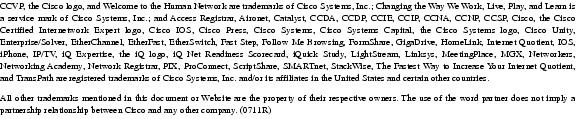
Any Internet Protocol (IP) addresses used in this document are not intended to be actual addresses. Any examples, command display output, and figures included in the document are shown for illustrative purposes only. Any use of actual IP addresses in illustrative content is unintentional and coincidental.
© 2006 Cisco Systems, Inc. All rights reserved.
Contact Cisco
- Open a Support Case

- (Requires a Cisco Service Contract)
 Feedback
Feedback