Call Home in UCS Overview
Call Home provides an email-based notification for critical system policies. A range of message formats are available for compatibility with pager services or XML-based automated parsing applications. You can use this feature to page a network support engineer, email a Network Operations Center, or use Cisco Smart Call Home services to generate a case with the Technical Assistance Center.
The Call Home feature can deliver alert messages containing information about diagnostics and environmental faults and events.
The Call Home feature can deliver alerts to multiple recipients, referred to as Call Home destination profiles. Each profile includes configurable message formats and content categories. A predefined destination profile is provided for sending alerts to the Cisco TAC, but you also can define your own destination profiles.
When you configure Call Home to send messages, Cisco UCS Manager executes the appropriate CLI show command and attaches the command output to the message.
Cisco UCS delivers Call Home messages in the following formats:
-
Short text format which provides a one or two line description of the fault that is suitable for pagers or printed reports.
-
Full text format which provides fully formatted message with detailed information that is suitable for human reading.
-
XML machine-readable format that uses Extensible Markup Language (XML) and Adaptive Messaging Language (AML) XML Schema Definition (XSD). The AML XSD is published on the Cisco.com website. The XML format enables communication with the Cisco Systems Technical Assistance Center.
For information about the faults that can trigger Call Home email alerts, see the Cisco UCS Faults and Error Messages Reference.
The following figure shows the flow of events after a Cisco UCS fault is triggered in a system with Call Home configured:

SMTP Authentication
Beginning with release 4.2(3b), UCS Manager supports secured authentication for the transport email with the SMTP server.
You can toggle SMTP Authentication between
-
Off—SMTP Authentication is not used for this Cisco UCS domain.
-
On—SMTP Authentication is used for this Cisco UCS domain.
 Note |
SMTP server should be capable of supporting STARTTLS, SSL based SMTP communication. You should also install the server root CA certificate on the SMTP-Client (switch) for succesfull connection between SSL to SMTP-AUTH server. |

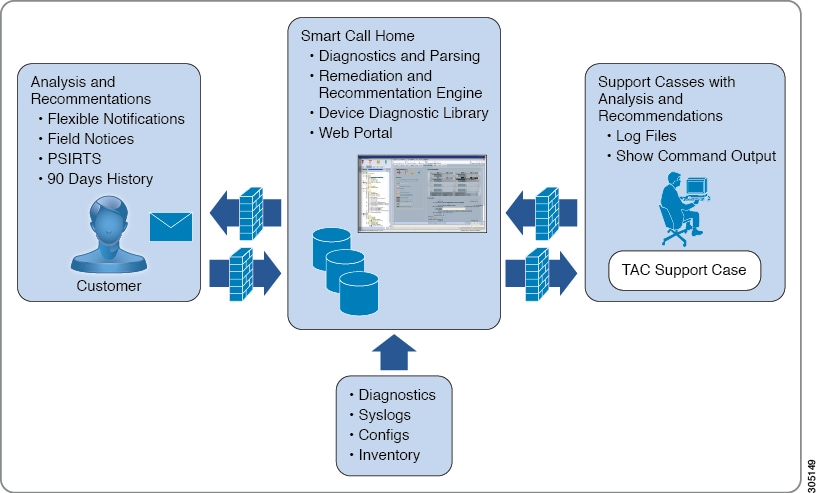
 Feedback
Feedback