Cisco UCS 6500 Series Fabric Interconnect Hardware Compatibility Matrix
This section provides information on compatible hardware component with Cisco UCS 6500 Series Fabric Interconnect. Before upgrading to Cisco UCS-FI-6536, ensure that you acquire all the compatible components.
Cisco UCS Rack Servers
|
FI |
Rack Server Compatibility |
15428 UCSC-M-V5Q50G |
15238 (UCSC-M-V5D200G) |
|---|---|---|---|
|
UCS-FI-6536 |
Direct Attach (40/100G) |
Not Supported |
C225 M6, C245 M6, C220 M6, C240 M6 |
|
Direct Attach (4x25G or 25G QSA28) |
C225 M6, C245 M6, C220 M6, C240 M6 |
Not Supported |
|
|
93180YC-FX3 (25G server ports) |
C225 M6, C245 M6, C220 M6, C240 M6 |
Not Supported |
|
|
2348 UPQ (10G server ports) |
C225 M6, C245 M6, C220 M6, C240 M6 |
Not Supported |
|
FI |
Rack Server Compatibility |
1455- 10G/25G UCSC-PCIE- C25Q-04 |
1457 - 10G/25G UCSC-MLOM- C25Q-04 |
1467 - 10G/25G UCSC-M- V25-04 |
1495 - 40G/100G UCSC-PCIE- C100-04 |
1497 - 40G/100G UCSC-MLOM- C100-04 |
1477 - 40G/100G UCSC-M- V100-04 |
|---|---|---|---|---|---|---|---|
|
UCS-FI-6536 |
Direct Attach (40/100G) |
Not Supported |
Not Supported |
Not Supported |
C220 M5, C240 M5, C480 M5, C480 ML M5, C125 M5, S3260 M5 |
C220 M5, C240 M5, C480 M5, C480 ML M5, C125 M5 |
C225 M6, C245 M6, C220 M6, C240 M6 |
|
Direct Attach (4x25G or 25G QSA28) |
C225 M6, C245 M6, C220 M5, C240 M5, C480 M5, C480 ML M5, C125 M5, S3260 M5 |
C220 M5, C240 M5 |
C225 M6, C245 M6, C220 M6, C240 M6 |
Not Supported |
Not Supported |
Not Supported |
|
|
93180YC-FX3 (25G server ports) |
C225 M6, C245 M6, C220 M5, C240 M5, C480 M5, C480 ML M5, C125 M5, S3260 M5 |
C220 M5, C240 M5 |
C225 M6, C245 M6, C220 M6, C240 M6 |
Not Supported |
Not Supported |
Not Supported |
|
|
2348 UPQ (10G server ports) |
C225 M6, C245 M6, C220 M5, C240 M5, C480 M5, C480 ML M5, C125 M5, S3260 M5 |
C220 M5, C240 M5 |
C225 M6, C245 M6, C220 M6, C240 M6 |
Not Supported |
Not Supported |
Not Supported |
|
FI |
FEX |
1385 - 40G UCSC-PCIE-C40Q-03 |
1387 - 40G UCSC-MLOM-C40Q-03 |
|---|---|---|---|
|
UCS-FI-6536 |
Direct Attach (40/100G) |
C220 M5, C240 M5, C480 M5, C480 ML M5, C125 M5, C220 M4, C240 M4, C460 M4 |
C220 M5, C240 M5, C480 M5, C480 ML M5, C125 M5, C220 M4, C240 M4, C460 M4 |
|
Direct Attach (4x25G or 25G QSA28) |
Not Supported |
Not Supported |
|
|
93180YC-FX3 (25G server ports) |
Not Supported |
Not Supported |
|
|
2348 UPQ (10G server ports) |
C220 M5, C240 M5, C480 M5, C480 ML M5, C125 M5, C220 M4, C240 M4, C460 M4 |
C220 M5, C240 M5, C480 M5, C480 ML M5, C125 M5, C220 M4, C240 M4, C460 M4 (QSA at the adapter) |
Cisco UCS Blade Servers
|
FI |
IOM |
15411 UCSB-ML-V5Q10G |
15411 + Port Expander UCSB-ML-V5Q10G + UCSB-MLOM-PT-01 |
|---|---|---|---|
|
UCS-FI-6536 |
2304V1/V2 (40G) |
B200 M6 |
B200 M6 |
|
2408 (25G) |
B200 M6 |
B200 M6 |
|
FI |
IOM |
1440 - 10/40 UCSB-MLOM-40G-04 |
1440 + Port Expander UCSB-MLOM-40G-04 + UCSB-MLOM-PT-01 |
1480 - 10/40 UCSB-VIC-M84-4P |
1440 + 1480 |
1440 + 1480 + Port Expander |
1440 + 1480 + 1480 |
|---|---|---|---|---|---|---|---|
|
UCS-FI-6536 |
2304V1/V2 (40G) |
B200 M6, B200 M5, B480 M5 |
B200 M6, B200 M5, B480 M5 |
B200 M6, B200 M5, B480 M5 |
B200 M6, B200 M5, B480 M5 |
B480 M5 |
B480 M5 |
|
2408 (25G) |
B200 M6, B200 M5, B480 M5 |
B200 M6, B200 M5, B480 M5 |
B200 M6, B200 M5, B480 M5 |
B200 M6, B200 M5, B480 M5 |
B480 M5 |
B480 M5 |
|
FI |
IOM |
1340 - 10G/40G UCSB-MLOM- 40G-03 |
1380 - 10/40 UCSB-VIC- M83-8P |
1340 + 1380 |
1340 + Port Expander - 10G/40G UCSB-MLOM- 40G-03 + UCSB- MLOM-PT-01 |
1340 + 1380 + Port Expander |
1340 + 1380 + 1380 |
|---|---|---|---|---|---|---|---|
|
UCS-FI-6536 |
2304V1/V2 (40G) |
B200 M5, B480 M5, B200 M4, B260 M4, B460 M4, B420 M4 |
B200 M5, B480 M5, B200 M4, B260 M4, B460 M4, B420 M4 |
B200 M5, B480 M5, B200 M4, B260 M4, B460 M4, B420 M4 |
B200 M5, B480 M5, B200 M4, B260 M4, B460 M4, B420 M4 |
B260 M4, B460M4, B420M4, B480M5 |
B260 M4, B460M4, B420M4, B480M5 |
|
2408 (25G) |
B200 M5, B480 M5, B200 M4, B260 M4, B460 M4, B420 M4 |
B200 M5, B480 M5, B200 M4, B260 M4, B460 M4, B420 M4 |
B200 M5, B480 M5, B200 M4, B260 M4, B460 M4, B420 M4 |
B200 M5, B480 M5, B200 M4, B260 M4, B460 M4, B420 M4 |
B260 M4, B460M4, B420M4, B480M5 |
B260 M4, B460M4, B420M4, B480M5 |

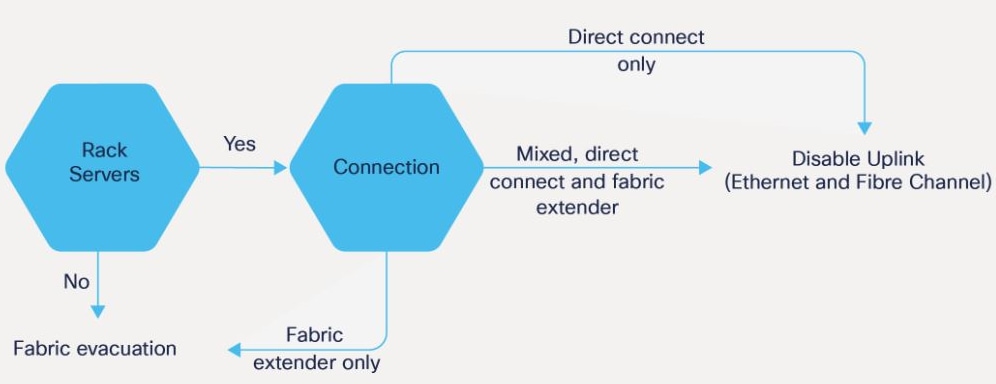
 Feedback
Feedback