Port Functionality on Cisco UCS 6664 Fabric Interconnect
The Cisco UCS 6664 Fabric Interconnect is a 2-rack unit (RU) fixed-port system designed for flexible and high-performance networking. It features 64 front panel ports that support a variety of connectivity options.
Front Panel Port Configuration and Types
The UCS 6664 Fabric Interconnect supports the following possible configurations or port types for each front panel port:
| Port Number | Port Hardware | Admin Port Speed | Port Type | Port Role |
| 1-24 | QSFP 28 | 40 Gbps/100 Gbps |
Gigabit Ethernet |
|
| 25-40 (Unified Ports) | SFP28 | 16 Gbps/32 Gbps/64 Gbps | Fibre Channel (FC) |
|
| 10 Gbps/25 Gbps | Gigabit Ethernet |
|
||
|
41-64 Note: Ports 49–64 are MAC Security (MACsec)-capable |
QSFP 28 | 40 Gbps/100 Gbps | Gigabit Ethernet |
|
 Note |
Breakout port functionality is not supported on Cisco UCS 6600 Series Fabric Interconnects. |
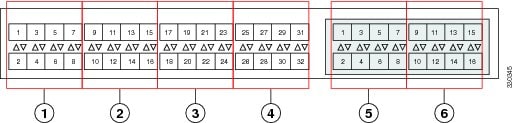

 Feedback
Feedback