Overview of Cisco UCS Central 2.0 Features
Cisco UCS Central, release 2.0 allows you to take charge of the data center environment by delivering easy to use, integrated solution for managing Cisco UCS Domains from a single management point, both in data centers and remote management locations. With Cisco UCS Central 2.0, you can efficiently manage server, storage, and network policies and generate network traffic reports for your data center.
 Note |
The flash-based user interface is deprecated, and is not supported in Cisco UCS Central. |
Release 2.0(1a) supports the following new features:
|
Feature |
Function |
|---|---|
|
Support for IOE Controller |
Supports a second RAID Controller in the IO Expander on Cisco UCS S3260 Storage Server (UCS-C3K-M4RAID). Supports dual-height Cisco S3260 servers. |
|
Support for HBA Controller |
Supports Dual HBA Controllers on Cisco UCS S3260 Storage Server (UCS-S3260-DHBA). |
|
BIOS Asset Tag |
Service profiles now display an Asset Tag to uniquely identify servers. |
|
Globalization of Service Profiles |
Allows you to globalize Local Service Profiles from Cisco UCS Manager into Cisco UCS Central to deploy and use Cisco UCS Central in a legacy software environment. |
|
Integrated Server Diagnostics |
Enables you to verify the health of hardware components on your servers and provides various tests to stress and exercise the hardware subsystems, such as memory and CPU, on the servers. |
|
Lightweight Upgrades/ Hot Patching |
Delivers Cisco UCS Manager firmware security updates for infrastructure and server components through service pack bundles. |
|
Set KVM IP on Physical servers |
Allows you to configure KVM IP s on physical servers for Inband and Outband management. |
|
SED Management, KMIP Support |
Introduces security policies for Self-Encrypting Drives (SEDs) for management of data encryption. The security keys required to encrypt the media encryption key can be configured locally, or remotely using the KMIP server. |
|
Smart SSD |
Supports monitoring SSD health and provides statistics about various SSD properties. Also allows to provide a threshold limit for each property. |
|
User-defined FC Zoning |
Allows you to create an FC Zone profile to group all zoning needs for a VM to represent a single data replication solution between storage arrays. |
|
Fabric Evacuation in Firmware Auto Install |
Supports automatic configuration of Fabric Evacuation during an FI upgrade and reboot during AutoInstall, and ensures that the appropriate failover settings are configured for the firmware upgrade. |
|
Launch HTML5 KVM Client |
Launches the HTML5 based KVM client directly from the Cisco UCS Central GUI. |
|
New Policies |
The following new policies are introduced in Cisco UCS Central 2.0:
|
|
Server Reboot Log |
Displays a server reboot log with the last five reasons for the reset along with the time and source of power transition. |
|
Cisco UCS Manager DirectView tabs |
Launches DirectView of Cisco UCS Manager Server Statistics tabs from 2.0 to view details of CIMC Sessions, System Event Logs, VIF paths, Statistics, Temperatures, Power, and Installed Firmware. |
|
UI enhancements |
Introduces the following UI enhancements:
|
Overview of Cisco UCS Central HTML 5 UI
Cisco UCS Central HTML5 based user interface provides flexibility and task based usability for your management purposes.
The dashboard provides a quick overview of components in the system. You can pin the components you use frequently and customize the dashboard to suit your operational requirements. You can click on any object on the dashboard to go to the related page in the system.
Using the HTML5 UI
Dashboard
You can pin dashboard widgets and customize the dashboard based on your operational requirements. The following describes the basic dashboard structure, and the navigation icons, for performing management tasks:
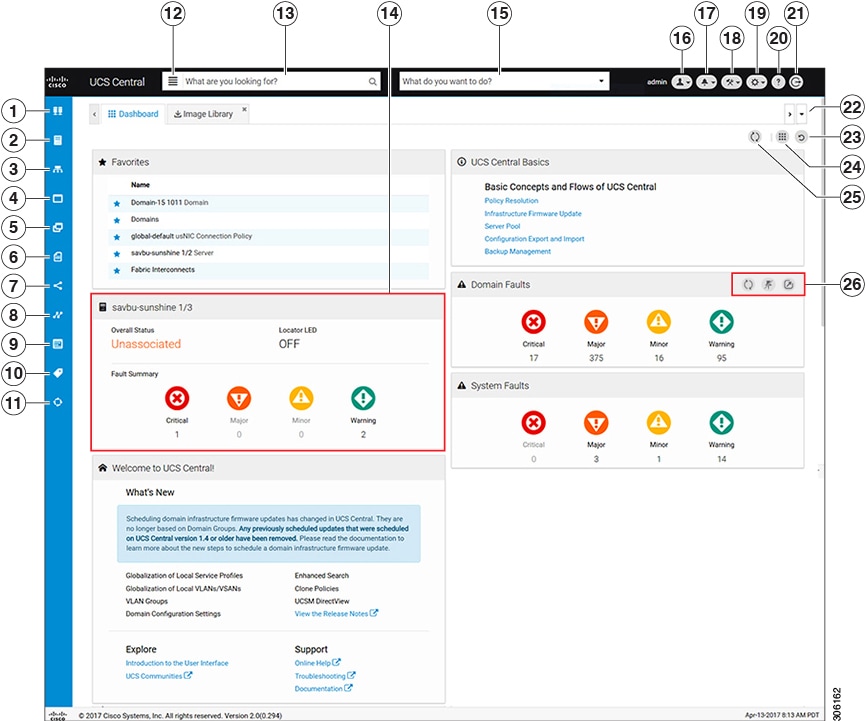
|
Item |
Description |
|---|---|
|
1 |
Domain group navigation icon. Click to display domain group root and other domain groups in the system. You can click a domain group to launch the details page. |
|
2 |
Browse Tables icon. Click to display physical and logical inventory-related entities in the system such as: Equipment, Domains, Fabric Interconnects, Servers, Chassis, FEX, Hardware Components. Click any of these entities to launch related pages and view details. |
|
3 |
Organization navigation icon. Click to display org root and other sub organizations in the system. You can click the root, or any suborganization, to launch the details page for a selected organization. |
|
4 |
Profiles icon. Click to display a list of Service and Chassis Profiles and their Scope, Fault Level, and the associated Org. Click to view corresponding Profile details. |
|
5 |
Templates icon. Click to display templates available in Cisco UCS Central such as Service Profiles, Chassis Profiles, vHBAs, and vNIC templates. |
|
6 |
Policies icon. Click to display all the policies available in Cisco UCS Central. Click to view details of a policy from the Policies table. |
|
7 |
LAN and SAN icon. Click to view details of VLANs, VLAN Groups and VSANs. |
|
8 |
Identifiers icon. Click to view details of Identifiers, Pools, and ID Universe. |
|
9 |
Schedules icon. Click to view details of Schedules in the system, Schedule Type, Start Date and Frequency. |
|
10 |
Tag Management icon. Click to view Tags and Tag Types. Click a Tag to view the Tag Type, Multiple Tags Per Object, Value Type, and System-Based Tag. |
|
11 |
Globalization tasks icon. Click to view Globalization Tasks, Globalization Type, and the Status of the globalization operation. |
|
12 |
Search Categories icon. Click to search for an item in a specific category. |
|
13 |
Spotlight Search bar. Type the name of a Pool, Policy, Tag Type, VLAN, VSAN, Equipment, Template, Domain, or other objects in Cisco UCS Central. The search result displays the top 10 matches and also provides a list of potential matches to the search term. |
|
14 |
Dashboard widget. You can pin any widget on this dashboard. When you mouse over on the widget, other options are enabled on the widget menu bar. |
|
15 |
Actions bar. What do you want to do? You can Create, Schedule, Install, Export, and Import from here:
|
|
16 |
Profile Configuration icon. Click to launch User Profile, or Change Password. You can perform the following actions:
The Prompt to Restore Tabs option is enabled by default when you log in to Cisco UCS Central. If you select the Auto Restore option, the selected tabs are restored automatically when you log back in to Cisco UCS Central. You can set User Roles from the Roles tab and set Locales from the Locales tab. |
|
17 |
System Alerts icon. Click to display and navigate to Pending Activities, System Faults, Domain Faults, Events, Audit Logs, Core Dumps, and Internal Services. |
|
18 |
System Tools icon. Click to display and navigate to Firmware Management, Backup & Restore, Export & Import, Tech Support, Image Library, Domain Management, Hardware Compatibility Reports, Unified KVM Launcher, Active Sessions, and Start Logging Session. |
|
19 |
System Configuration icon. Click to display and navigate to System Profiles, System Policies, Users, Authentication, SNMP, Smart Call Home, and Licenses. |
|
20 |
Help icon. Click to access online help. |
|
21 |
Log out icon. Click to log out from the active Cisco UCS Central session. |
|
22 |
Tab navigator. Allows you to navigate through the open tabs, or close all tabs at once. |
|
23 |
Log out icon. Click to log out from the active Cisco UCS Central session. |
|
24 |
Dashboard widgets library icon. Click to view available widgets. Click the widget to pin it to the dashboard. |
|
25 |
Refresh icon. Click to refresh the information in all pinned widgets or table pages. |
|
26 |
Refresh, Pin, and Show Detail icons. Click to perform these actions for a widget. |
 Feedback
Feedback